By ChesterUpdated on February 11, 2025
Summary
Wondering how to set Sleep Timer on Spotify for your Android phone? This guide will show you the steps to enable Spotify's sleep timer on Android, plus how to download Spotify playlists for better playback control, so you can enjoy smooth, uninterrupted music as you fall asleep.
"Does Spotify have a Sleep Timer?" -- From Reddit
Yes, Spotify does in fact have a sleep timer! Many people love falling asleep to their favorite music as part of their nightly routine. But leaving music on can drain your battery, impact ear health, and mess with your sleep. To help with this, Spotify added a sleep timer feature, first on Android in May 2019, and then on iPhone in December 2019. In this guide, we'll show you how to set up the Spotify sleep timer on Android, plus a tip on downloading sleep Spotify music for better playback control. Keep reading for more!
Part 1. What is Spotify Sleep Timer?
The Spotify Sleep Timer is a useful tool for anyone who enjoys drifting off to their favorite tunes. Available on both Android and iOS, this feature lets you set a timer that automatically stops playback after a set duration, so your music doesn't keep playing all night.
Why the Spotify Sleep Timer is Great for You
Here are a few reasons to love this feature:
- Adjustable Timer: Choose a countdown from 5 minutes to an hour.
- Battery Friendly: Helps save your device's battery by pausing playback once you're asleep.
- Supports Better Sleep: Automatically stopping the music creates a quieter environment for restful sleep.
How to Start Using Spotify's Sleep Timer
To access the Spotify Sleep Timer, make sure you're running the latest app version, it's available on the App Store (iPhone) or Google Play Store (Android). So ready to set it up? Let's move on to how to use the Sleep Timer on Android.
Part 2. Set Spotify Sleep Timer on Android Phone
Spotify hasn't yet added a Sleep Timer feature to its desktop apps on Windows or Mac, possibly assuming users don't use desktops before bed. In this section, I'll guide you through setting up a Sleep Timer on your Android device for Spotify. These steps work similarly on iPhone, so you can follow along on either platform.
For Android users, after updating the Spotify app, select the music you'd like to fall asleep to and follow these steps to set the Sleep Timer:
Step 1.
Select your track, then tap the three-dot icon in the top-right corner of the "Now Playing" screen.
Step 2.
Scroll down and find "Sleep Timer," then tap on it.
Step 3.
In the pop-up menu, select a time between 5 minutes and 1 hour to stop the music automatically.
Step 4.
Once set, you'll see a confirmation message: "OK, your sleep timer is set."
Step 5.
You can also choose "End of track" to stop after the current song finishes. To disable the timer, just tap "Turn off Timer."
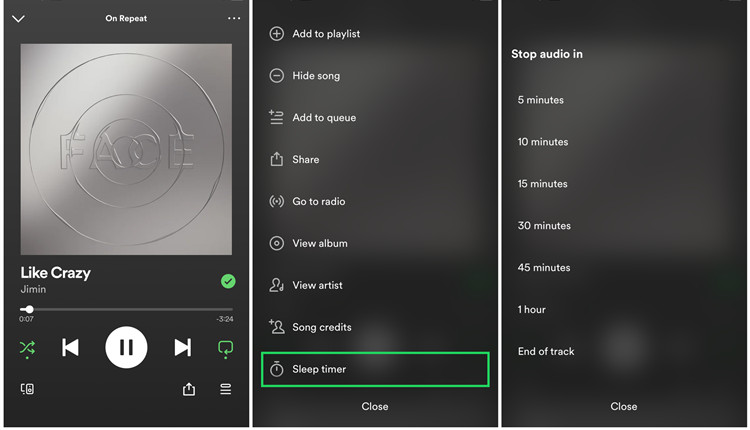
Part 3. How to Fix Spotify Sleep Timer Not Working
Why can't I find the Sleep Timer on my Spotify app?
First, keep in mind that the Sleep Timer is only available on the Spotify mobile app for Android and iOS. If you're using Spotify on a computer, this feature isn't accessible. For mobile users experiencing issues with the Sleep Timer, try the following fixes:
🛠 Fix 1. Check Spotify Server Status
Start by checking if Spotify's servers are down. Visit the Downdetector website to see if there's an outage. If there's an issue, you'll need to wait for Spotify to resolve it. If not, proceed to the next fix.
🛠 Fix 2. Force Close the Spotify App
Force quit the Spotify app on your device by closing it from the background apps, then reopen it.
🛠 Fix 3. Log Out and Log Back In
Try logging out of your Spotify app, then sign back in to see if the Sleep Timer appears.
🛠 Fix 4. Uninstall and Reinstall Spotify
If the issue persists, uninstall Spotify from your device, reinstall it from the app store, and check if the Sleep Timer is now available.
Part 4. Best Way to Set Spotify Sleep Timer Anywhere
Now that you've learned how to set a Spotify sleep timer for your bedtime listening, let's discuss how to download Spotify sleep playlists. This will give you greater control over your music playback. By downloading these playlists, you can use them on other streaming services that offer sleep timers on computers, making it easier to manage your sleep music.
UkeySoft Spotify Music Converter is an powerful tool which enables you to download and convert Spotify songs into MP3, M4A, AAC, FLAC, WAV, and AIFF formats without compromising the original quality. It is compatible with both Windows and Mac, allows you to download music from Spotify without needing a premium account and keep your favorite tracks forever on your computer.
Additionally, this tool lets you customize output settings, such as output format, bit rates, output path, and more. With a fast 10X download speed and batch processing, it saves you valuable time. Once converted, you'll have local files of your Spotify songs that you can transfer to any device. Plus, you can play these songs on your desired device and set a Sleep Timer for added convenience.
UkeySoft Spotify Music Converter
- Download Spotify songs without Premium on computer.
- Download and convert Spotify songs to MP3, M4A, AAC, FLAC, WAV, AIFF.
- Keep ID3 tags and original audio quality.
- Download Spotify music at 10X faster speed in batch.
- Set Spotify sleep timer anywhere without any limits.
- Built-in Spotify web player, no Spotify app needed.
- Compatible with Windows & Mac.
Guide: How to Download Spotify Music with UkeySoft
Step 1. Launch Spotify Converter and Log Into Your Spotify Account
UkeySoft Spotify Music Converter is available for both Windows and Mac. Download and install the correct version for your computer. Once installed, open the program and log into your Spotify account.

After logging in, you can browse, search, and play your favorite music directly within the built-in Spotify web player.

Step 2. Select Output Format (MP3 or Other)
Click on the "Settings" icon in the upper-right corner. You'll find six output format options: MP3, M4A, WAV, FLAC, AIFF, and AAC. Since MP3 is widely supported by most devices and players, it's recommended as your output format.

Step 3. Add Tracks, Albums, or Playlists from Spotify
Using the built-in Spotify web player, find and open the playlist or album you want to convert. Click the "+" icon to add it to your conversion list. UkeySoft will analyze the playlist and add all tracks to the "Pending Conversion" list.

Step 4. Select Songs to Convert
In the "Pending Conversion" list, select the specific songs you want to convert. By default, all songs are selected, but you can uncheck any you don't wish to download.

Step 5. Start Converting Spotify Songs
Click the "Convert" button to begin converting your selected Spotify songs or playlist to MP3 or your chosen format. The program converts songs at up to 10X speed for efficient downloading.

Step 6. Access Converted Songs
Once the conversion is complete, click the blue "Output Folder" link to open the folder and view your DRM-free Spotify songs in the chosen format.

Finally, you can transfer the converted Spotify music to any media player or device and set up a sleep timer to control playback duration as desired.
Part 5. FAQs about Setting a Spotify Sleep Timer
Q1. Can I Set a Spotify Timer for More Than an Hour?
No, the sleep timer options are 5 minutes, 10 minutes, 15 minutes, 30 minutes, 45 minutes, 1 hour, and "End of episode/track." If you want a longer timer, choose a podcast episode longer than an hour and select "End of episode." You can also use third-party apps for a custom timer.
Q2. Can I Set a Spotify Sleep Timer on PC/Mac?
No, Spotify doesn't have a sleep timer for its desktop apps on Windows or Mac. You can use your system settings for a similar effect or try third-party apps.
Q3. How do I Set a Spotify Sleep Timer for Podcasts?
The process is similar to setting a timer for songs. You can follow the instructions in the earlier sections for help.
Conclusion
That's it! If you're looking to set a Spotify sleep timer on your device, all the information you need is right here in this post. By following the steps provided, you can easily enjoy your favorite music while you drift off to sleep.
Additionally, with the help of UkeySoft Spotify Music Converter, you can download Spotify songs directly to your device. This allows you to play them on other media players that come with a built-in sleep timer, giving you even more control over your listening experience. Now you can enjoy your music without worrying about battery drain or interruptions, ensuring a restful night's sleep.
Tip: System Requirements:
Windows 7 or later on 64bit required
Set Spotify Sleep Timer on Android Phone

Spotify Music Converter

Chester has always had great enthusiasm for writing, programming and web development. He likes writing about software and technology, his works are featured on some tech blogs or forums like Tom's Hardware, CNET, etc.

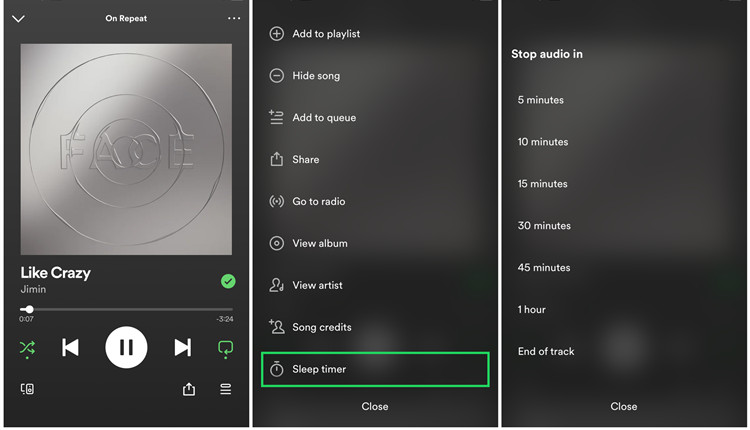

















Comments are off!