By Justin SabrinaUpdated on February 11, 2025
Summary
Do you want to play Spotify on Xbox One while playing a game? Check out this guide. Here you will get four effective ways to listen to Spotify music on Xbox One online and offline by using the official App, Spotify Connect, smart speaker connection and even USB drive!
Xbox One offers over 100 high-quality games. Most people prefer to play Xbox video games to kill free time. If you're an Xbox One owner and love listening to music while gaming, you're in luck! To give you a better gaming experience, Xbox One have established a cooperative relationship with some streaming music apps, such as Spotify, Amazon Music, SoundCloud, Pandora, etc. This article is going to show you four flexible methods to play Spotify on Xbox One while playing a game! You can listen to Spotify music on Xbox One with or without Internet connection! Let's explore!
CONTENTS
Way 1. Play Spotify on Xbox One via Spotify App
As one of the top 1 streaming music service, Spotify released a brand-new Spotify App on Xbox Series X, Xbox Series S, or Xbox One. It allows users to access millions of songs, albums and originals podcasts on Xbox One for free. You can download the Spotify app directly from the Microsoft Store to your Xbox One. For unsupported Xbox models, please scroll down to Way 3 to get the offline solution. Here this quick guide will tell you how to install and stream Spotify on Xbox One.
⭐ News: Xbox Game Pass Ultimate or Game Pass for PC (Beta) members who are new to the service can get 6 months of Spotify Premium.
How to Install Spotify on Xbox One?
Step 1.
Power on your Xbox One console and sign in to your Xbox Live account.
Step 2.
Go to the Home screen and head to the Microsoft Store.
Step 3.
Then use the search bar to find "Spotify", and click "Get" to download and install the Spotify app.
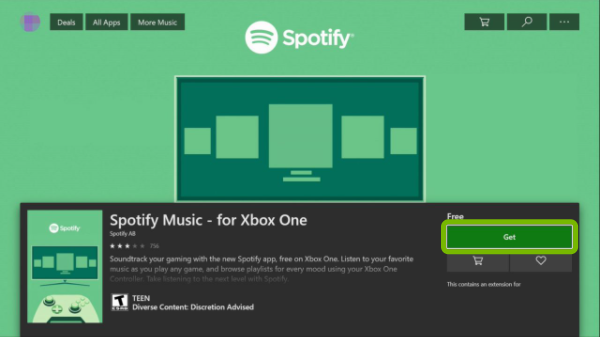
How to Stream Spotify to Xbox One Directly?
Step 1.
First, start any game on Xbox One.
Step 2.
Press the Xbox logo on the controller to go to the guide page.
Step 3.
Select the Spotify app from the "My games & apps" section.
Step 4.
Log in to your Spotify account, and browse the music library.
Step 5.
Select any song, album, playlist or podcast and start streaming on your Xbox One.
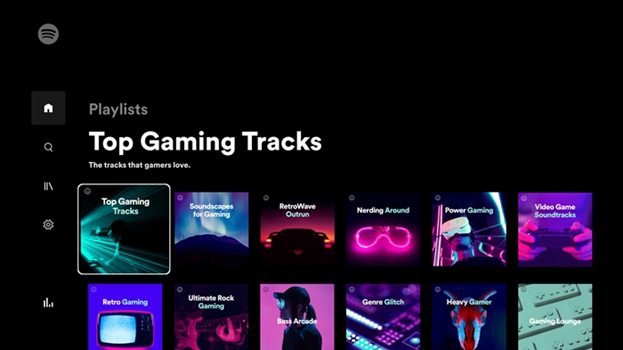
You can keep Spotify playing in the background while gaming. You can also control Spotify music playback using your Xbox controller, including pausing, skipping, and adjusting the volume. And you are able to adjust the streaming quality through the app settings to fit your preference.
Way 2. Stream Spotify to Xbox One from Phone
Spotify Connect is a feature that allows you to stream music from your Spotify account to compatible devices, like speakers, smart TVs, gaming consoles. So, you may also utilize the Spotify Connect feature to stream Spotify music to Xbox One from your smartphone. Here's how it work:
Step 1.
Make sure your Xbox One and smartphone (iPhone/Android) are connected to the same Wi-Fi network.
Step 2.
Launch the Spotify app on your phone and log into your account.
Step 3.
Play any Spotify song, playlist, or album from your library.
Step 4.
Then tap the "Devices Available" icon at the bottom and select your Xbox One from the list.
Step 5.
The Spotify music will now begin playing through your Xbox One console.
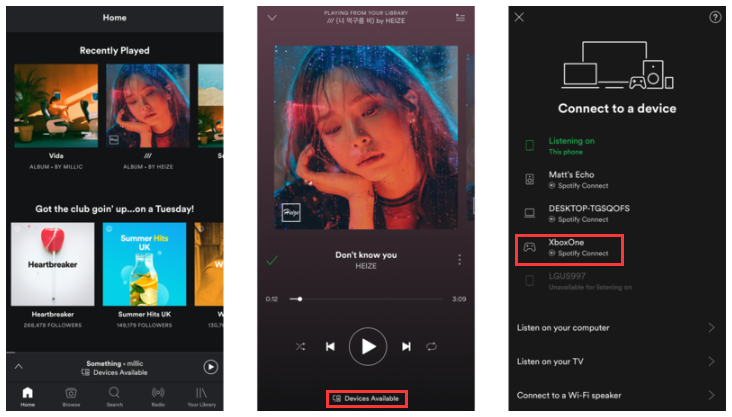
You can pause, skip, or change the Spotify song directly from your phone without needing to pick up the Xbox controller.
Way 3. Play Spotify on Xbox One via USB Drive [👍 Best]
In fact, it is quite easy to play Spotify music on Xbox One through the official app or Spotify Connect feature. However, above two methods require you have a stable and smooth Wi-Fi connection. For Spotify Free users, they will hear ads while listening to Spotify on Xbox One. Even if the Spotify Premium subscribers, they cannot download Spotify music to Xbox One for offline playback.
Can you use Spotify on Xbox without WiFi? Is it possible to enjoy Spotify music offline on Xbox? The answer is YES! Normally, Xbox One can play audio from USB storage devices using the built-in "Media Player" app. However songs in Spotify are protected by DRM, so you need to convert Spotify music to MP3 using a third-party tool.
Here we highly recommend the UkeySoft Spotify Music Converter. It is a powerful and professional Spotify music downloader and Spotify music converter. With it, both Spotify Free and Premium users are able to download unlimited songs, albums, playlists and podcasts from Spotify to local computer without Spotify app. It is specialized in converting Spotify music to MP3, M4A, FLAC, WAV, AAC, or AIFF audio formats while maintaining original audio quality (with up to 320kbps). Thus, you can transfer the converted Spotify MP3 files to USB drive, and then offline play Spotify music on all Xbox models from a USB!
UkeySoft Spotify Music Converter
- Download Spotify songs/playlists/albums/podcasts without Premium.
- Convert Spotify music to MP3, M4A, AAC, WAV, FLAC, AIFF format.
- Convert Spotify to MP3 with 320kbps to ensure output quality.
- Built-in Spotify web player to make the conversion smooth.
- Bulk download support and 10X faster speed to boost efficiency.
- Keep original ID3 tags and metadata information of each song.
Guide: How to Download Sptify Songs to USB For Playing on Xbox?
Tip: System Requirements:
Windows 7 or later on 64bit required
Step 1. Open UkeySoft and Log In to Spotify Account
First, download and install the UkeySoft Spotify Music Converter on your Windows or Mac computer. Then launch the UkeySoft software, sign in to your Spotify Premium or Free account.

Step 2. Choose MP3 Format for Xbox
Access the settings window by clicking "Gear" icon at the upper right corner. Set the output format to MP3 for Xbox and select 320kbps output quality for the best listening experience.

Step 3. Add and Select Spotify Songs
Open a Spotify song, album, playlist or podcast, and click the "+" icon in the right side to load the items.

Once added, confirm and select your desired Spotify songs in the main interface.

Step 4. Start Converting Spotify Music to MP3
Click "Convert" to begin the conversion process of your selected Spotify songs. The Spotify songs will be saved as MP3 files on your computer.

Step 5. Get the Converted Spotify MP3 Files
Once the conversion is complete, you can access the converted Spotify songs by clicking "History" (a clock icon).

Then click the "Blue Folder" icon next to the song title to open the output folder. You'll see the Spotify MP3 music files.

Step 6. Copy the Converted Spotify MP3 Files to USB
Plug your USB drive into your computer. Copy and paste the converted Spotify MP3 files from your computer to the USB drive. Once done, eject the USB drive from computer.
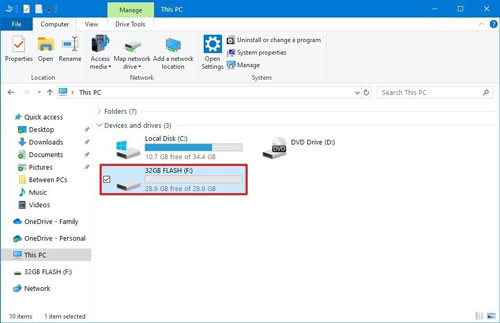
Step 7. Play Spotify Music from USB on Xbox One
Insert the USB drive into the Xbox One console's USB port.
Press the Xbox button on your controller to open the guide.
Go to "My games & apps" > "Media Player". Select your USB drive from the list of available sources.
Browse the music folder and select the Spotify MP3 music file you want to play.
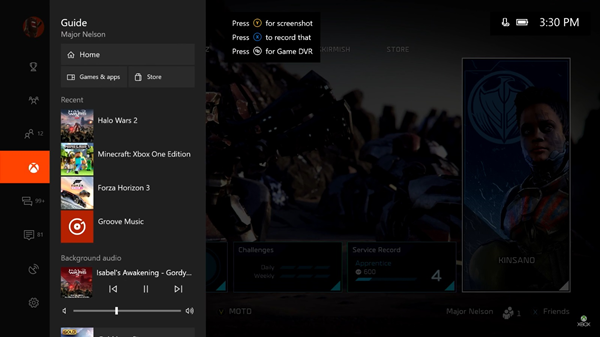
Tips: You can control Spotify music playback with Xbox One Controller.
Way 4. Connect Spotify to Xbox via Smart Speakers
You can also use voice commands to control Spotify on your Xbox One by connecting your console to smart speakers like Alexa or Google Assistant. This method gives you hands-free control of music playback and allows you to control both your Xbox and Spotify simultaneously. Refer to below steps to Connect Spotify to Xbox via Alexa or Google Assistant:
Preparation: Make sure your smartphone, smart speaker and Xbox One are connected to the same Wi-Fi network.
Step 1.
First, set up your smart speaker and connect your Amazon Alexa or Google Assistant to your Spotify account.
Step 2.
Link Your Xbox One to the same Alexa or Google Assistant device.
- Open the Alexa app on your phone, tap "More" and select "Skills & Games", and search for the "Xbox skill". Enable it and follow the instructions to link your Xbox account with it.
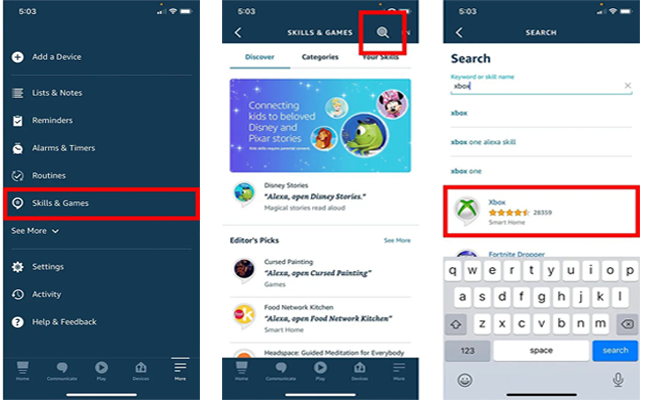
- Open the Google Home app on your phone, tap on the "+" > "Set up device" > "Works with Google" > "Xbox", and follow the instructions to link your Xbox account.
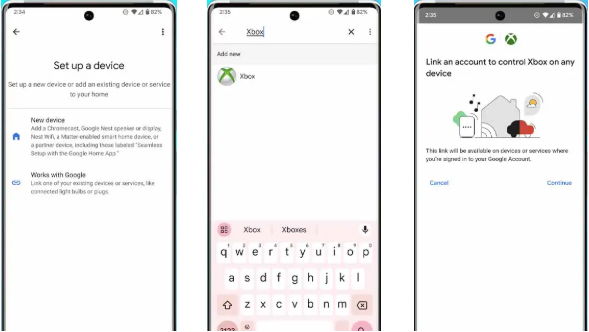
Step 3.
Open the Alexa app on your iPhone or Android phone. Go to the settings, and link your Spotify account under "Music & Podcasts".
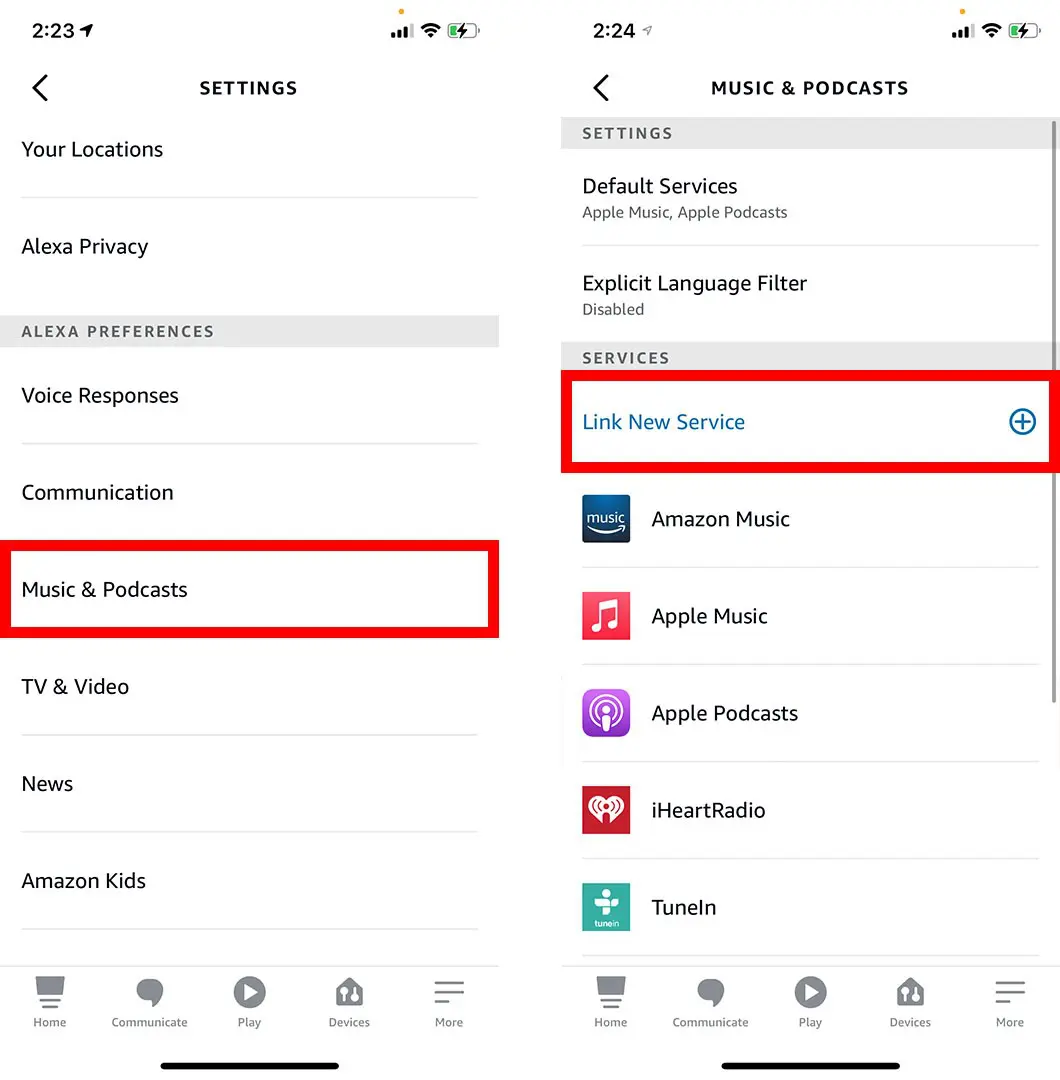
On Google Home app, go to "Settings" > "Music" > "Spotify.
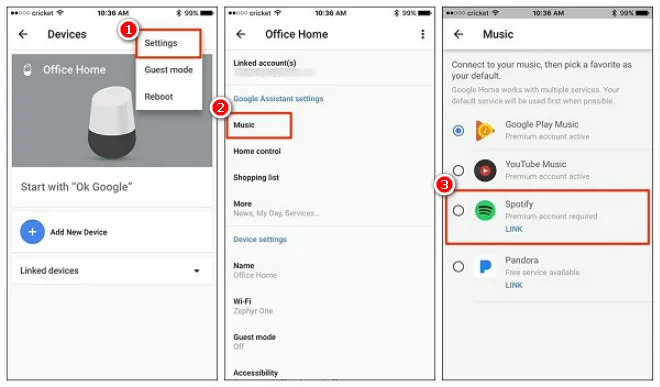
Step 4.
Now, you can use voice commands like, "Alexa, play Spotify on Xbox", or "Hey Google, play my playlist on Xbox One".
Tips: You can also ask the assistant to pause, skip, or change songs using voice commands.
Fixed: Spotify Not Working on Xbox One!
Question: "Why does my Spotify on Xbox not work?"
If Spotify App is not opening or crashing on your Xbox One, you can try these troubleshooting tips to
Situation: Spotify App Doesn't Work on Xbox Series S
Fixed: If the Spotify app doesn't work on Xbox, uninstall the Spotify app on Xbox, and reinstall it from the Microsoft Store. Ensure that your console is updated to the latest version of Xbox software.
Situation: Xbox One Spotify Will Not Connect
Fixed: Check your internet connection and make sure the Xbox is connected to a stable Wi-Fi. Restart the Spotify app and check for any ongoing server issues with Spotify.
Situation: Spotify Keeps Pausing When Playing music on Xbox One X
Fixed: Sometimes clearing the cache on your Xbox One can help fix any issues with the system's temporary files. On your Xbox One, go to "My Games & Apps" > "Apps" > "Spotify" > "More options" > "Clear local saved data".
Situation: Why Can't I Open Spotify on Xbox One?
Fixed: You can try to power cycling your Xbox One, and restart the Spotify app on Xbox One.
Situation: Can't Log Into Spotify App on Xbox
Fixed: When you encounter this issue, you can log out of Spotify for all of your game consoles. Afterwards, set up Spotify on your Xbox One again and re-log in to your Spotify account.
FAQs About Spotify on Xbox
How to Create a Spotify Playlist on Xbox?
- Open the Spotify app on your Xbox console, and log into your Spotify account.
- Then navigate to the "Your Library" section.
- Select "Playlists" and then choose "Create Playlist", then add Spotify songs to it.
How to Make Spotify Louder than Game on Xbox?
Option 1: Adjust the volume balance directly from your Xbox settings:
- Press the Xbox button to open the guide.
- Go to Settings > Display & sound > Volume > Party Chat Output.
- You can adjust the balance between game audio and Spotify audio here.
Option 2: Use the Spotify app volume in the Xbox settings:
- Open the Spotify app and adjust the in-app volume.
- Then, adjust the system sound to balance Spotify and game audio.
Can you Download Songs on Spotify on Xbox?
No, even you've a Premium subscription, you cannot download songs for offline listening directly on Xbox through the Spotify app. Spotify only allows to download music content on mobile devices and computers.
How do I Play Spotify Offline on Xbox?
Unfortunately, the Xbox version of the Spotify app doesn't support download feature and offline playback. But you can utilize a third-party tool like UkeySoft Spotify Music Converter to download Spotify songs to USB for playing on Xbox One. For more details, return to Way 3.
Conclusion
It would a great experience to listen to Spotify music on Xbox One while gaming. It is simple and convenient to access your Spotify music library within the Spotify app for Xbox One. Additionally, you may also stream Spotify to Xbox from your phone, or even control playback through a smart speaker. But if you want to play Spotify music on your Xbox One offline without interruption, UkeySoft Spotify Music Converter is a good helper. It helps you download and convert Spotify music to MP3 without Premium, so that you can save Spotify songs to a USB for offline playback on Xbox One, Xbox 360, Xbox Series X|S and more models. Plus, you may also enjoy Spotify music on game consoles, smart TVs, smart speakers from a USB drive!

Spotify Music Converter

Justin Sabrina has always had great enthusiasm for writing, programming and web development. He likes writing about software and technology, his works are featured on some tech blogs or forums like Tom's Hardware, CNET, etc.


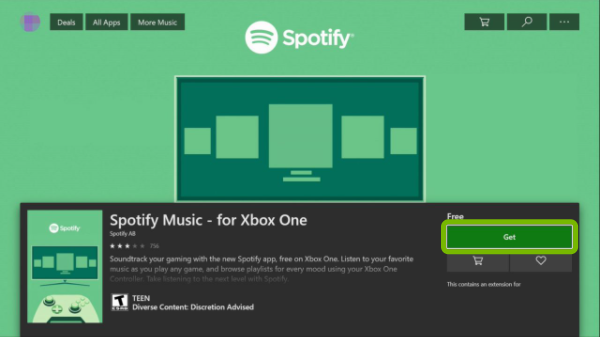
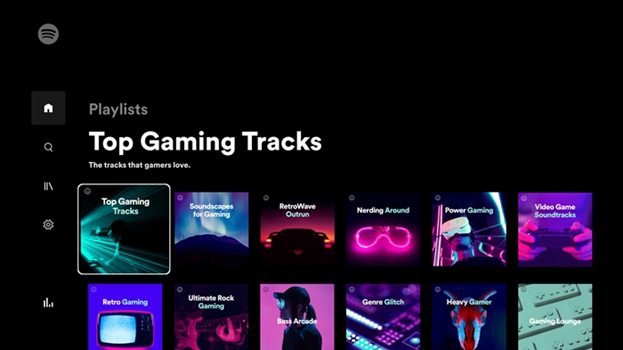
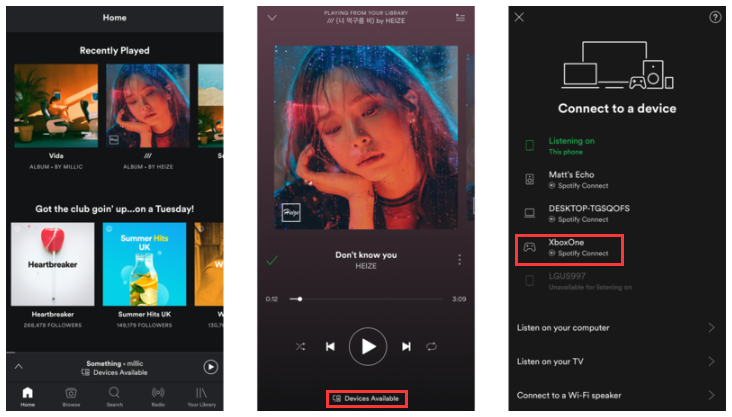








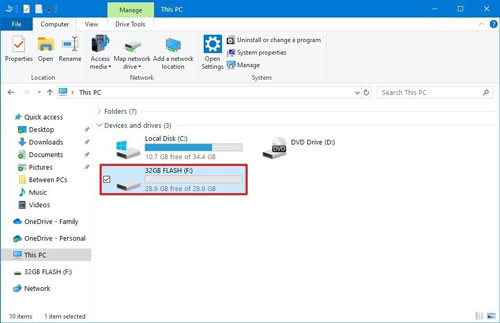
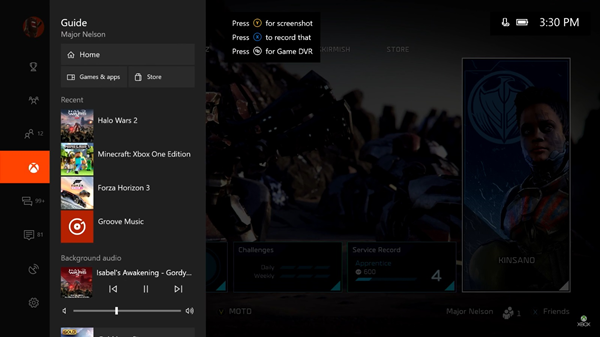
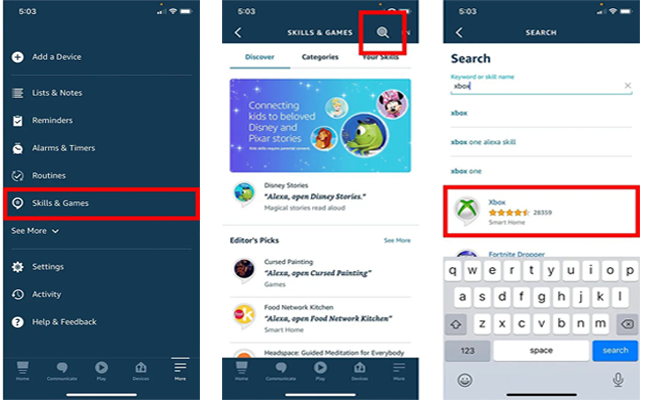
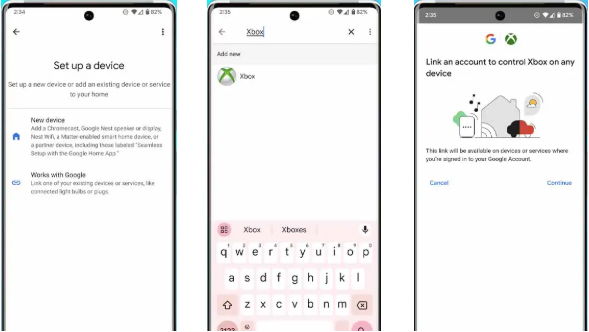
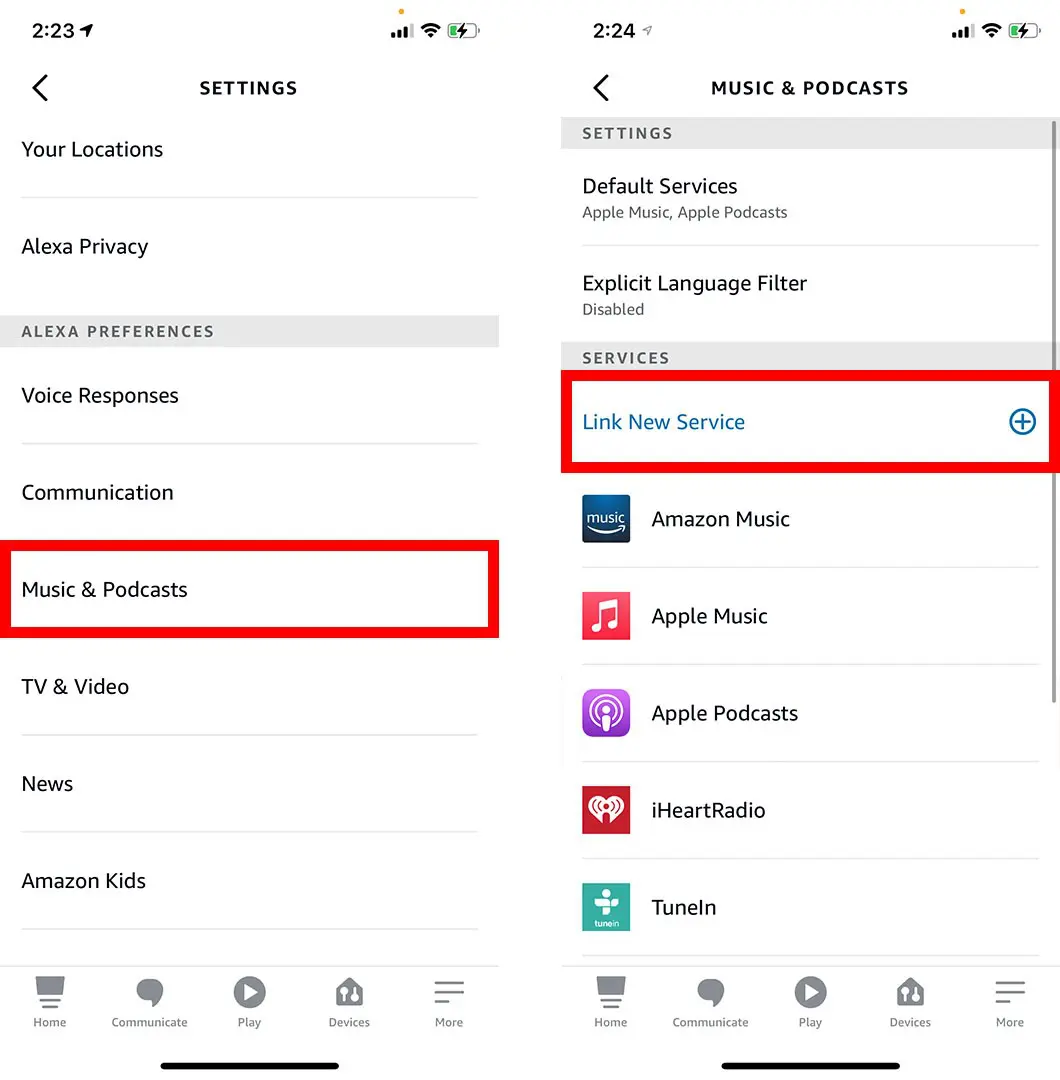
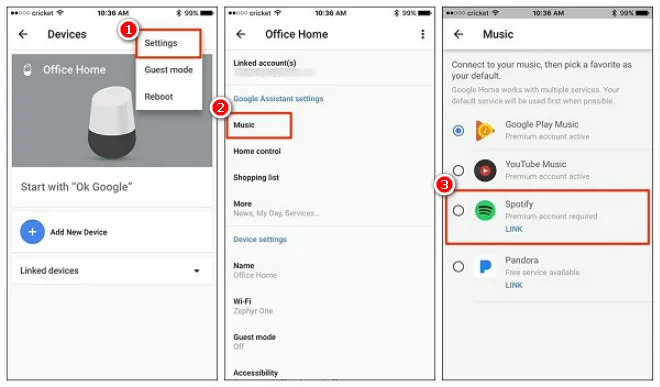










Comments are off!