By ChesterUpdated on February 11, 2025
Summary
Looking to enjoy Spotify on your PS4 or PS5? In this guide, we'll walk you through how to stream Spotify seamlessly on your console, whether you're using the official Spotify app or opting for a free Spotify music converter to play offline without interruptions.
PlayStation consoles are more than just gaming devices—they offer a range of features to enhance your entertainment experience. If you're a Spotify user, you might be wondering if you can play Spotify on your PS4 or PS5 while gaming? The answer is a definite YES! Spotify has a dedicated PlayStation app that lets you enjoy your favorite music as you play. In this guide, we will walk you through setting up, playing, and even downloading Spotify songs for your PS4 or PS5. Plus, you'll find helpful tips to fix Spotify not working on PS4/5. Let's get started!
CONTENTS
Part 1. How to Set Up Spotify on PS4/PS5 Consoles
To play Spotify on your PS5, the first step is setting up the app on your console. Spotify's PS4/PS5 version makes it easy to install and connect your account. Here's how:
Step 1.
Install Spotify on Your Console
PS4: Open the PlayStation Store, search for Spotify, and click Download to install the app.
PS5: Go to the All Apps section in your media home to find and install Spotify.
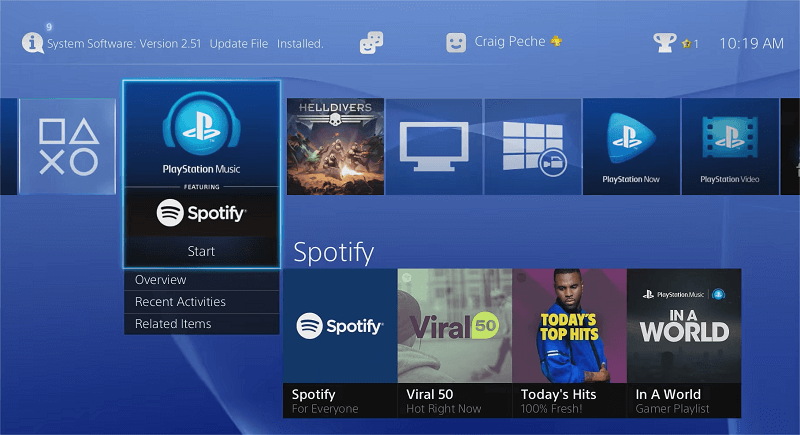
Step 2.
Launch the Spotify app, select Log in, and sign in with your account.
Step 3.
Click Link Accounts to connect Spotify to your PS4. Once linked, you can start streaming music directly.
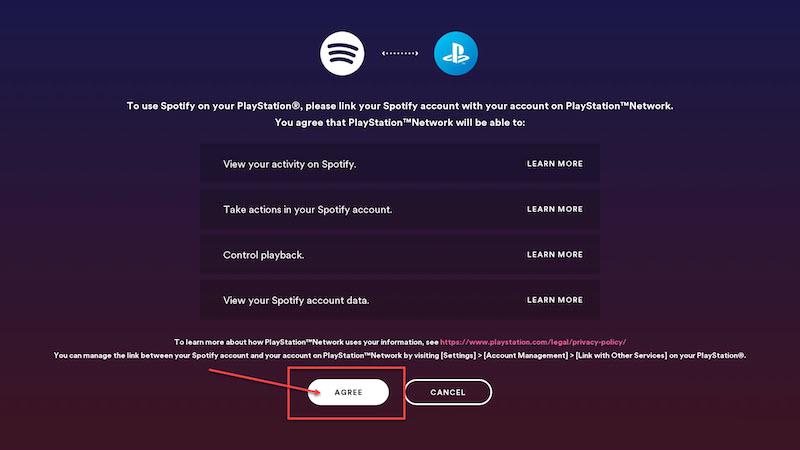
Once set up, you can access Spotify on your PS4. To log out, visit the Settings tab. To unlink Spotify from your PS4 or PS5, go to your PlayStation profile on the official website and select Unlink next to your account.
Note
As of July 2023, the Spotify app is no longer supported on older models like the PS3. If your console isn't compatible, you can use UkeySoft Spotify Music Converter to download playlists and transfer them to your PS for offline playback.
Part 2. How to Play Spotify on PS4/PS5 Online
Once you've set up Spotify on your PlayStation, you can easily play songs on your PS4 or PS5, even while gaming. Here are three simple ways to stream Spotify music on your console:
1. Play Directly via the Spotify App
Open the Spotify app on your PS4/PS5, choose a song, and start playing it. Once the music is streaming, switch back to your game, and the song will continue playing in the background.
2. Use the Music Option in the Quick Menu
Go to the Quick Menu and select Music to pick a song to play. The Spotify section will appear in the menu for easy access. If the Music option isn't visible, go to Customize > Menu Items and add Music to the Quick Menu.
3. Cast Music from Your Mobile Device
Alternatively, use the Spotify Connect feature on your mobile device to stream music. You can then cast Spotify songs directly to your PS4 or PS5.
Part 3. How to Play Spotify on PS4/PS5 via USB Drive? (Offline)[Hot]
You can enjoy gaming on your PlayStation while listening to Spotify, but poor network connections can cause interruptions, and free Spotify accounts come with frequent ads that disrupt your music. These issues can ruin the immersive experience of combining gaming and music. So, how can you avoid these problems and enjoy seamless Spotify playback during your PlayStation sessions? Let's explore a solution that ensures uninterrupted access to your favorite tracks without ads or network issues.
The ideal solution is UkeySoft Spotify Music Converter. This reliable tool works on both Windows and Mac, allows you to download songs, playlists and albums from Spotify. You can convert Spotify music to MP3, M4A, AAC, FLAC, WAV, AIFF and save the files locally, while preserving original audio quality and ID3 tags. Additionally, this converter is equipped with a built-in Spotify web player, you can simply search, browse, download and play music within the app, there is no need to install the Spotify music app and other apps. Once downloaded, you can easily transfer the music files to your PlayStation and enjoy Spotify on your PS4/PS5 without interruptions or limitations.
UkeySoft Spotify Music Converter
- Download tracks/playlists/albums from Spotify.
- Convert Spotify music to MP3, M4A, AAC, FLAC, WAV and AIFF.
- Keep lossless quality and full ID3 tags information.
- Provide up to 10X faster conversion speed in batches.
- Built-in Spotify web player, without needing any other app.
- Transfer Spotify to any device, including PS4/PS5.
- Work on both Windows and Mac OS.
Guide: How to Download Spotify Music to Computer
Step 1. Open Spotify Converter and Log In
Download and install UkeySoft Spotify Music Converter on your Windows or Mac computer. Once installed, launch the program and log in to your Spotify account.

Step 2. Select Output Format
Click the "Settings" icon in the top-right corner of the interface to access format options. You can choose from MP3, M4A, WAV, FLAC, AIFF, or AAC. The default is lossless M4A, but MP3 is recommended for broader compatibility with most devices and players.

Step 3. Add Spotify Tracks, Albums, or Playlists
Use the built-in Spotify web player to navigate to the playlist or album you want to convert. Click the "+" icon to add it. The program will analyze the content and list all the tracks for conversion.

By default, all songs are selected, but you can deselect any you don't wish to download.

Step 4. Convert Spotify Songs to MP3
Click the "Convert" button to start converting your selected Spotify songs or playlists to the chosen format. The software supports conversion speeds of up to 10X faster.

Step 5. Play Spotify on PS4/PS5 Offline
Once the songs are downloaded to your computer, transfer them to a USB drive. Plug the USB drive into your PlayStation console and open the "Music" folder. Select "USB Music Player" to access your downloaded songs. You can now enjoy Spotify offline while gaming, even without a Premium account!
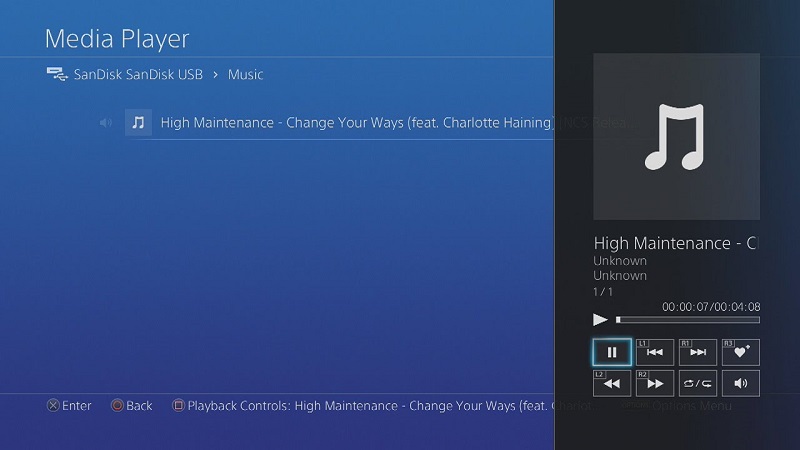
Part 4. How to Fix Spotify Not Working on PS4/PS5
If you're using the Spotify app on your PS4, you might run into issues like the app not connecting to the PlayStation Network, failing to open, or displaying an "Already Linked" error. To fix these problems, try signing out and back into your PSN account, reinstalling the Spotify app, or unlinking and relinking your Spotify account.
If these steps don't work, you can visit the official Spotify or PlayStation support pages for further assistance. Alternatively, you can use UkeySoft Spotify Music Converter to download Spotify songs, allowing you to play music on your PS4/PS5 hassle-free and avoid such errors entirely.
Tip: System Requirements:
Windows 7 or later on 64bit required
Conclusion
When PlayStation allows you to install Spotify for music playback, it enhances your gaming experience by letting you enjoy your favorite tracks. However, due to potential limitations and issues, we recommend using UkeySoft Spotify Music Converter for a smoother experience on PS4/PS5. With this tool, you can enjoy uninterrupted Spotify music while gaming. Get started now and enjoy seamless music streaming during your PlayStation gameplay!

Spotify Music Converter

Chester has always had great enthusiasm for writing, programming and web development. He likes writing about software and technology, his works are featured on some tech blogs or forums like Tom's Hardware, CNET, etc.

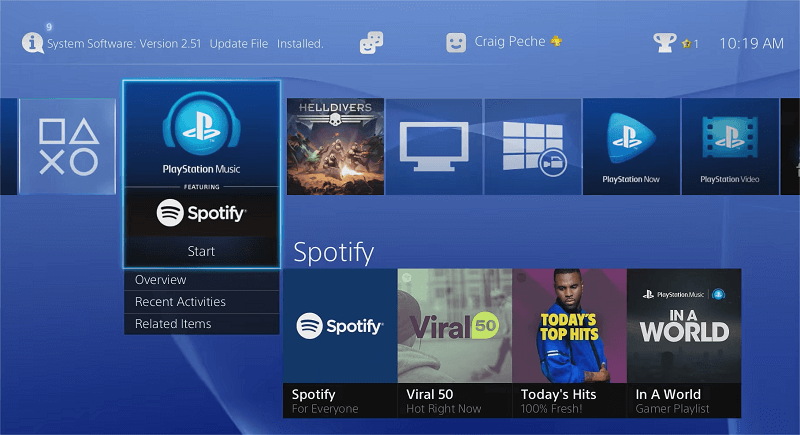
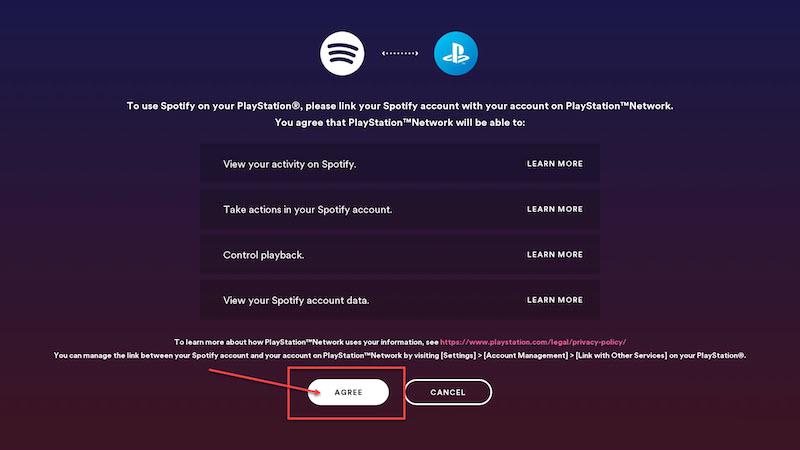






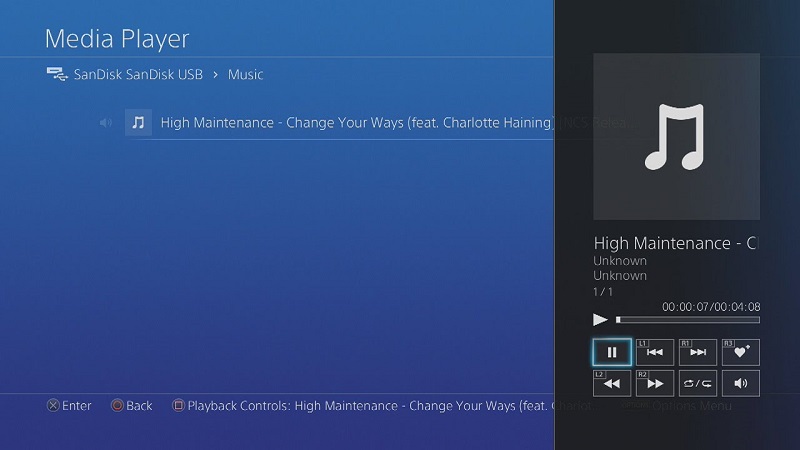










Comments are off!