By
Justin SabrinaUpdated on February 11, 2025
Summary
Do you want to keep Apple Music songs playable after you unsubscribing? Here is a specific tutorial to help you download and convert Apple Music to MP3, M4A, and other formats thus you can keep Apple Music songs forever without a subscription and enjoy them anywhere.
Question: What happened to Apple Music files after unsubscribing? Will I lose all my music if I cancel my Apple Music subscription? If not, can I keep Apple Music songs forever?
It's a pity that even though you've downloaded songs or playlists on the Apple Music app, your Apple Music downloads will be removed from your devices after subscription ends or free trial expires. Apple Music is the only streaming music service that deletes everything after canceling subscription. A message pops up saying "Your Apple Music membership has expired". If you want to download Apple Music again, you need to renew your subscription.
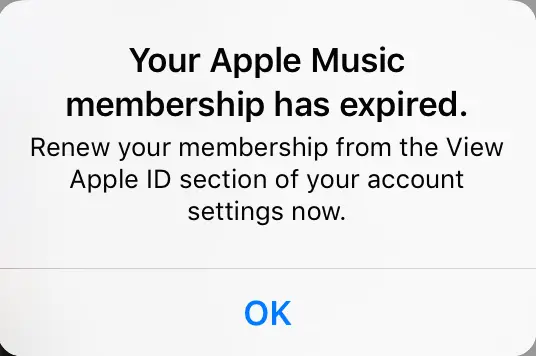
Furthermore, all songs on Apple Music have been added DRM protection. Even you have downloaded songs for offline listening, you are not allowed to transfer, share or copy those downloaded Apple Music songs. In this article, we will show you the best way to keep Apple Music songs forever. With the best Apple Music Downloaders like UkeySoft Apple Music Converter, you can easily download Apple Music songs to local files like MP3 and thus keep your downloaded Apple Music songs permanently and enjoy flexible offline playback! Now, scroll down to learn the detailed tutorials.
CONTENTS
Part 1. How to Find Your Apple Music Downloads Store?
Apple Music is a a streaming music services, offers streaming music content. With ab active subscription or free trial, users are allowed to download Apple Music tracks in Apple Music app or iTunes. Many people ask "What format do songs download to Apple Music?" As the picture shown below, the Apple Music track is 256 Kbps AAC audio file.
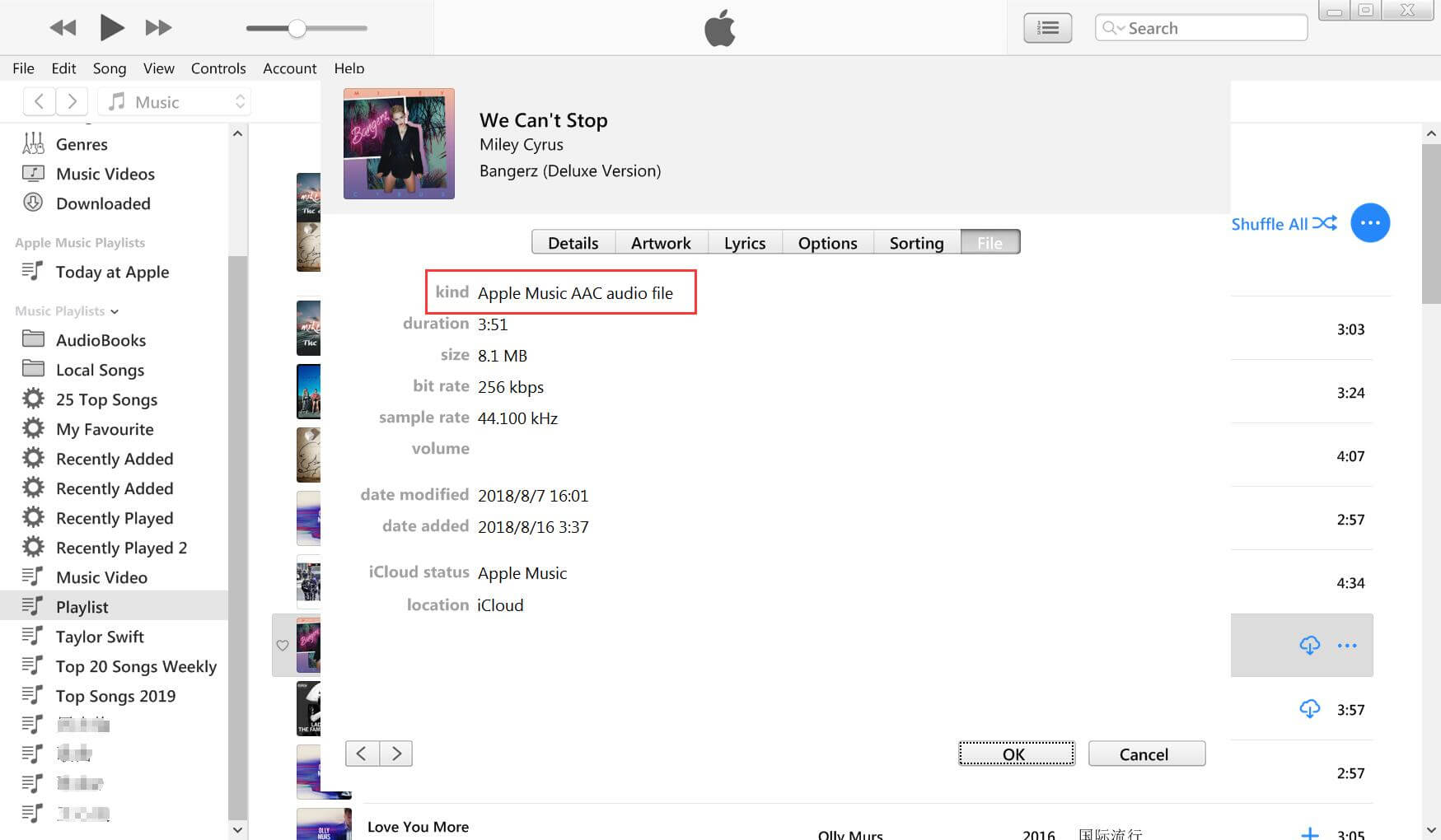
And the downloaded Apple Music file is M4P format.
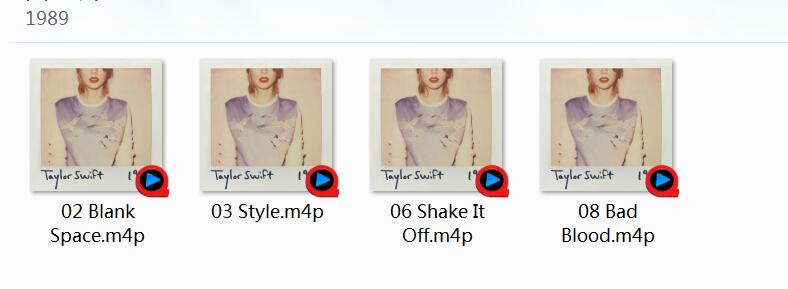
You can follow this path to find the downloaded Apple Music files in Windows computer:
C:\Users\Your Computer\Music\iTunes\iTunes Media\Apple Music
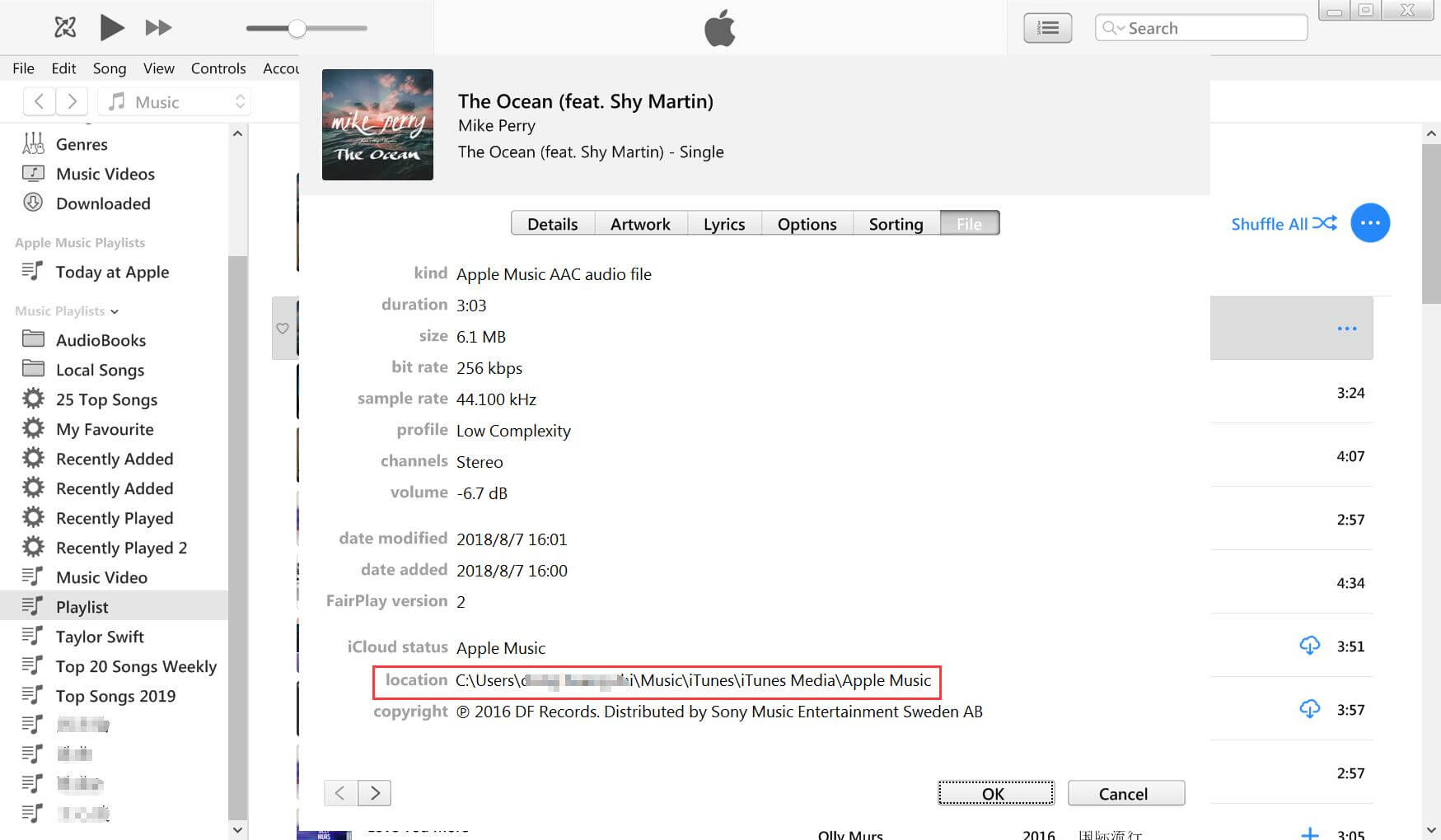
On Mac, by default, the Apple Music is stored in:
Home/Music/
Part 2. Why Are My Apple Music Downloads Disappearing?
When you join the Apple Music subscription, you just gain access to the music library and its membership perks. You are allowed to download songs, albums, artists, playlists or podcasts from Apple Music to your iPhone, iPad, Android, Mac or PC or other authorized devices. But once your subscription ends, you will no longer have these benefits. Meanwhile, you will lose all your music, even you've downloaded them to your devices.
Many Apple Music subscribers wonder if is possible to keep Apple Music songs playable after canceling subscription. As we mentioned above, Apple Music primarily uses the AAC (.m4p) to encode its music content. Your Apple Music downloads are just cache files with DRM protection. To keep your downloaded Apple Music songs forever, you need remove the DRM protection and convert Apple Music to plain audio formats such as MP3, M4A, WAV, etc.
Part 3. How to Keep Apple Music Forever After Unsubscribing
Verdict
UkeySoft Apple Music Converter provides you the best way to keep Apple Music forever and saving your money to enjoy your favorite songs, albums and playlist! Using it, you can store any Apple Music tracks locally and permanently even after your subscription ends. Better yet, it enables you to transfer Apple Music downloads to any music players, app, and device for keeping and listening.
To keep Apple Music downloads forever, you can seek help from professional Apple Music downloaders that can help users download Apple Music to MP3 or other common audio formats.
UkeySoft Apple Music Converter is an excellent Apple Music DRM removal tool and Apple Music to MP3 downloader for all users. It not only helps you remove DRM from Apple Music tracks, but also allows you to convert Apple Music songs to all kinds of DRM-free audio formats, including MP3, M4A, AAC, FLAC, WAV, and AIFF with 100% original quality kept. After converting Apple Music files to MP3, you can keep the output Apple Music songs on your computer permanently, or copy the output songs to multiple devices for offline playing.
UkeySoft provides the best method to change the way you listen to Apple Music songs. You can run UkeySoft on your computer with no need to install any other extra app like iTunes or Apple Music app. It has a built-in Apple Music Web Player and Music Player. In other words, you are allowed to browse, search and listen any Apple Music song on the converter. So why not download it and try to unlock DRM protection from your favorite Apple streaming music?
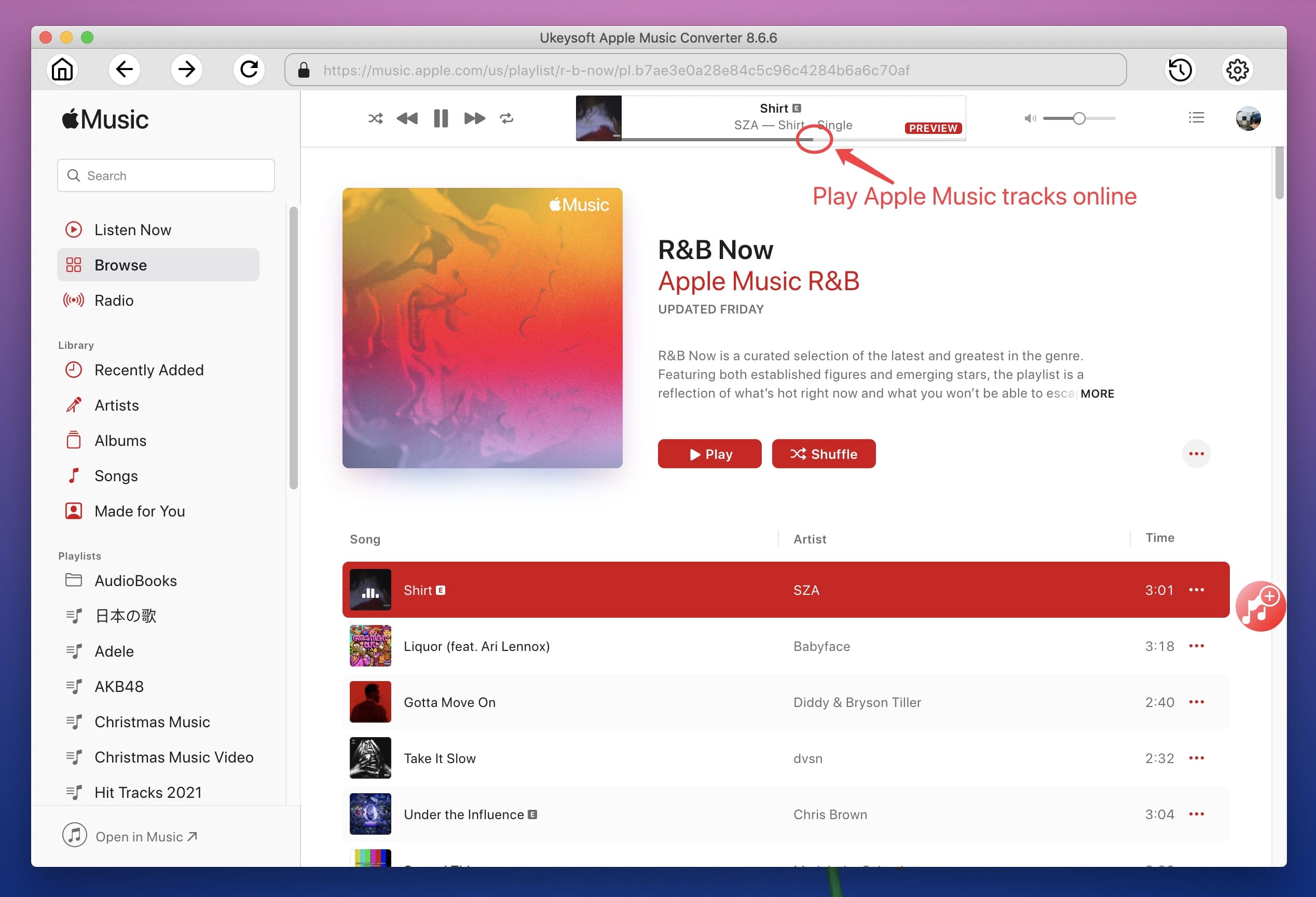
UkeySoft Apple Music Converter
- Remove DRM from Apple Music songs, albums and playlists.
- Convert Apple Music M4P songs to MP3/M4A/AAC/FLAC/WAV/AIFF.
- Built-in Apple Music Web Player and Music Player, no iTunes needed.
- Batch convert Apple Music at up to 10X higher speed.
- Preserve ID tags and metadata information in output MP3/M4A files.
- Organize output Apple Music songs by artist, album, artist/album, album/artist.
- Keep 100% original audio quality of Apple Music after conversion.
More Outstanding Features of UkeySoft Apple Music Converter:
- Great User Experience - The user-friendly UI and embed Apple Music Web Player give users a pleasant experience. Download all Apple Music content like singles, albums, artists and playlists to common audio file formats (MP3, M4A, FLAC, WAV, AAC, AIFF) with simple clicks.
- Lossless Output Quality - This great tool not only remains Apple Music's original 256kbps audio quality, but also provides multiple quality options (maximum 640kbps) to enhance users' listening experience across their own devices.
- Powerful Music Management - Keep original metadata info and ID3 tags for each Apple Music song. Plus, it also offers classification function to make offline music management more convenient and efficient.
- High Speed and Batch Mode - Offers the batch download feature and up to 10X faster speed to download any music content from Apple Music library at once. You can easily add any song or an entire album/artist/playlist to the converting list with just one click.
- Save Apple Music Forever - Its powerful functions make it easy to download Apple Music as local audio files. So you can keep Apple Music on computer forever and transfer the downloaded Apple Music files to MP3 player, phone, tablet, USB drive, iPod and more devices for backup and playback.
Process 1: How to Download Apple Music to MP3/M4A to Keep Songs Forever?
Step 1: Launch UkeySoft Apple Music Converter
Launch the Apple Music Converter on your Mac or PC. Then login to your Apple Music account to load your Apple Music Playlist to UkeySoft.
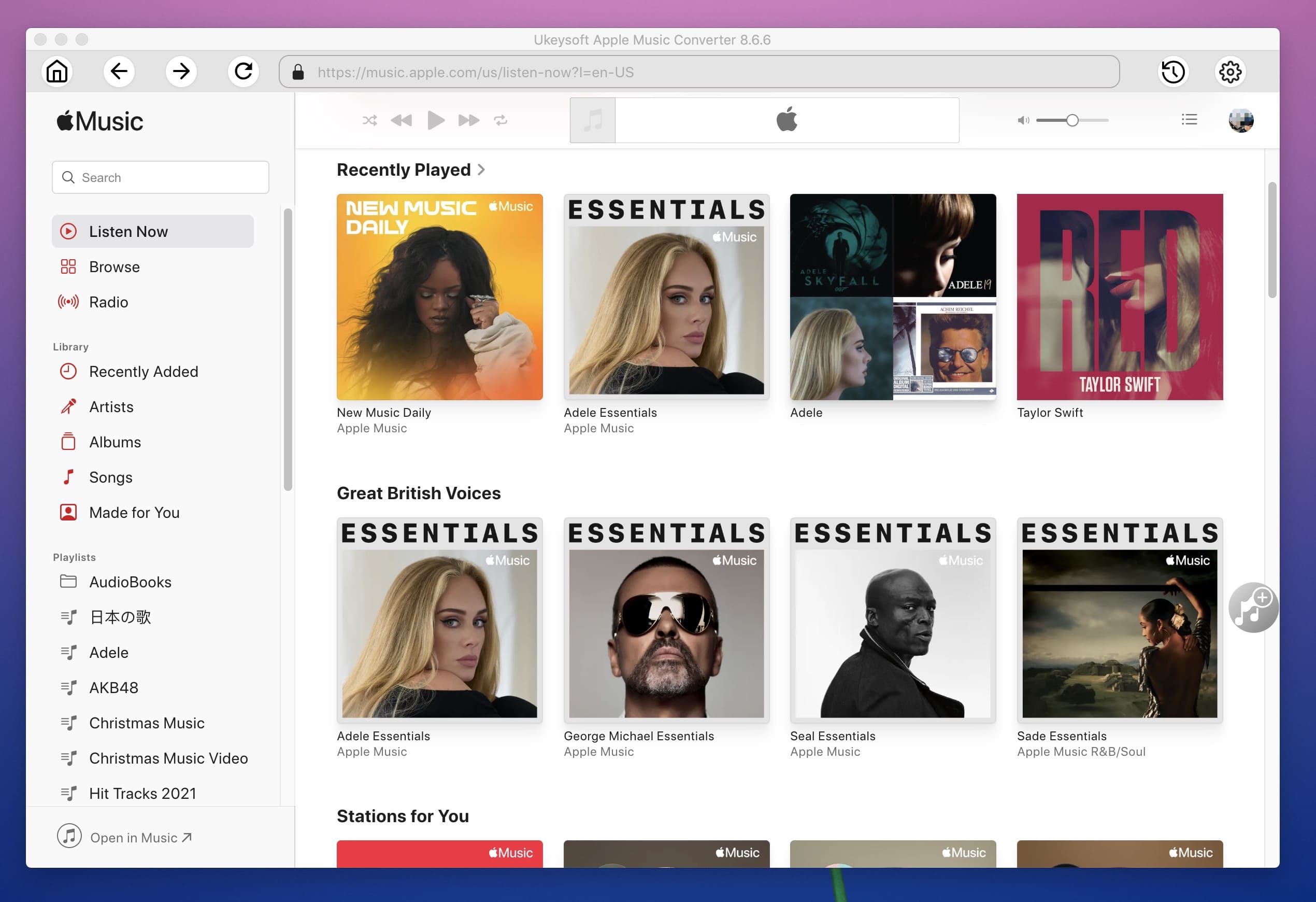
Step 2: Choose MP3/M4A as Output Format
Click the "Gear" icon to access the settings window. AUTO M4A is the default output format but you can also choose MP3 or other audio format in the output format list. Most iOS/ Android devices supports MP3 and M4A audio formats, so we recommend you choose MP3 or M4A as output format.
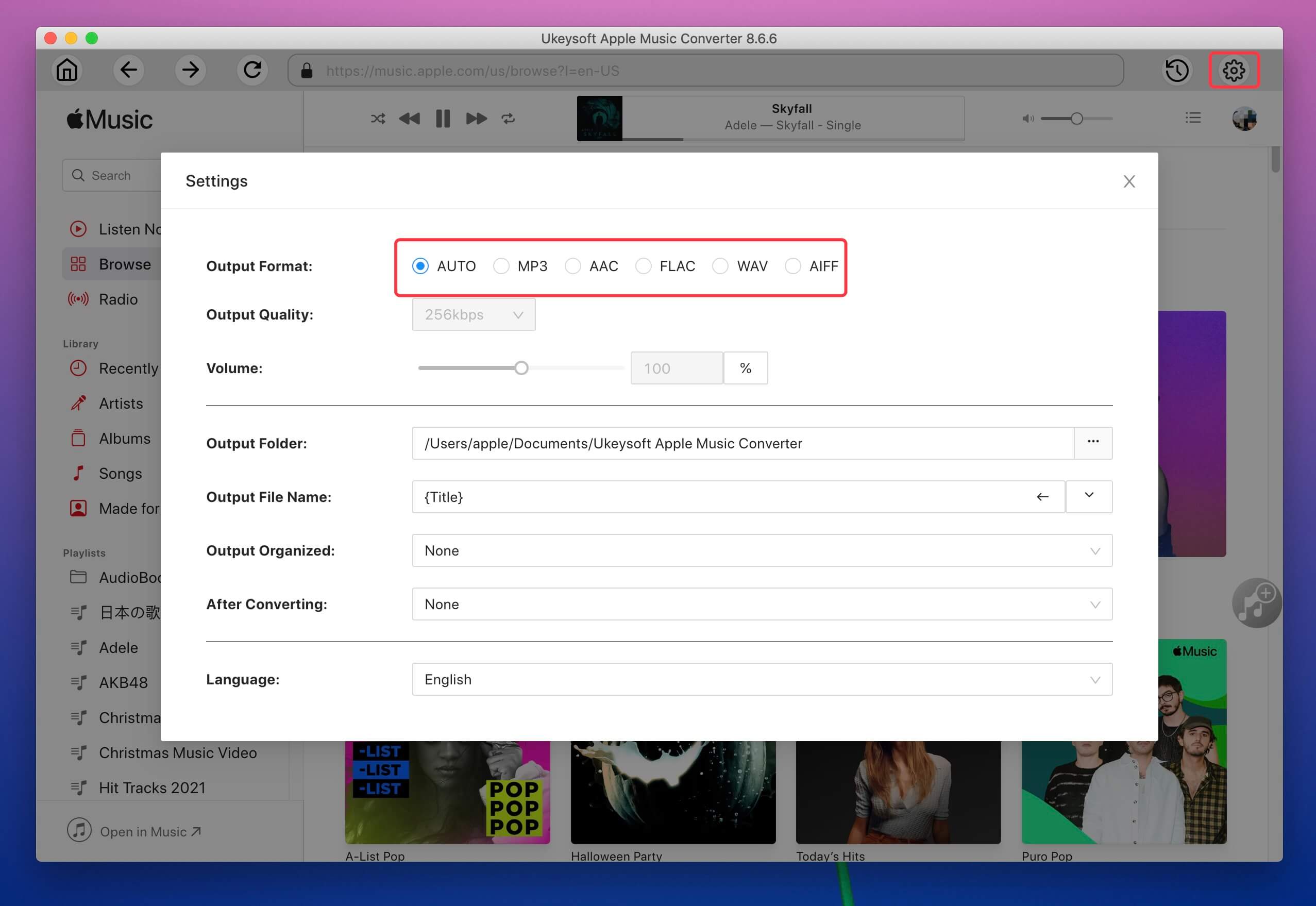
And choose output audio quality in the "Output Quality" option.
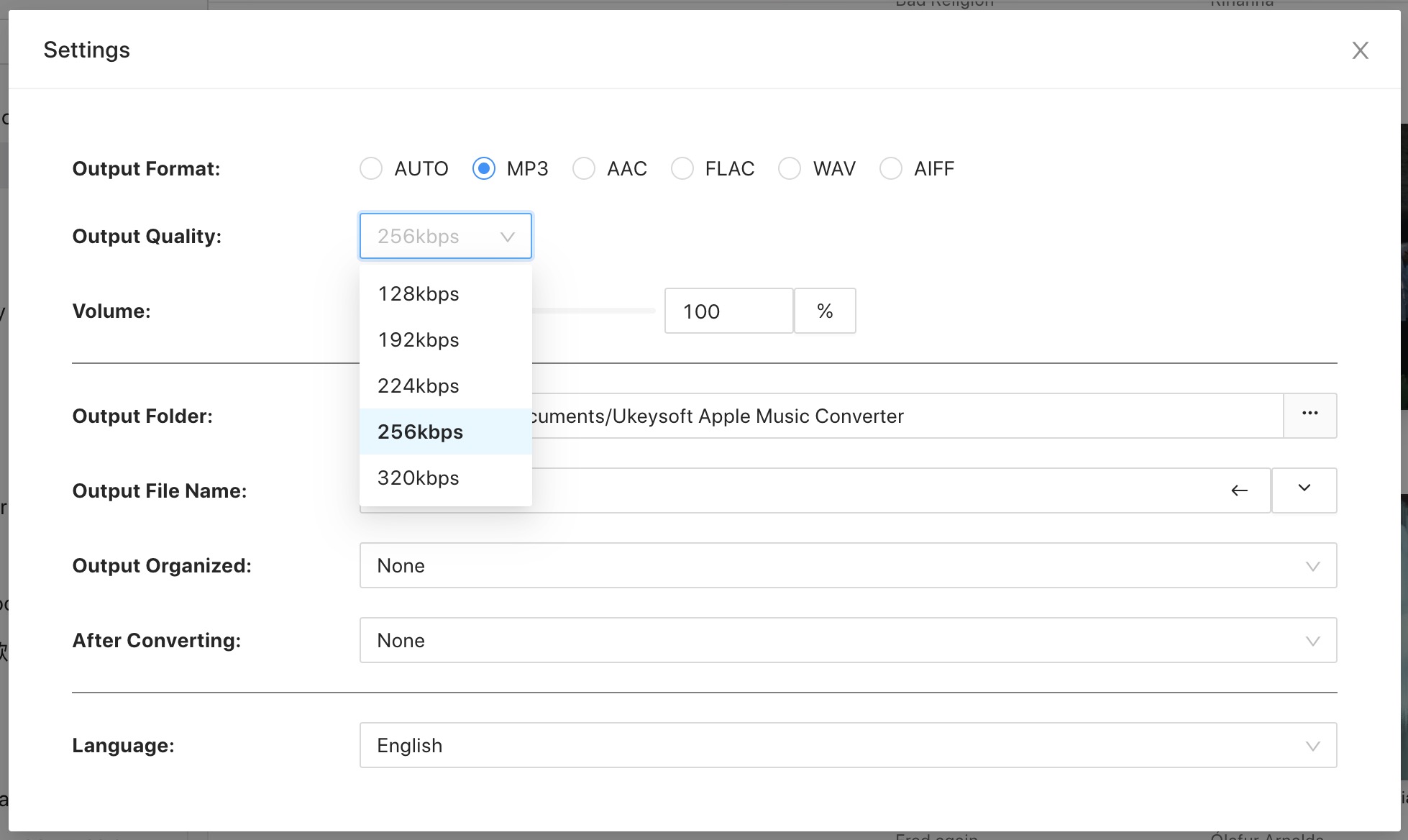
Step 3: Select Apple Music Songs
Choose any track or playlist, and click the red "+" icon in the right side. If you can't find the songs you want, you can also use the built-in search box to locate any songs quickly.
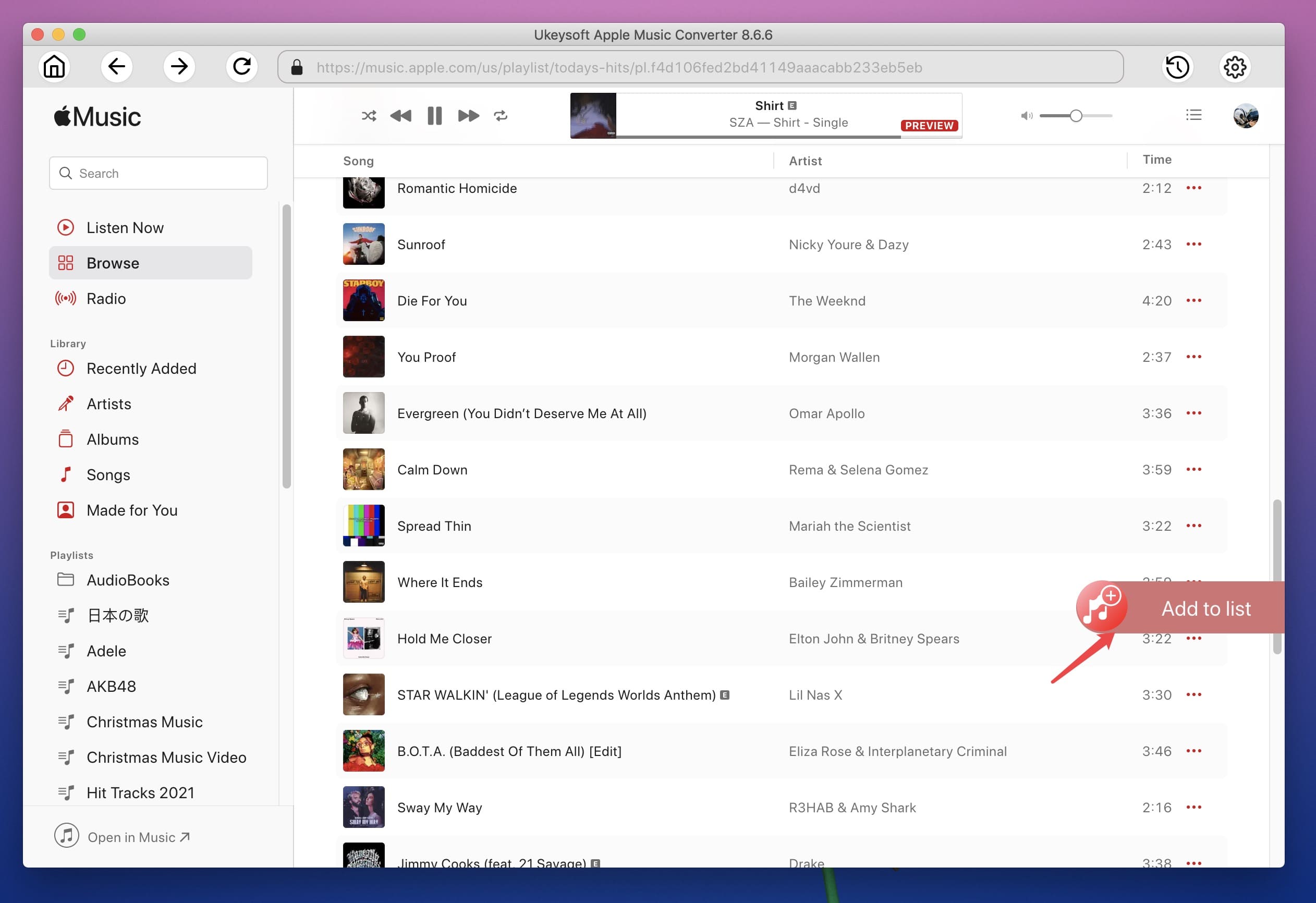
You can see all songs in the Apple Music playlist are listed in the converting list, then select the songs you want to convert.
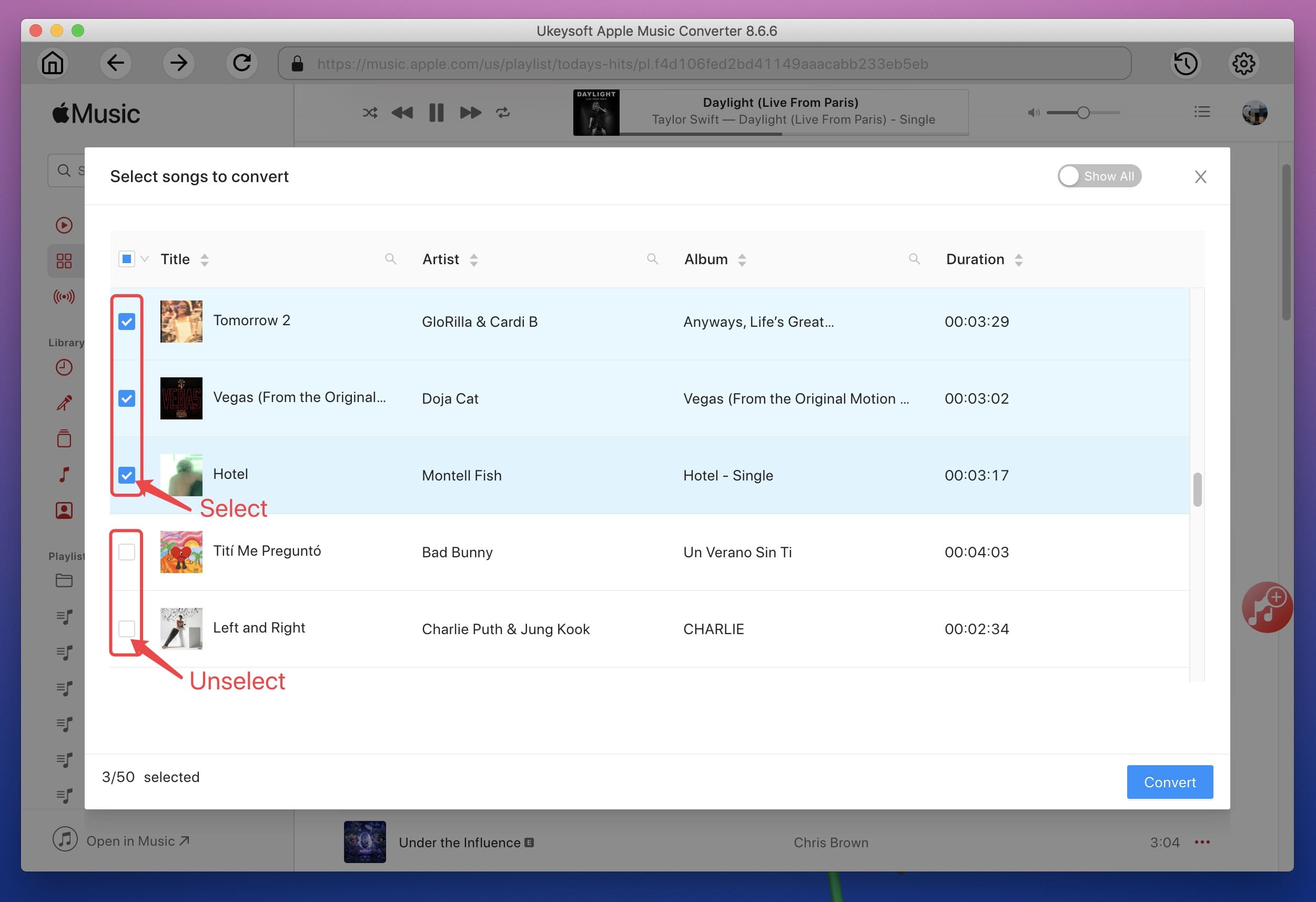
Step 4: Convert Apple Music to MP3/ M4A
Now simply click "Convert" button to start converting Apple Music songs to MP3/ M4A and the DRM protection will be removed during the conversion. You could play these songs on the converter directly!
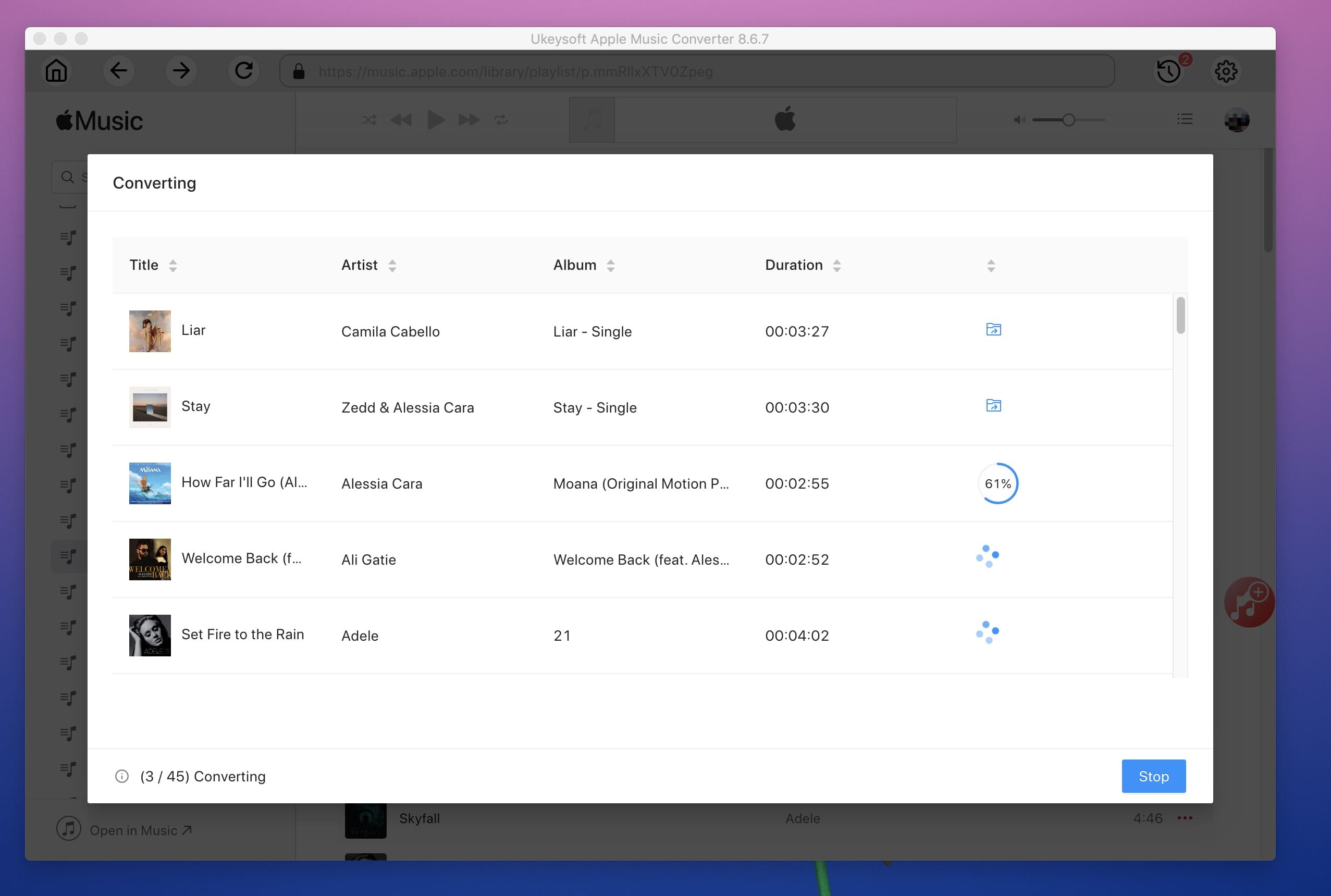
Step 5. Keep Apple Music Songs Forever
When conversion is done, you can click "History" icon > "Bule Folder" icon to get the output Apple Music files.
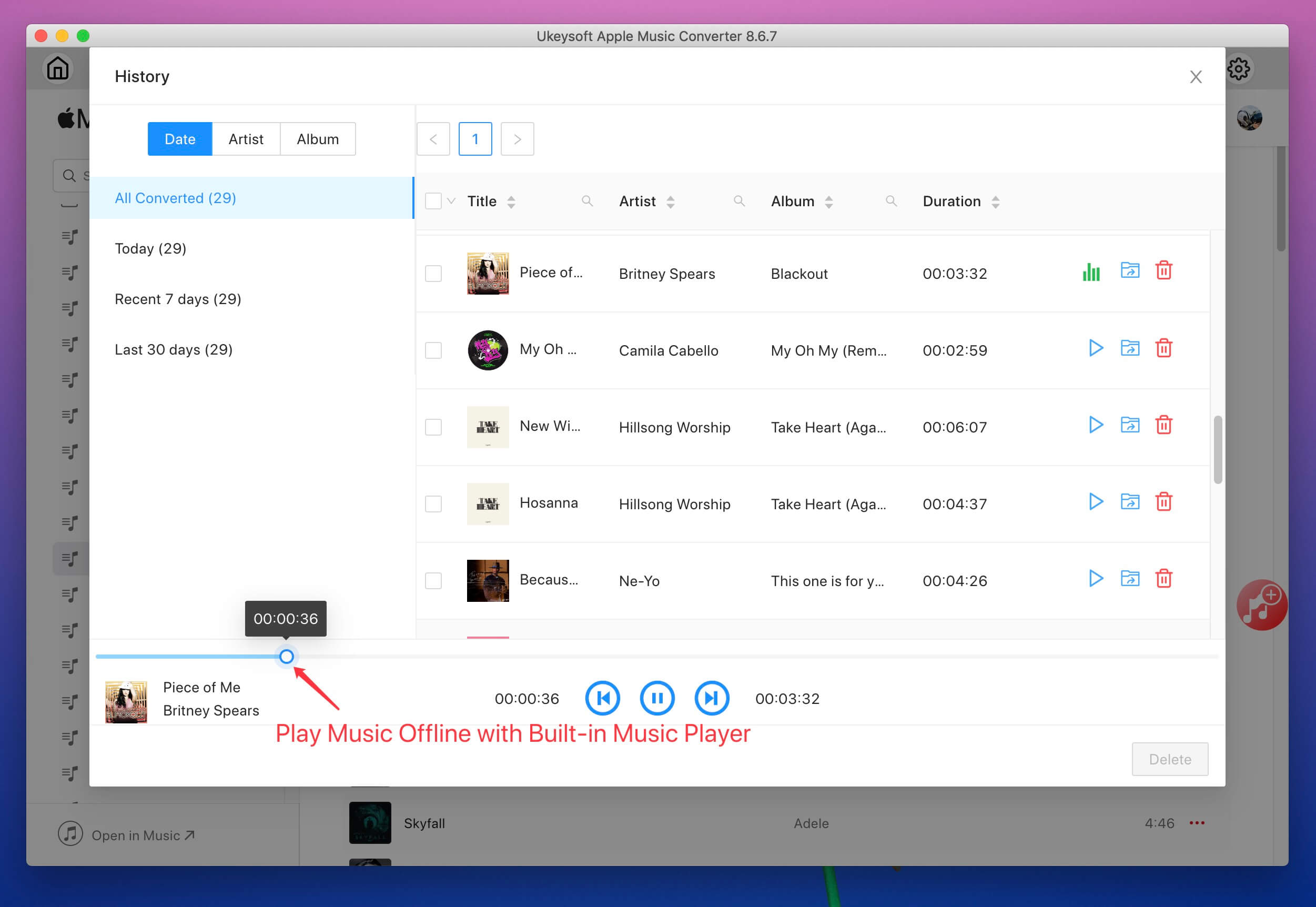
You can see all converted Apple Music songs output as MP3 format and saved onto the computer, and you can keep these Apple Music songs forever!
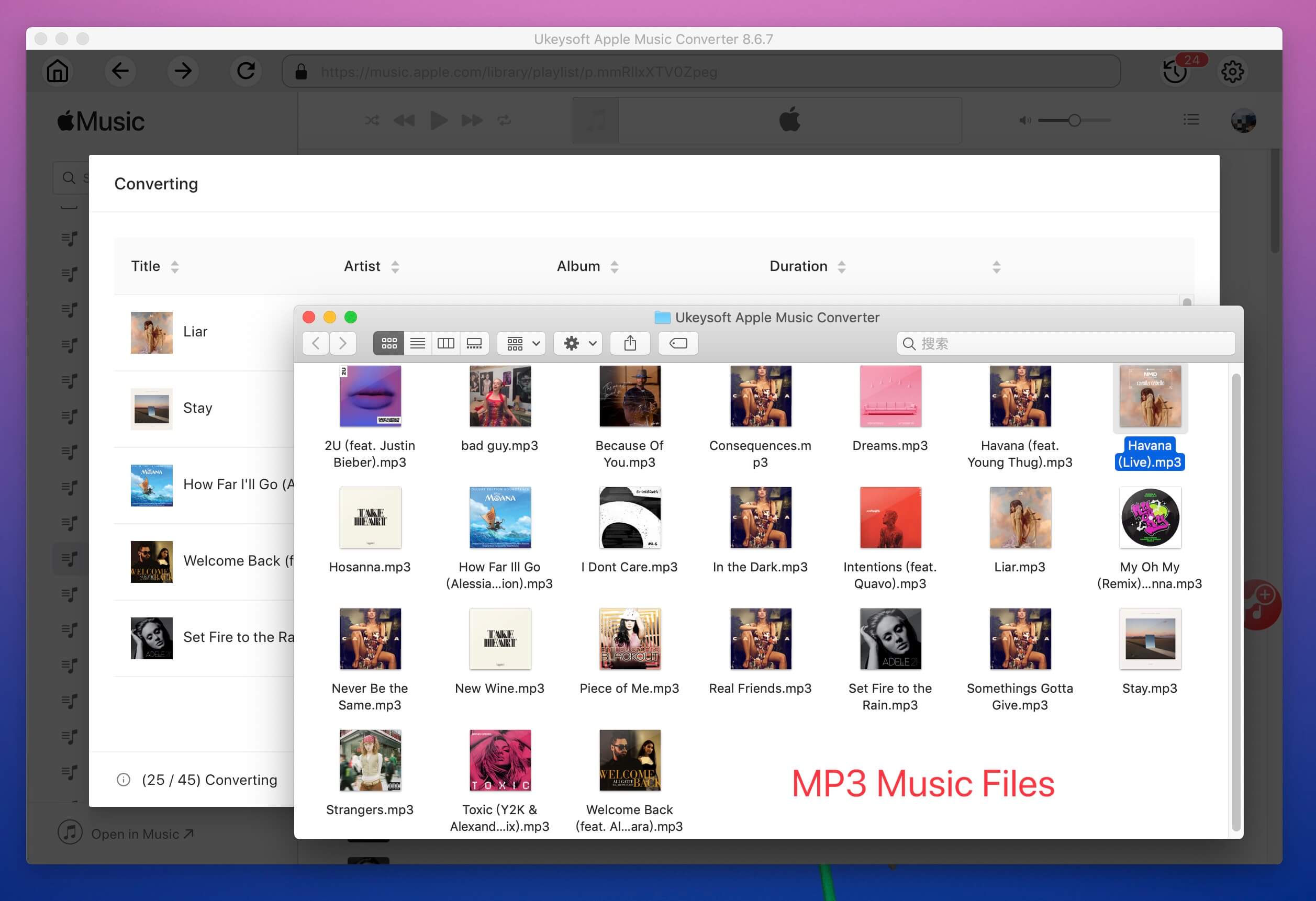
Process 2: How to Keep Apple Music Forever On Your Devices?
Once you get MP3 Apple Music files, you can keep them forever even after unsubscribing. For instance, you can add these Apple Music files to iTunes library, store Apple Music on an external hard drive, transfer Apple Music to a USB disk or SD card for backup, or even upload Apple Music files to Cloud drive.
1). For Computer
A. On iTunes or Music App
If you prefer to use iTunes or Music app to manage and playback your music files, you can import those converted Apple Music songs to your library.
- Launch iTunes or Music app and go to "File".
- Select "Add File to Library..." or "Add Folder to Library...".
- Locate the converted Apple Music files or folder and click "Open".
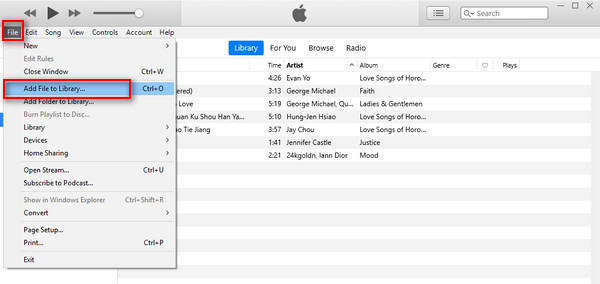
B. Store Locally
The converted Apple Music files will be stored on your computer locally and permanently. You can play those Apple Music using other media player like iTunes, WMP, VLC and more freely. By the way, you may also create a dedicated folder on the hard drive to save the Apple Music files.
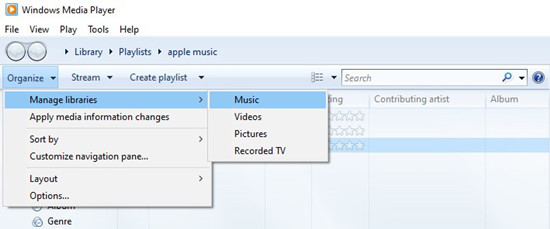
C. External Hard Drive
- Connect your external hard drive to computer using USB cable.
- Create a "Music" folder in the external hard drive.
- Copy and paste the MP3 Apple Music files into the "Music" folder.

2). For USB Storage/SD Card
- Plug in your USB drive into the USB port of your computer or laptop. If you use an SD card, you need to insert it to an SD card reader, then plug it to your computer.
- Then open the USB drive or SD card in "File Explorer" or "Finder".
- Drag and drop the MP3 Apple Music files or an entire folder to the flash drive or SD card.
- Once done, eject the USB drive or SD card safely.
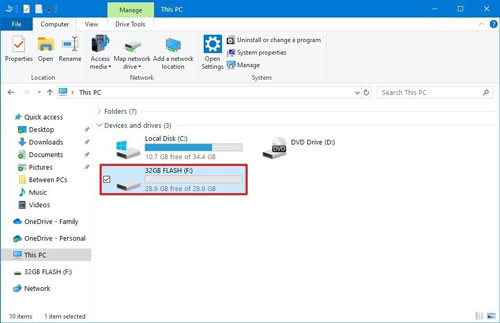
3). For Cloud Storage
A. On iCloud
- Open iCloud.com/iclouddrive on a web browser, log in to your Apple account.
- Click "iCloud" icon in the iCloud Drive toolbar.
- Choose the converted MP3 Apple Music files and click "Upload".
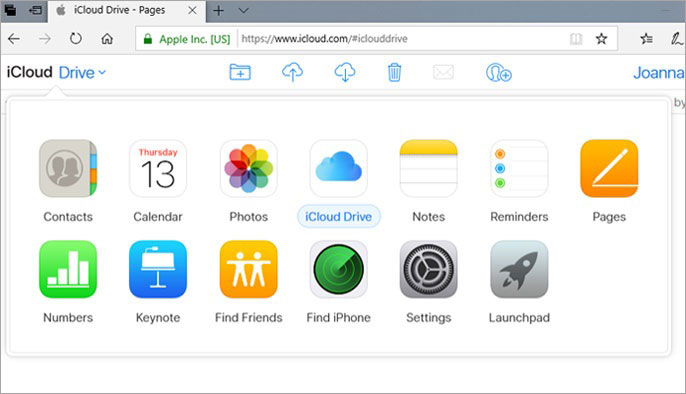
B. On Google Drive:
- Visit drive.google.com in your browser.
- Click "New" > "Folder Upload".
- Then drag and drop Apple Music folder into the Google Drive folder.
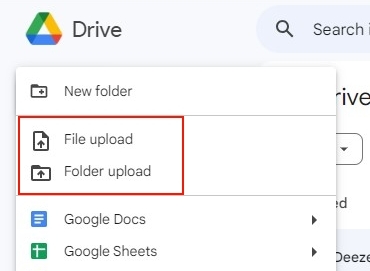
C. On OneDrive:
- Open OneDrive desktop app or go to OneDrive website in a web browser, sign in with your Microsoft account.
- Select "Add new" > "Folder upload" > "Folder", choose the output Apple Music folder.
- Click "Open" or "to upload them to OneDrive.
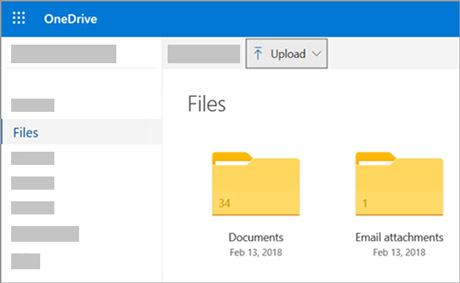
Part 4. Purchase Apple Music Songs to Keep Them Forever
There are various of great singles and albums on iTunes Store. So, you can consider purchasing Apple Music songs on iTunes Store. Music purchased from the iTunes Store will be added to your Apple Music library automatically if you're signed into the same Apple ID. You can also download your purchases for offline listening on both iPhone/iPad and Mac/PC. Since 2009, Apple no longer adds DRM to songs in the iTunes Store. Your purchased songs from iTunes Store would be stored in DRM-free ACC file format, which are readable with other devices and players. This way, you can keep your favorite Apple Music songs forever.
Note:
A sing song would cost you $0.99 or more. It will be not a small bill when you need to purchase many songs. For another, the purchased songs can only be downloadable on Apple devices. So if you are on a budget, consider using third-party tool UkeySoft Apple Music Converter, instead of buying individual songs on iTunes Store.
How to Buy Apple Music on Apple iPhone or iPad?
Step 1.
Open the Apple Music on your iPhone or iPad. For older iOS versions, you need to launch the iTunes Store app.
Step 2.
Find a specific song or album you want to buy, and tap the "Price" button next to it.
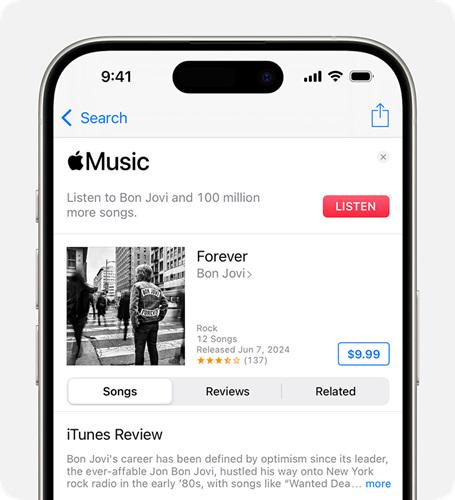
Step 3.
You'll be asked to confirm your purchase using your Apple ID password, Face ID, or Touch ID.
Step 4.
Once confirmed, the song or album will be downloaded to your iOS device.
Your purchased music will be available in the "Library" tab of the Apple Music app (or iTunes Store app). You can keep the purchased Apple Music song or album forever on your device!
How to Buy Apple Music on iTunes or Music App on PC or Mac?
Step 1.
Open iTunes or Music App and sign in with your Apple ID.
Step 2.
Tap "Store" or "iTunes Store" at the top to access the iTunes Store.
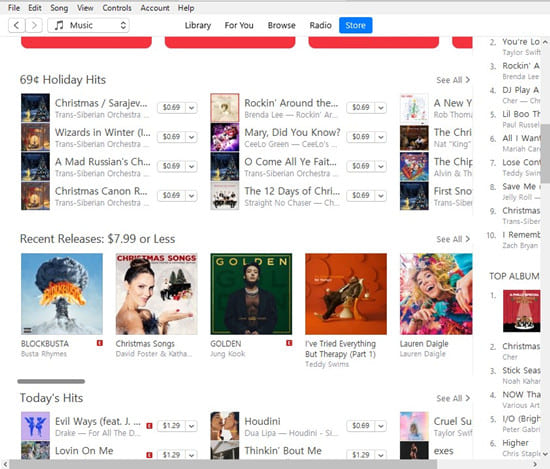
Step 3.
Search for your desired music by using the search bar or categories.
Step 4.
Click on the "Price" icon next to the song or album, and click the "Buy" button to confirm the purchase using your Apple ID password.
Step 5.
Afterwards, you can find your purchases in your "Library" under "Songs, Albums, or Playlists".
Tips: If you've set up "iCloud Music Library", your purchases will also sync across your devices automatically.
Part 5. FAQs About How to Keep Apple Music Songs Forever
How Long Does Apple Music Keep Your Music?
During your subscription, Apple Music will keep all your songs, albums, artists and created playlists. It won't remove the downloaded or added Apple Music songs from your devices immediately when you stop the subscription. It will keep your music until the end of the billing date.
Do I Lose All My Music If I Cancel Apple Music?
Yes. All downloaded music tracks, albums, playlists or artists in the Apple Music App will disappear when your subscription ends. To save downloaded songs from Apple Music forever, using an Apple Music converter to convert your Apple Music library to MP3 or other formats.
Why Do I keep Losing Songs on Apple Music?
First, check your Apple Music subscription status. Second, make sure you've enable the "Sync Library" on all of your devices where you're signed in with the same Apple ID.
Conclusion
Though Apple Music offers the download feature to save your favorite songs on your devices, you will still lose your Apple Music downloads after canceling your subscription. To keep Apple Music downloads permanently without a subscription, UkeySoft Apple Music Converter offers the best solution for you. With its powerful Apple Music DRM removal function, you can easily to get DRM-free Apple Music tracks by converting Apple Music to MP3 or other popular formats. After which, you can keep local MP3 Apple Music files on your local drive or move them to other storage place forever!

Apple Music Converter

Justin Sabrina has always had great enthusiasm for writing, programming and web development. He likes writing about software and technology, his works are featured on some tech blogs or forums like Tom's Hardware, CNET, etc.




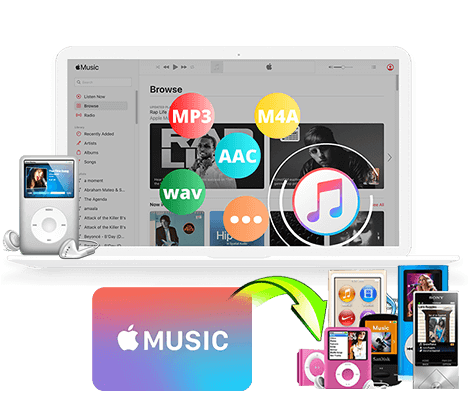
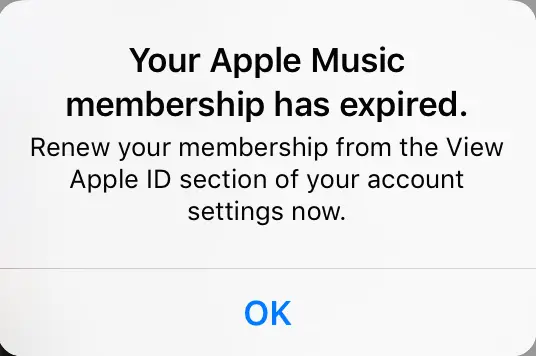
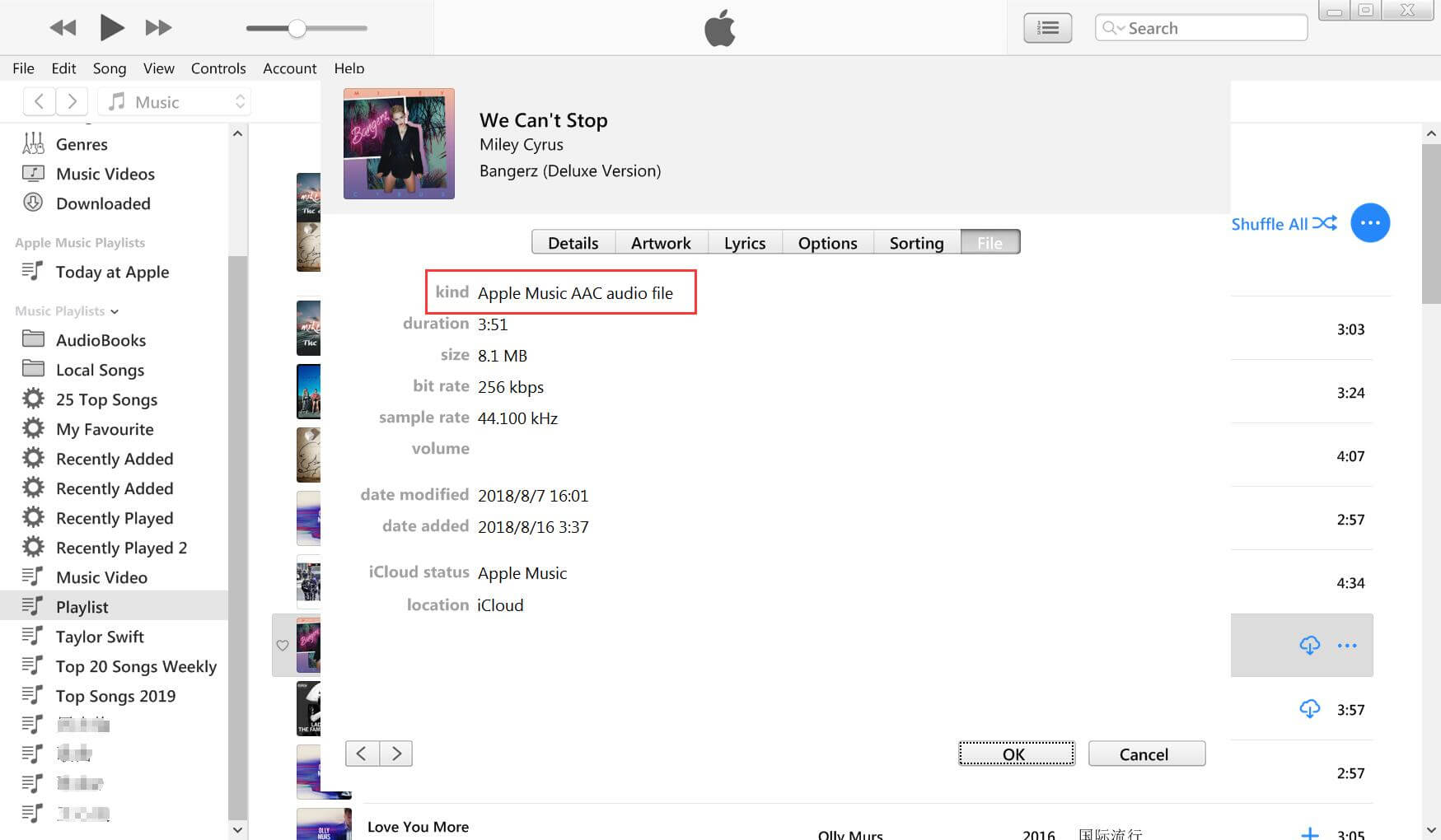
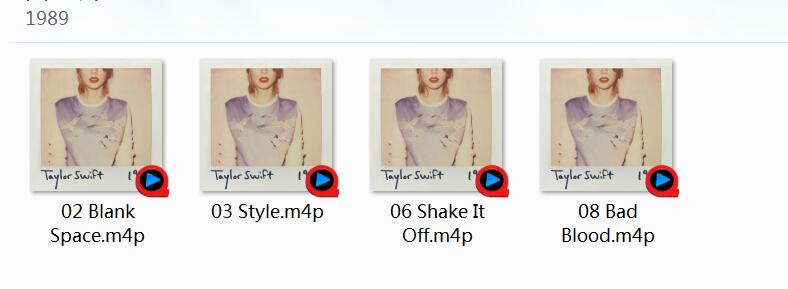
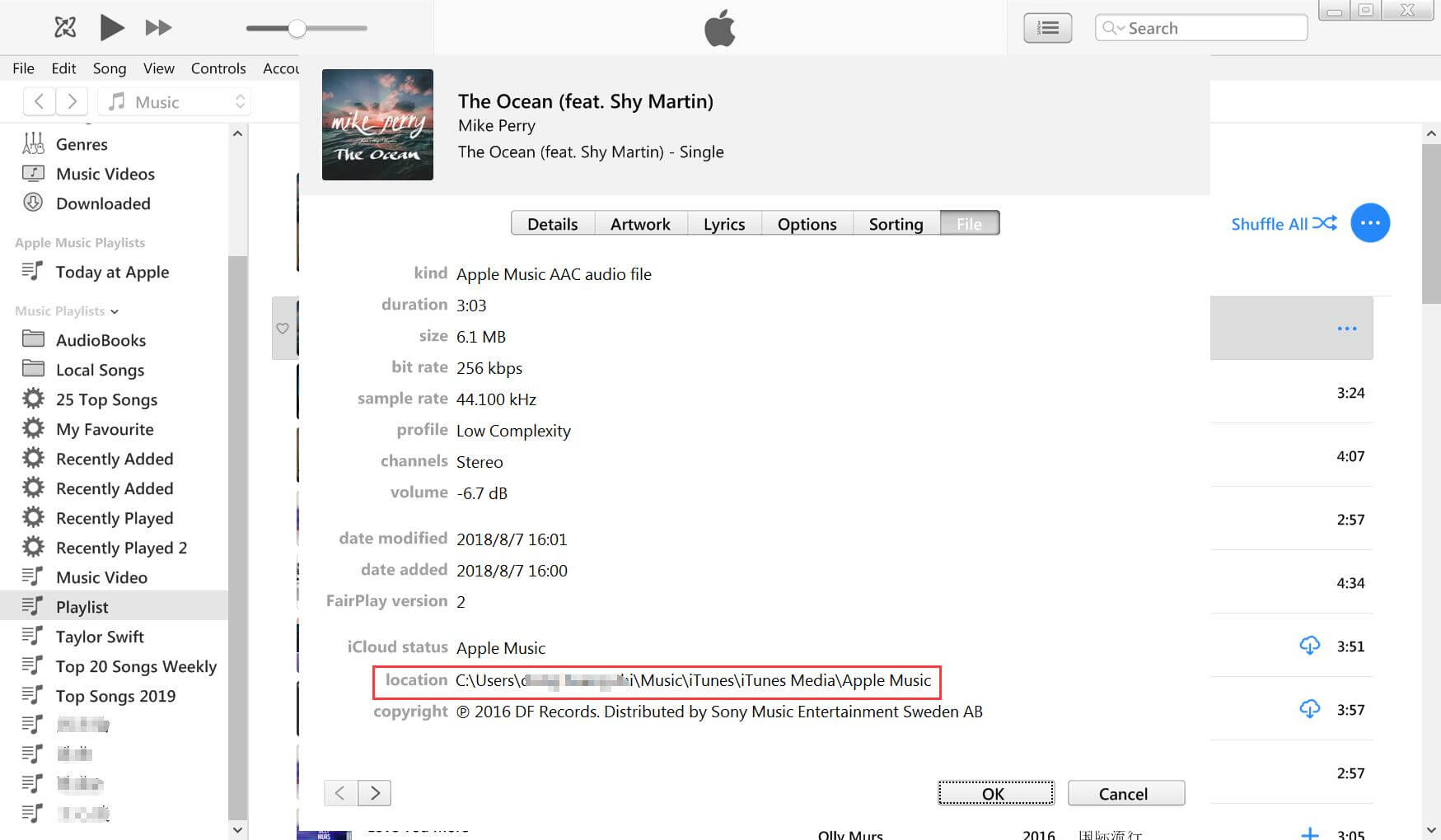
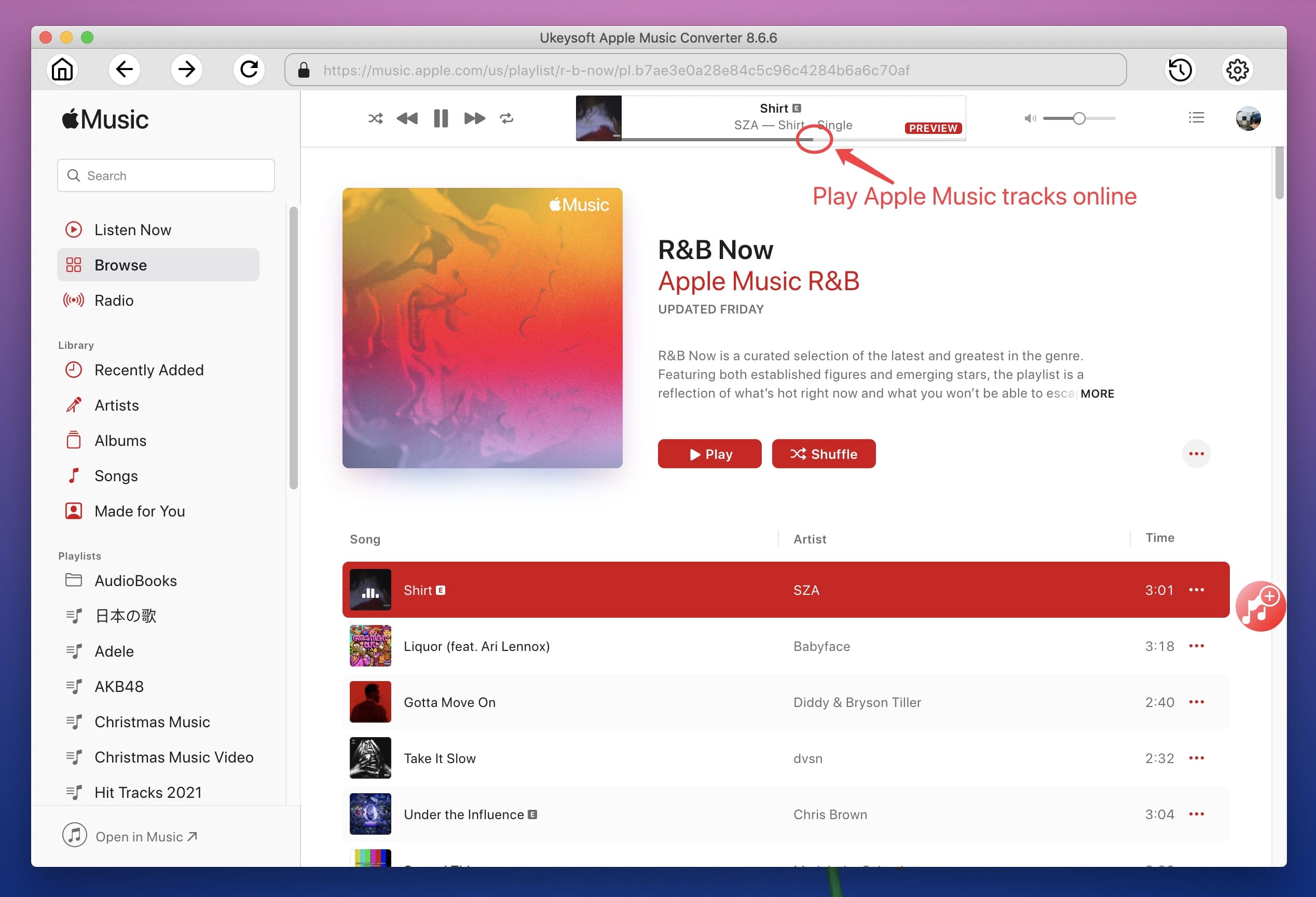

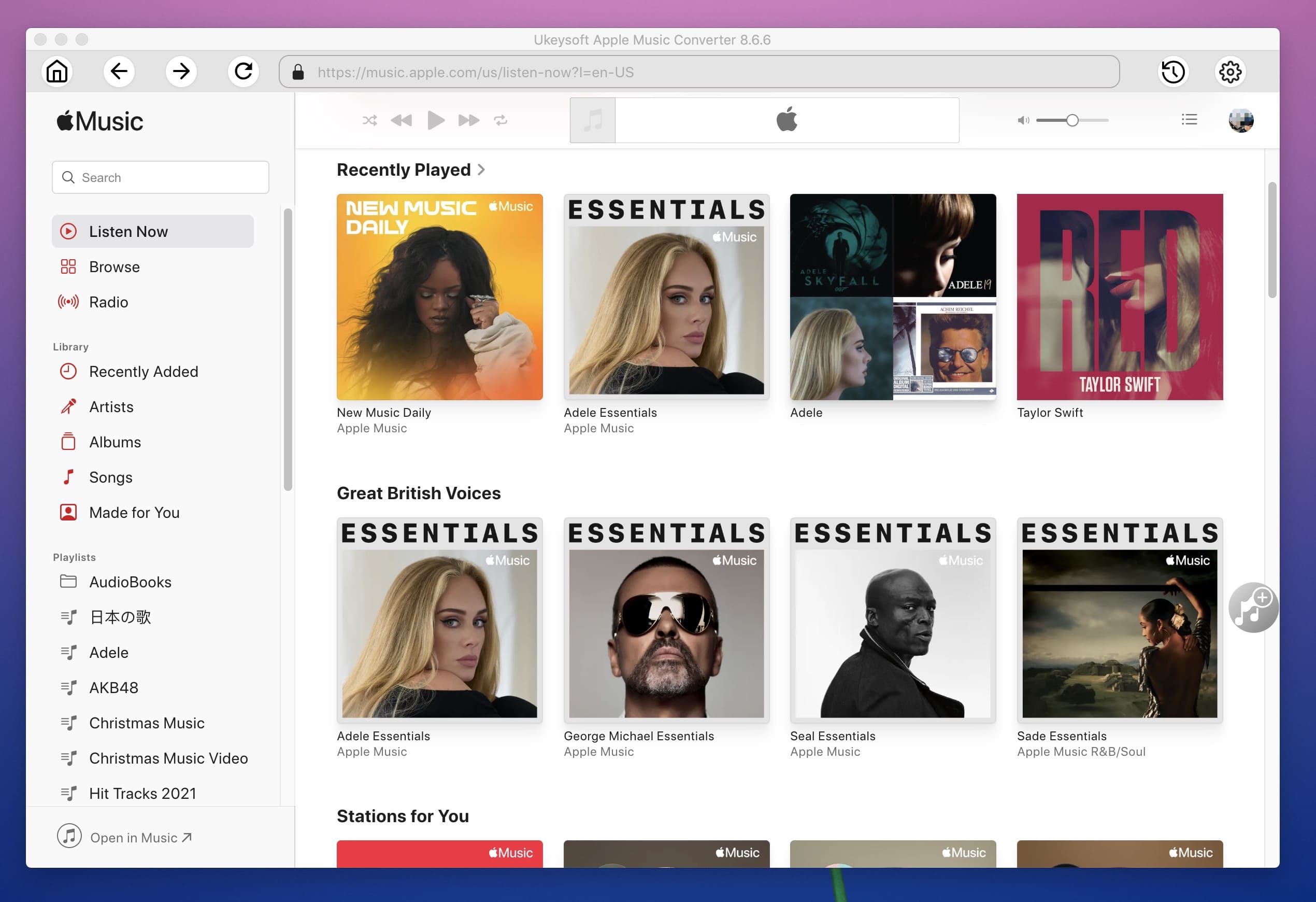
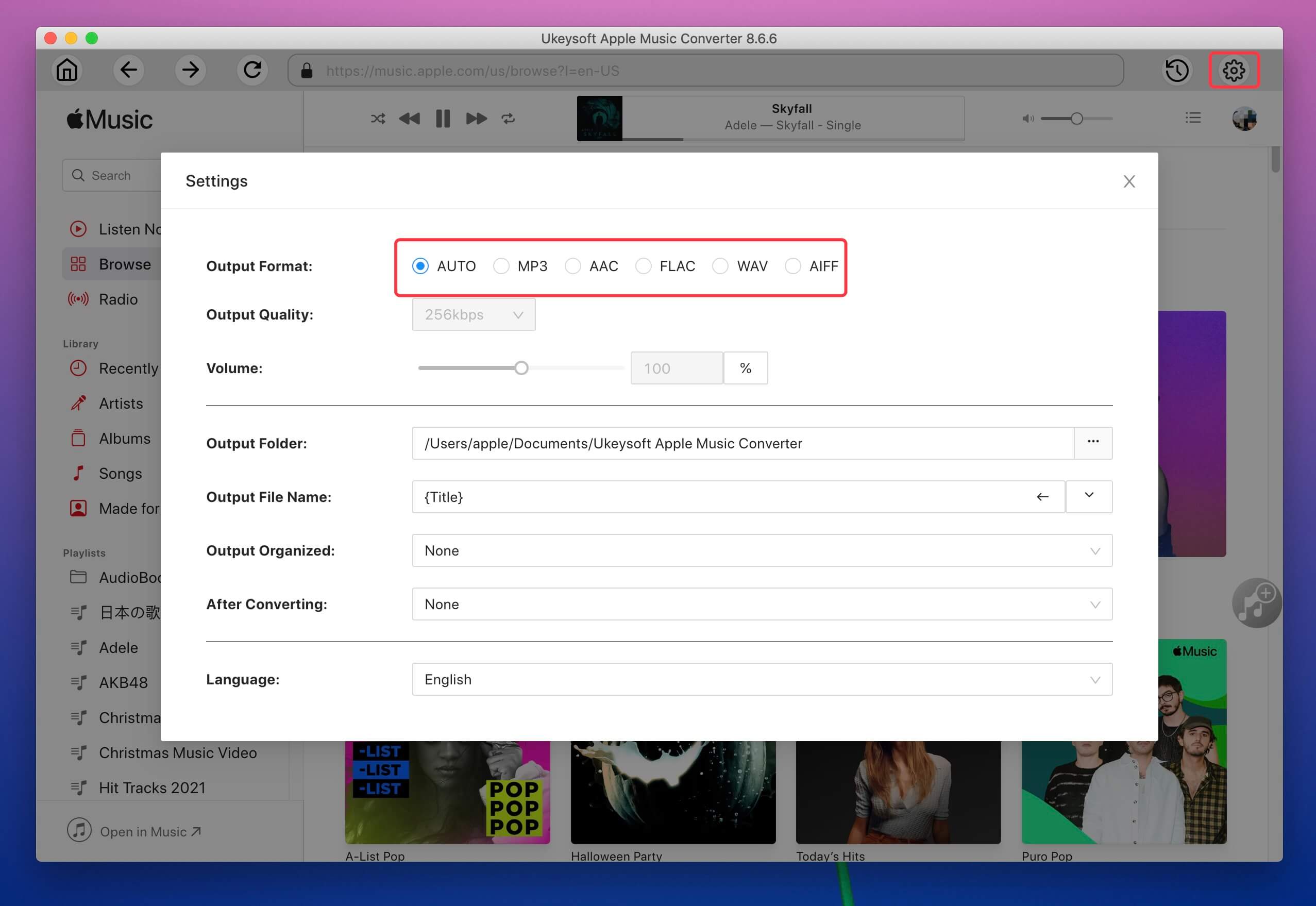
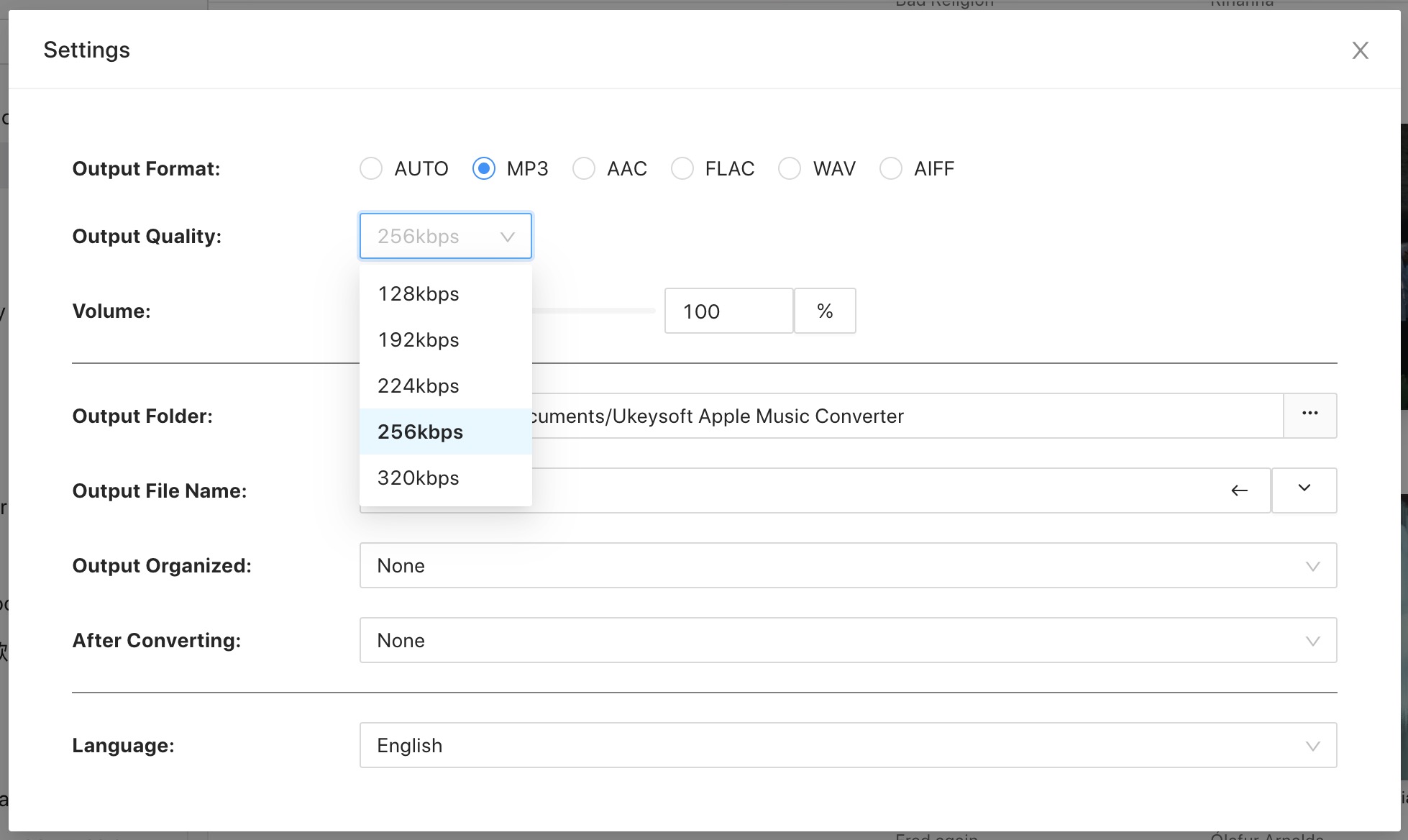
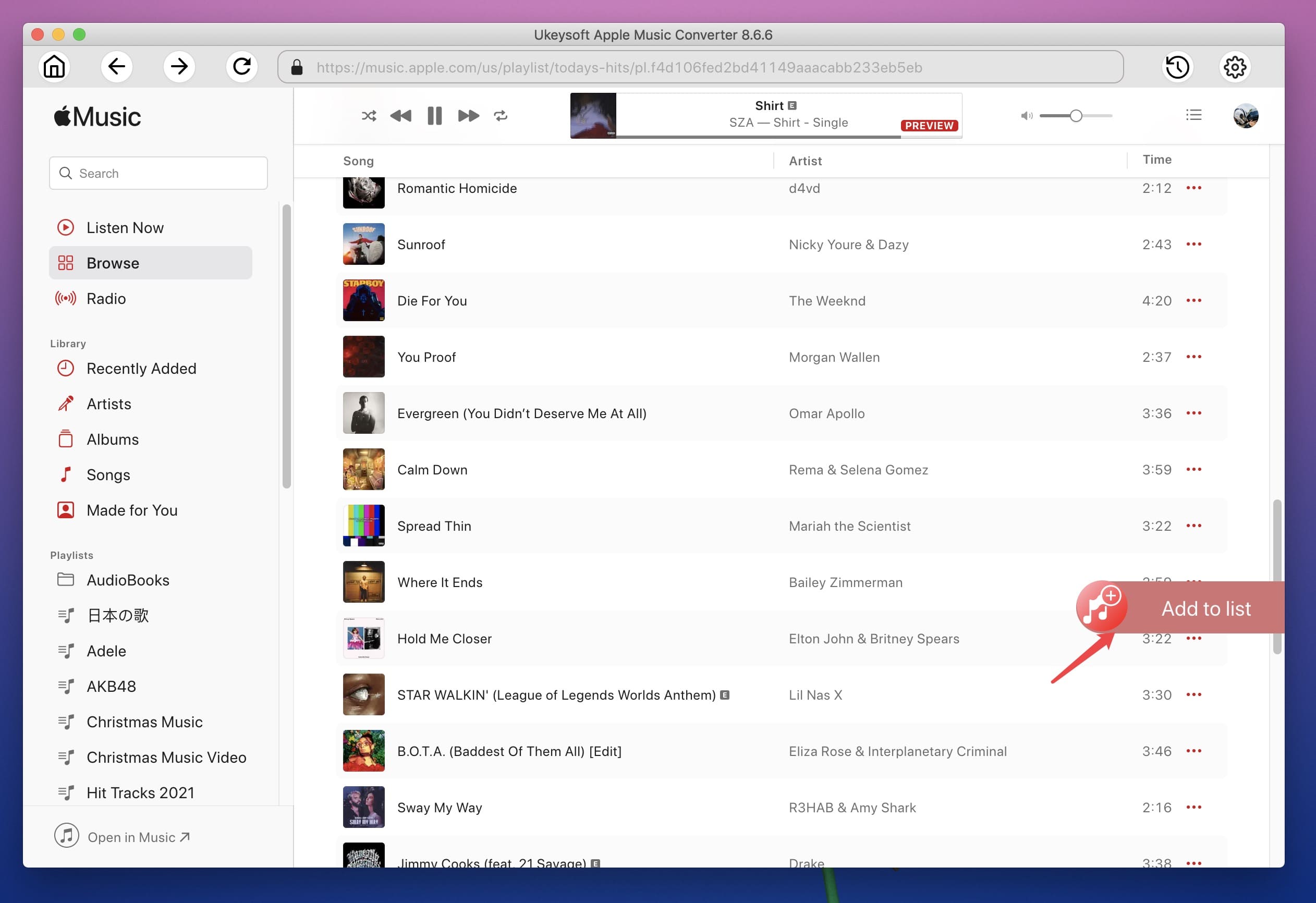
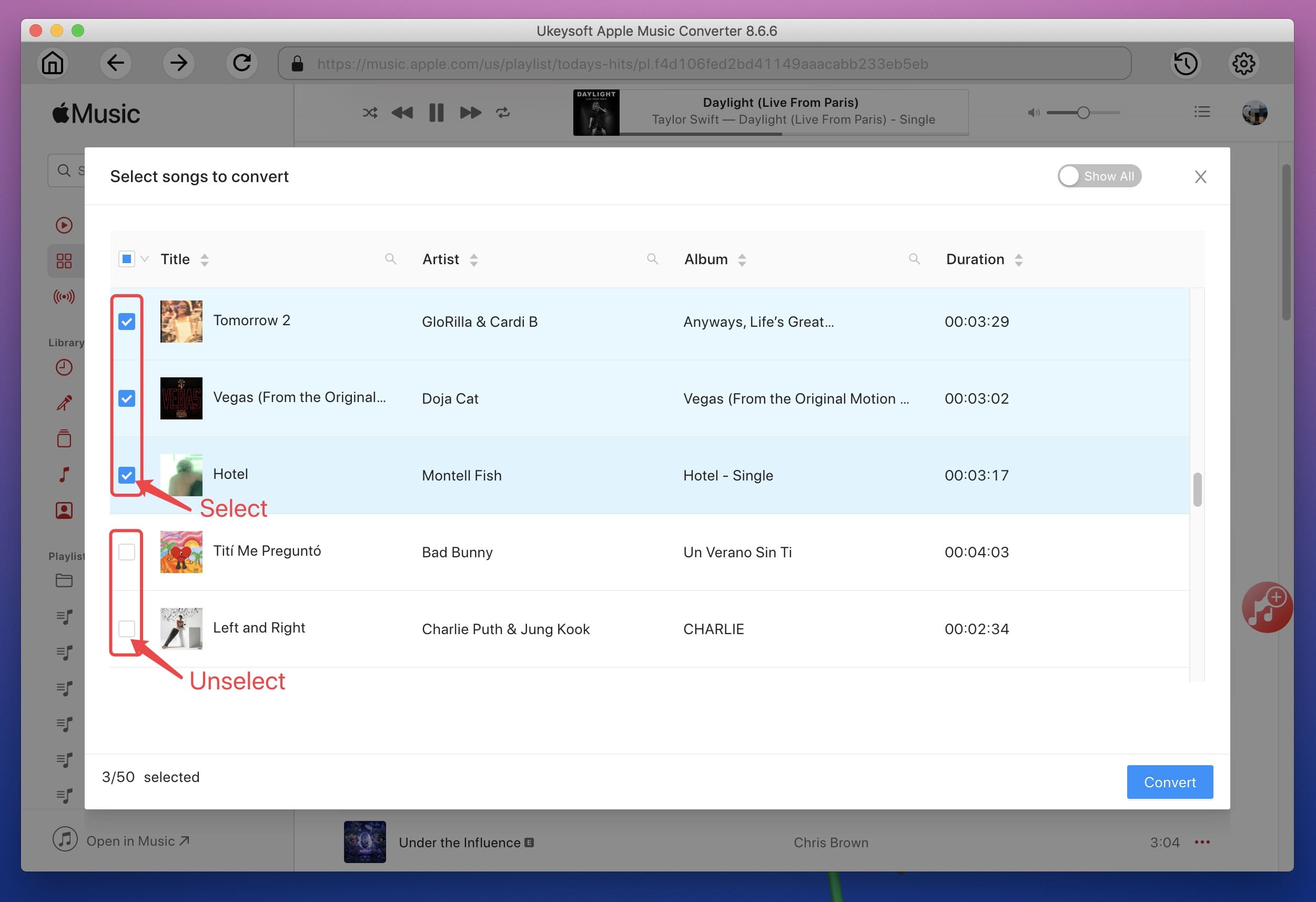
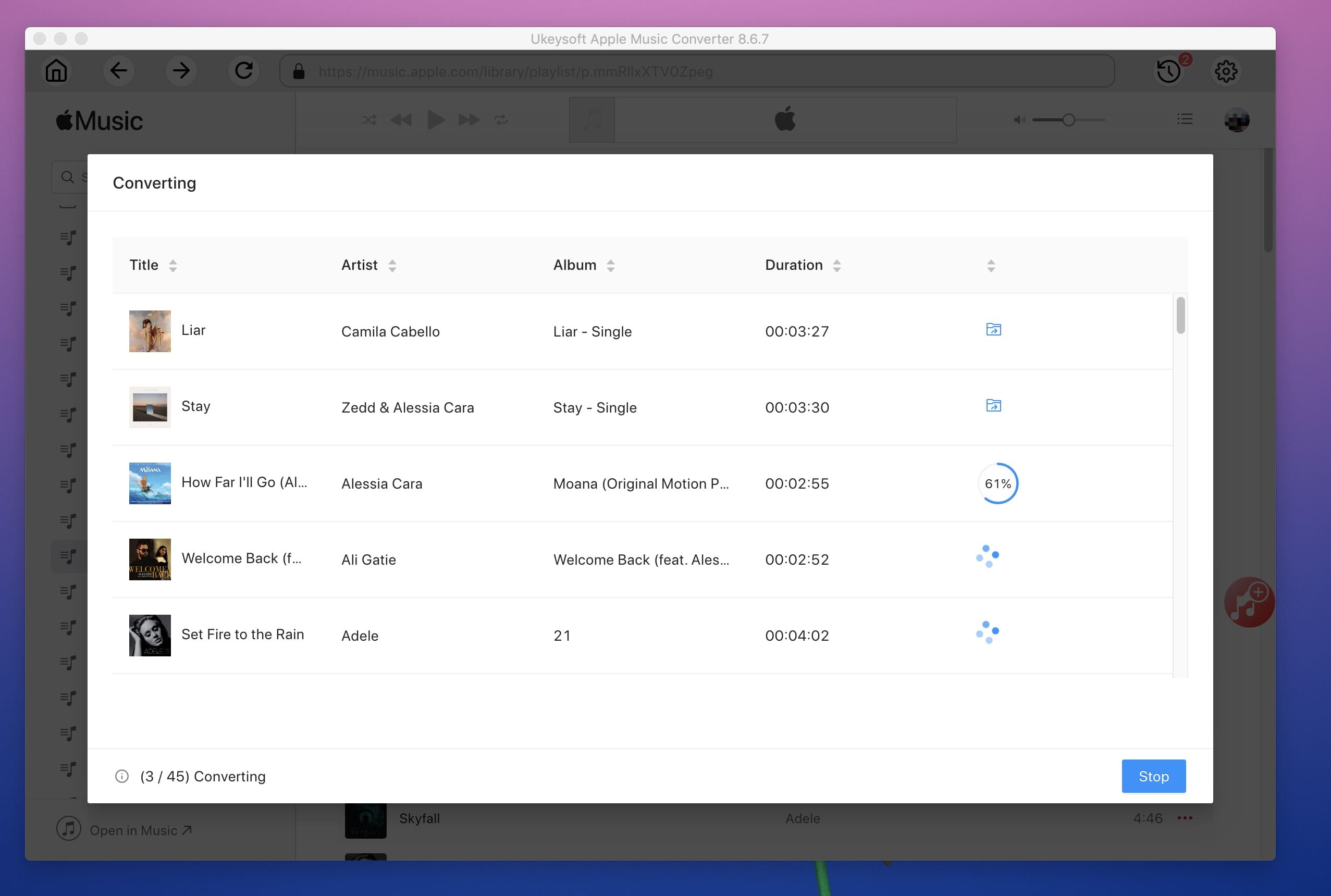
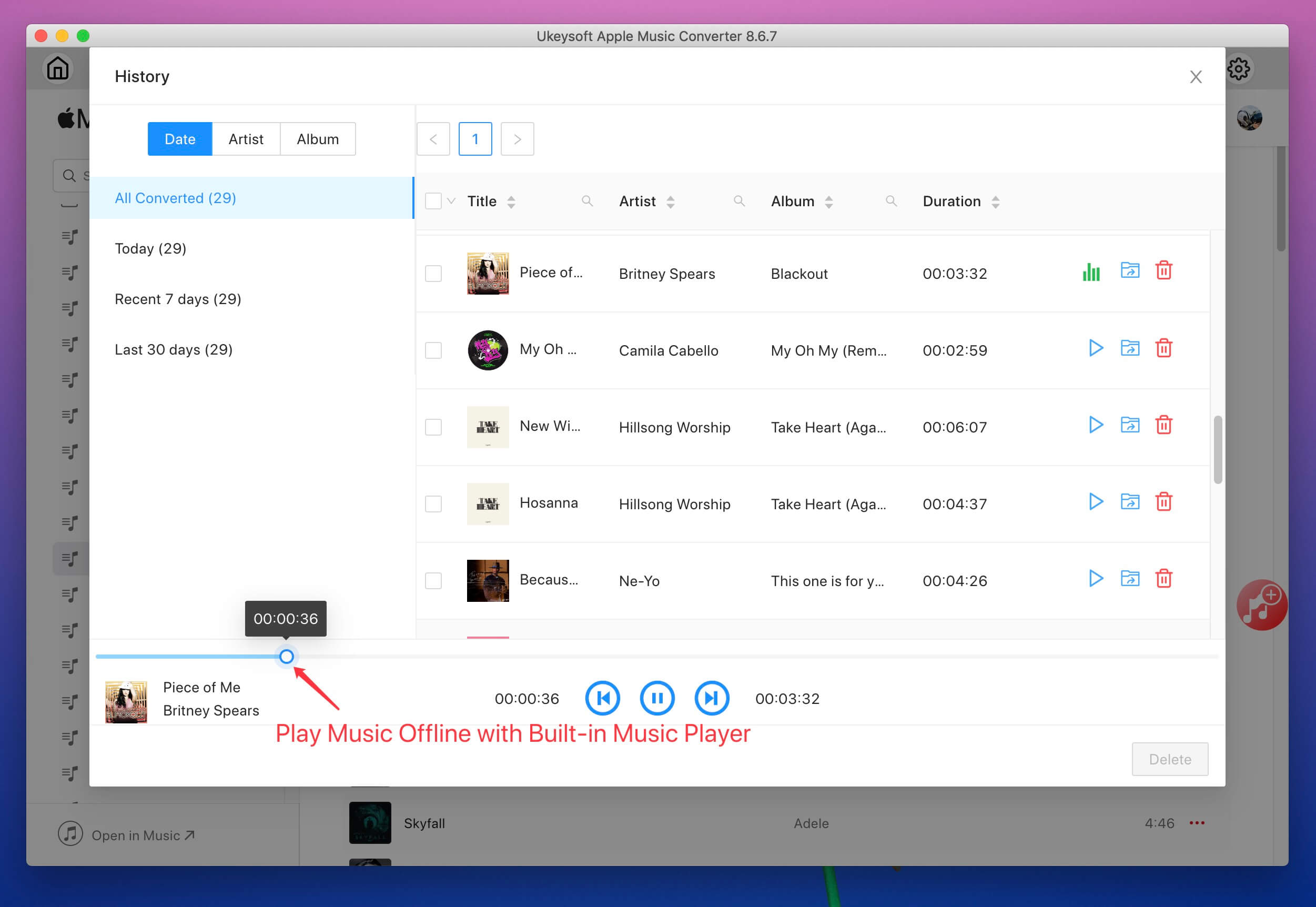
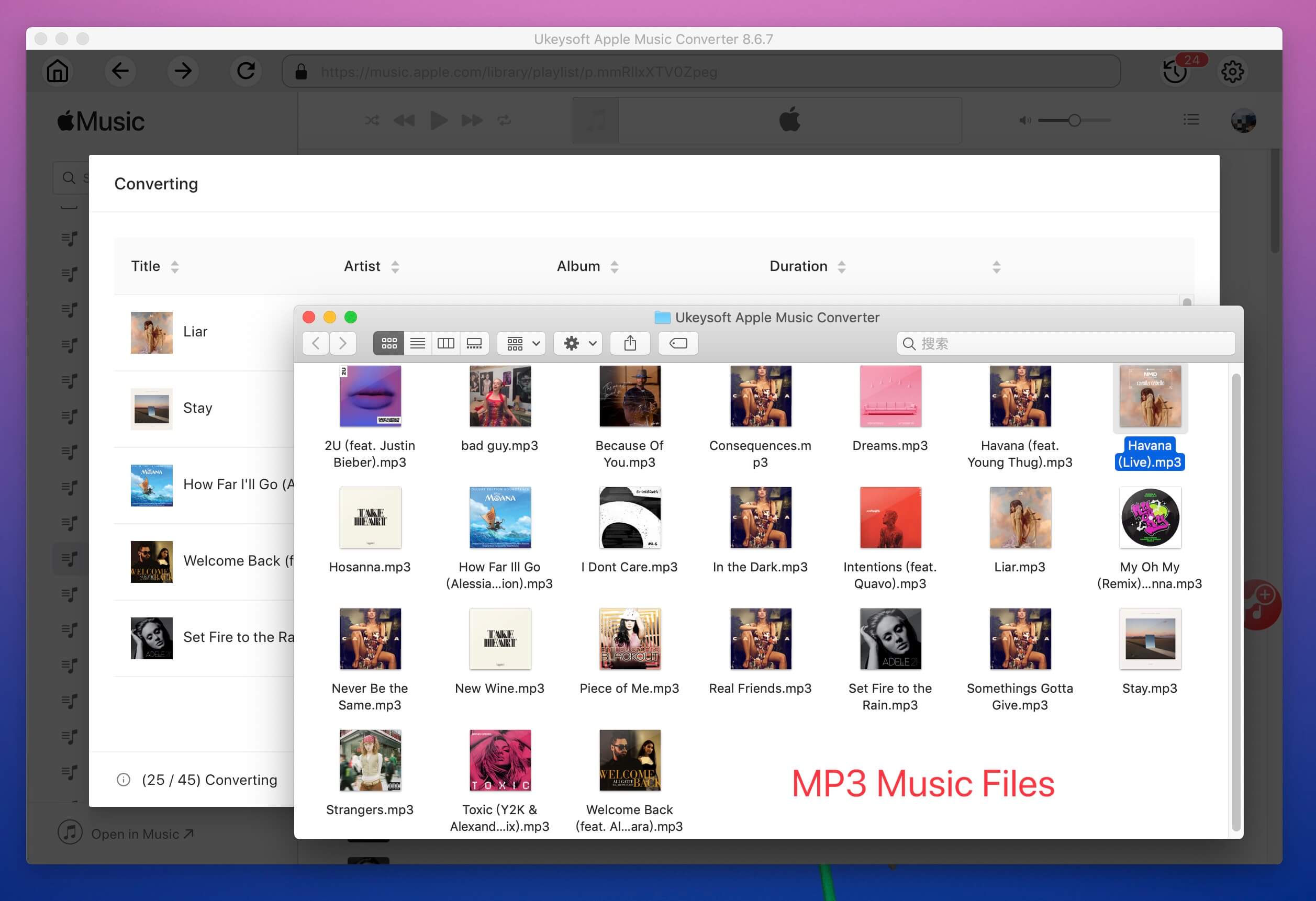
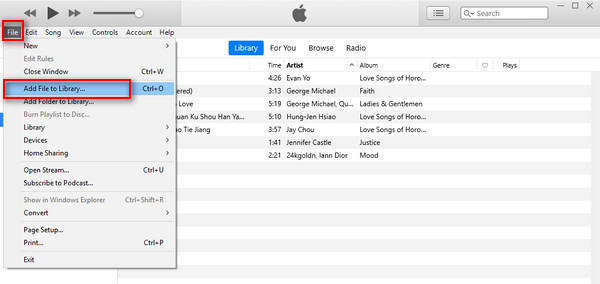
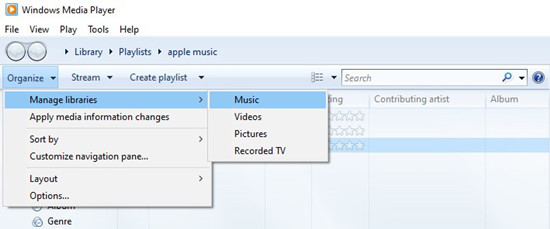

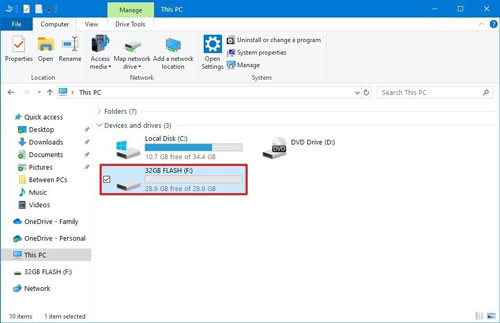
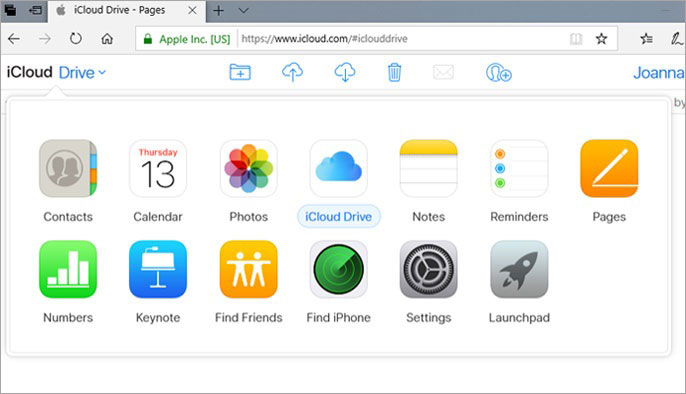
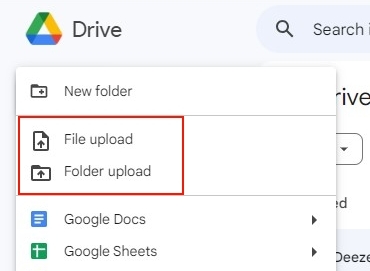
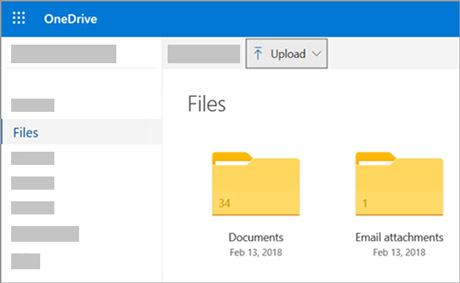
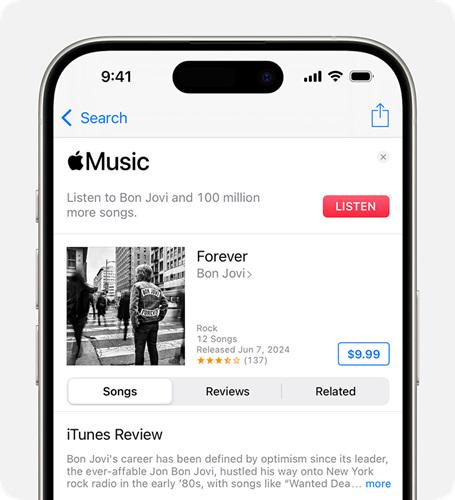
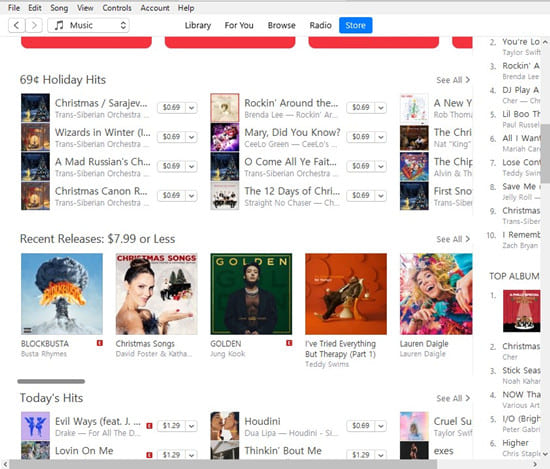









No comment yet. Say something...