By Justin SabrinaUpdated on February 11, 2025
Summary
Spotify offers Premium users an Enhance button. How to enhance a playlist in Spotify? Check out this guide, you get all information about Spotify Enhance, and learn how to turn on/off Spotify Enhance on mobile and desktop app. Additionally, you can even download Spotify enhanced playlists to MP3 without Premium!
Question: "How do I make my Spotify playlist enhanced?"
As the big dog in streaming music services, Spotify has attracted more than 626 million active users worldwide, including 246 million Premium subscribers. It provides a huge music library and various practical features (such as Spotify Connect, Spotify Enhance, etc.) to enhance Spotify experience. What is Spotify Enhance? How does it work? In this article, we'll not only explain Spotify Enhance feature, but also dive into the guide to enhance Spotify playlist on mobile and computer. Additionally, we'll also share a simple method to download Spotify enhanced playlists to MP3 format for offline playback anywhere.
Part 1. What is Spotify Enhance?
Spotify Enhance is a handy feature specially designed for Premium subscribers. It brings a personalized touch to your playlists by recommending similar songs, making your playlists feel fresh and relevant. With Enhance button enabled, users can easily find new songs they'll like, and add personalized recommendations (a maximum of 30) to their playlists.
If you don't like any of the recommendations that Spotify added to your enhanced playlists, you can remove it and Spotify won't recommend it anymore. In a word, Spotify Enhance is a powerful feature for users looking to enrich their playlists without searching for songs individually.
Part 2. How Does Spotify Enhance Work?
The Spotify Enhance is a built-in button in the Spotify app on Windows, Mac, Android, and iOS devices. You can easily enhance a playlist in Spotify with just one click. To enhance a Spotify playlist, make sure you have an active Premium subscription. This feature leverages Spotify's algorithm to refresh your playlist and keep your playlist in tune with your listening habits.
Once you turn on Enhance, Spotify analyzes the current songs in your playlist and recommends similar tracks by adding "Enhanced" suggestions every two songs. These suggested songs are indicated with a sparkle icon, and you can easily add them to your playlist by tapping the "+" button next to each recommended track. Meanwhile, you may also turn off Spotify Enhance and remove recommended song on Spotify app if you dislike. Next, we will show you how to enhance Spotify playlist on mobile and computer through its official app.
Part 3. How to Turn On / Off Spotify Enhance on Mobile?
Spotify allows Premium users to enhance Spotify playlist to refresh your playlists with songs that suit your music taste. Here's how to enable Spotify Enhance feature on iPhone, iPad, Android phone and tablet. Make sure you've installed the Spotify app on your mobile device.
How to Turn On Spotify Enhance on Mobile App?
Step 1. Launch the Spotify app on your iOS or Android device.
Step 2. Go to "Your Library" and navigate to the playlist you want to enhance.
Step 3. Tap the "Enhance" button at the top of your playlist to activate it.
How to Turn Off Spotify Enhance on Mobile App?
Step 1. Launch the Spotify mobile app, open an enhanced playlist.
Step 2. Find the "Enhanced" button on the playlist screen and tap it.
Step 3. The recommendations will disappear when you turn off Enhance, keeping only the songs you originally added.
Part 4. How to Turn On / Off Spotify Enhance on Desktop?
Spotify Enhance button is also available on desktop app. So, you can also enhance a Spotify playlist on your Mac or Windows computer. It's simple to activate the Spotify enhance feature on your desktop, just follow below steps:
How to Turn On Spotify Enhance on Desktop App?
Step 1 Open Spotify desktop app on your Windows or Mac computer.
Step 2. Expand your library view and go to the playlist you'd like to enhance.
Step 3. Look for the "Enhance" button in the playlist page, and enable it.
How to Turn Off Spotify Enhance on Desktop App?
Step 1. On Spotify desktop app, head to the playlist you want to turn off Enhance mode.
Step 2. To disable the Enhance feature, please click "Enhanced" button near the playlist title.
Step 3. Afterwards, you will go back to your original playlist.
Part 5. Spotify Enhance Button Not Showing Up? (Problem Solved!)
Some users reported that Spotify's Enhance button gone in the Spotify Community forum and Reddit. That's true. Spotify has removed the Enhanced feature from the liked songs playlist. However, it did not formally notify users or explain the reason. Now, the "Smart Shuffle" feature officially replaced the "Enhance" feature. If you can't find the Enhance button in Spotify, you can enable the "Smart Shuffle" in Spotify app. This will add personalized recommendations to your playlists based on your listening history.
How to Enable Smart Shuffle on Spotify?
Step 1. Open the latest version of Spotify app on your mobile or computer.
Step 2. Head to the playlists and select one, tap on the "Shuffle" button.
On iOS/Android:
On Windows/Mac:
Step 3. It offers two modes: Shuffle or Smart Shuffle, pick one to enable.
Step 4. Once enabled, the playlist will begin playing recommended content that matches your unique tastes.
How to Fix Spotify Enhance Button Not Showing Up?
Here are some troubleshooting tips to get the Spotify enhance button back, you can have a try.
# Update the Spotify App: Ensure that your Spotify app is updated to the latest version.
# Log Out and Log Back In: Sometimes, logging out of Spotify and logging back in can reset any missing interface elements.
# Reinstall the Spotify App: If the above tips don't work, try uninstalling Spotify app, and then reinstall it again. This can resolve many issues related to bugs and missing features.
# Download Older Version of Spotify App: Spotify's Enhance feature has been replaced by the Smart Shuffle feature. You can download the older version of Spotify on your device to get it back. Click the Link.
# Check Availability by Region: Spotify Enhance may not be available in all regions yet, so check Spotify's official support pages to confirm its availability in your area.
# Use Spotify Shuffler: Swipefy for Spotify is a mobile app for iOS and Android, designed to enhance the Spotify experience by offering a more user-friendly interface for discovering and managing music.
Part 6. Bonus: Download Spotify Enhance Playlists to MP3
The Premium subscribers are allowed to enhance Spotify playlist and download Spotify playlist to listen to offline. However, you will lose access all Premium features when your subscription ends, including your downloaded Spotify playlists and songs. You will drop back to Free tier with ads interruption while streaming. For another, Spotify only supports to play any music content within its Official App.
To tackle this issue, we've got an easy yet convenient way: downloading Spotify Enhance playlists to MP3 audios on computer. In this way, you can keep your favorite Spotify songs and playlists permanently, without worrying about any restrictions.
But how to download Spotify playlists to MP3? Well, this is where you bring out the big gun: UkeySoft Spotify Music Converter, the best Spotify playlist downloader. It's reliable, safe, fast and easy to use, without any computer skills required. More importantly, both Spotify Free and Premium users can use it to download Spotify songs, playlists, albums, podcasts, and audiobooks on Mac/PC without the Spotify app. It can download your Spotify playlists to MP3, FLAC, WAV, AAC, AIFF, M4A formats, ensuring a smooth and flexible offline playback experience across your devices and players.
Highlights of UkeySoft Spotify Music Converter:
- Ads Blocker. Remove ads from Spotify Free, ensuring a smooth and seamless playback on any device and player.
- No Premium. Download any song, playlist, album, podcast from Spotify library to your PC or Mac without Premium.
- Built-in Web Player. It has integrated the Spotify web player on the software, making it easy to access, browse, choose and download any music content.
- Popular Formats Output. Effortlessly convert Spotify music to popular audio formats like MP3, M4A, FLAC, WAV, AAC, AIFF format.
- High Quality Output. Customizable output parameters, offering breathtaking 320kbps bitrate for a great listening experience.
- High Efficiency. Boast lightning-fast 10X speeds that support batch download entire Spotify playlist to save your time.
- Keep ID3 Tags. Keep the original ID3 tags and metadata information in output MP3 files, even support to classify output songs by artist/album/date to manage your library.
Guide: How to Download Enhanced Spotify Playlist to MP3?
Step 1. Install UkeySoft Spotify Music Converter
Download and install UkeySoft Spotify Music Converter on your Mac or Windows PC for free. Launch the converter and log into your Spotify account. Once you're logged in, you can access the whole Spotify library on the converter.
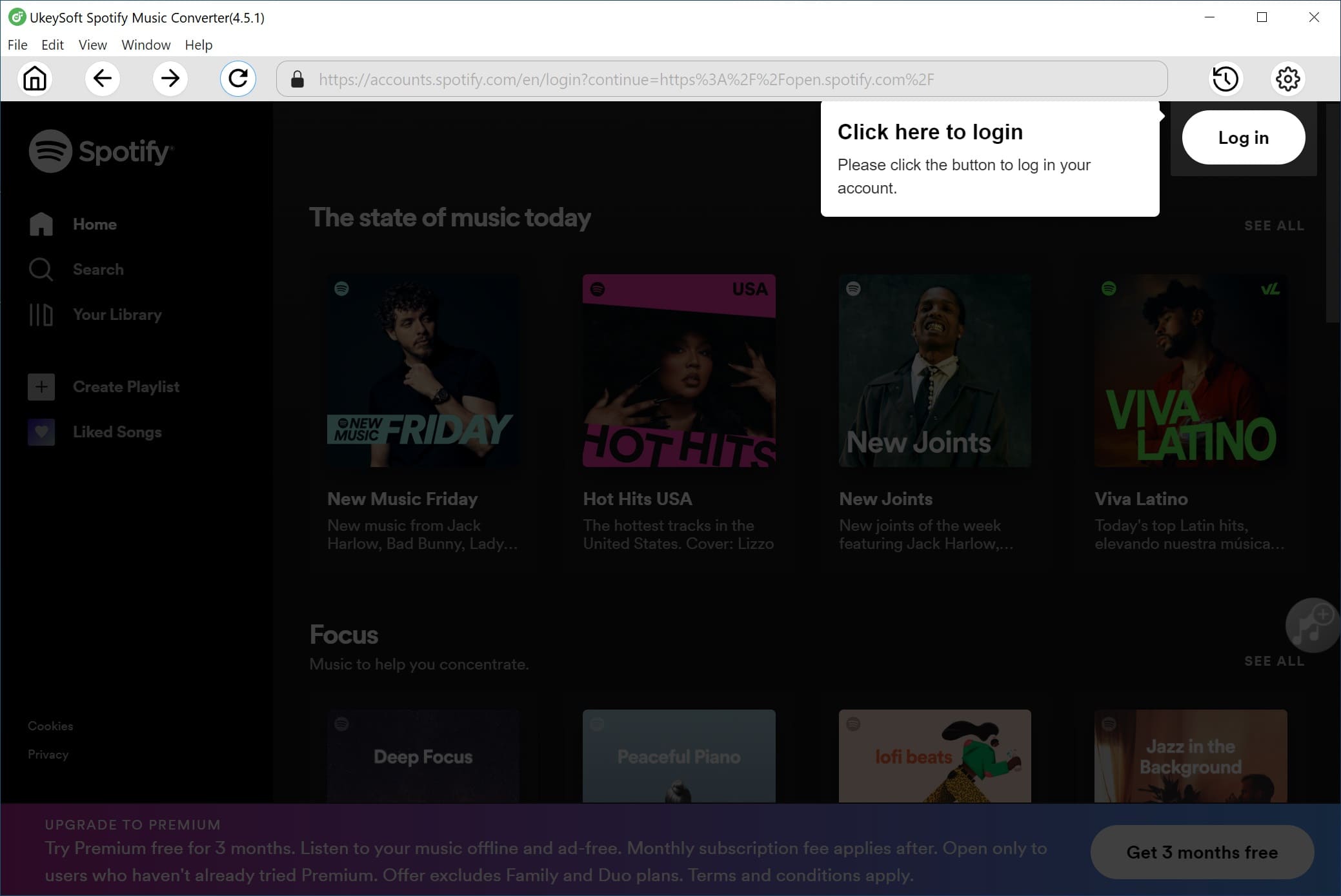
Step 2. Choose MP3 as Output Format
Navigate to the Settings window by clicking the "Gear" icon. Select MP3 as the desired format. You can also set other download settings for your enhanced Spotify playlist.
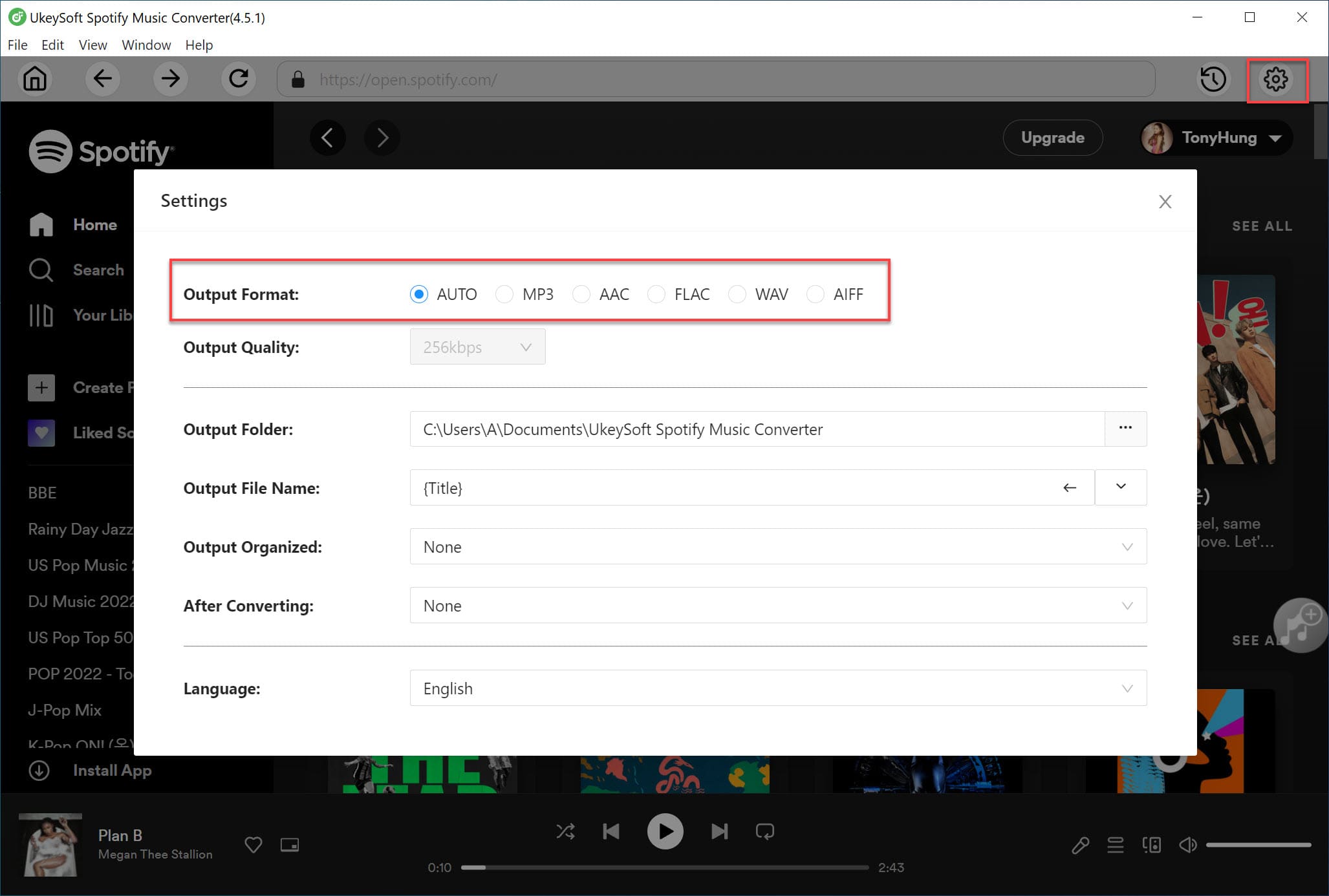
Step 3. Add Your Spotify Playlist
On the home page, select the enhanced playlist, and click "Add to list" to import it into UkeySoft.
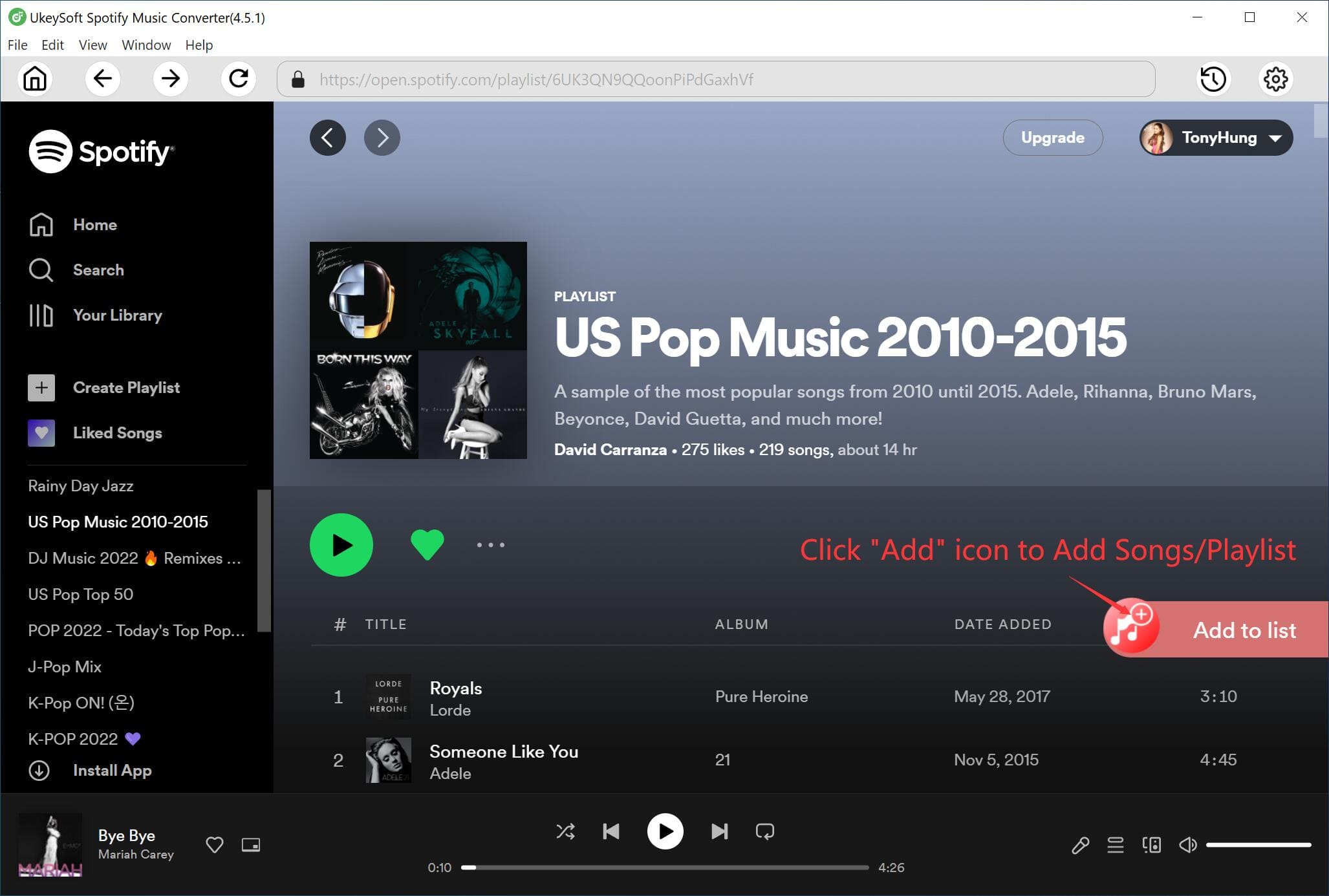
All songs in the playlist will be added to the program automatically, check and confirm the songs you want.
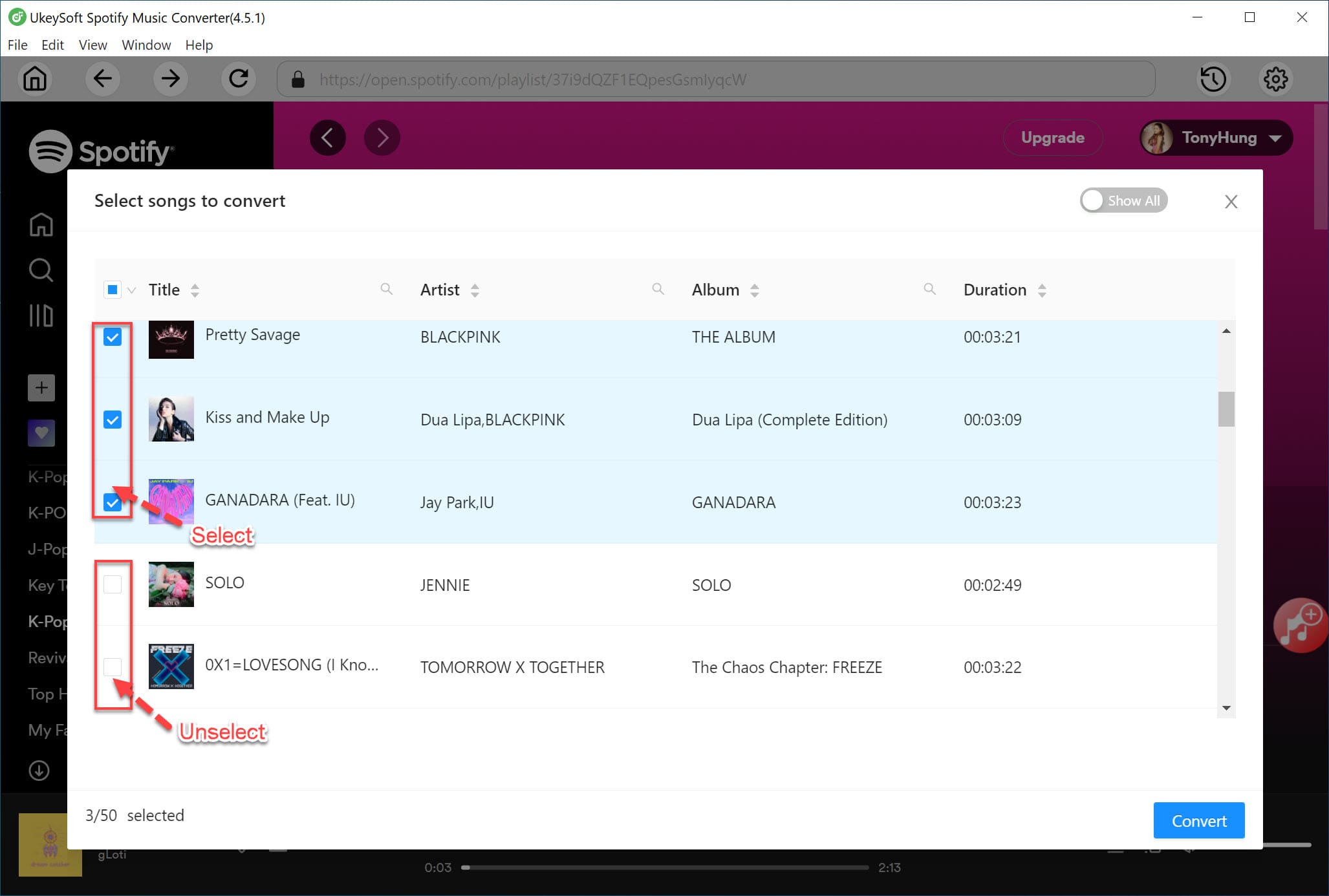
Step 4. Download Spotify Playlist to MP3
If ready, just click "Convert" to download your enhanced Spotify playlist as MP3 files. This tool will help you preserve the original music quality for your Spotify files.
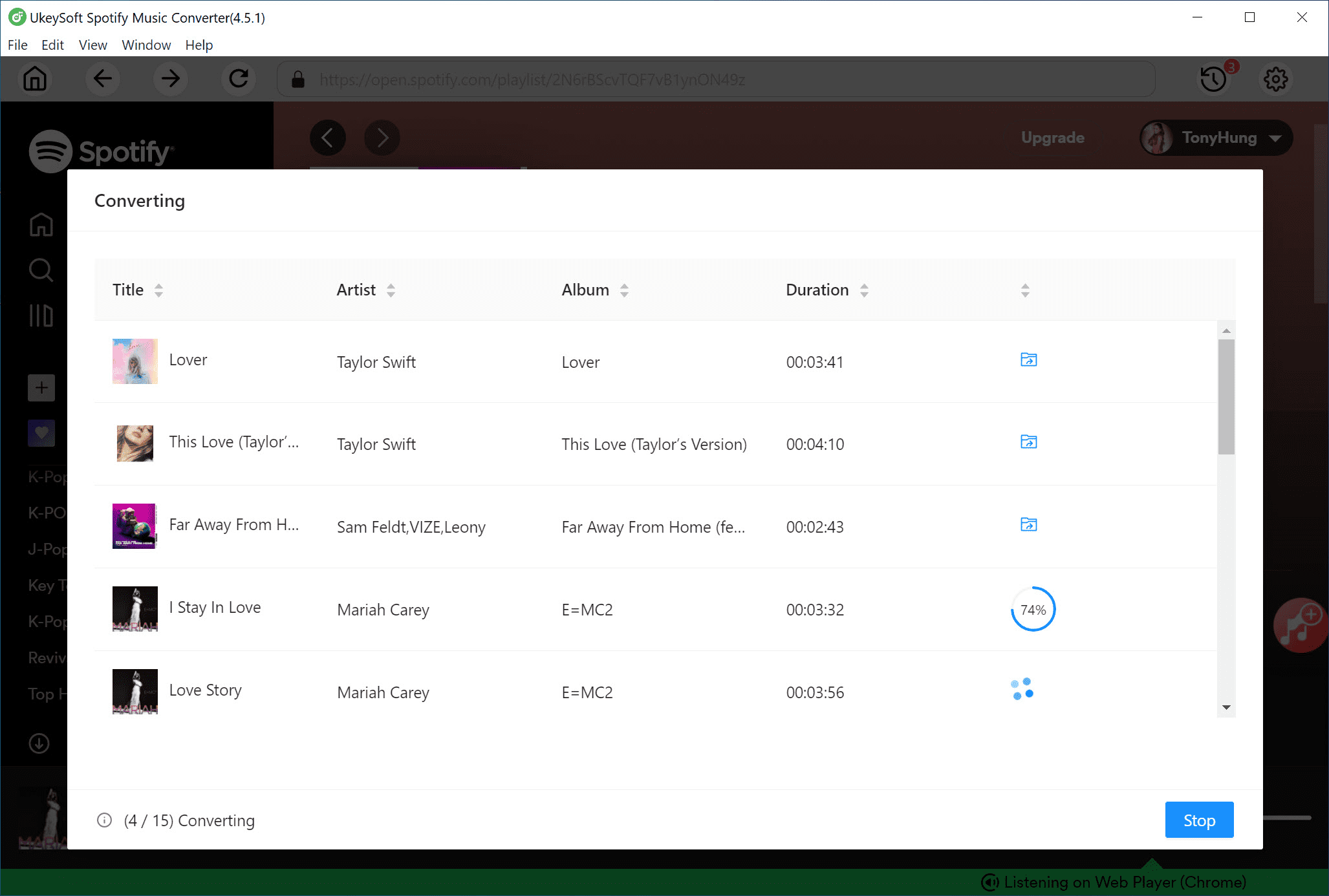
Once the download is complete, you can click "History" icon and click "Blue Folder" icon to view the exported MP3 audio files, which you can play offline on any device.

Part 7. In Conclusion
Spotify provides Premium subscribers with the Enhance button on mobile and desktop apps. Simply enhance a playlist in Spotify app, they can refresh their playlists and enhance music discovery and listening experience. Note that there is no Enhance feature on Spotify Web Player. When the Spotify Enhance button disappeared, you can enable the alternative feature "Smart Shuffle" in Spotify. For those who want to keep enhanced playlists available offline, UkeySoft Spotify Music Converter provides a solution for downloading Spotify playlists in MP3 320kbps without a Premium account. Give it a try and elevate your playlist experience!

SpotifyMusic Converter

Justin Sabrina has always had great enthusiasm for writing, programming and web development. He likes writing about software and technology, his works are featured on some tech blogs or forums like Tom's Hardware, CNET, etc.

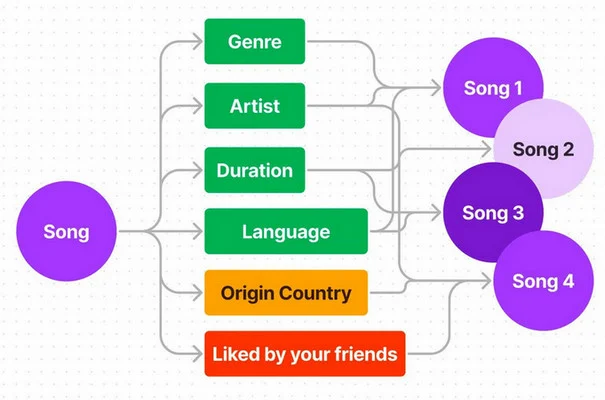
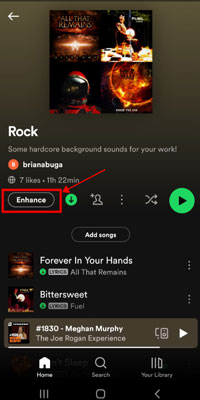
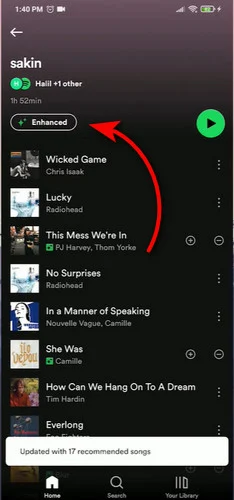
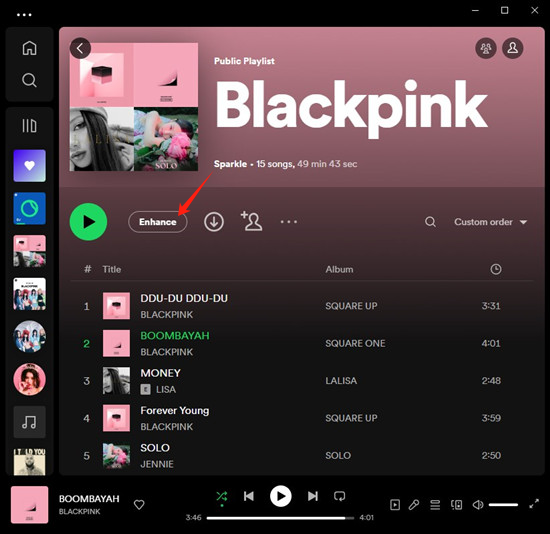
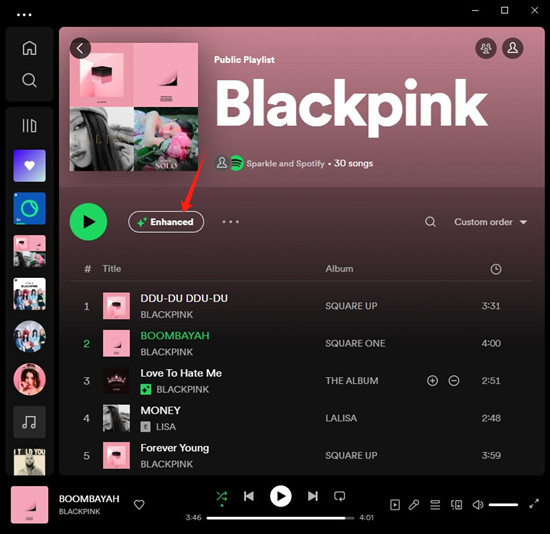
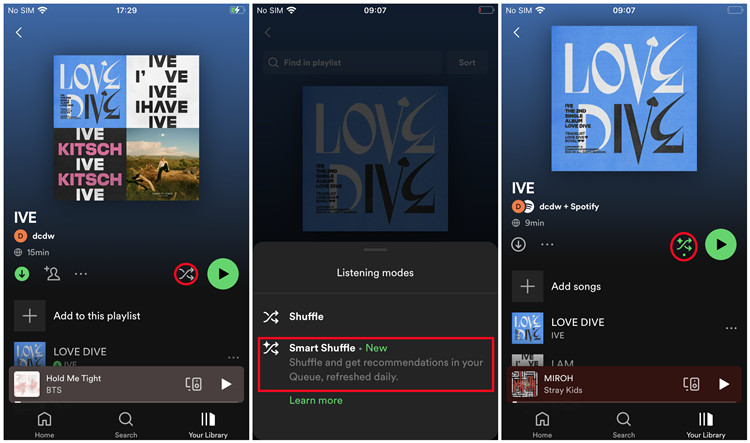

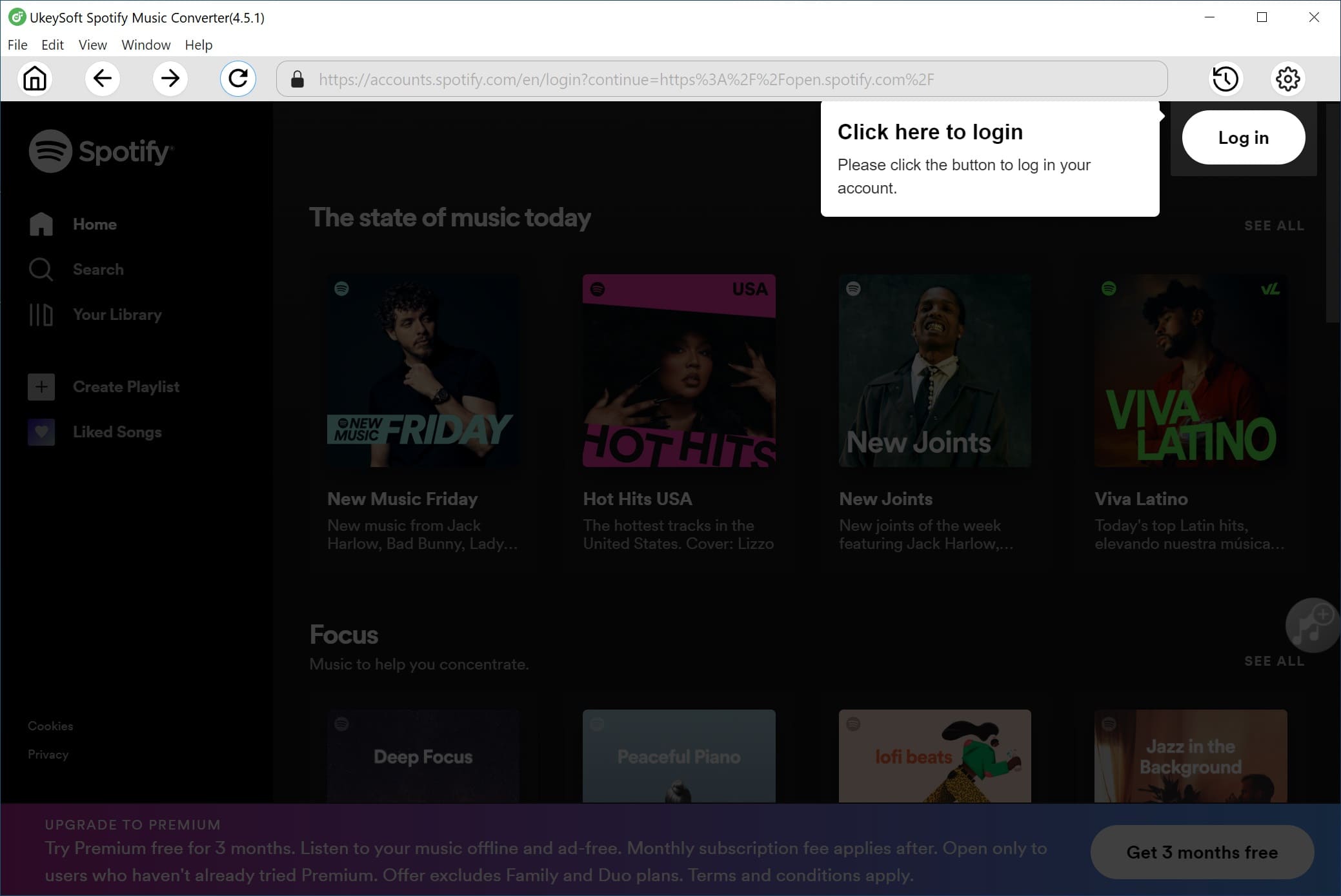
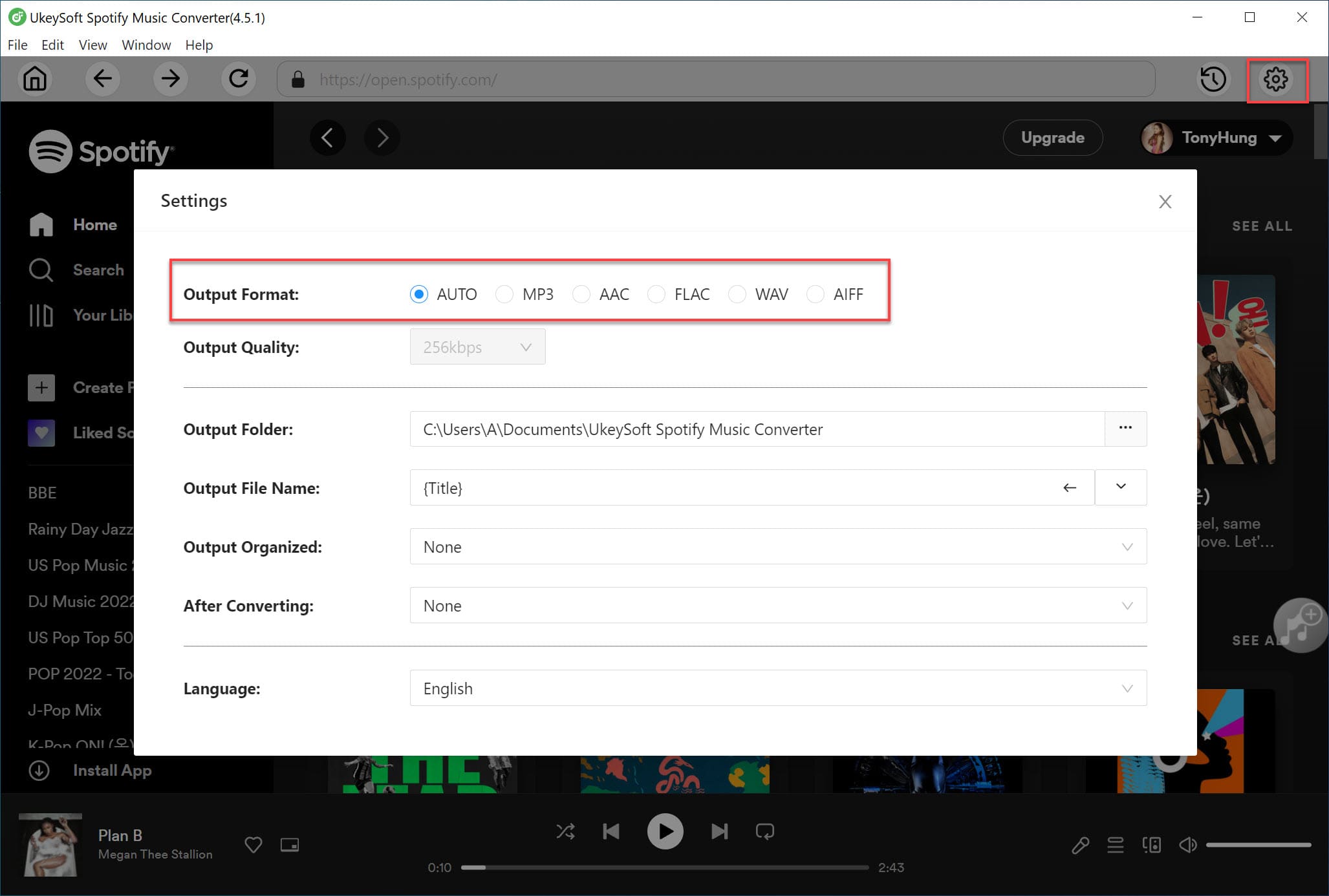
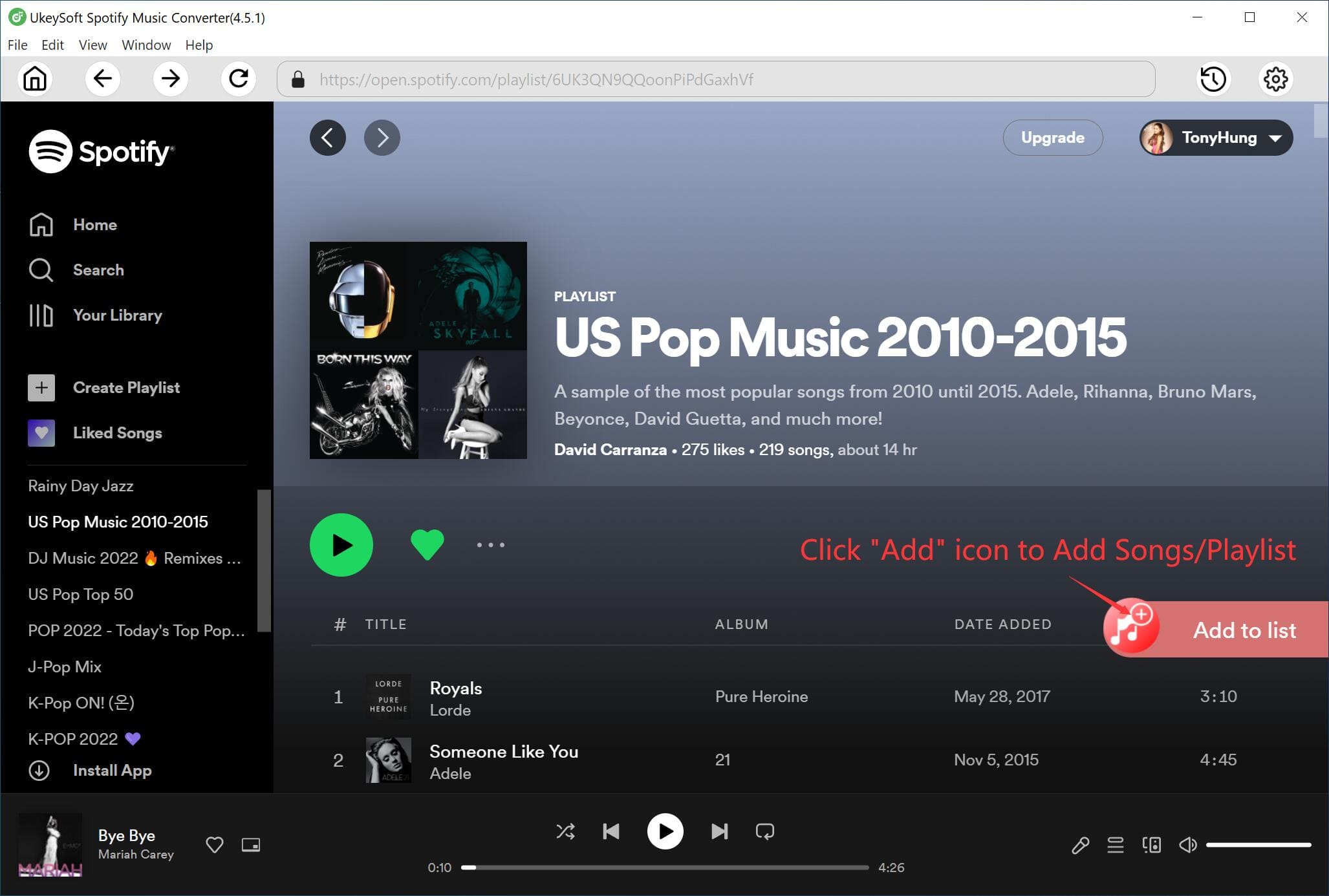
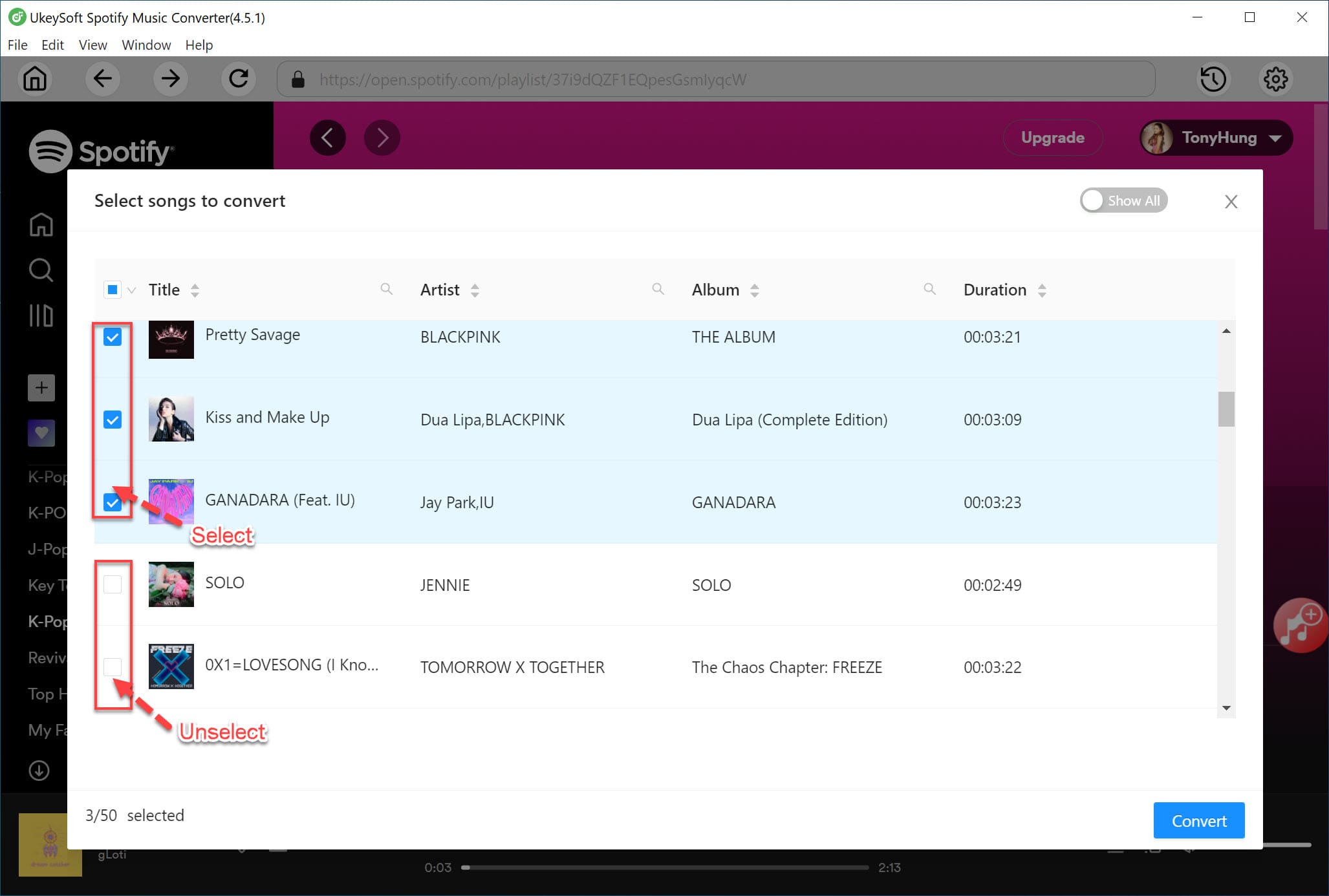
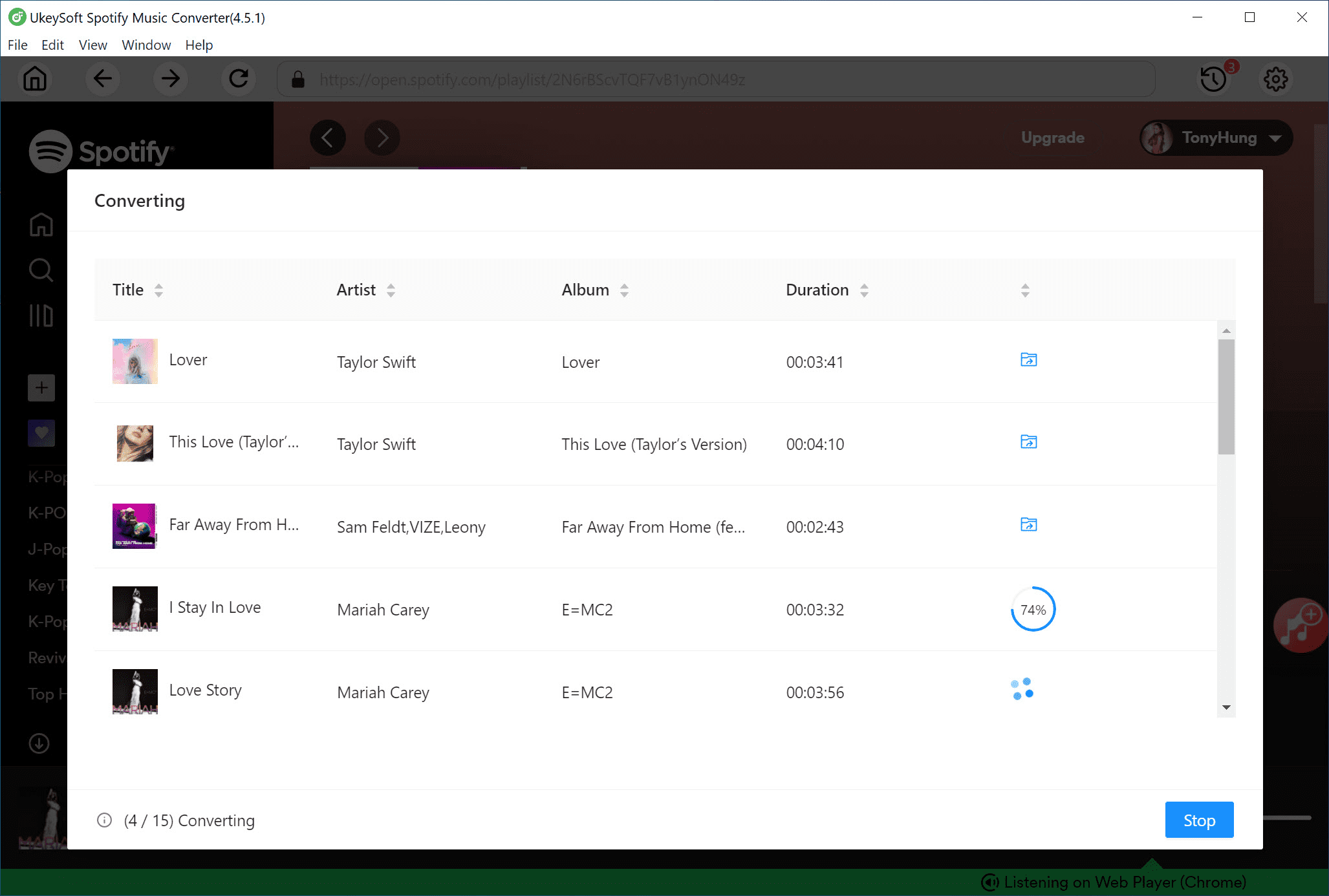











Comments are off!