By Justin SabrinaUpdated on February 11, 2025
Summary
Can I play Spotify through Sonos speaker? Sure! This article will show you how to add Spotify to Sonos, connect Spotify to Sonos, and even download Spotify music to MP3 for offline playback on Sonos speakers without Premium!
Sonos speaker is a wireless smart speaker, known for their superior audio and multi-room capabilities. Once you connect your Sonos speaker to Wi-Fi, you can enjoy high-quality in different rooms at home. Spotify, a famous streaming music services, offers more than millions of songs and podcasts. Some Spotify users look for ways to play Spotify on Sonos Speaker.
Does Spotify work with Sonos? YES! Spotify has already made a partnership with Sonos. Both Spotify Free and Premium users are able to listen to Spotify on Sonos Speakers. But if you wish to play Spotify on Sonos offline, you need the help of third-party tool. In this article, we will introduce three methods on how to add Spotify to Sonos, connect Spotify to Sonos, and even download download Spotify songs for listening offline through Sonos without Premium. Let's explore!
Part 1: How to Add Spotify to Sonos
Sonos supports a wide range of music streaming services, including Spotify, Apple Music, Amazon Music, and many more. To play Spotify on Sonos Speaker, first you need to add Spotify account to Sonos. The Sonos app is available on both mobile devices and computers. The Sonos app allows users to set up their speakers, manage their music library, and control playback easily from their smartphones or computers. So, you can follow below steps to add Spotify to Sonos app for playing.
1.1 Add Spotify to Sonos App On iOS/Android
Step 1. Download and install the Sonos app from the App Store (iOS) or Google Play Store (Android) and open it.
Step 2. Tap on the "Settings" tab in the bottom right corner, select "Services & Voice" from the menu.
Step 3. Under "Music & Content", tap "Add a Service," then select Spotify from the list.
Step 4. Then click "Add to Sonos" to get Spotify on Sonos App. Follow the prompts to log in to your Spotify account and authorize the connection.
1.2 Add Spotify to Sonos App On Windows/Mac
Step 1. Install and open the Sonos desktop app installed and on your Mac or PC.
Step 2. Under the "Select a Music Source" section, click "Add Music Services" and choose Spotify from the list.
Step 3. Log in to your Spotify account and grant access your Spotify playlists.
Step 4. You can now enjoy your Spotify music on Sonos speaker with ease.
Part 2: How to Play Spotify on Sonos
After successfully adding Spotify to Sonos, you can also use Sonos app to manage your Spotify music library, and control music playback easily from your phone or computer.
2.1 Play Spotify on Sonos Speakers via Sonos App
Step 1. Launch the Sonos app on your device, choose "Browse" to access your Spotify library.
Step 2. Select a song, album, or playlist to start playing it.
Step 3. The Spotify music will be played through your Sonos speakers immediately.
2.2 Play Spotify on Sonos Speaker via Spotify Connect
Spotify Connect is a feature that allows users to play Spotify music on compatible devices directly from the Spotify app. With Spotify Connect, you can control playback on devices such as smart speakers, sound systems, TVs, and other audio devices using your smartphone, tablet, or computer. Here's how to connect Spotify to Sonos.
Step 1. Launch the Spotify app on your mobile device or computer.
Step 2. Choose a song, album, or playlist to play.
Step 3. Tap the "Device" icon at the bottom right corner, and select your Sonos speaker from the list.
Step 4. The Spotify music will start playing through your connected Sonos speaker.
Part 3: Can You Play Spotify on Sonos Offline?
Unfortunately, Spotify does not allow offline playback on Sonos speakers. To play Spotify on Sonos, you are required a fast and smooth Internet connection. Due to DRM restrictions, you cannot add any downloaded Spotify song to Sonos for offline playback. As the downloaded Spotify songs are just cache files, which are only be accessible within the Spotify App. Therefore, even the Spotify Premium are not allowed to listen to Spotify on Sonos in Offline Mode.
Part 4: How to Play Spotify on Sonos Offline Without Premium?
As we all know, Sonos supports MP3 files, you can download Spotify music as MP3 files, then you can add Spotify MP3 songs to Sonos for offline playback. As a result, you need the help from a third-party Spotify music converter, such as UkeySoft Spotify Music Converter.
UkeySoft Spotify Music Converter is developed to help all Spotify users (Free and Premium included) enjoy offline flexible playback of Spotify music across different players and devices. It has the ability to download Spotify songs, playlists, albums, podcasts, and audiobooks to local computer with a free account. What's more, it can download and convert Spotify music to plain MP3, M4A, FLAC, WAV, AAC, AIFF audios with up to 320kbps high bitrate. After conversion, users can get these high-quality Spotify MP3 files and upload them to Spotify apps, or any music player/app for offline playback!
UkeySoft Spotify Music Converter:
- Remove ads from Spotify music for Free users.
- Download any track without Spotify Premium account.
- Download Spotify songs, albums, playlists, podcasts to PC/Mac.
- Batch download Spotify songs & playlists at 10X higher speed.
- Convert Spotify music to MP3, WAV, FLAC, M4A, WAV, AIFF.
- Remain all ID3 tags and original music quality (up to 320kbps).
- Built-in Spotify web player, no Spotify app needed.
- Add Spotify music to any app, player, platform with ease.
- Listen to Spotify on Sonos offline without Spotify app.
How to Convert Spotify Music to MP3 for Playing on Sonos Offline?
Step 1. Log Into Spotify Account on UkeySoft
Click the "Download" above, download and install the UkeySoft Spotify Music Converter for your Mac or PC. Then open the software and log in to your Spotify Free/Premium account to access its built-in web player.
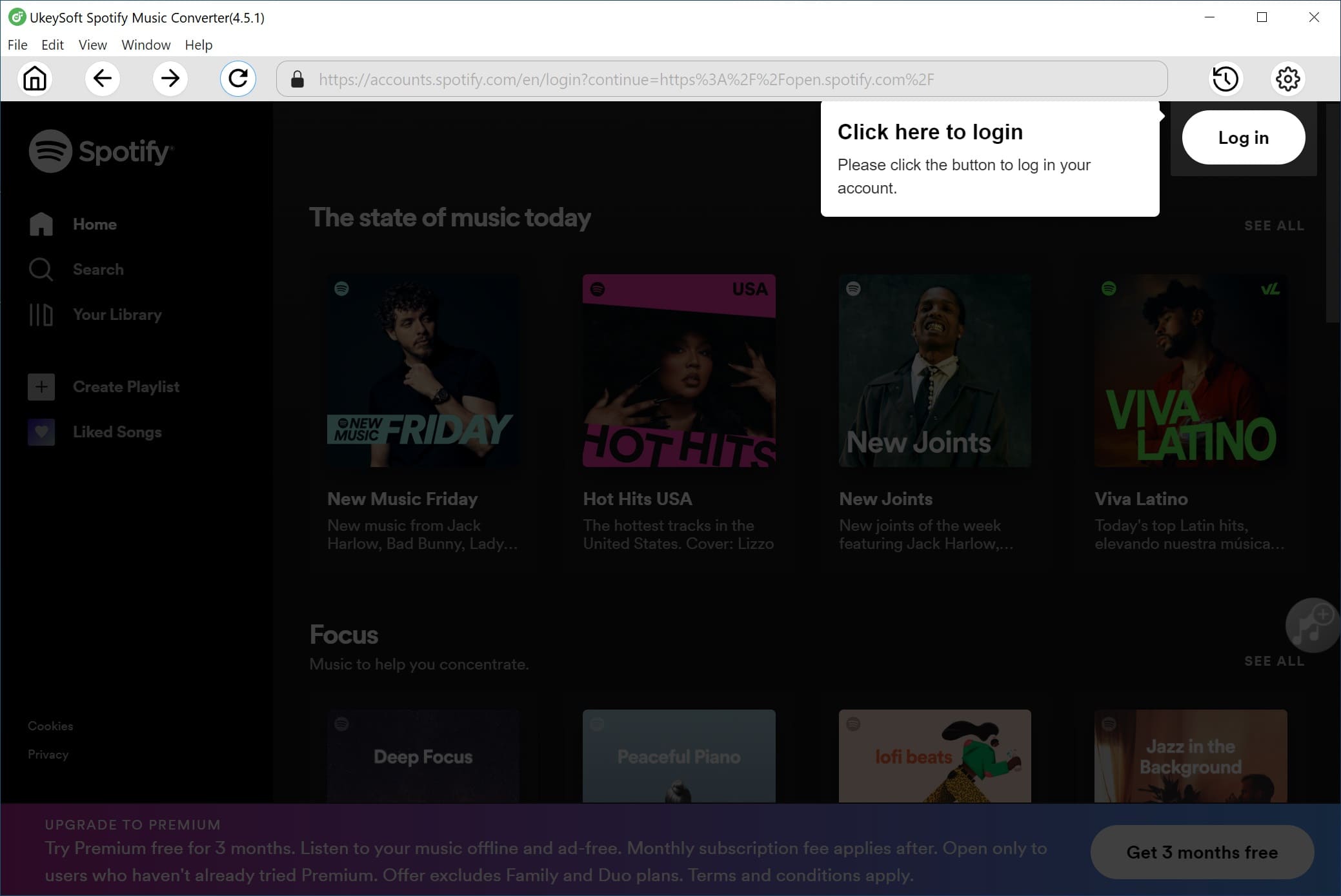
Step 2. Choose MP3 Format for Sonos
The default audio format is AUTO M4A. Sonos supports playing local MP3 files offline. So, click "Gear" icon, change the output format to MP3. You can also set 320kbps high quality output, and adjust other audio parameters.
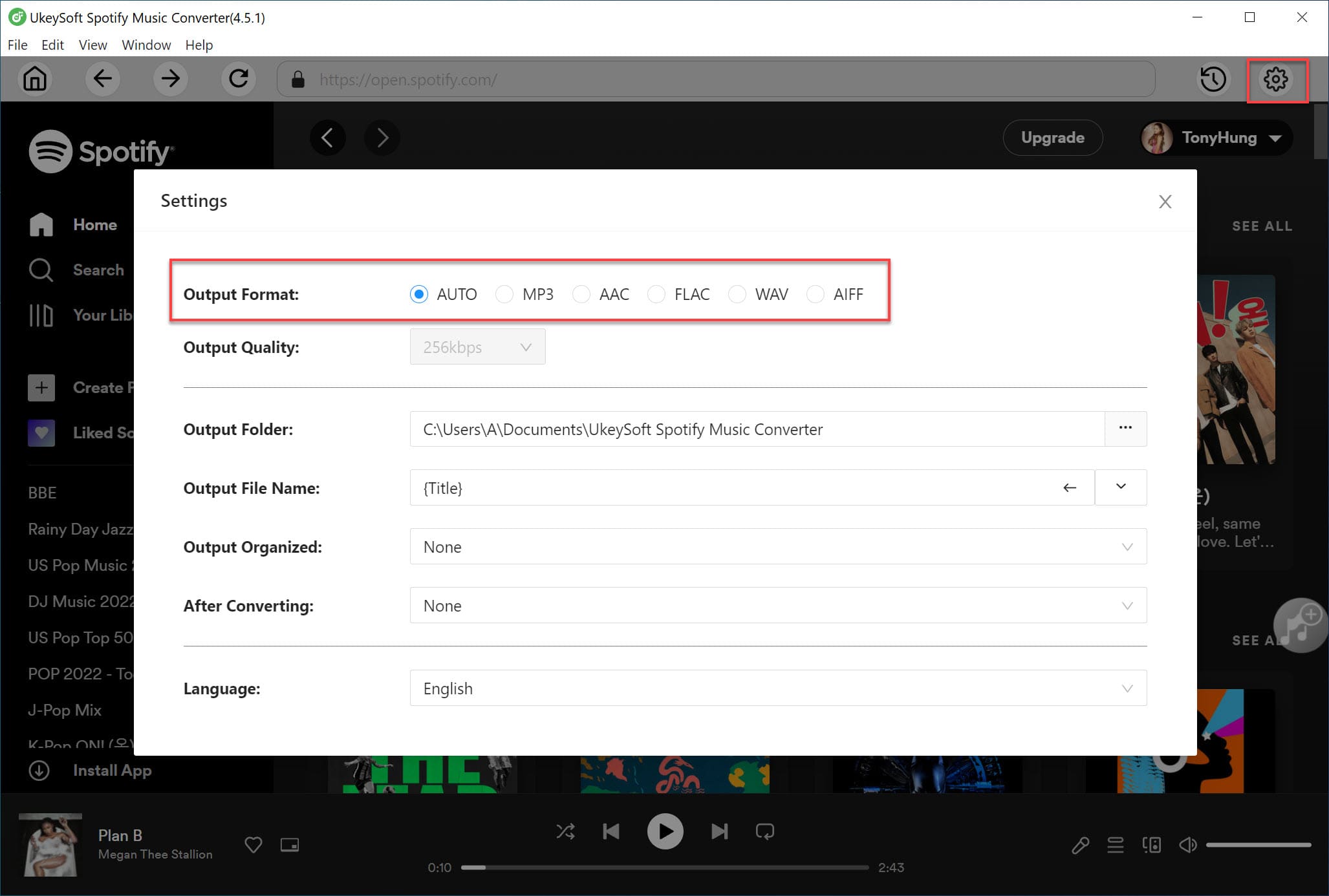
Step 3. Select Spotify Songs or Playlists
Go back to the Home page, choose the songs, albums, playlists or podcasts you want to convert. And click the "+" icon to load the items.
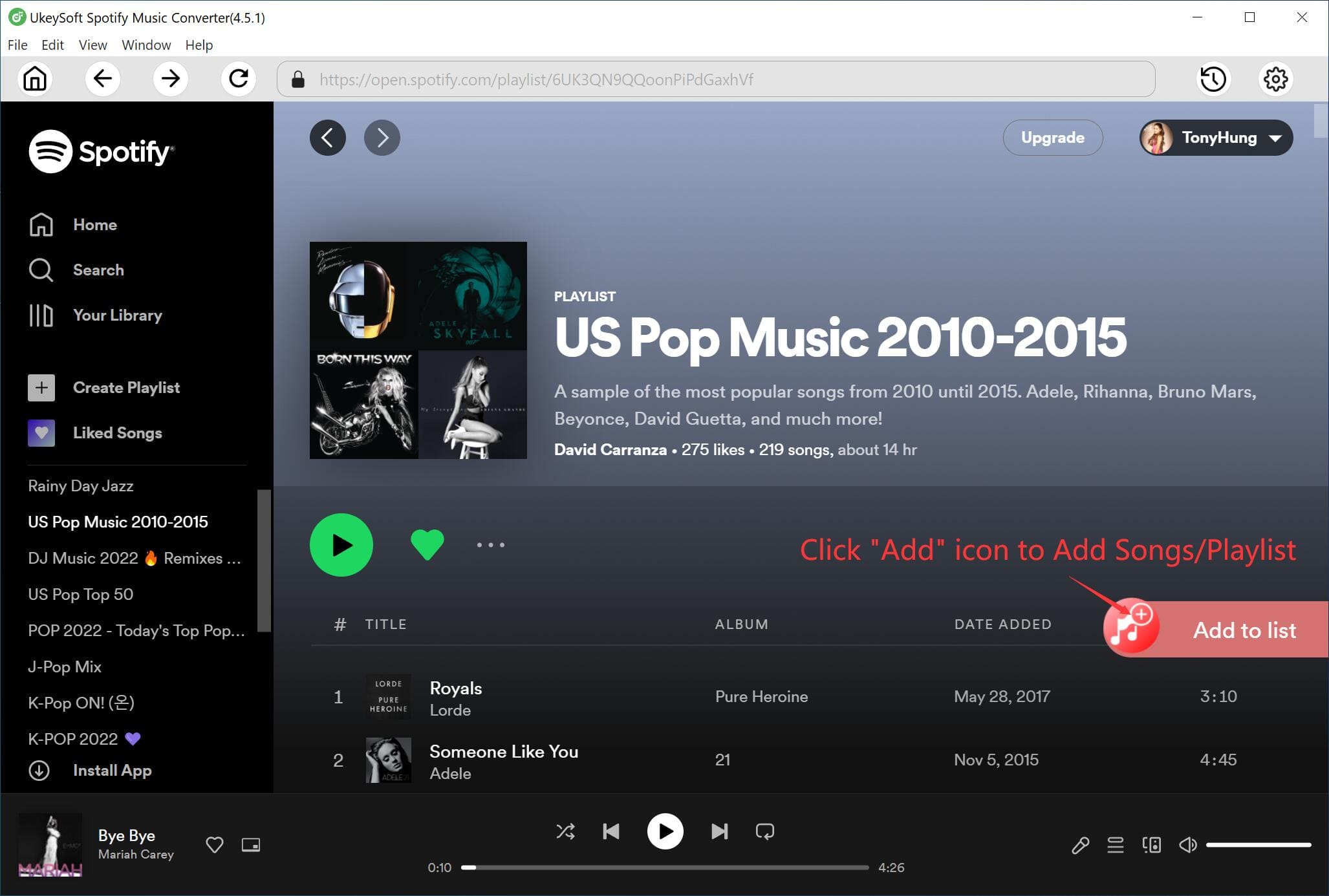
Next, double confirm the Spotify songs you want to convert. For unwanted ones, uncheck the checkbox.
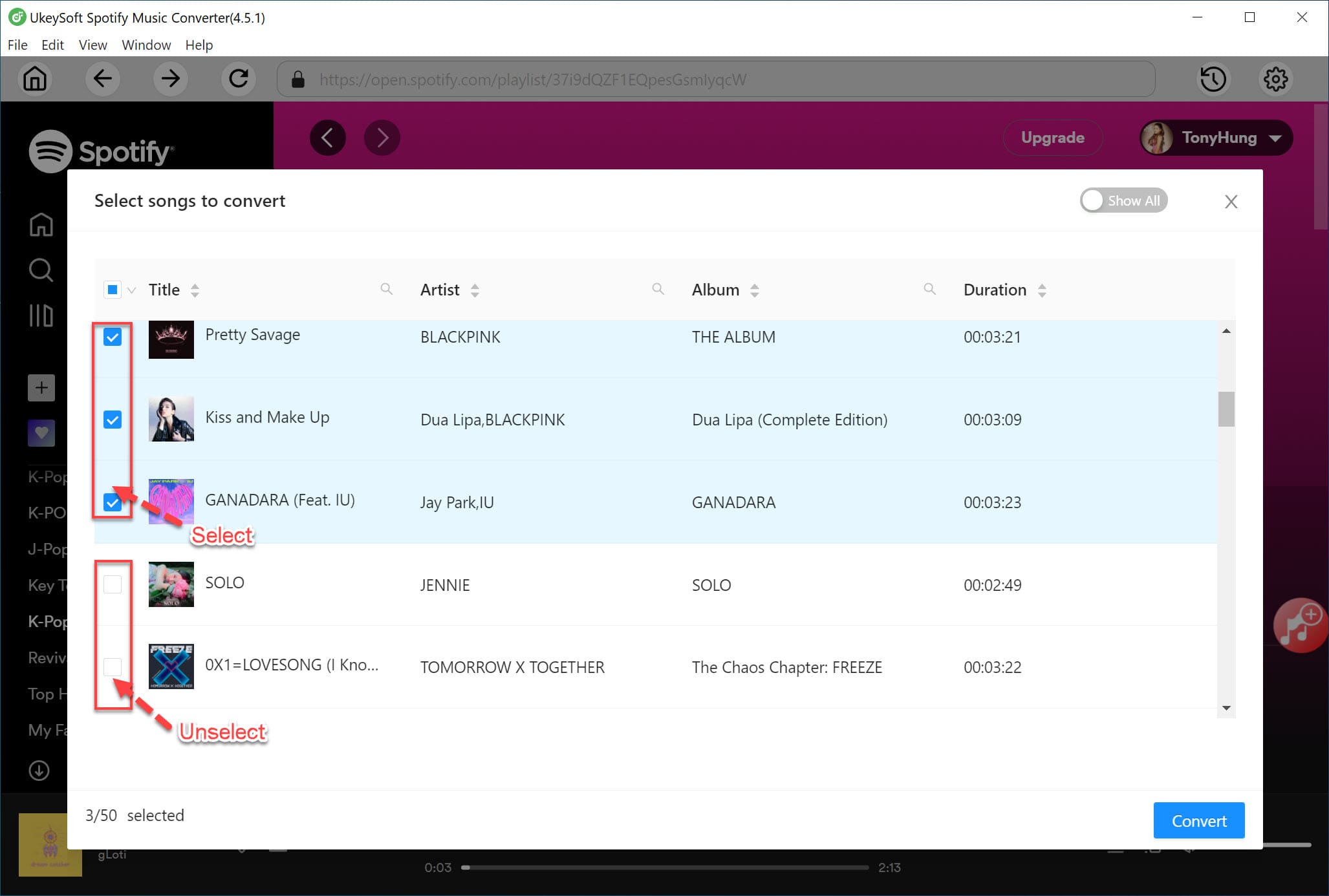
Step 4. Convert Spotify Music to MP3 for Sonos
Click "Convert" button to start the conversion process. UkeySoft will immediately export Spotfy songs as MP3 files while keeping original music quality.
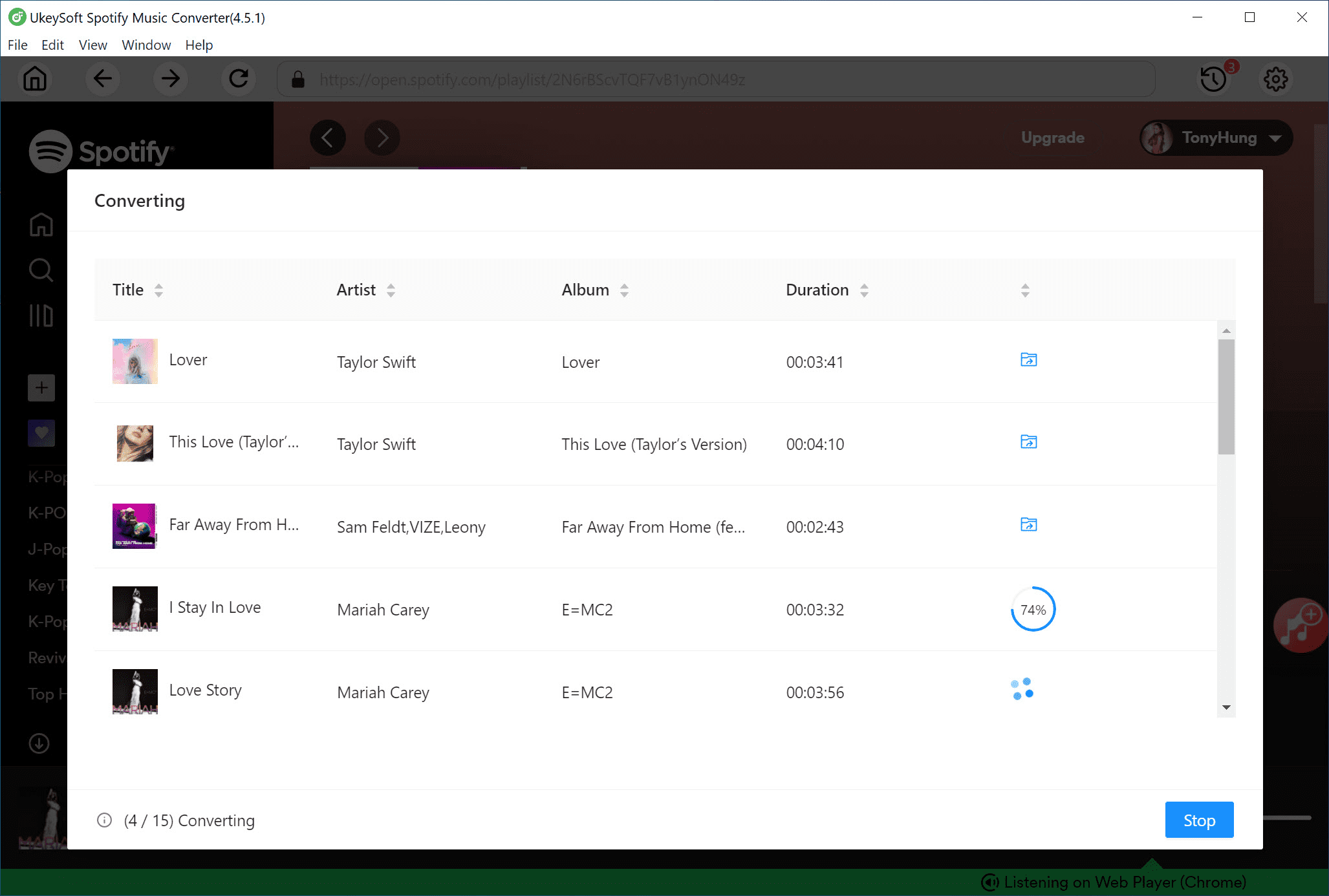
Step 5. Get Output Spotify MP3 Songs
Then, click "History" icon at the upper right corner, you can check the well converted Spotify songs and listen to them offline.

To open them, please click the "Blue Folder" icon next to the song title, you can get all output Spotify MP3 music files.

Step 6. Upload Converted Spotify Songs to Sonos
- Launch the Sonos app on your Mac or Window PC.
- Go to "Manage" menu, select "Music Library Settings".
- Mac users click "+" button, while Windows users click "Add" button.
- Locate the folder where converted Spotify songs are stored and select the Spotify songs to upload.
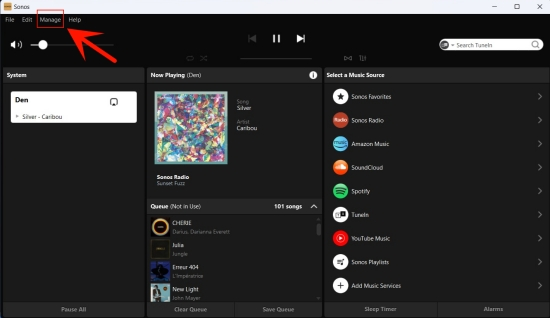
Part 5: FAQs About Playing Spotify Music on Sonos?
Q1. How do I get Spotify to work with Sonos?
Answer: First you need to add Spotify to Sonos app, then sign in with your Spotify account to access the music library. For more details, please refer to Part 1.
Q2. How to Change a Spotify Account on Sonos?
Answer: You can change your Spotify account on Sonos app on your mobile or computer.
On iOS/Android: Open Sonos app and go to "Browse", choose Spotify, then click the account name to change another account.
On Windows/Mac: On Sonos app, navigate to "Select a Music Source" ad click the drop-down menu, select Spotify to change your account.
Q3. How do I Play Spotify on Sonos Without the App?
You can open Spotify app on your phone, use the Spotify Connect feature to connect your Sonos device with it.
Alternatively, Apple users can use AirPlay on iPhone, iPad or Mac to stream Spotify on Sonos without the Sonos App.
Q4. Why is my Sonos not playing Spotify?
Answer: To play Spotify on Sonos, make sure you have a stable and smooth Internet network. Where there is bad network connection, DNS server error, or outdated Spotify app/Sonos app, you won't be able to connect Spotify to Sonos. So, take a check.
Part 6: How to Fix Spotify Not Working on Sonos
Some users encounter issues with Spotify on Sonos, such as Spotify won't connect to Sonos, Sonos not playing Spotify, Sonos speakers not showing in Spotify app, etc. You can try below troubleshooting tips to solve the problem.
6.1 Check Your Internet Connection. If your Wi-Fi is slow or unstable, please restart your router.
6.2 Update the Sonos App and Spotify App. Update the latest version of the Sonos app and Spotify app on your devices.
6.3 Re-add Spotify to Sonos. Try to remove Spotify from Sonos app, and then add Spotify to Sonos app again.
6.4 Restart Your Devices. Restart your Sonos speakers, mobile phone or computer.
6.5 Reset Your Sonos Speaker. Factory reset your Sonos speaker to erase all settings, then set up your Sonos system again and re-add the Spotify to Sonos.
6.6 Switch to Another Steming Music Service. Sonos also supports other streaming music apps, such as Apple Music, SoundCloud, TIDAL, etc. Using another streaming music app on Sonos.
Part 7: Conclusion
The Sonos supports Spotify music, you can easily add Spotify to Sonos on your mobile device or computer. While Spotify doens't support offline playback on Sonos systems, you need to ask help from third-party tool - UkeySoft Spotify Music Converter. This easy-to-use and reliable tool enables you to download and convert Spotify music to MP3 or other formats. Thus, you can upload the converted Spotify music files to Sonos app for offline playback. By the way, you can also import Spotify music to other smart speakers for offline listening! No restrictions!
Add Spotify to Sonos Speaker

SpotifyMusic Converter

Justin Sabrina has always had great enthusiasm for writing, programming and web development. He likes writing about software and technology, his works are featured on some tech blogs or forums like Tom's Hardware, CNET, etc.

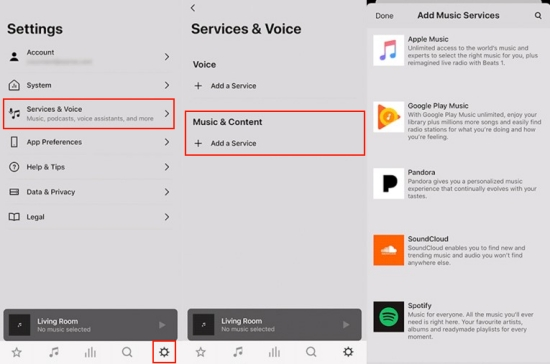
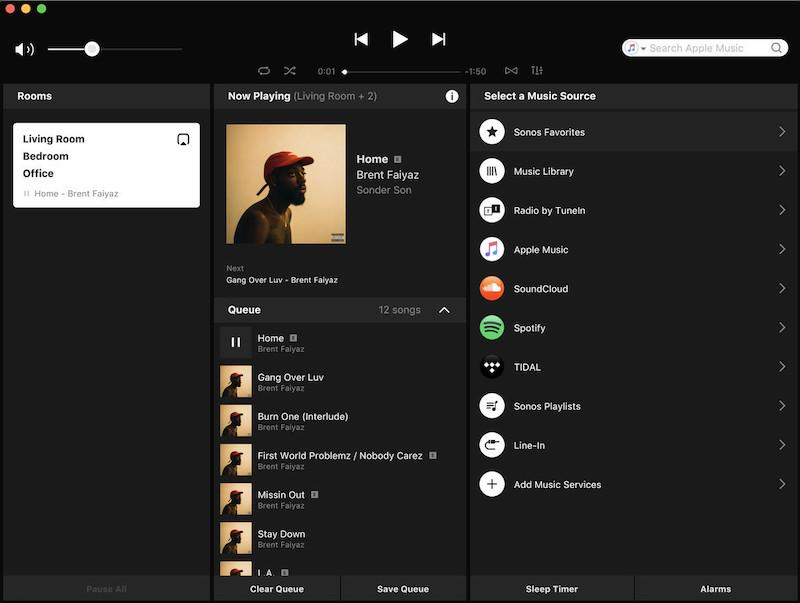
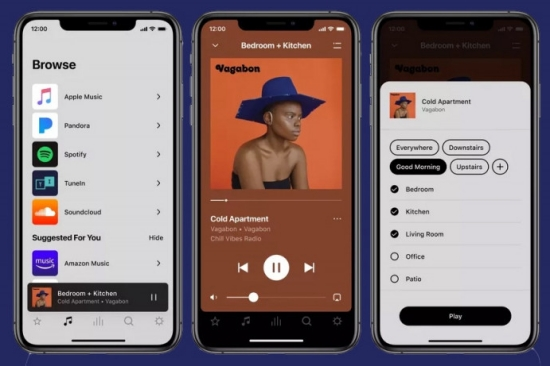
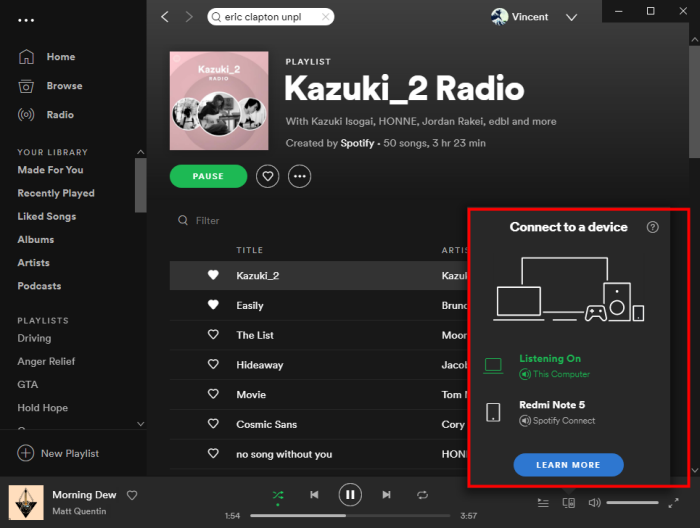

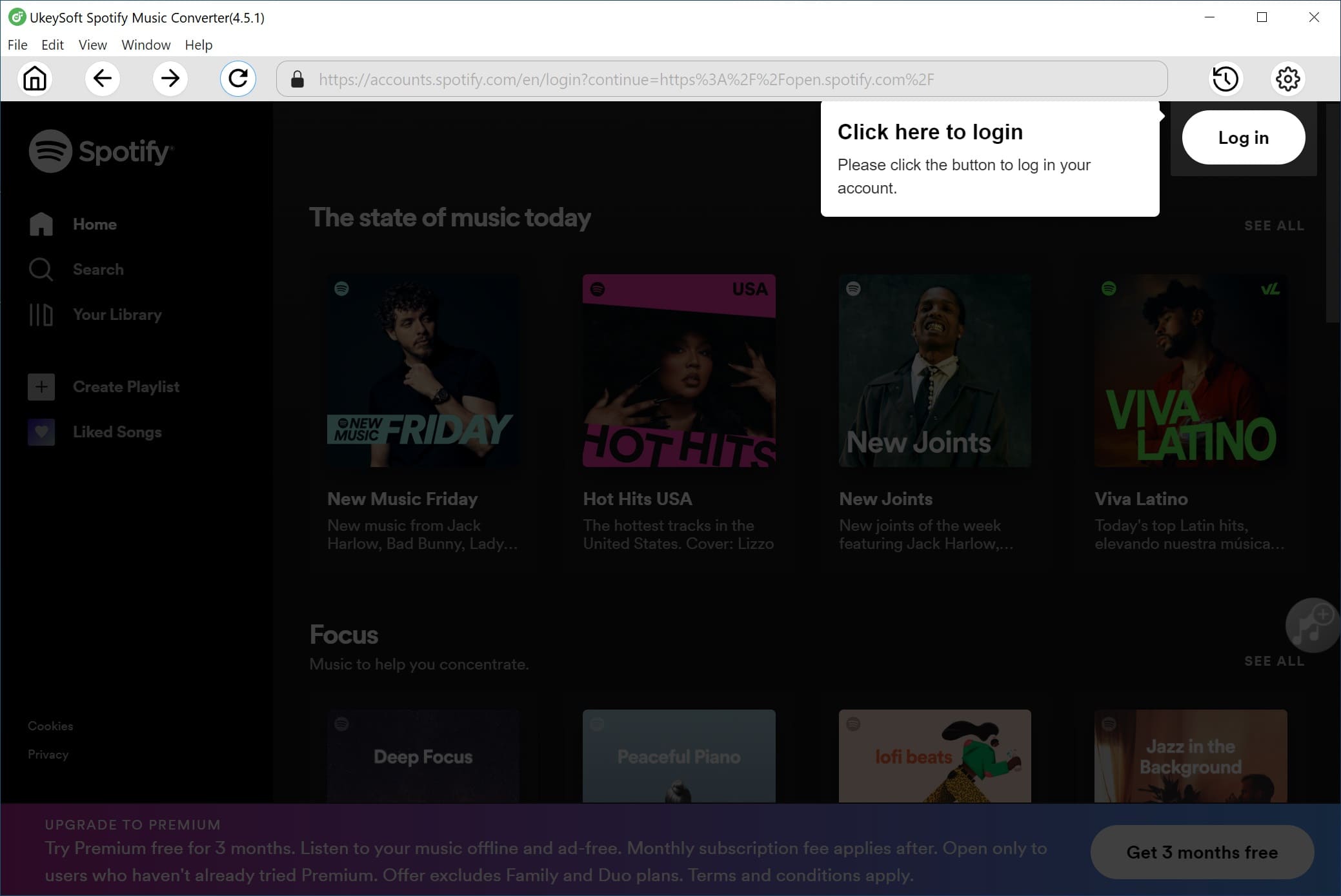
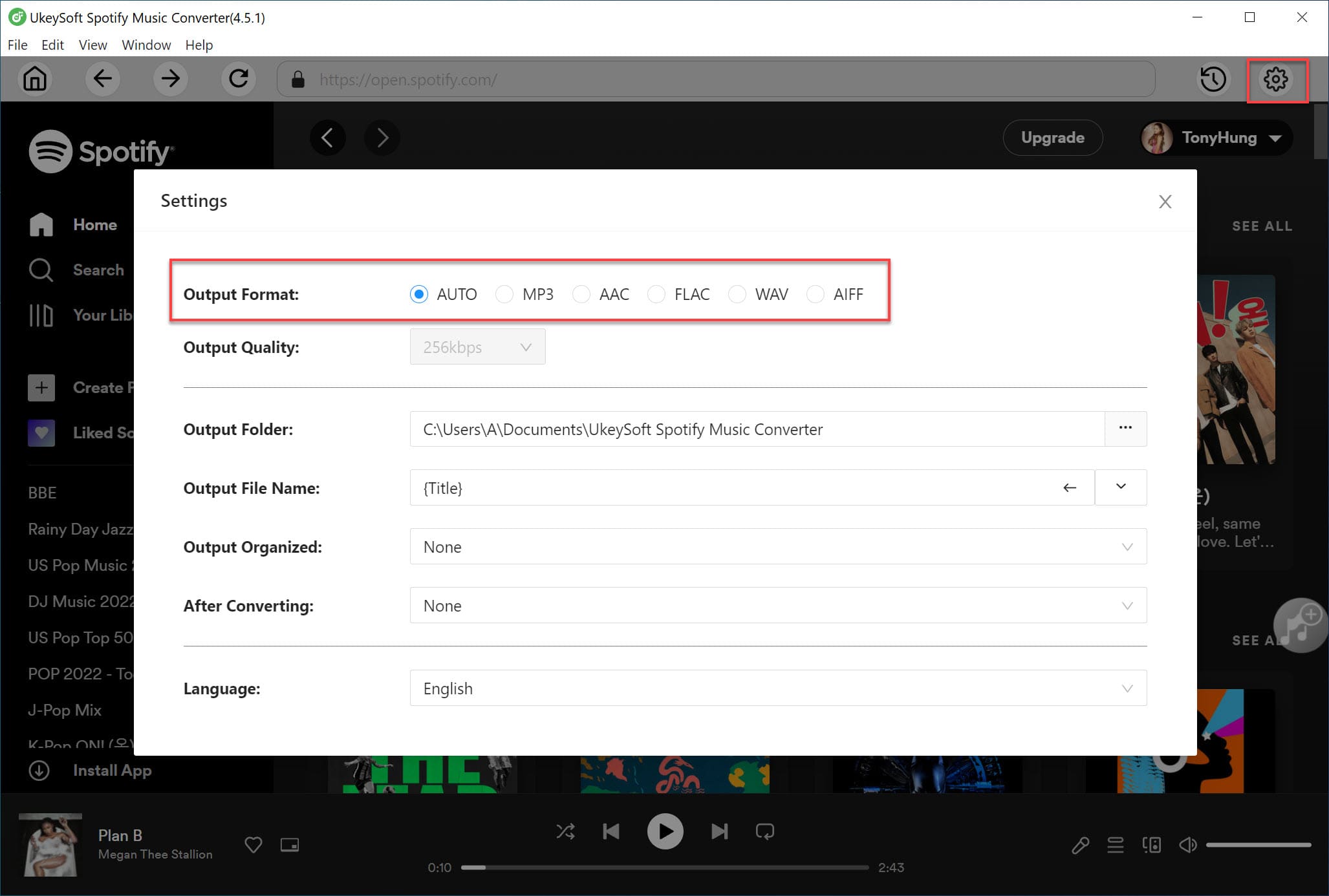
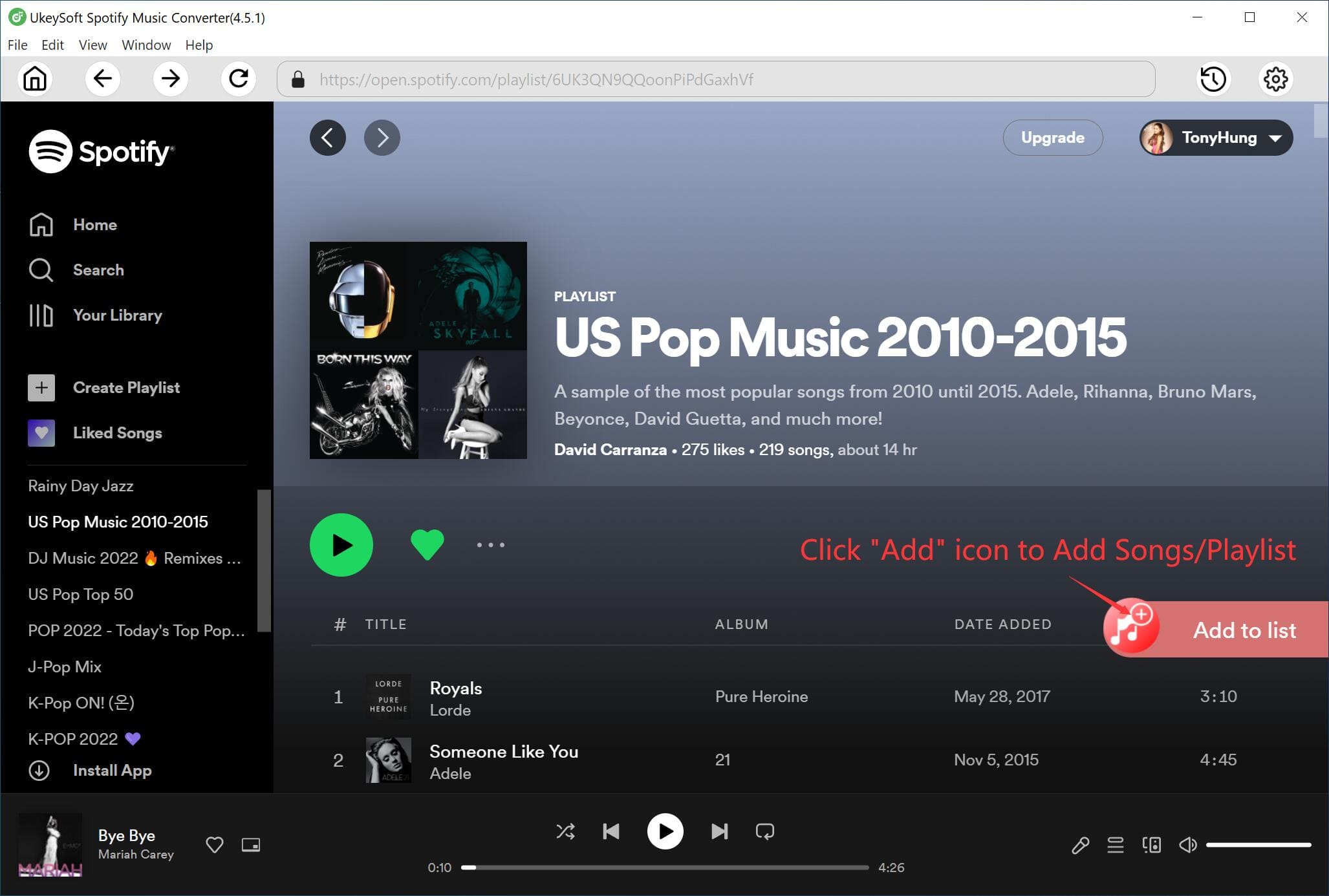
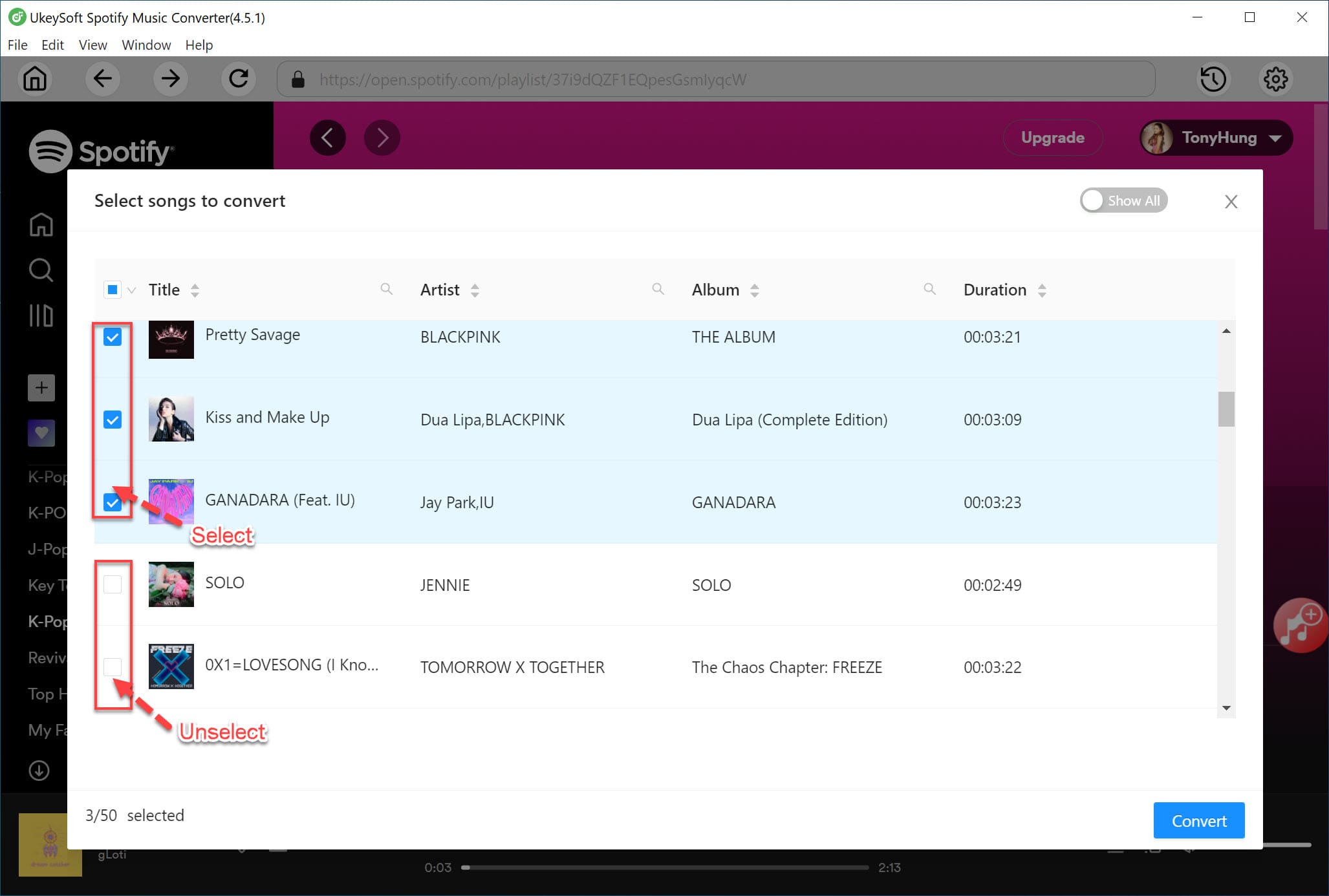
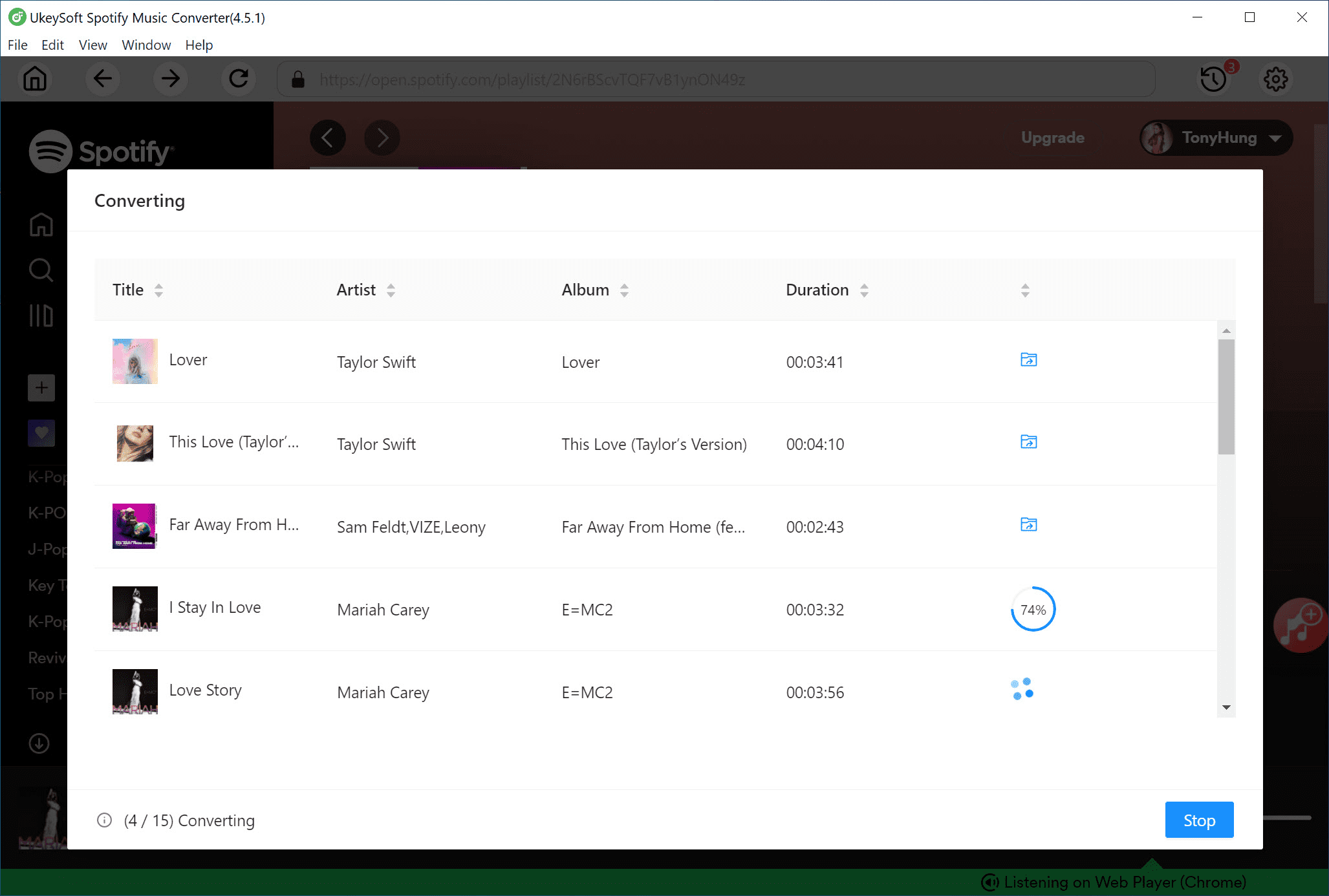


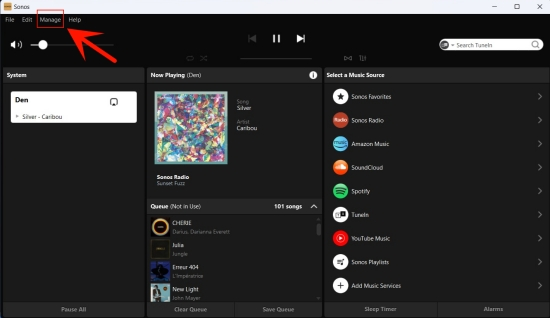










Comments are off!