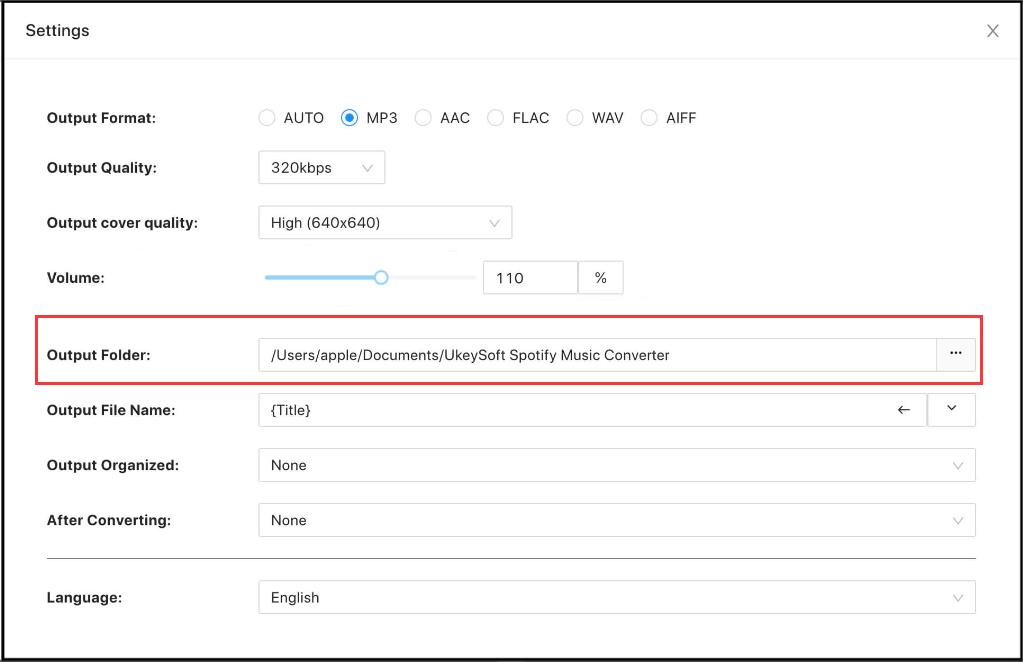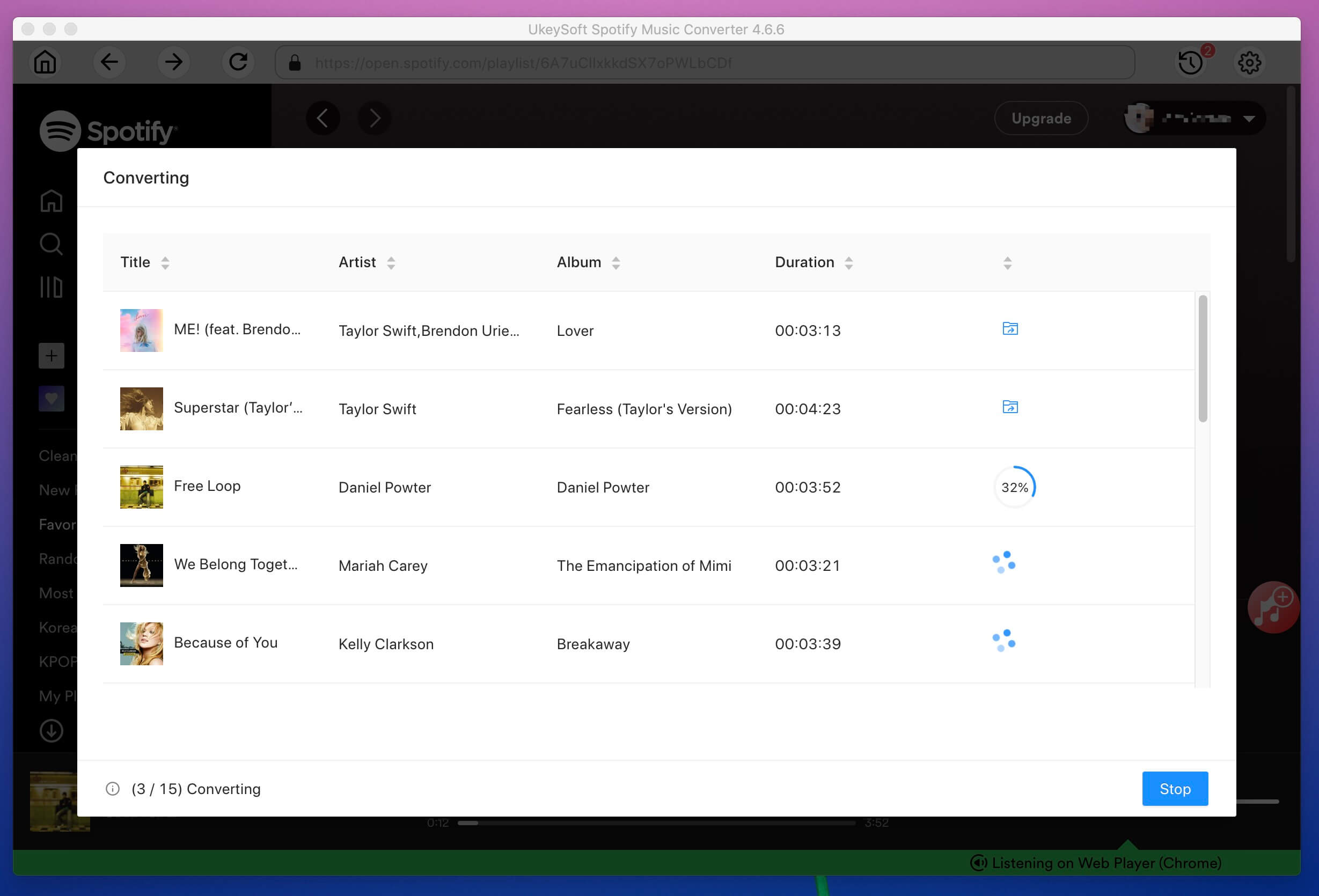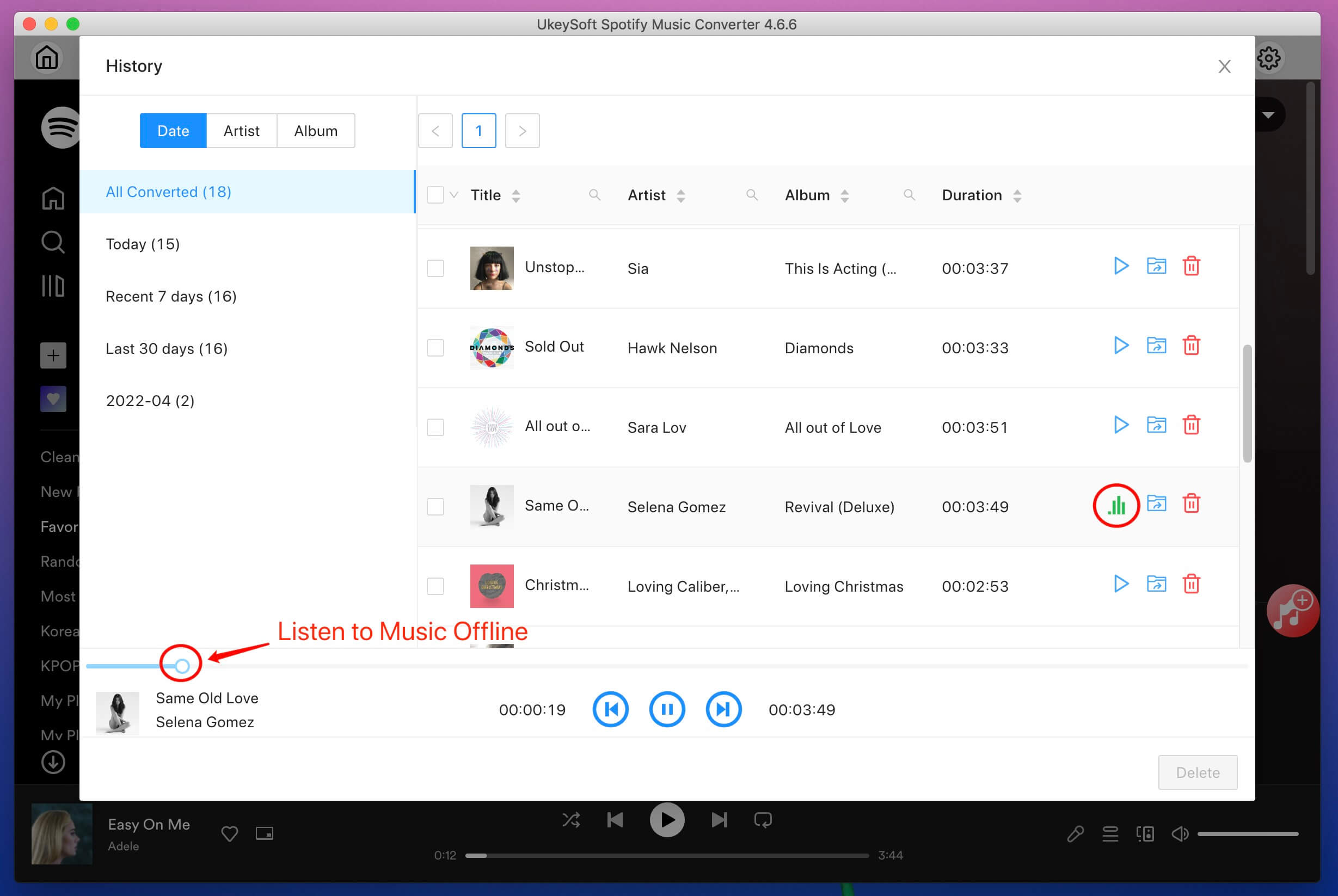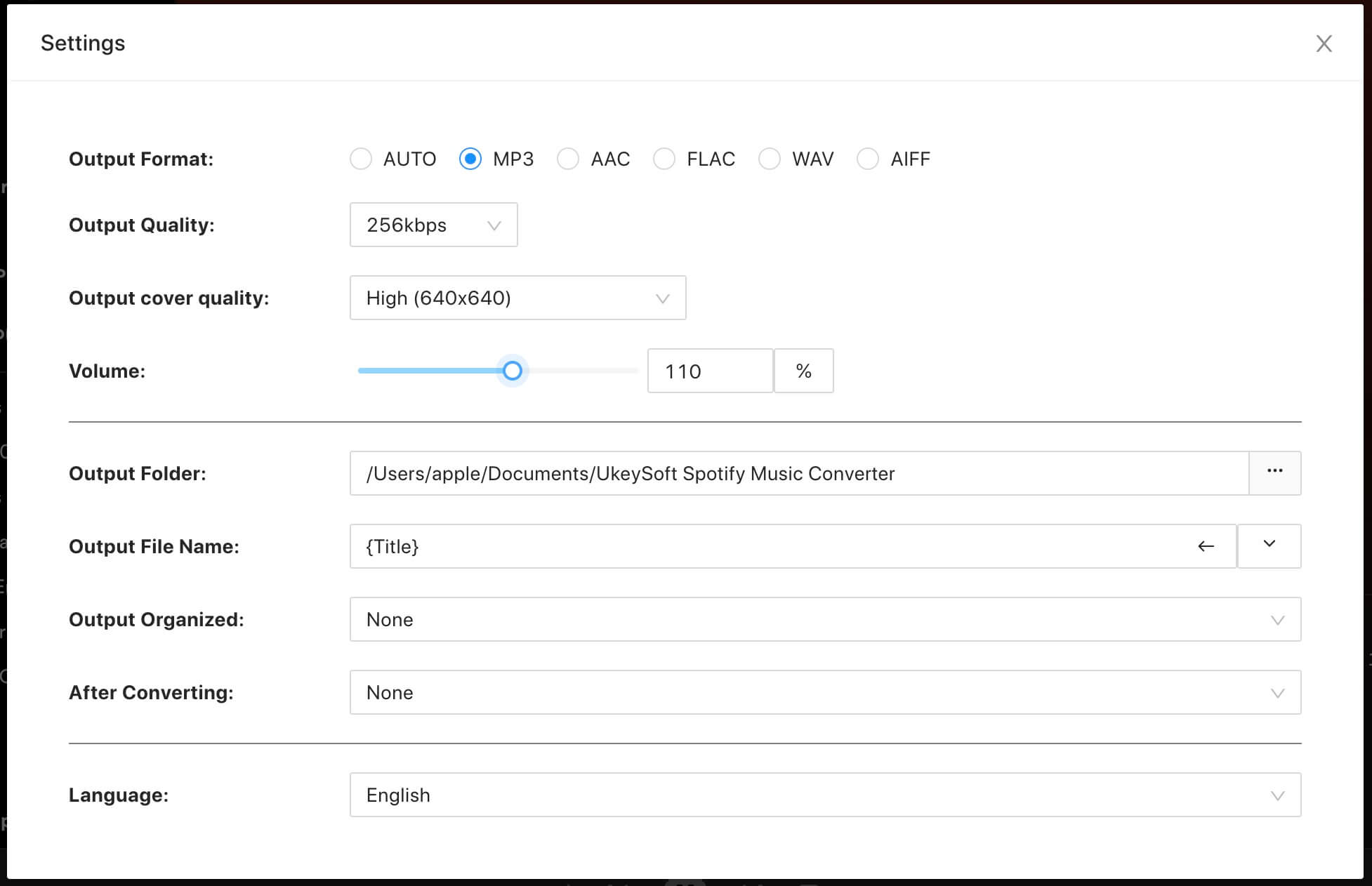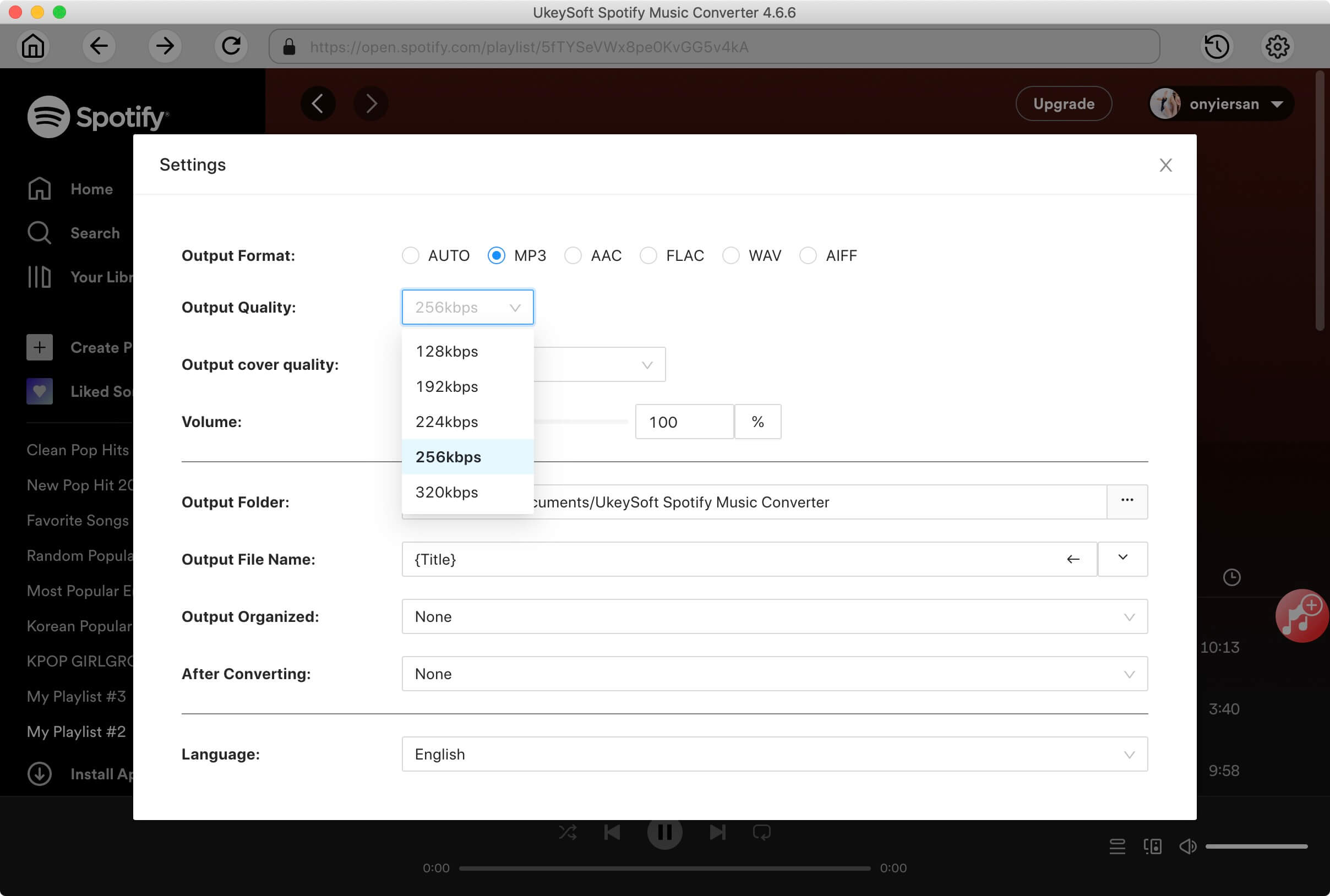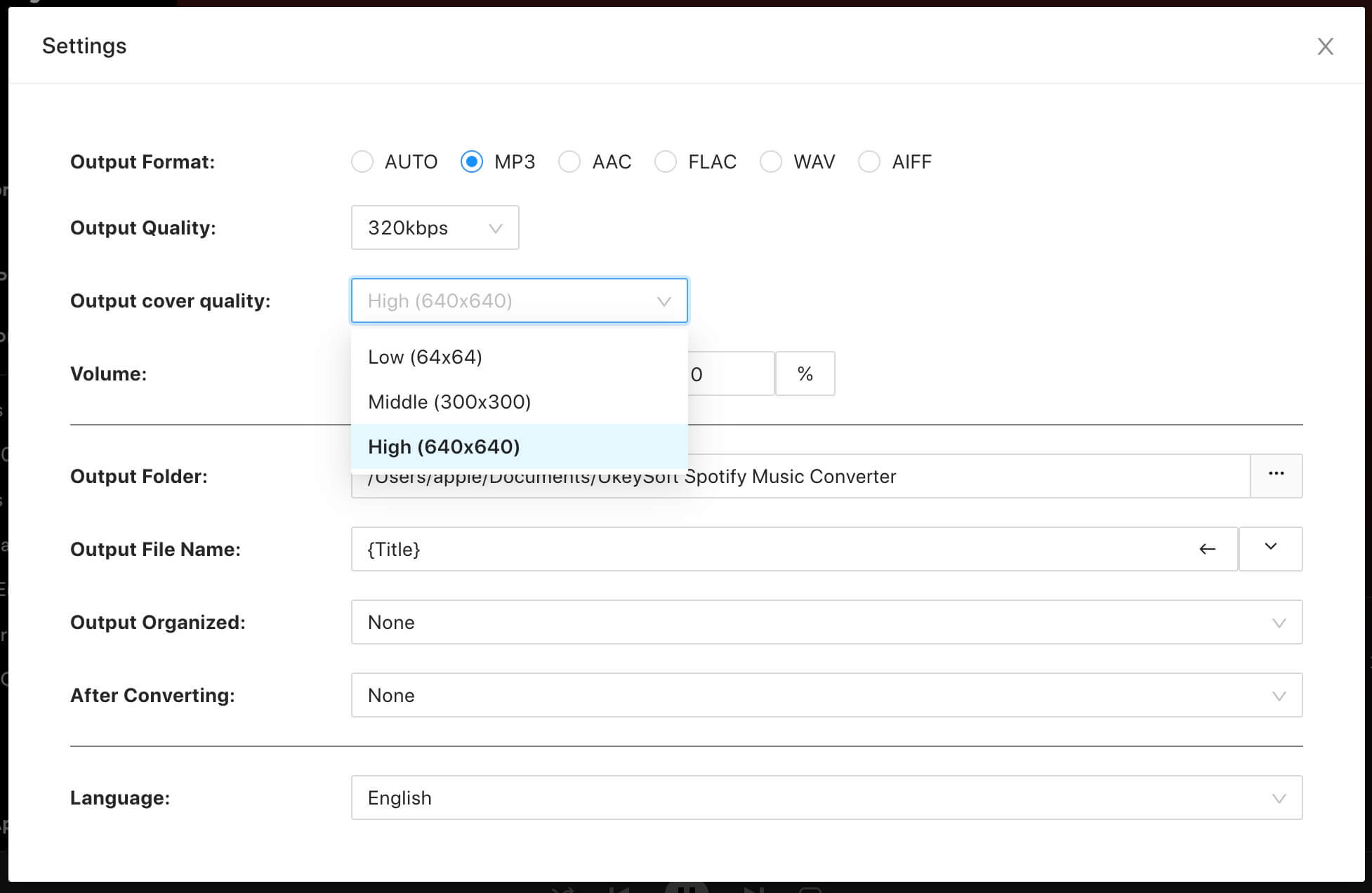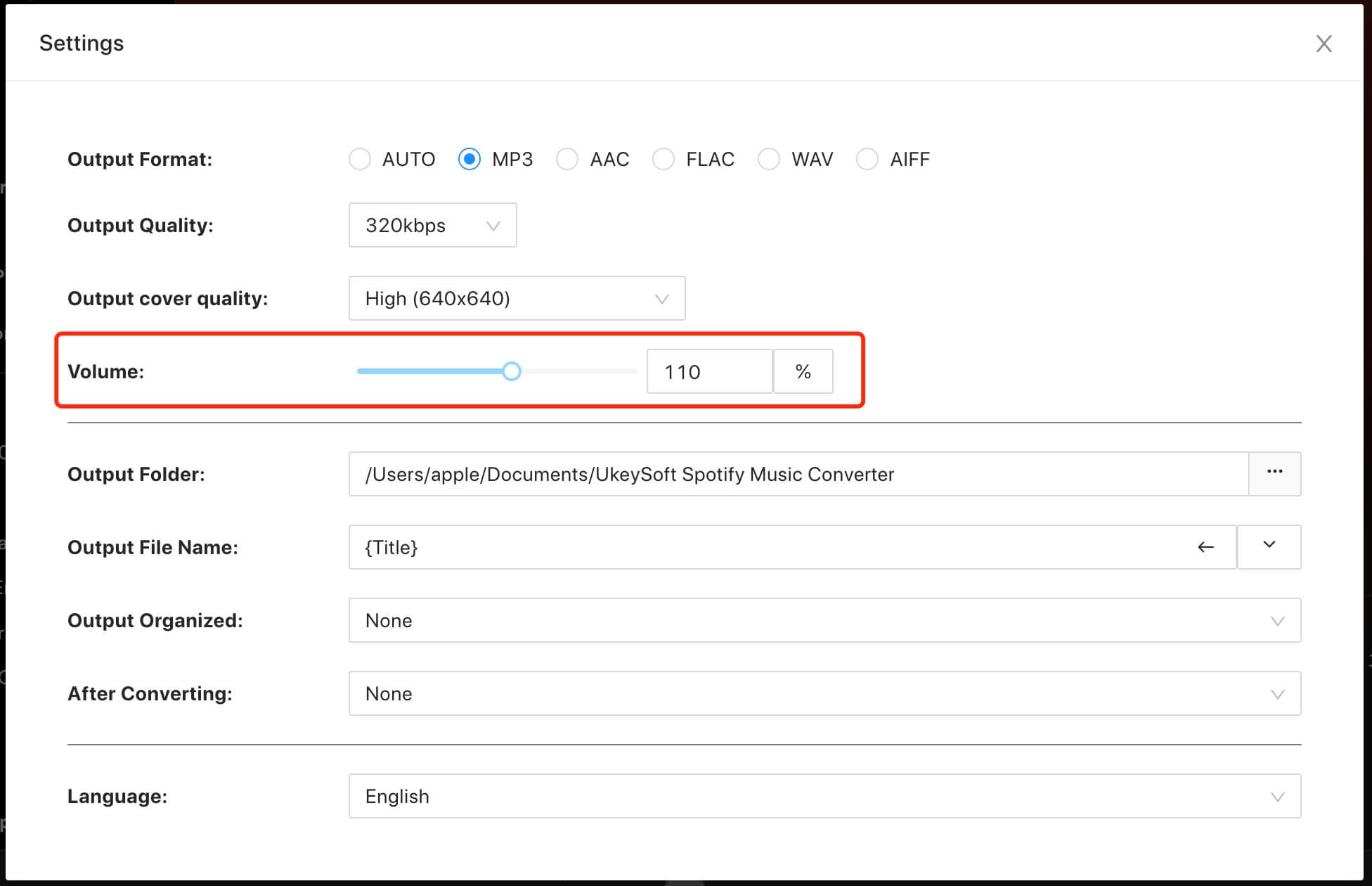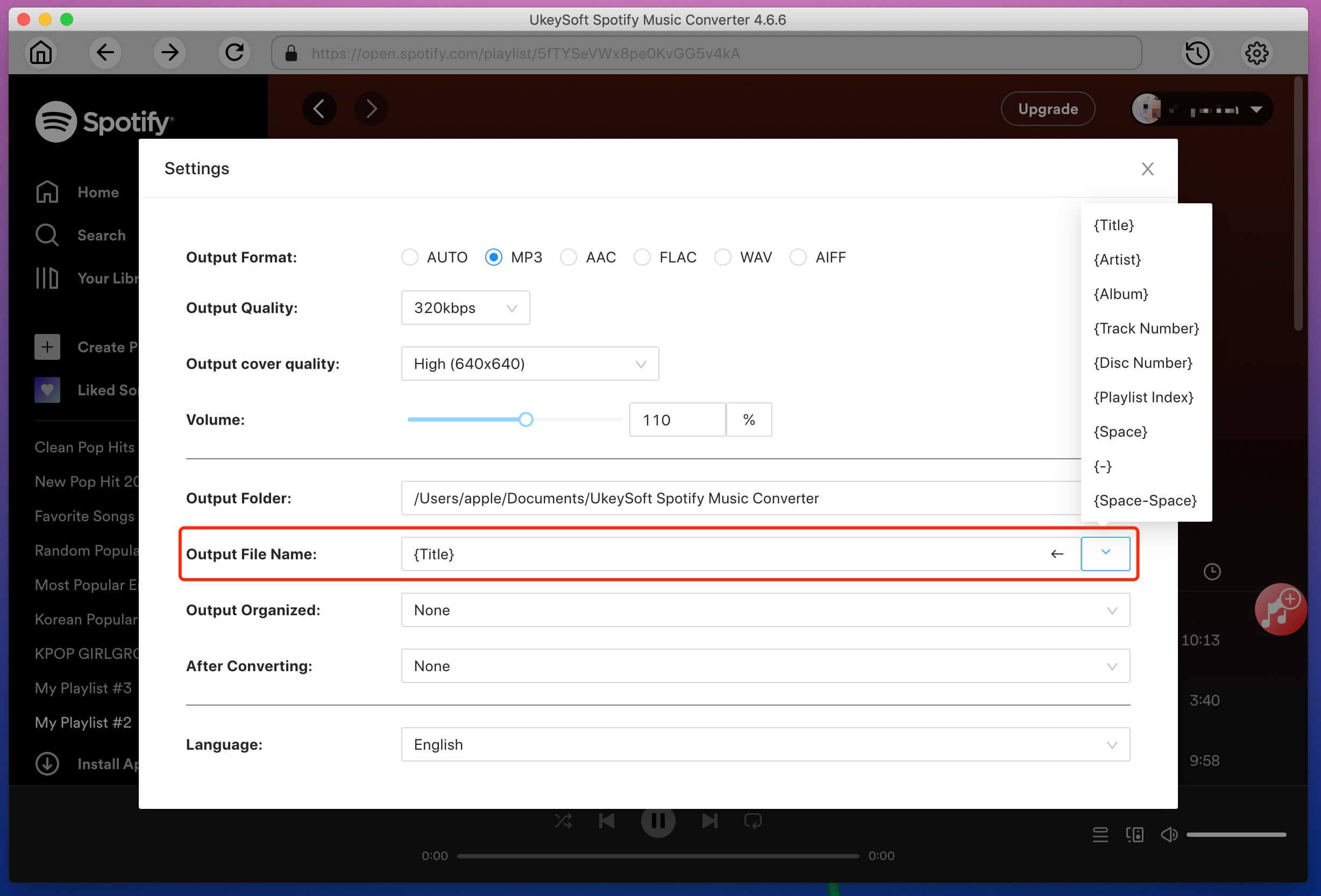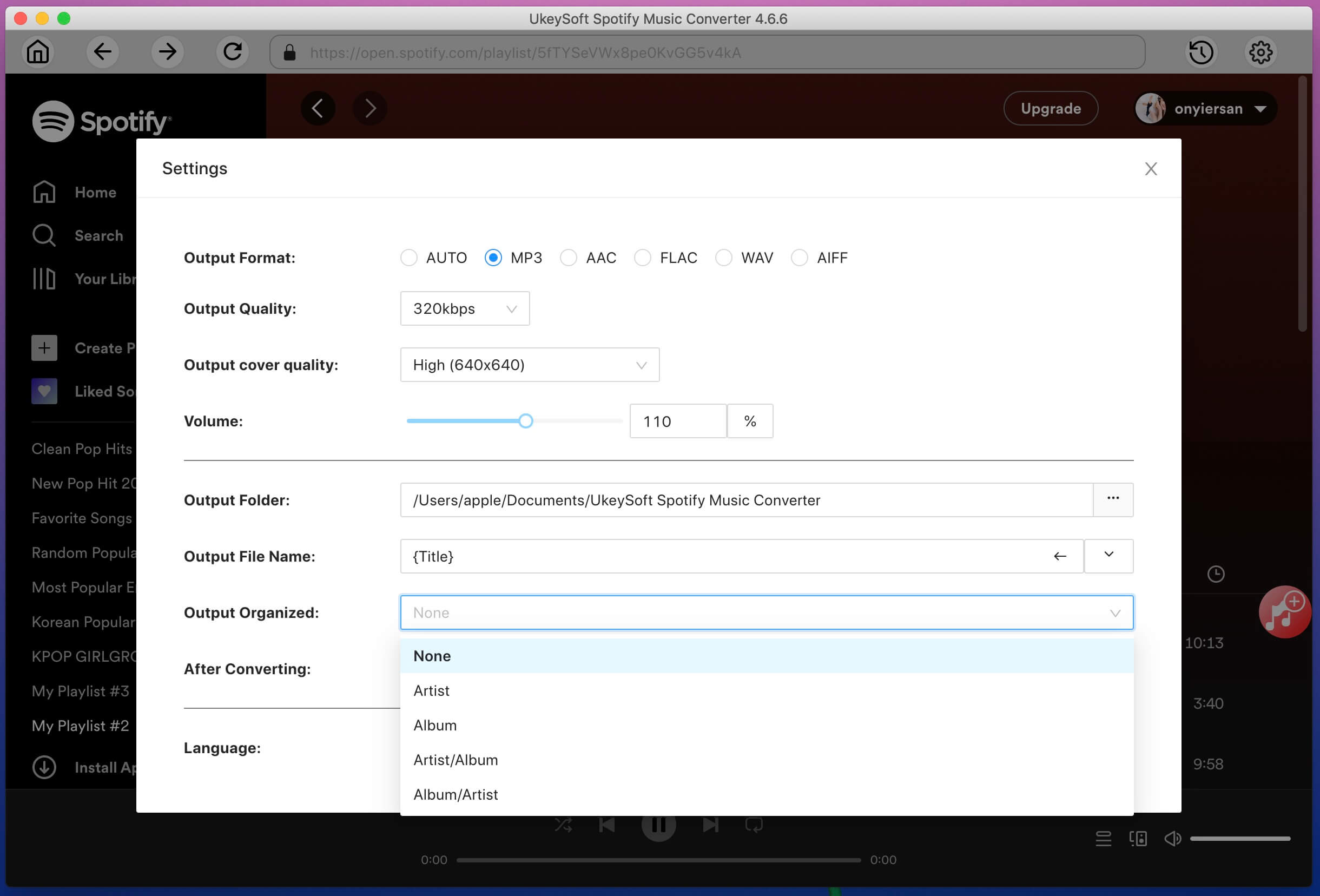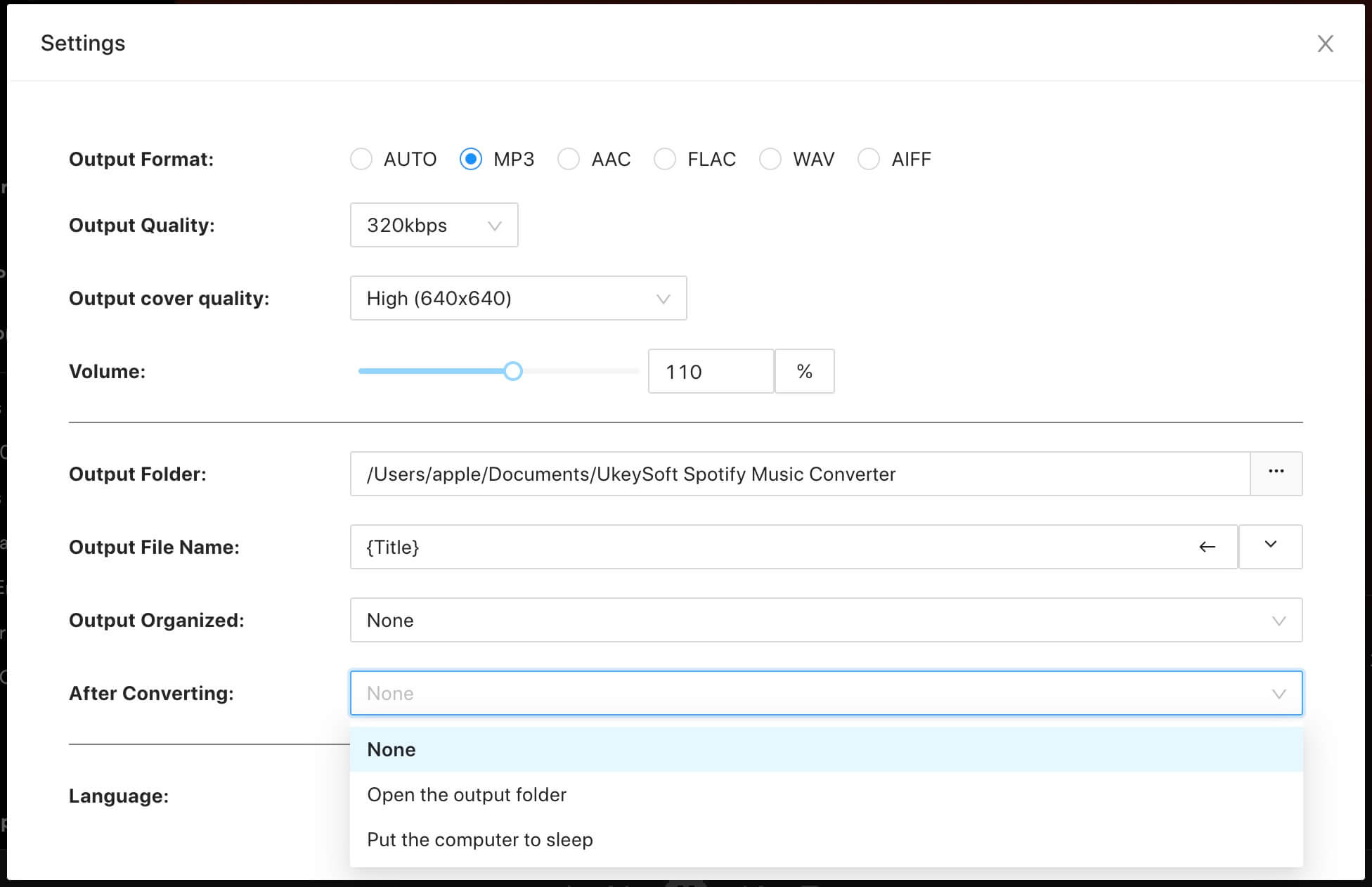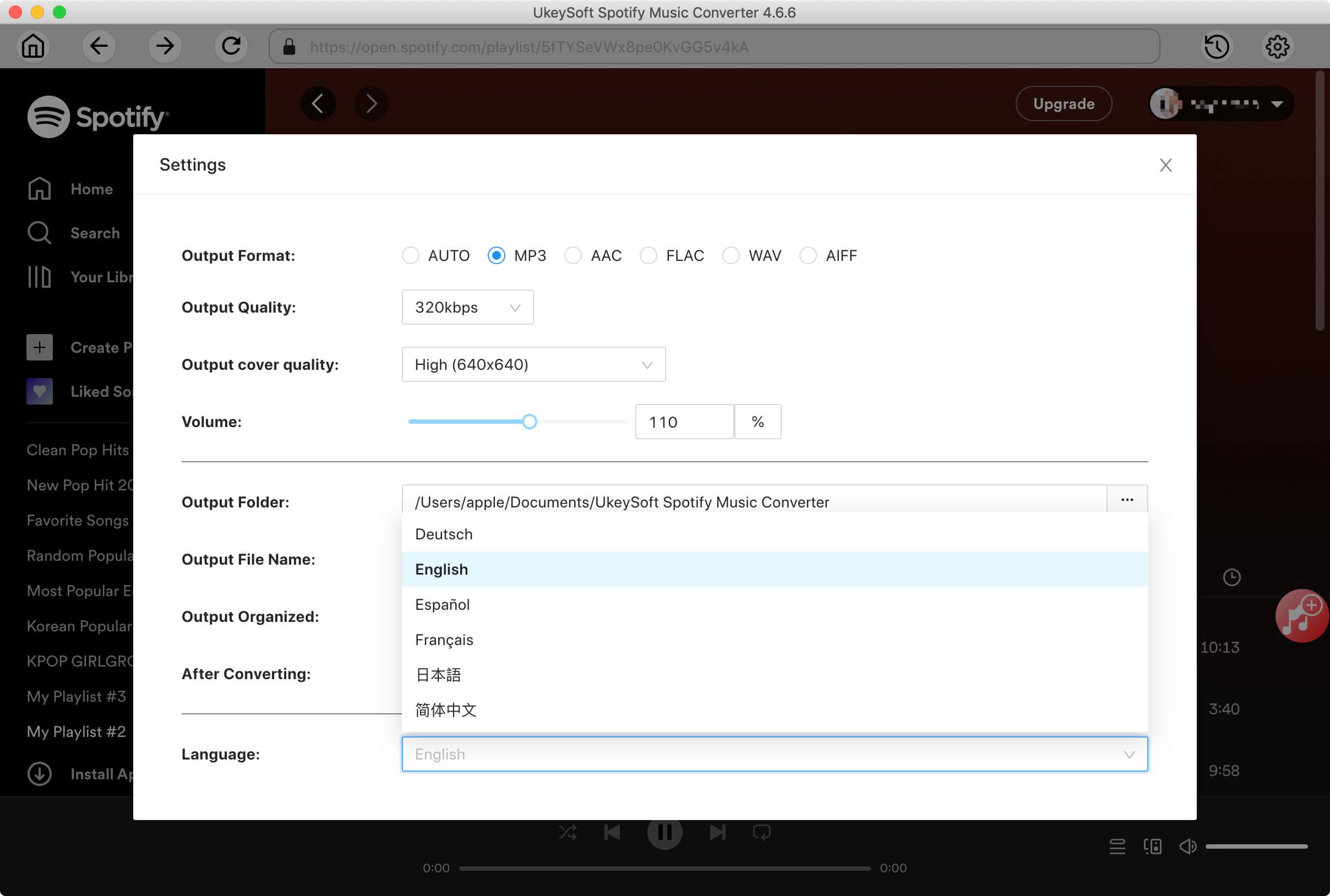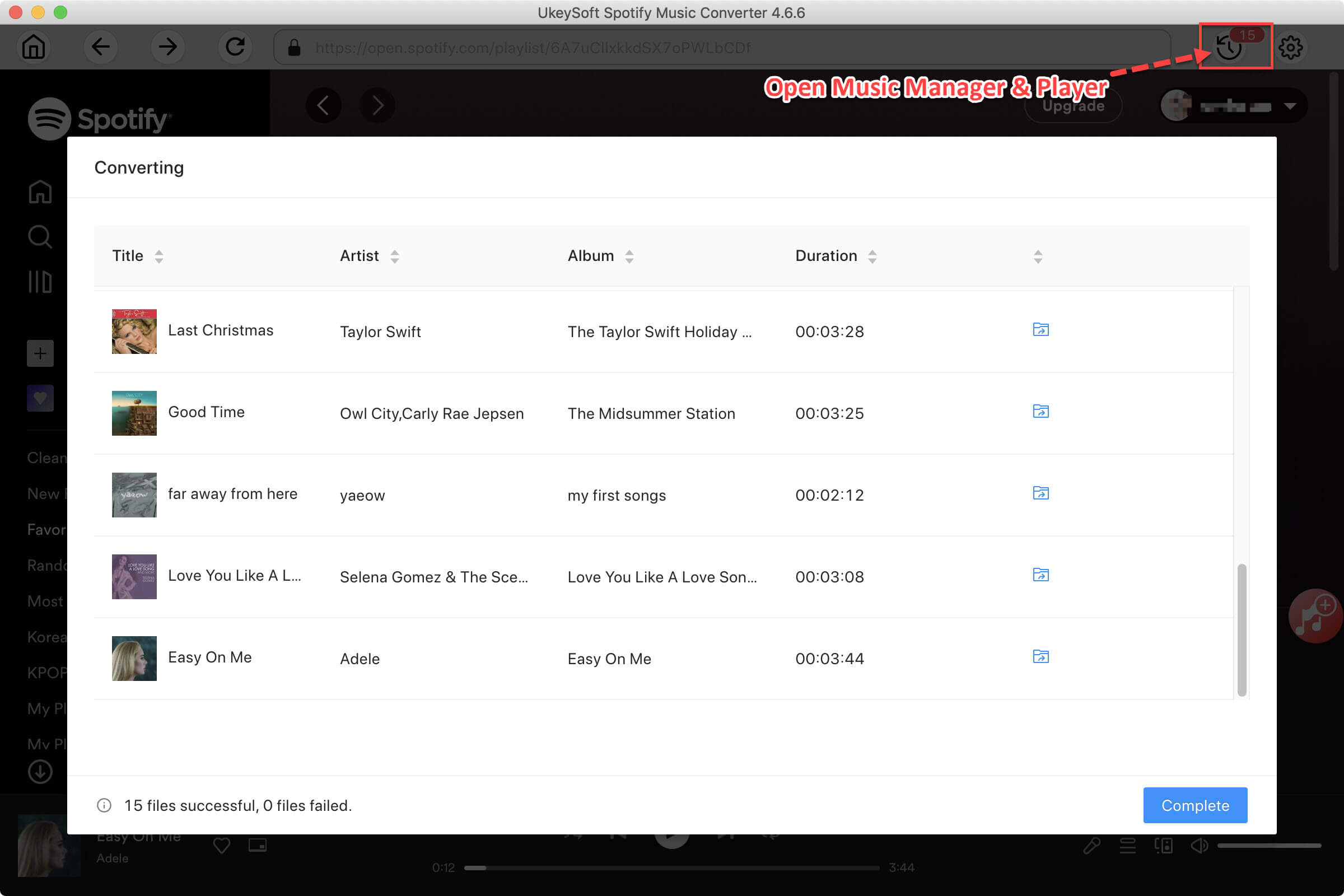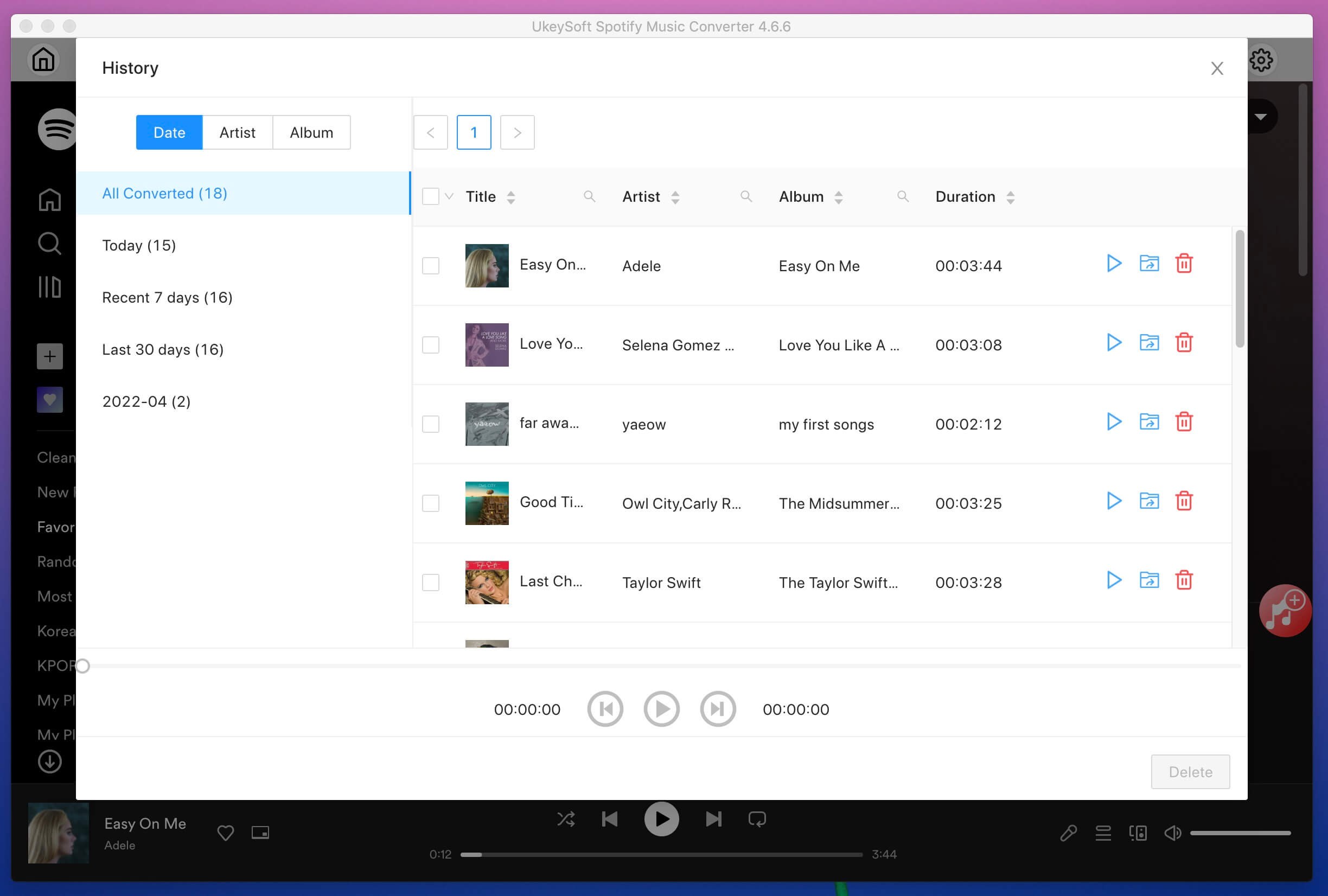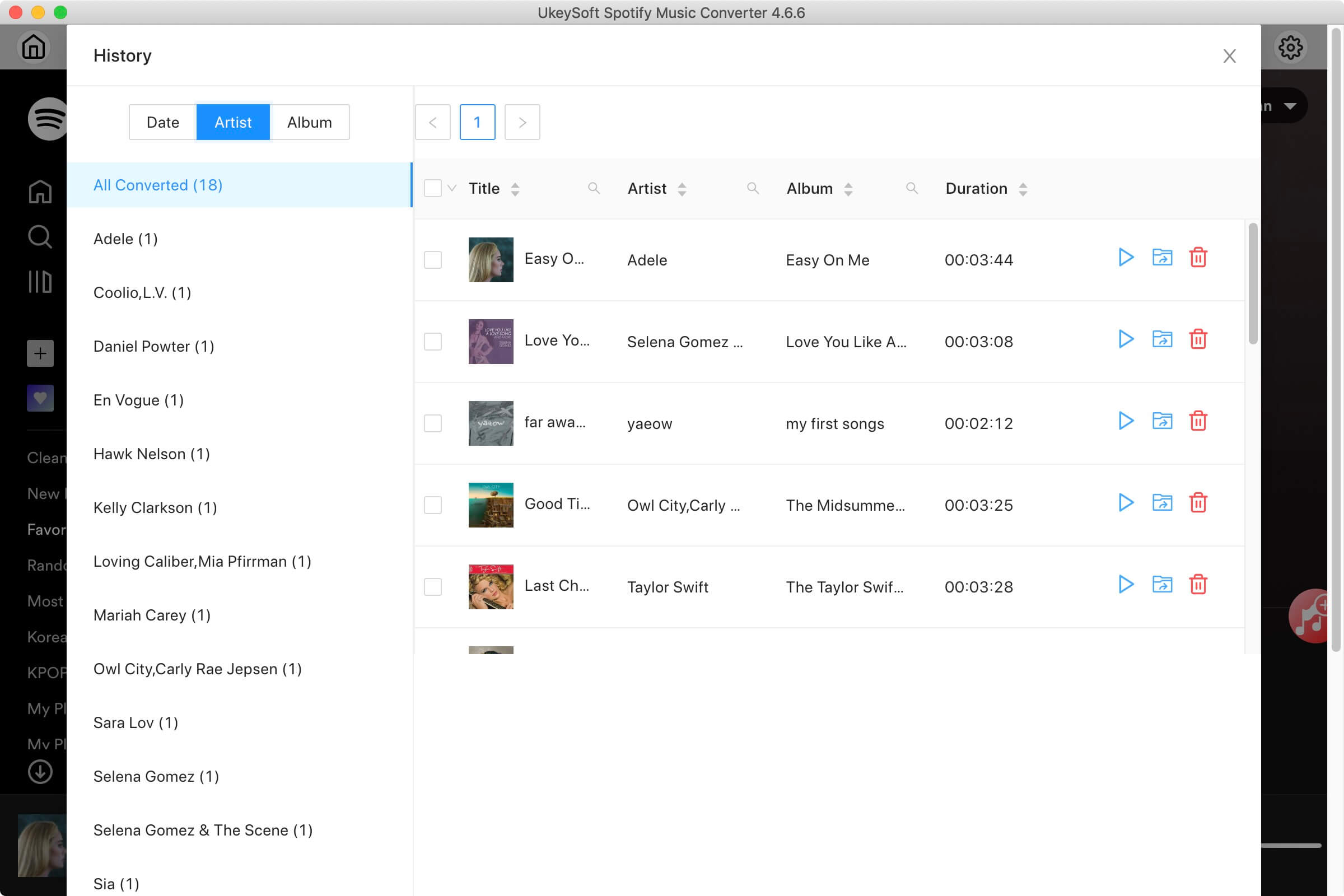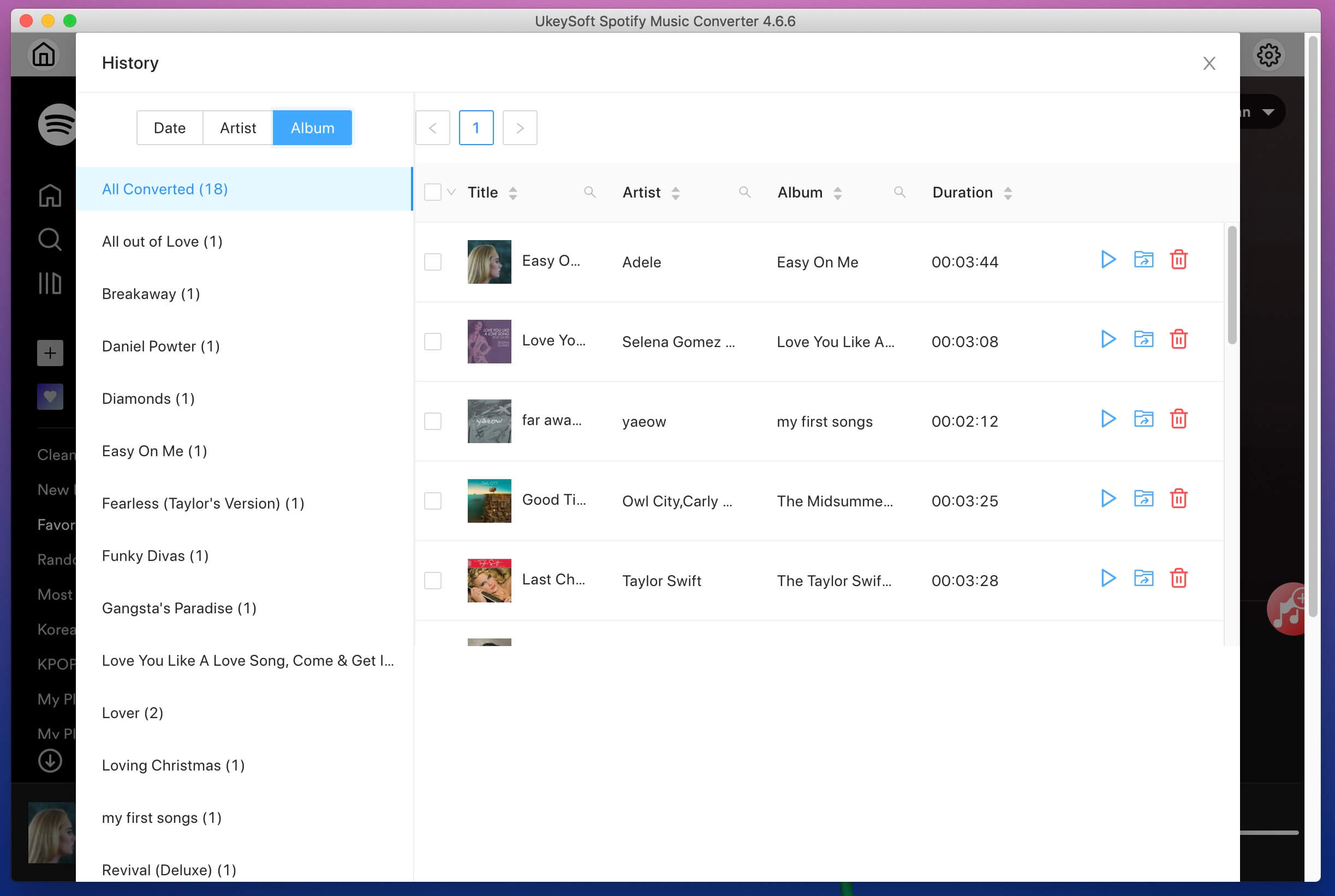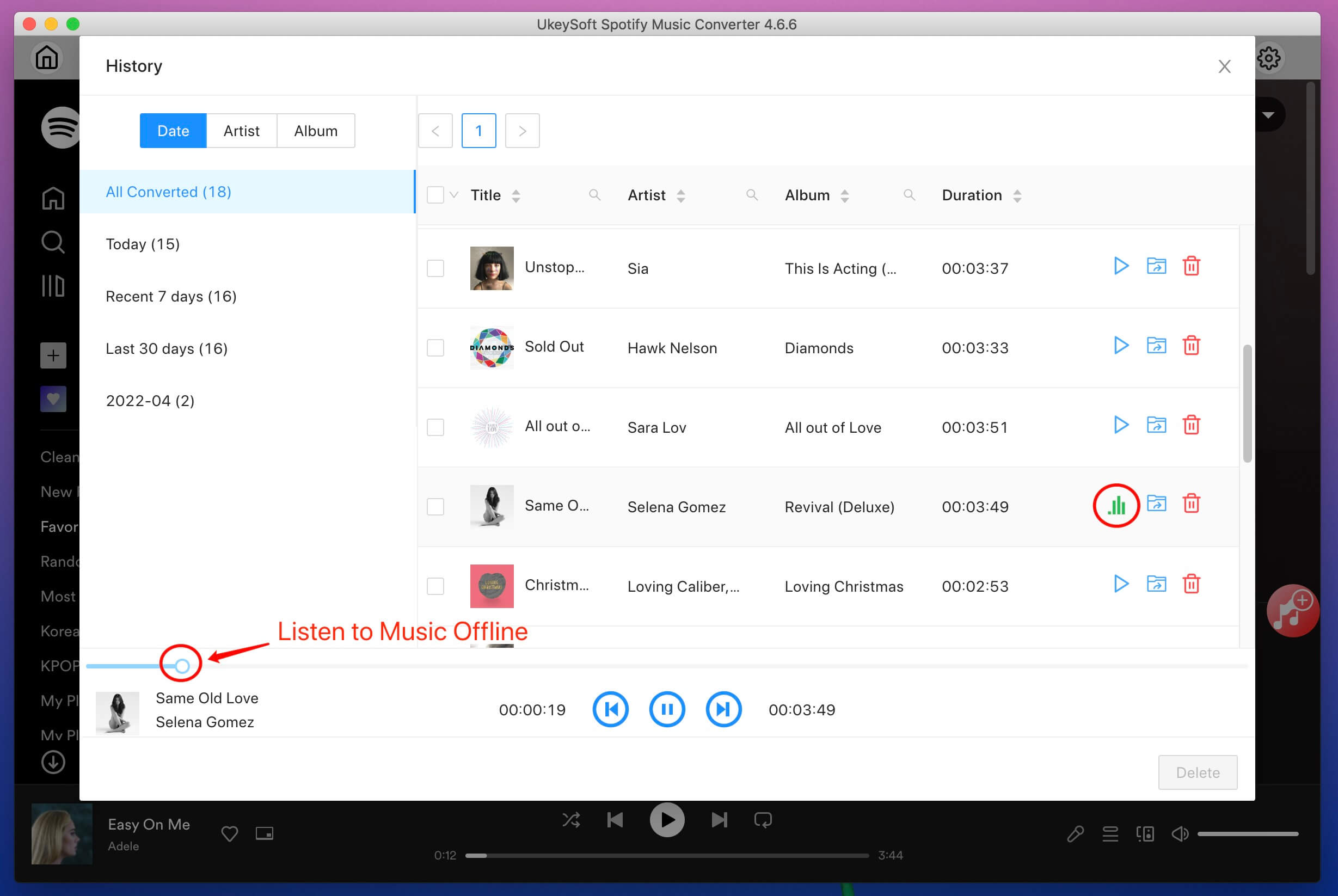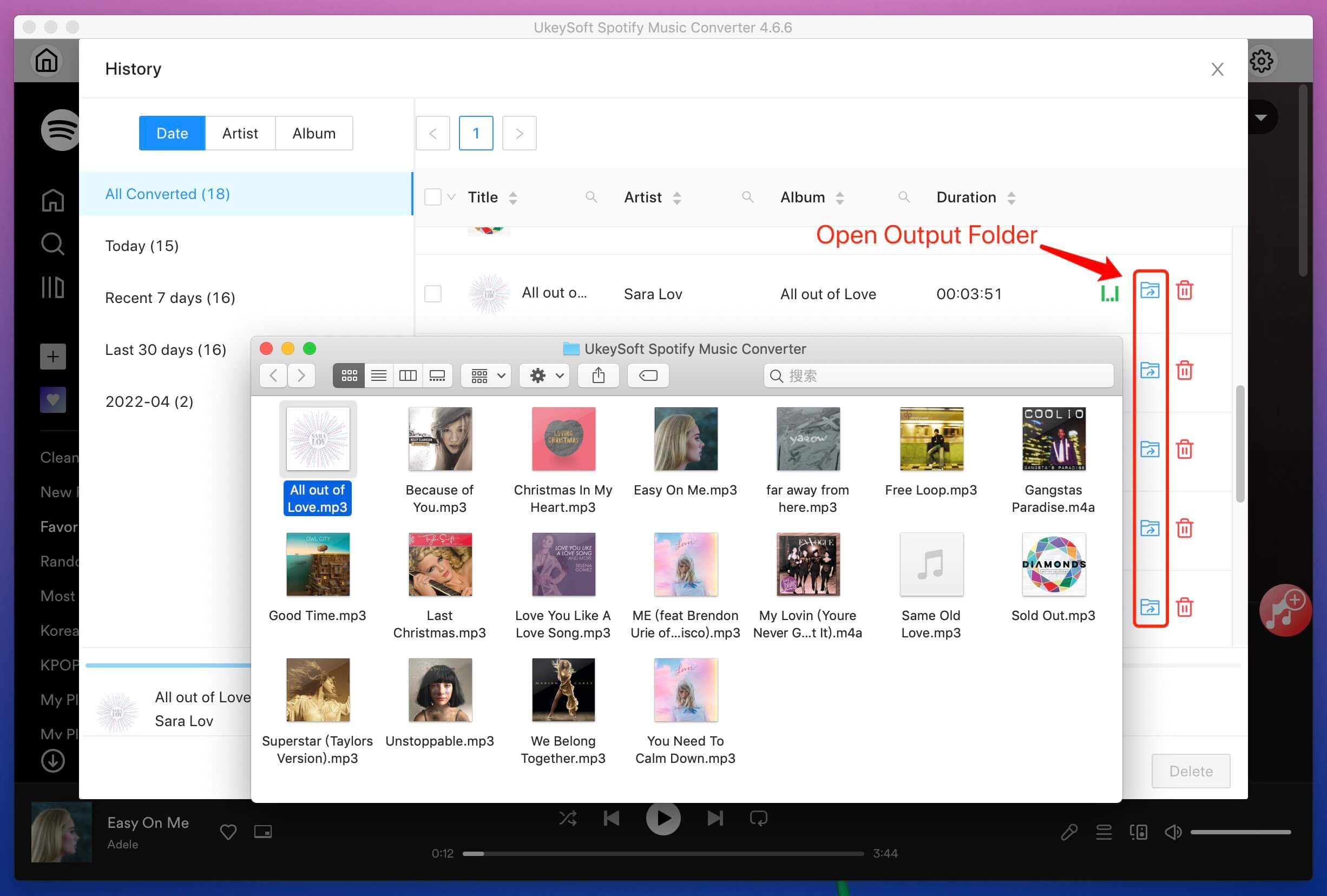Part 1. How to Register UkeySoft Spotify Music Converter (Mac)
Step 1. Install UkeySoft Spotify Music Converter (Mac)
Click the "Try It Free" button below to download and install UkeySoft Spotify Music Converter on Mac computer, then follow the instructions to complete the installation. You can try to convert Spotify music to MP3 or other format with the trial version.
Tips: There are two versions of UkeySoft Spotify Music Converter (Mac), free version, and full version, the trial version allows you convert the first 3 minutes of each music file, you can try to free download Spotify music on MacBook, MacBook Air, MacBook Pro, iMac and iMac Pro.
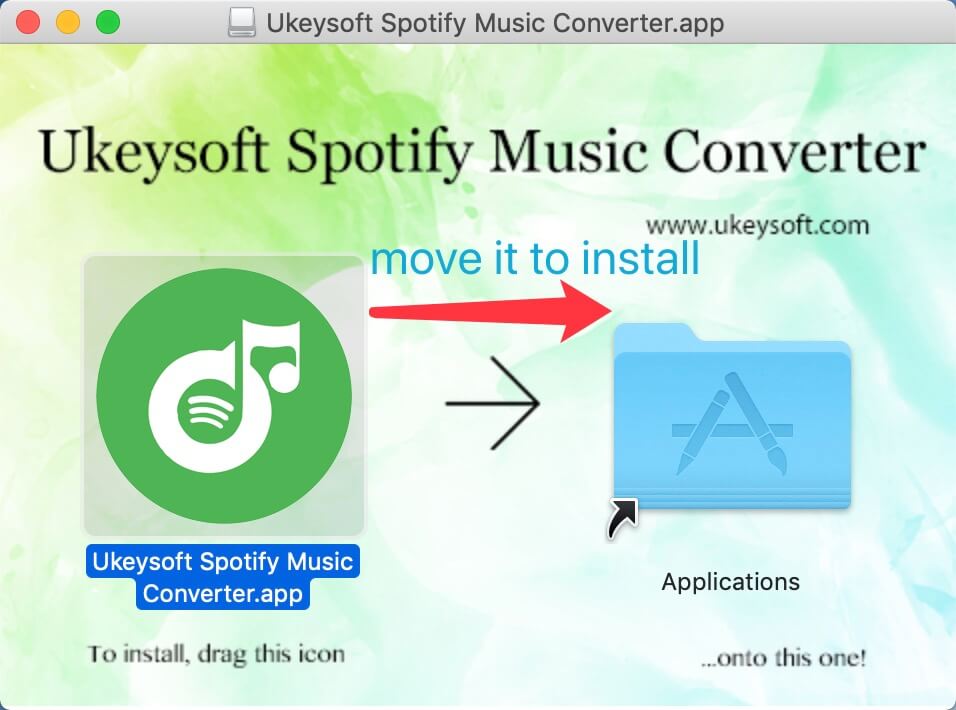
Step 2. Register UkeySoft Spotify Music Converter (Mac)
The trial version of UkeySoft Spotify Music Converter (Mac) is only valid for convert the first 3 minutes of each song. It is highly recommended that you get the full version to remove all restrictions. Launch the software on your Mac and click the "Buy Now" button.
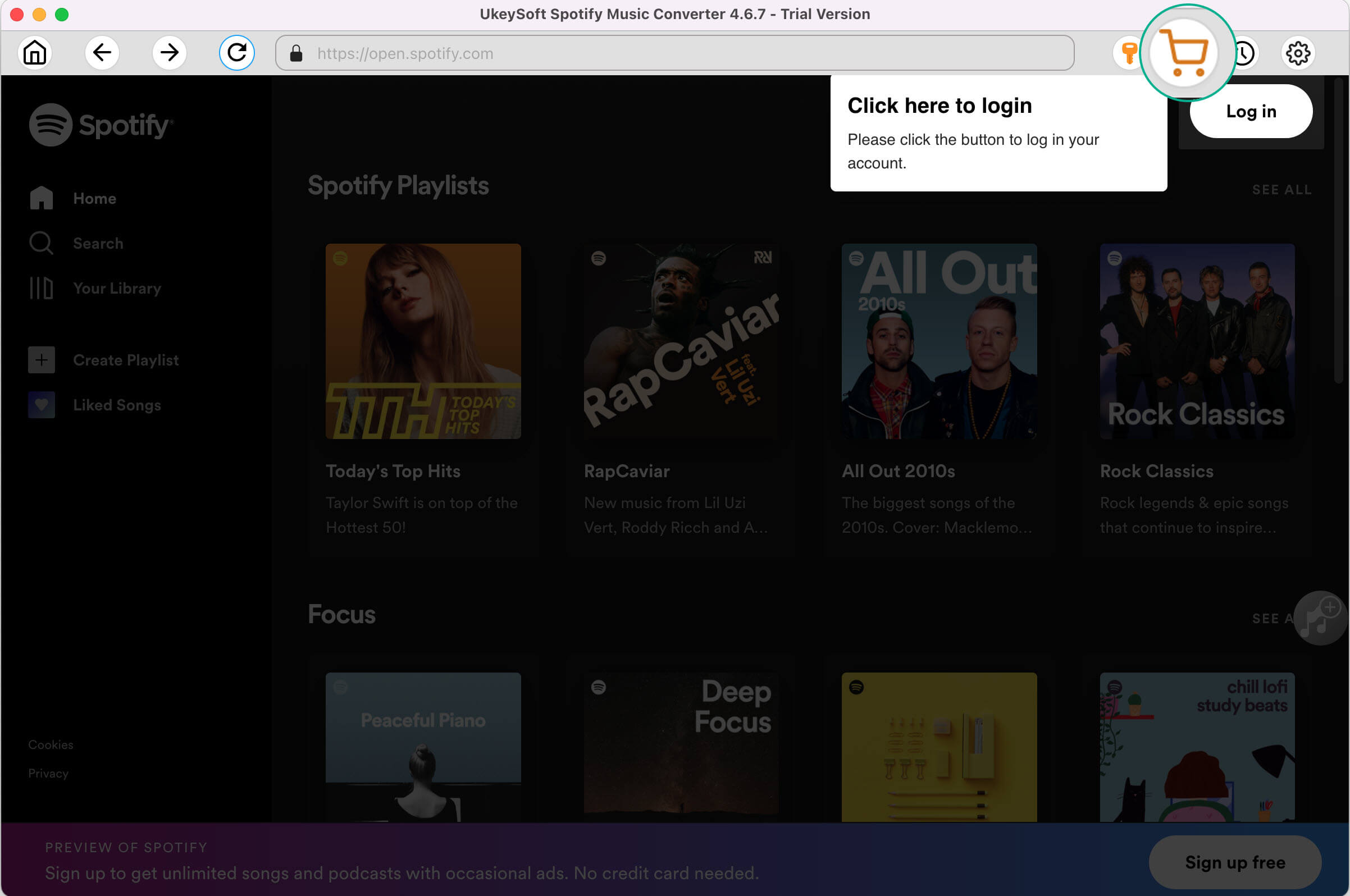
After the payment is completed, the registration code will be sent to your email. Alternatively, if you have purchased and received the registration code from UkeySoft store, simply click on “Register” icon and the program will pop up a Register windows, please enter the registration code to activate the program.

Once the software is activated successfully, you can download the full songs, and download as many as songs you like at once!