By Justin SabrinaUpdated on January 14, 2020
Summary
Want to stream iTunes purchased and rented movies on smart TVs for enjoying? This article explains how to remove DRM videos from iTunes so that movies and videos purchased or rented by iTunes can be played freely on any smart TVs.
“How should I do? I just got a smart TV, and when I tried to transfer iTunes movies to it via a USB flash drive, it kept popping up error messages saying that the file could not be played.”
"I'm troubled. I want to play 'Avengers: Endgame' purchased from iTunes on LG Smart TV. Is there any way to stream iTunes movies directly to Smart TV?"
“I want to watch movies purchased from iTunes with my family on a big screen Samsung Smart TV, but it doesn't seem to do it.”
The above errors often happen to us. Watching TV is the most comfortable way to relax at home, especially watching movies with your family on a widescreen HD smart TV. At present, there are many brands of high-definition smart TVs, including Samsung Smart TV, LG Smart TV, Sony Smart TV, Panasonic Smart TV, Philips Smart TV and so on. There are many different movie applications are available on smart TVs, such as Netflix, Youtube, Amazon Instant Video, Hulu Plus, Cinemaw and more. You can use these apps to enjoy your favorite movies.
Apple's DRM prevents iTunes videos from playing on non-Apple devices
However, nothing changes when you try to transfer iTunes videos to a smart TV other than Apple devices for playback. This is because any videos, movies, and TV shows we purchase from the iTunes Store are protected by Apple's FairPlay DRM technology. This restriction states that we can only watch our paid videos in one of several ways: through the iTunes app, iOS devices, or Apple TV. When it comes to playing iTunes videos on any smart TV, removing DRM protection from iTunes media files is necessary.
Fix iTunes videos playback issue on smart TVs
UkeySoft M4V Converter is also a professional iTunes DRM Removal, which uses innovative DRM unlocking technology. With its help, you can directly hack DRM iTunes videos, and convert iTunes purchased and rented videos to smart TVs supported video format, such as MP4. After conversion, the output video file will retain the original video quality, all subtitles and audio tracks. What's more, this is a good plan to break the 24-hour restriction of iTunes rentals.
How to Stream iTunes Videos to Samsung/LG/Sony Smart TVs
Step 1.Download UkeySoft M4V Converter
When UkeySoft M4V Converter is launched, iTunes will also be launched at the same time (on both Windows and Mac). iTunes will always be working silently in the background, please do not close it until the conversion is completed.
Step 2. Add iTunes M4V Videos
Click the "Add File" button and the media files in the iTunes library will be displayed in the left panel, please find the video files you want to convert and select them. Or you can find them using the built-in search box.
After selecting them, just press the "Add" button to add them to the converter. Also, if you want to convert all videos in the playlist, you can click the "Add All" button, which is designed for this case.
Step 3. Specify the Output Format for Smart TVs
The converter allows you to customize the output audio tracks and subtitles and other settings. It supports multiple common video and audio formats as output, including MP4, M4V, MOV, AVI, MP3, WMV, MKV, FLV, etc. The default video output format is MP4.
Step 4. Start M4V to MP4 Conversion
Click the "Convert" button to start converting M4V videos to MP4. It's 30x faster, so you will soon get converted iTunes videos.
Step 5. Transfer iTunes Videos to Any Smart TVs
When conversion is done, you can copy the converted video files to a USB storage device. Then connect the USB to your Smart TV. Now you can play iTunes videos, movies and TV shows on LG Smart TV, Samsung Smart TV, Sony Smart TV, etc at will.
Transfer iTunes Videos to Smart TVs
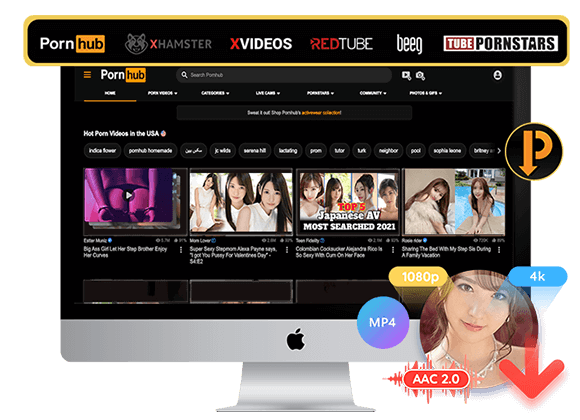
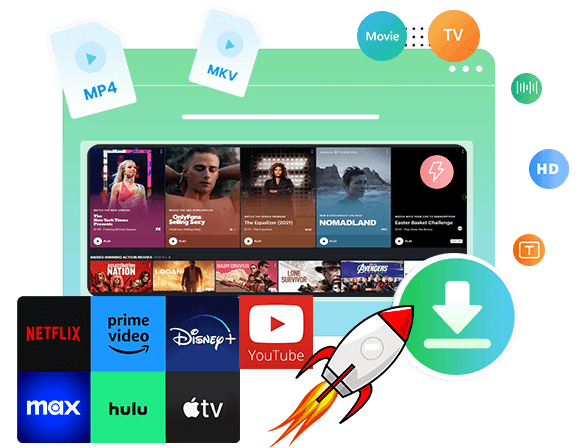
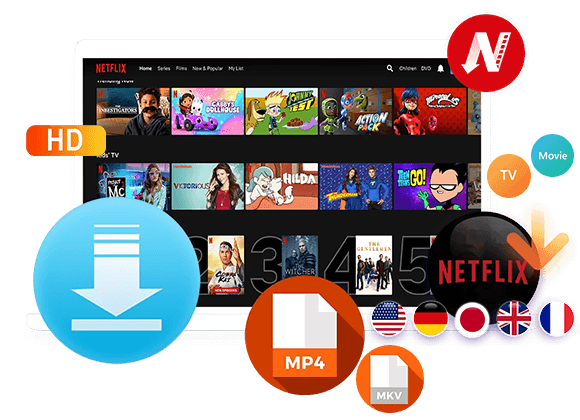
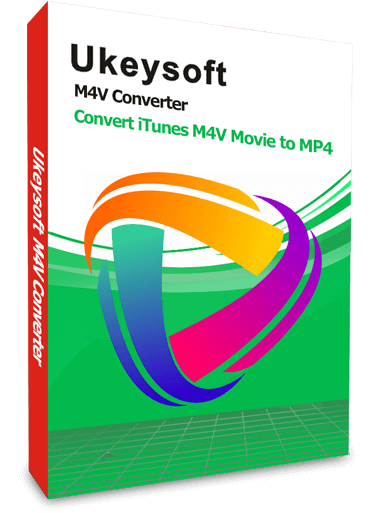
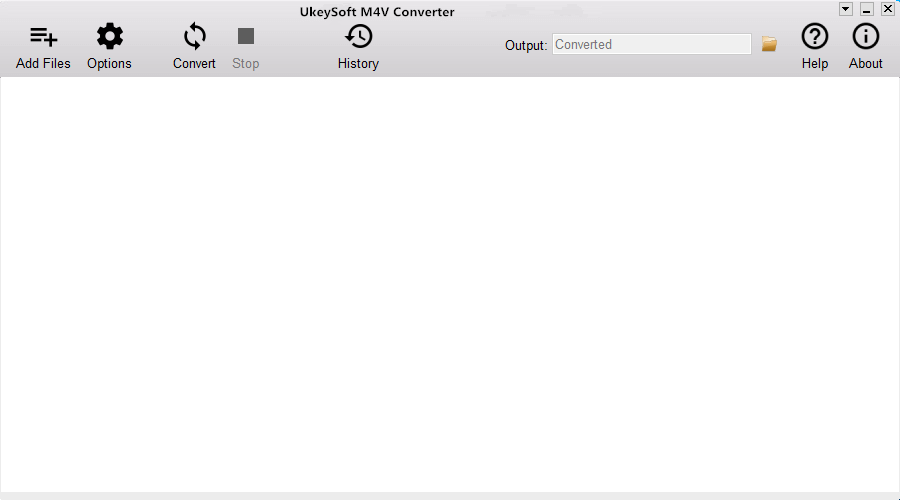
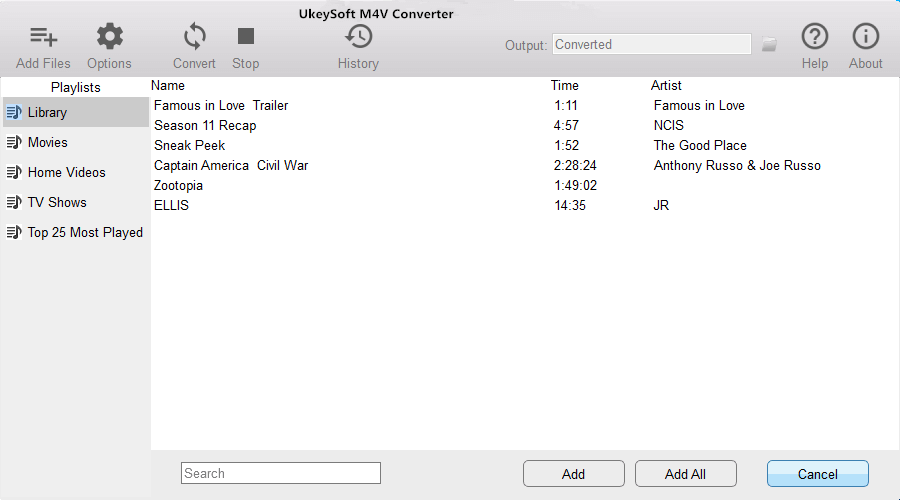
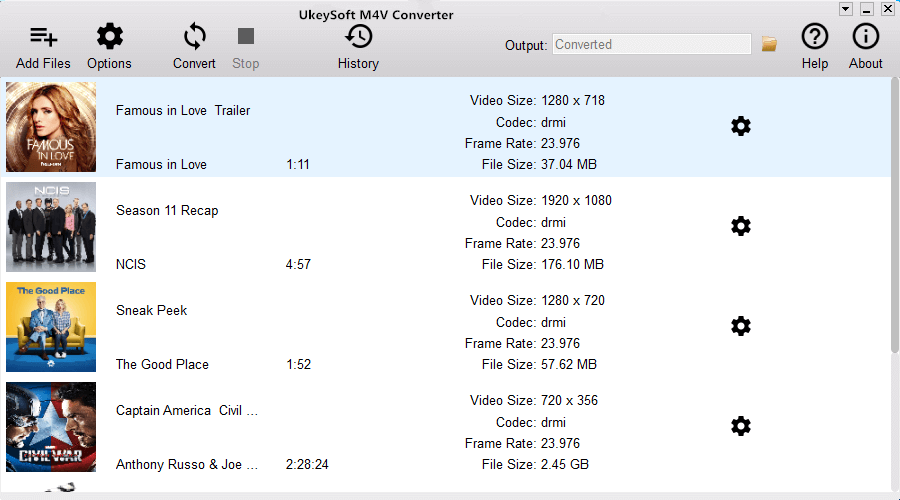
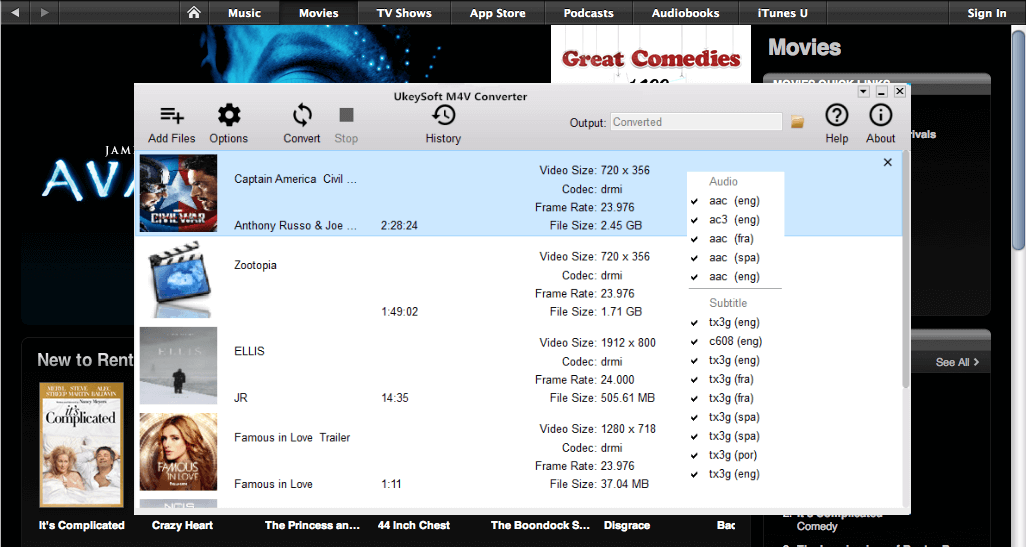
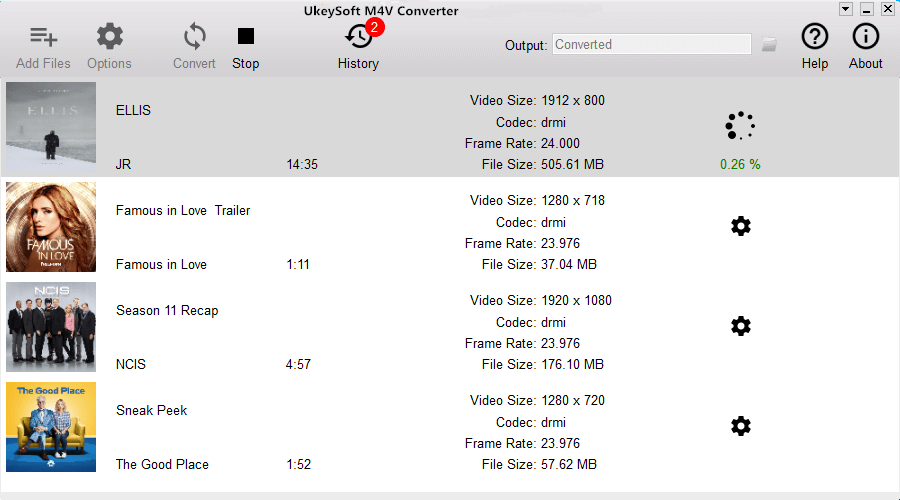

No comment yet. Say something...