By Justin SabrinaUpdated on September 02, 2021
Summary
Confused about how to convert iTunes movies to MP4 for watching M4V movies on non-Apple devices? In this article we will discuss 4 effective solutions to help you convert iTunes movies to MP4, including DRM-free and DRM-protected movies.
“My purchased iTunes movies cannot be played on other video players. Is there any way to convert iTunes movies to a common MP4 format for playback on all devices?”
How to convert iTunes movies to MP4 is one of the most frequently asked questions by Apple users. The videos we buy or download from iTunes are in M4V format with DRM (Digital Rights Management) protection, which aims to prevent movies subscribed in iTunes from playing on other applications. Therefore, when you play iTunes downloaded movies on non-Apple devices, you will find that the player cannot find these protected movies. No one wants to watch purchased iTunes movies only on Apple devices. Therefore, we found the following 4 ultimate solutions to convert iTunes M4V to MP4, a format compatible with all types of devices and players.
CONTENTS
Part 1. Convert M4V Videos to MP4 on Computer by Handbrake
Some users may ask: "Can I Convert M4V to MP4 with Handbrake?" Yes, you can. Generally speaking, M4V videos can be divided into two types: DRM protected M4V videos from iTunes, and non-DRM protected M4V videos from other sources. HandBrake can freely convert DRM-free M4V files to MP4, not iTunes M4V videos. In other words, if your M4V files are obtained from iTunes, you will need other software to convert M4V movies to MP4, because Handbrake does not support DRM-protected M4V files at all. Let’s to see how to use Handbrake to convert M4V movies to MP4.
Tip: If you are not sure whether the video is protected by DRM, play the video on a non-iTunes media device. If the video can be played normally, this is a DRM-free M4V video and can be converted by Handbrake.
Step 1. Start Handbrake and Add M4V Video
Download and install the Handbrake software on your computer and start it. You can directly drag and drop the video to the Handbrake page or click the "Open Source" button to browse and add the M4V video you want to convert.
Step 2. Select Output Format
The added file will appear in the "Source" section. Next, click on the "Summary" panel and select MP4 as the desired output format from the "Format" drop-down menu. If needed, you can edit filters, video codecs and other file parameters.
Step 3. Convert M4V Video to MP4
Click the "Start Encode" button to convert the added M4V video to MP4 format.
Part 2. Convert iTunes Movies to MP4 on Mac with VLC Media Player
If you are a Mac user, you can also use VLC media player to convert M4V files to MP4. As long as the M4V video is not from iTunes, this free M4V to MP4 converter can help you convert M4V video to MP4 with high quality. Below is how to convert DRM-free M4V files to MP4 for playback on Mac via VLC media player.
Step 1. Open VLC media player on your Mac computer and find the "Media" menu. Select "Convert/Save" from the drop-down list.
Step 2. This will take you to the "Open Media" window where you can add one or more M4V files.
Step 3. Press the "Convert/Save" button at the bottom right corner, then go to the "Settings" section and select "Video-H.264 + MP3 (MP4)" from the "Profile" drop-down list.
Step 4. Click the "Browse" button to select the destination folder to save the converted MP4 file.
Step 5. When everything is ready, you can click the "Start" button and VLC will start converting the M4V file to MP4 format for you.
I would like to remind you that your video is at risk of being damaged because VLC media player often crashes during the conversion process.
Why Can't I Record iTunes Movies with Video Recorder?
Some users may think: Can I record iTunes movies with a video recorder? iTunes uses different types of encryption technology in the new update, in order to prevent users from recording iTunes movies for playback on non-approved devices even if it is a professional video recorder. This is why we cannot record iTunes movies to MP4 by using a video recorder. All in all, it is best to use a reliable iTunes M4V Converter to convert DRM protected M4V files to MP4.
Part 3. Convert DRM-ed iTunes Movies to MP4 via Third-party Software
UkeySoft M4V Converter stands out among other iTunes video converters. It is designed to convert iTunes media files from M4V to MP4 format, including iTunes movies, TV episodes and music videos at a super fast speed of 30X. This video converter maintains 100% original quality and ID3 tags, like Dolby AC3 audio tracks, CC subtitles, etc. In addition to outputting lossless MP4 files, UkeySoft M4V Converter also supports converting iTunes M4V videos to AVI, WMV, MOV, MP3, etc. for offline watching on any device and media player. Read also: How to Save iTunes Rented Movies Forever
How to Convert DRM-ed M4V to MP4 with UkeySoft M4V Converter
Step 1. Start UkeySoft M4V Converter
Get UkeySoft M4V Converter through the download button above. When it opens, iTunes will also start automatically as shown in the screenshot below.
Step 2. Add iTunes Movies to UkeySoft M4V Converter
Navigate to "Add Files" in the upper left corner and then preview and select the iTunes movies you want to download as MP4 from the iTunes library and add them to the UkeySoft interface.
Step 3. Select Audio Track and Subtitle (Optional)
UkeySoft allows you to select the audio tracks and subtitles of iTunes movies according to your preferences.
Step 4. Convert iTunes M4V Movies to MP4
When you are ready, click the "Convert" button to start converting iTunes DRM protected M4V files to MP4. After the conversion is complete, you can get DRM-free iTunes movies.
You can find the converted iTunes movies on the History folder and it is easy for you to transfer converted iTunes movies to any player or device for watching freely, such as Google, iPhone, Huawei, Samsung, iPad Pro, Apple TV, Samsung TV, PSP, PS4, Chromecast, etc.
Part 4. Download Movies to MP4 from Some Popular Video Sites
Now you know that the best and most stable way to convert DRM-protected M4V to MP4 is to use iTunes M4V converter. What if it is a movie from a popular website? As one of the most popular video sharing websites, users love to upload and stream various videos and movie clips on the YouTube website, but you can’t find the download button on YouTube.
If you want to download YouTube movies to MP4 or download MP4 videos from other online video sites, 4kFinder Video Downloader will meet all your requirements. It is specially used to download wonderful movies and videos to the computer for later viewing or saving forever.
4kFinder Video Downloader is the most powerful online video downloader for Windows and Mac users, allowing you to download videos from more than 10,000 video sharing sites, including YouTube, BBC, Facebook, Twitter, Instagram, SoundCloud, Vimeo, Tumblr, TED, Niconico, Vevo and more. It allows you to download videos to MP4 and MP3 at the same time. More precisely, you are allowed to download and convert YouTube videos to MP4 in 720p, HD 720p, HD 1080p, 4K, 8K as well as convert YouTube videos to MP3 at up to 320kbps. For those who want to download videos quickly and worry-free, 4kFinder Video Download is an excellent choice.
Download URL:
Fow Windows PCs: https://www.4kfinder.com/download/4kFinder.exe
For Mac Computers: https://www.4kfinder.com/download/4kFinder.pkg
4kFinder Video Downloader can be used on Mac macOS 10.12-10.15 and higher, Windows 10, 8 or 7 or Vista. Take YouTube as an example, below we will demonstrate how to download YouTube videos to MP4 with the help of 4kFinder Video Downloader.
Step 1. Download and install 4kFinder Video Downloader on your computer.
Step 2. Find out the video you would like to download from YouTube and copy the link from your browser.
Step 3. Launch 4kFinder Video Downloader, then paste the link to 4kFinder search bar and click on "Analyze".
Step 4. Select MP4 format and select the needed quality from 240p to 8K.
Step 5. Click on "Download" to download and convert YouTube movies to MP4. Now you have successfully downloaded YouTube videos to MP4 and the video can be transferred to any device or player for playback.
Conclusion
In summary, Handbrake and VLC Media Player help you convert unprotected M4V files to MP4, but instability and slow conversion speed are also their disadvantages. For M4V movies purchased or rented from the iTunes Store, UkeySoft M4V Converter (an alternative to Handbrake and VLC Media Player) can convert DRM-ed M4V movies to MP4 with 100% original quality. If you want to download videos to MP4 from various popular video sites, 4kFinder Video Downloader is a good assistant.
Convert iTunes Movies to MP4
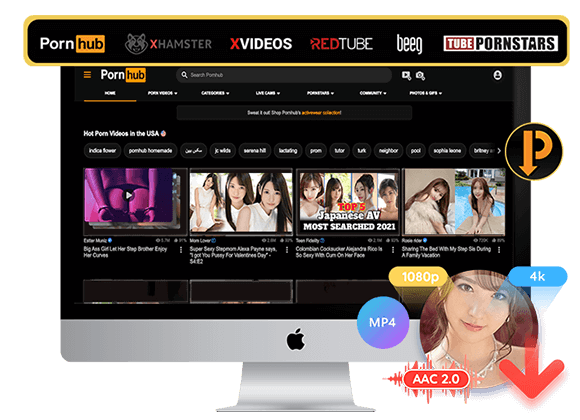
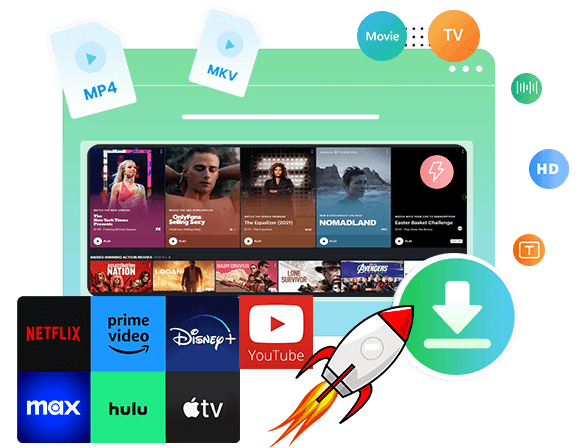
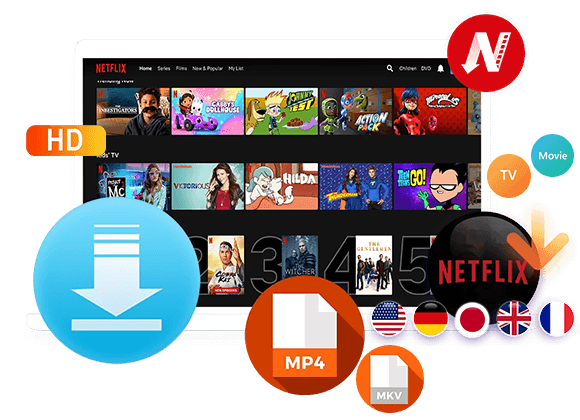
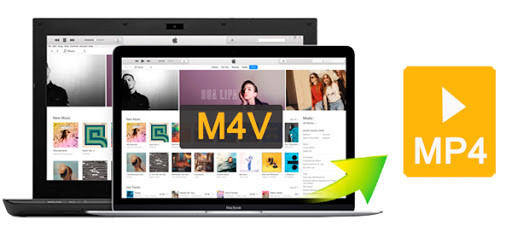
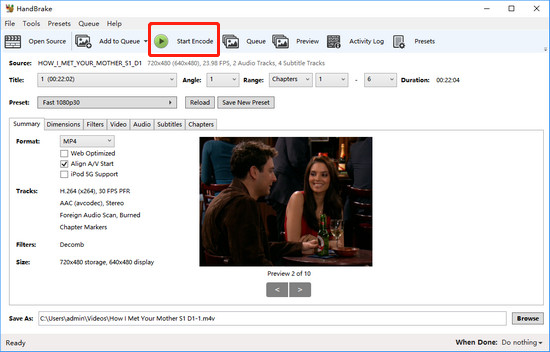
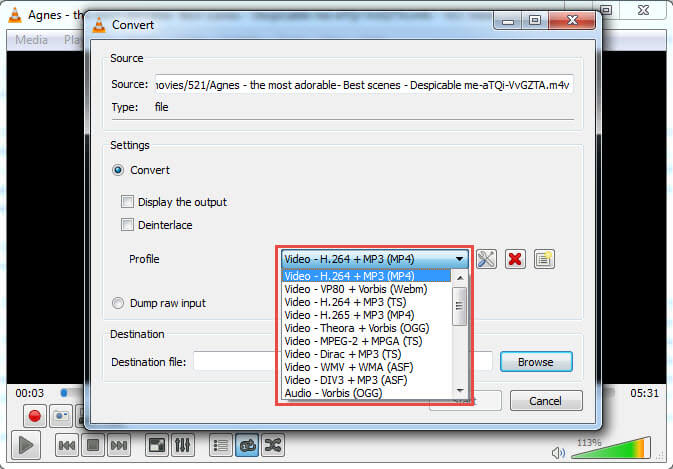




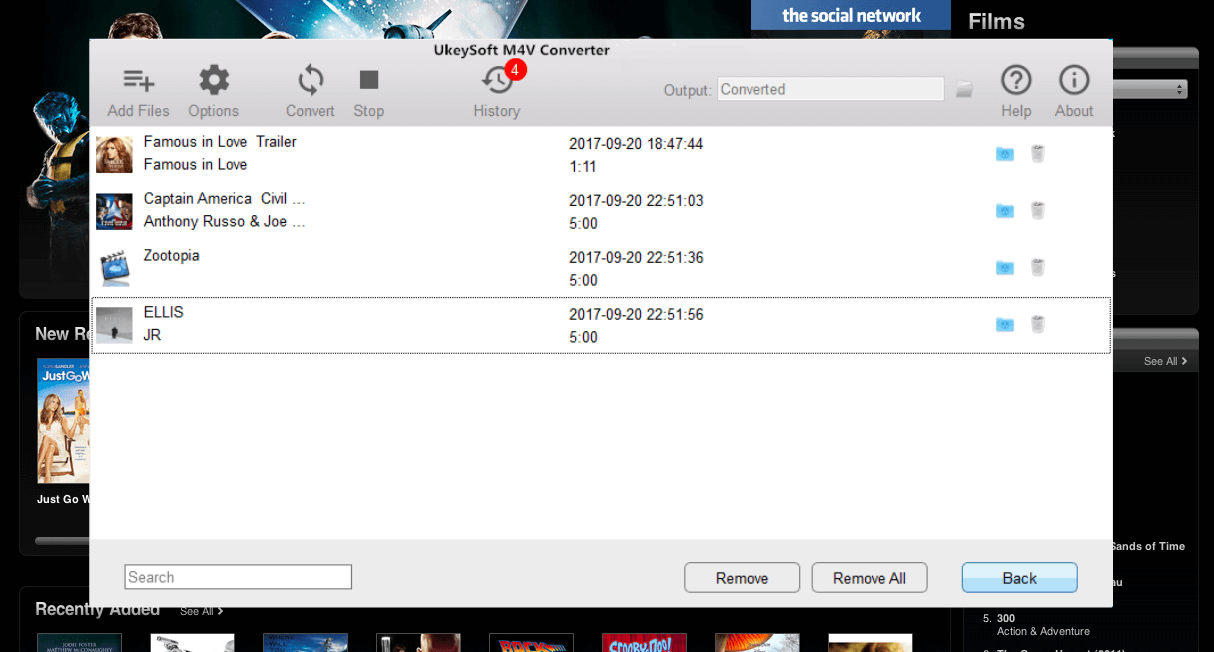
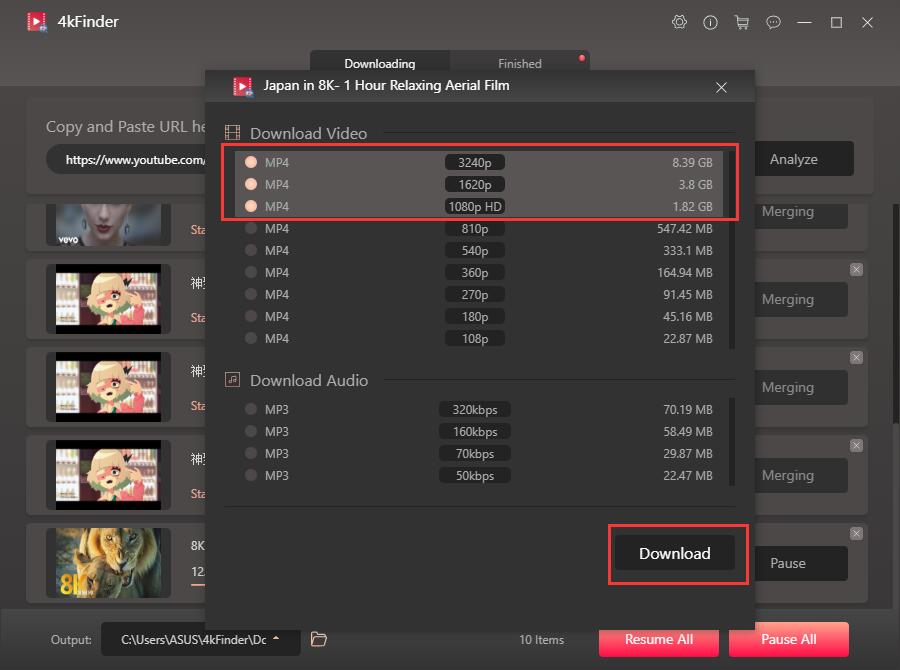

No comment yet. Say something...