By Justin SabrinaUpdated on January 20, 2020
Summary
How to convert iTunes DRM-ed M4V videos to MP4 quickly and effectively? UkeySoft M4V Converter provides the best solution to help you get rid of FairPlay DRM protection and losslessly convert iTunes videos to MP4 at super high speed.
As we all know, iTunes media files including iTunes movies, videos and TV shows all come with FairPlay digital right protection. This copyright protection prevents iTunes M4V videos from being played, edited or converted on non-Apple devices. In addition, iTunes rental can only be played during the specified time. It's a pity if we can't make good use of iTunes purchases and rentals. Assuming there is a way to convert iTunes-specific formats to public video formats, this seems to be all solved.
Some users have suggested using Screen Recorder Software to record iTunes videos on the computer. This may be a solution but not perfect. ITunes movie is about to be played when the recording program starts to work. When the recording program starts working, iTunes movies are about to be played. If you have more movies and videos in your iTunes library, you are always on the way to recording. It sounds terrifying. To make matters worse, the quality of the output video files is not good enough. The best way to stream iTunes videos on non-Apple devices, or keep iTunes rentals forever, is to use professional iTunes DRM M4V to MP4 converter. Next we will introduce one of the fastest ways to get iTunes videos for free.
Best iTunes M4V to MP4 Converter - UkeySoft M4V Converter
When it comes to converting iTunes DRM-ed M4V to MP4, UkeySoft M4V Converter is a one-stop solution. It is designed to help users remove DRM restrictions while converting protected M4V videos to MP4 with the fastest conversion speed -30X. Even though the conversion speed is super fast, it retains the original video quality in the output file, and it also retains AC3 5.1 Dolby sound, CC subtitles and audio tracks in the MP4 files. Thanks to the built-in batch conversion feature, you can easily convert multiple iTunes videos, movies, episodes, TV shows in a short time.
How to Convert iTunes Videos to MP4 at 30X Faster Speed
Step 1.Download iTunes Movies to Library
To successfully convert iTunes M4V to MP4, you need to download iTunes videos to the library as the UkeySoft M4V Converter makes it easy to load everything in your iTunes library. Then exit iTunes app.
Step 2.Install UkeySoft M4V Converter
Install and launch UkeySoft M4V Converter on your computer and iTunes will be launched as well. Please keep iTunes running before you complete the conversion.
Step 3. Select iTunes Videos
Click "Add Files" to load iTunes M4V library, all the purchased and rented iTunes videos will be listed as playlist in the left panel.
Select target iTunes videos in a playlist and click "Add" button to add the videos you need to convert. You can use Ctrl or Shift key to add multiple videos. The search box can be used to find files when you cannot find the iTunes video you need.
Step 4. Choose Subtitles and Audio Tracks
UkeySoft M4V Converter will automatically keep all the tracks like subtitles, audio tracks, closed captioning, audio descriptions, etc by default. If you do not need to keep all these tracks retained after conversion for any reason, you can just click the settings button to uncheck the ones.
Step 5. Start Conversion
After everything is set up, you can click the "Convert" button to start converting M4V videos to MP4. If you are converting a long video, it may take several minutes, but the conversion speed is 30X, so all conversion processes will not take long. Soon, you will get the perfect output MP4 files just like the original M4V files.
Convert iTunes M4V videos to MP4
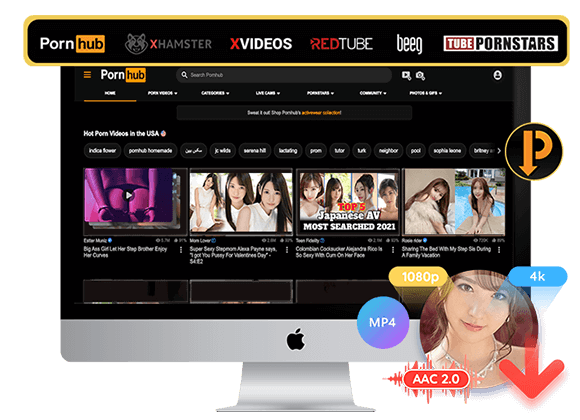
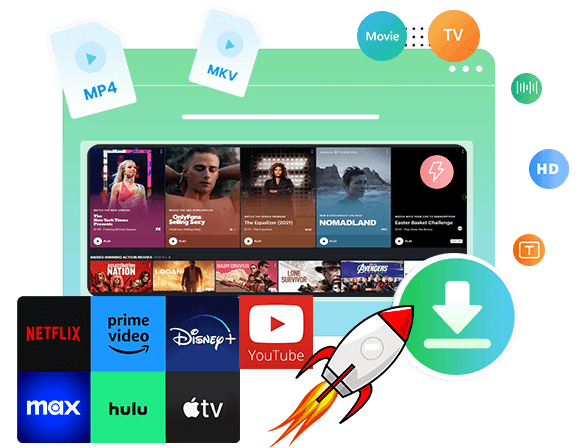
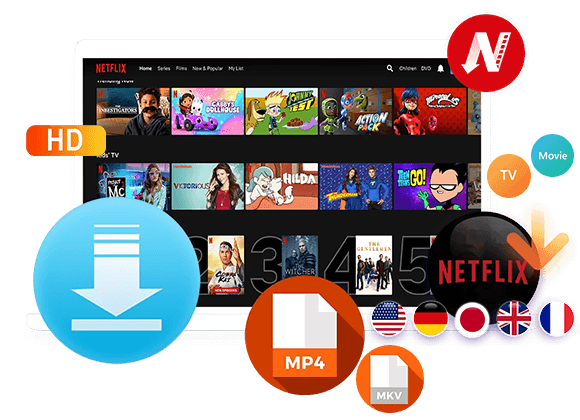
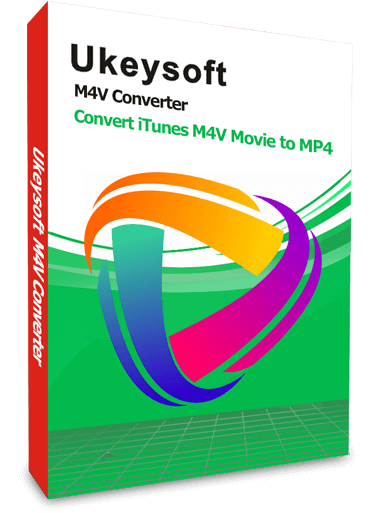

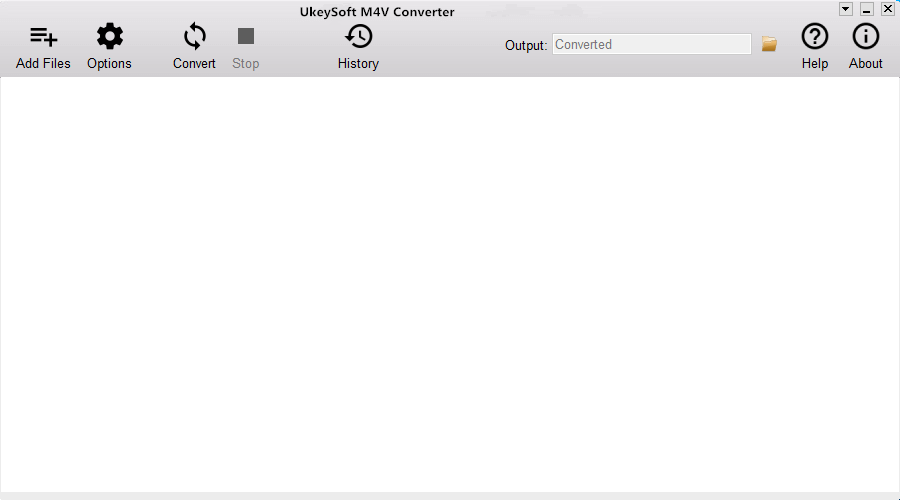
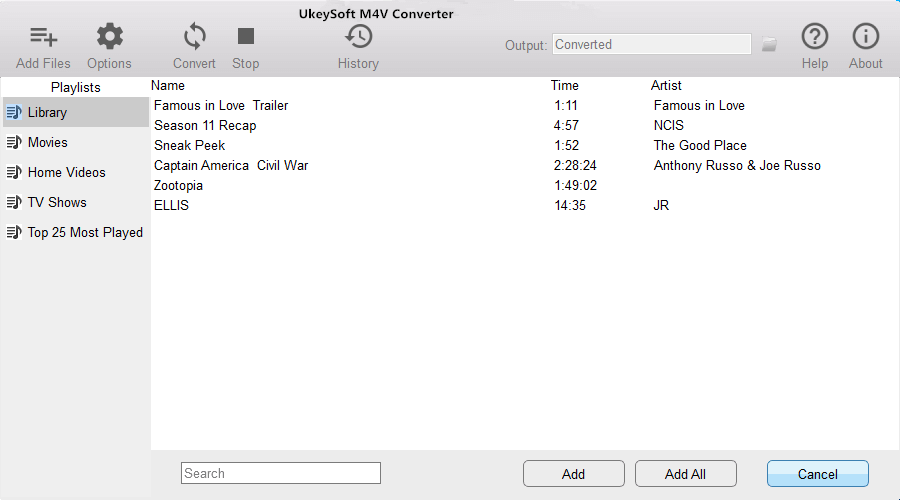
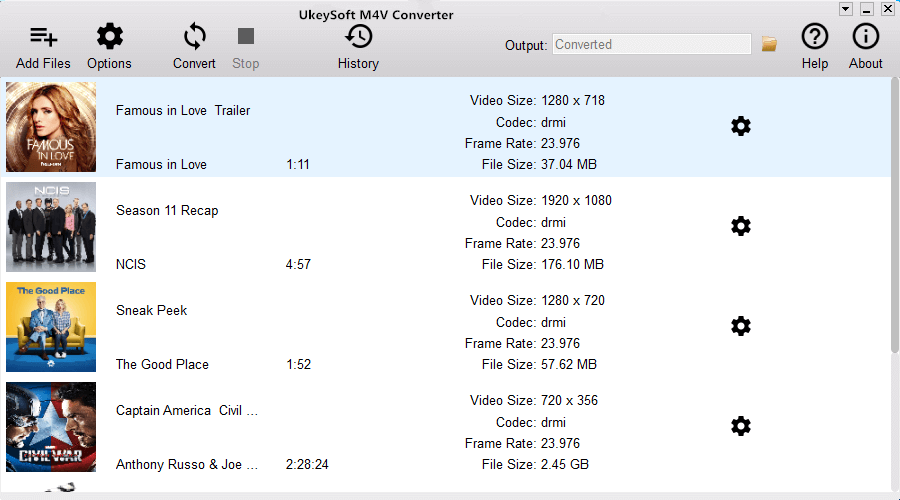
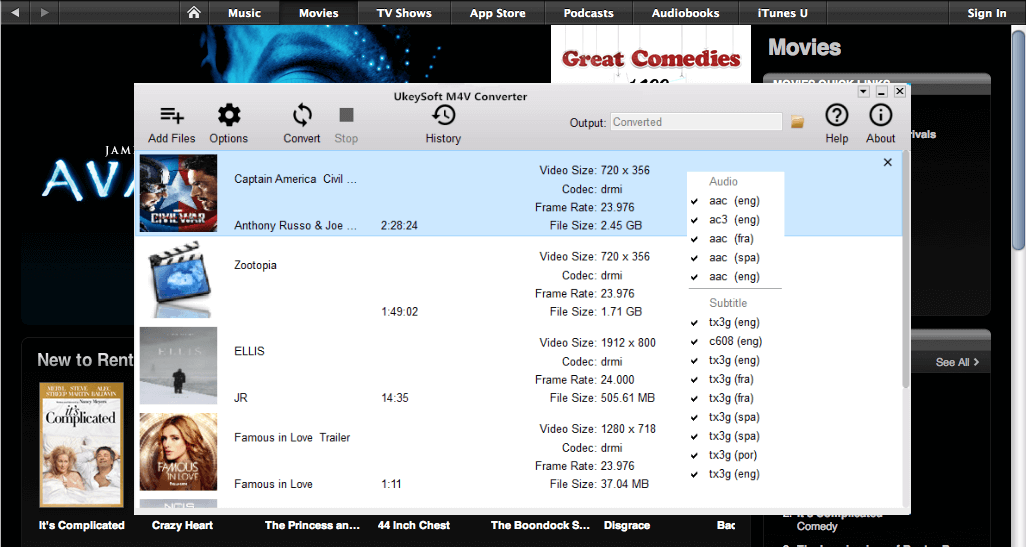
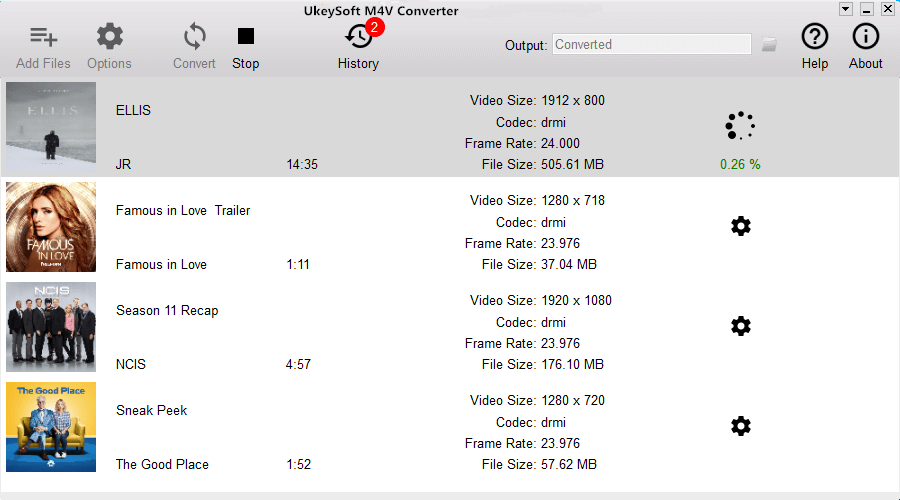

No comment yet. Say something...