By Justin SabrinaUpdated on January 10, 2025
Summary
How do you convert DRM protected iTunes M4V to MP4? Looking for a way to convert M4V to MP4 for free? In this review, you will get the recommendation of the top 6 best M4V to MP4 Converters, including iTunes M4V to MP4 Converter, Screen Recorder, free M4V converter and online video converters.
M4V is a video container format developed by Apple Inc, nearly identical to the MP4 format. But iTunes M4V videos can only be opened by the Apple iTunes program. Therefore, most people want to convert iTunes M4V to MP4 or convert DRM-free M4V to MP4 for playback freely. But unlike the common M4V to MP4 conversion, converting iTunes movies to MP4 is not easy because they are usually DRM copyright protected.
Luckily, there are many third-party M4V to MP4 Converters that can help you convert DRM Protected iTunes M4V to MP4 easily. But what is the best M4V to MP4 Converter? In order to save your time, here this article will introduce top 6 M4V to MP4 Converter in 2025. We will review its features, pros and cons to help you choose the best one.
CONTENTS
#1. UkeySoft M4V Converter
UkeySoft M4V Converter is a comprehensive iTunes M4V to MP4 Converter and for Windows and Mac. This smart tool not only helps you remove DRM from iTunes movies and TV shows, but also enable you to convert purchased or rented iTunes videos to MP4 with 1080P Full HD/720P HD quality. As an sdvanced iTunes M4V converter, it is able to download and convert iTunes M4V rentals and purchases to MP4 at 30X super faster speed.
Apart from this, UkeySoft is capable of keeping the original Dolby Digital 5.1 track (AC-3 audio track), multilingual subtitles, closed captions (CC), chapters and audio descriptions (AD) in the output MP4 files by default. By converting M4V to MP4 files, you will be able to watch iTunes movies and TV shows offline on any media player and device without playback limitation.
Check the Features of UkeySoft M4V Converter:
- Remove DRM from iTunes M4V movies and TV shows legally.
- Convert purchased or rented iTunes movies, TV shows, music videos.
- Convert iTunes videos to MP4 with 1080P Full HD/720P HD quality.
- Keep Dolby 5.1 soundtracks, subtitles, closed captions and AD.
- Convert multiple iTunes M4V movies & TV shows at a time.
- Convert iTunes M4V videos at 30X faster speed with high quality.
Something You Need to Know About iTunes and UkeySoft M4V Converter:
1) UkeySoft M4V Converter need to work with iTunes program, but Apple breaks up iTunes into Music, TV, and Podcasts on macOS Catalina. So make sure you've installed the appropriate version of iTunes on your computer.
- For Mac users, you need to install the iTunes on MacOS 10.12.6 and below.
- For Windows users, you can install the iTunes 12.10.1.4 and older on Windows 7, 8, 8.1, 10 (32-bit & 64-bit).
2) When you launch UkeySoft M4V Converter, iTunes will run with it, and it will automatically load your iTunes media library, including your rental and purchased movies, shows. So you'd better download your rental and purchased movies, shows from iTunes Store in advance.
Tutorial on How to Convert iTunes M4V to MP4 on Mac or Windows with UkeySoft
Step 1. Add M4V Videos to UkeySoft
After installation, launch UkeySoft M4V Converter and iTunes will be opened by default. Click "Add Files" and you will see all downloaded iTunes videos will be listed in Library section. Select any video and click "Add", or directly click "Add All".
Tips: If you want to change the output folder, please click "Options" button.
Step 2. Select Audio Track and Subtitle (Optional)
After importing the iTunes video files to UkeySoft, you can select the audio tracks and subtitles for the video as needed. To do this, please click on the Gear icon next to the video.
Step 3. Start Converting iTunes M4V to MP4
After the above settings, hit on "Convert" button. UkeySoft will instantly convert M4V videos to MP4 files and remove DRM protection at the same time.
Step 4. Get Converted MP4 Files (Non-DRM)
When finished, you can click "History" to find all converted iTunes M4V videos. They are now DRM-free MP4 files, and you can open these MP4 files through any media player!
Pros:
- Easy to use with a user-friendly interface.
- A real and lossless iTunes M4V to MP4 Converter.
- Convert iTunes M4V to MP4 with high quality.
- Run fast, up to 30X speed, batch conversion.
- Allows you to customize the quality level.
- Preserve original video quality, subtitles, audio tracks, etc.
- The output MP4 file can be played on any device.
- Multi-language supported: English, Chinese, French, Spanish, etc.
Cons:
- Not free, but offers free trial.
- Limited output vide format, only MP4, but it's enough.
- Can't work on iTues 12.10 and later, MacOS 10.13 or above.
Supported Platforms: Windows & Mac
#2. UkeySoft Screen Recorder
Besides M4V converter, UkeySoft Inc also launched a multifunctional video recorder and converter, named UkeySoft Screen Recorder.
UkeySoft Screen Recorder is an all-in-one video recorder, converter and editor. It has the ability to record online videos, software demonstrations, games streaming, streaming music, microphone sound and any screen activity, etc. with original output quality. With it, users can easily record and convert iTunes M4V movies and TV shows to MP4, FLV, AVI, WMV, etc. What's more, you can edit the recorded iTunes videos as you like! For example, you may add music, watermark, subtitle to the video, or crop/rotate video, adjust speed/brightness/saturation, etc.
Outstanding Features of UkeySoft Screen Recorder:
- Record any on-screen activity on computer with high quality.
- Record iTunes M4V movies and shows to MP4 with HD quality.
- Capture videos, take screenshots with shortcut hotkeys.
- Edit recorded video screen like add watermark, music, voice, etc.
- Record online videos, game, zoom meeting, music, microphone, computer audio, and webcam, etc.
How to Record and Convert iTunes M4V to MP4
Step 1. Install and Launch UkeySoft Screen Recorder
First, download, install and launch UkeySoft Screen Recorder on your computer. Select the "Screen Recorder" in the main interface.
Step 2. Customize the Recording Area
Click on the arrow-down button, select "Full Screen" or "User-Defined" in "Target:" list, select "Computer sounds" in "Audio:", set the Output Folder in "Output:".
Step 3. Set Output Settings
Then click on the Gear icon to open the settings window. Under Video section, choose "MP4(MPEG4)" in the "Format:" option. Adjust the "Quality:" and "Resolution:" according to your needs, then hit "OK".
Step 4. Record and Convert iTunes M4V Movie to MP4
If everything is ready, open iTunes, and play any rental or purchased movie you want to convert, then hit on "Record" button on UkeySoft. Also, you can play and record any DRM-ed or non-DRM M4V video on computer!
Pros:
- One-stop video & audio recorder, editor.
- Capture certain area of computer screen.
- Customize screencast quality, codec, frame rate, etc.
- Edit on your screenshot or pin on the screen.
- Supports a range of input/output video & audio formats.
- Supports not only DRM-ed iTunes M4V videos, but also DRM-free M4V videos.
Cons:
- A paid software, but offers free trial.
- 1:1 recording speed.
- The free trial version will have a watermark in the output file.
Supported Platforms: Windows & Mac
#3. VLC Media Player
Can you convert M4V to MP4 for free? Yes! VLC is a free and open source platform known for its ability to play a range of audio and video formats. Actually, VLC is not only a great media player, but also a smart M4V to MP4 converter. With the help of VLC, you are ble to convert M4V video files to MP4 and other video formats, making your videos accessible on all of your devices. Please note that it doesn't supports to convert DRM-protected iTunes M4V to MP4.
How to Convert M4V to MP4 using VLC?
Step 1. Open VLC on your Mac or PC. Click "Media" > "Convert / Save…" option.
Step 2. In the window that appears, click "Add.." and import a M4V file, then click "Convert / Save."
Step 3. In the Profile, select "MP4" from the list of file format options. You can also set the advanced video and audio codec combinations from the Edit icon.
Step 4. Then tap "Browse" and select the destination for your new MP4 file.
Step 5. Finally, click "Start" button to begin converting M4V to MP4 format.
Pros:
- Free to use.
- Multifunctional media player.
- Convert M4V to MP4 with subtitles.
- Supports converting and recording videos/audios.
- Allows you to adjust advanced output options.
- Features customizable conversion profiles.
Cons:
- There is no batch M4V to MP4 conversion option.
- It takes long times to complete the M4V to MP4 conversion.
- No batch M4V to MP4 conversion options.
- The output quality is not as competitive as professional UkeySoft M4V Converter.
Supported Platforms: Windows & Mac
#4. HandBrake
HandBrake is an open-source and cross-platform program. It is well-knows for its rich conversion features. For instance, it not only allows you to convert M4V, MKV, and other video files to MP4, but also lets you convert MP4, MOV and more videos to M4V! In addition, it also offers extra editing options to enhance your video files. But its complex interface is somehow intimidating and annoyed. It will be a few difficult to convert M4V to MP4 on this cross-platform.
How to Convert M4V to MP4 with HandBrake?
Step 1. Get HandBrake installed on your Windows 10, Mac, or Linux. Start the progam, drag any DRM-free M4V video files to its interface.
Step 2. Go to "Tools" > "Preference", and change the setting of 'MP4 File Extension' from automatically to 'Always use MP4'.
Step 3. Turn back to the main interface, select MP4 format. Click "Browse" to designate the output file folder.
Step 4. Finally, press on "Start Encode" to begin converting M4V to MP4 files.
Pros:
- A free open source.
- Supports DVD and Blu-ray sources.
- Offers some video editing options.
- Convert M4V to different video formats.
Cons:
- It comes with a complex user interface.
- It doesn't support to convert protected iTunes M4V to MP4.
- It will eat up your CPU and memory resource when converting M4V to H.265 MP4 or MPEG-2/4 MP4.
Supported Platforms: Windows 10, Mac, & Linux
#5. ConvertFiles
Looking for a way to convert M4V to MP4 online? ConvertFiles is a free online File Converter. It supports to convert audio, video, image, document and even e-book to different formats. With it, you can easily convert videos from M4V to MP4, FLV, AVI, WMV, MOV, MKV, MP3, FLAC, OGG and many other popular video and audio formats. Similar, it is unable to convert DRM Protected iTunes M4V to MP4 files. You can only add non-DRM M4V files to this online site.
How to Convert M4V to MP4 Online?
Step 1. Go to ConvertFiles web, select a M4V file from your computer.
Step 2. Choose M4V in the "Input Format" option, and choose MP4 in the "Output Format" option.
Step 3. Click "Convert" button, and wait a minuted to download your converted file.
Pros:
- Free and online tool.
- Easy to use, no any skills are requred.
- Supports a wide range of input and output formats.
- Lets you convert videos, audios, archives, documents, e-book, images, etc.
Cons:
- Annoying ads on the website.
- Only allows you to convert M4V videos up to 250 MB.
- Not stable, errors could occur with some conversions.
Supported Platforms: Web-based
#6. FreeConvert
FreeConvert is a free and simple online tool that allows you to convert videos from M4V to MP4 without installing any other extra apps. All you need to do is to upload your DRM-free M4V video file, customize the output settings, and click the "Convert to MP4" button. When the conversion process is done, click "Download MP4" button.
Pros:
- Free.
- Easy to use.
- No need to install third-party app.
Cons:
- Doesn't supports to convert iTunes M4V files.
- Only supports to convert small M4V files.
- You can't avoid the annoying ads on the web.
- The output quality is a little bad then the original.
- Unable to convert video files larger than 1GB.
- It takes a long time to download the converted files.
Supported Platforms: Web-based
6 Best M4V to MP4 Converters Table Comparison
| |
Price
|
Operating Systems
|
Easy to Use
|
Conversion Speed
|
Batch Processing
|
Support Encrypted M4V
|
Output Formats
|
Output Quality
|
File Size Limitation
|
|
UkeySoft M4V Converter
|
Free trial (from $44.95) |
Windows, Mac |
★★★★★ |
Fast, 30X |
Yes |
Yes |
MP4 |
100% Lossless |
No |
|
UkeySoft Screen Recorder
|
Free trial (from $29.95) |
Windows, Mac |
★★★★ |
Medium, 1:1 |
No |
Yes, record everything on desktop screen |
MP4(H264), MP4(MPEG4), FLV, AVI(H264), AVI(MPEG4), AVI(XVID), WMV, etc. |
Original |
No |
|
VLC Media Player
|
Free |
Windows, Mac |
★★★ |
Medium |
No |
No |
MPEG-2, MPEG-4, H.264, MKV, WebM, WMV, MP3, etc. |
Medium |
No |
|
HandBrake
|
Free |
Windows, Mac, Linux |
★★ |
Medium |
Yes |
No |
MP4, MKV, WEBM |
Medium |
No |
|
ConvertFiles
|
Free |
Online |
★★★ |
Slow |
No |
No |
MP4, FLV, AVI, WMV, etc. |
Lossy |
Yes, up to 250 MB. |
|
FreeConvert
|
Free |
Online |
★★★ |
Slow |
No |
No |
MP4, MOV, AVI, etc. |
Lossy |
Yes, max file size 1GB. |
Final Verdict: Which One is the Best M4V to MP4 Converter?
We've introduced 6 best M4V to MP4 Converters above, which one do you like? In my opinion, the best and most effective way to convert iTunes M4V to MP4 is to use a professional iTunes Video Converter, such as UkeySoft M4V Converter. It is able to remove DRM from iTunes movies & shows, and then convert purchased or rental iTunes M4V videos to MP4 at lighting speed. More importantly, it will preserve the original video quality, multilingual subtitles, closed captions, chapters and 5.1 audio tracks in output MP4 file. If you want to convert any M4V video files to MP4 (DRM protected iTunes M4V videos included), then you may consider UkeySoft Screen Recorder, as it enables you to record any activity screen on computer. If you are looking for a way to convert M4V to MP4 free, online, then you can try VLC or other 2 online video converters.
Best M4V to MP4 Converter Review
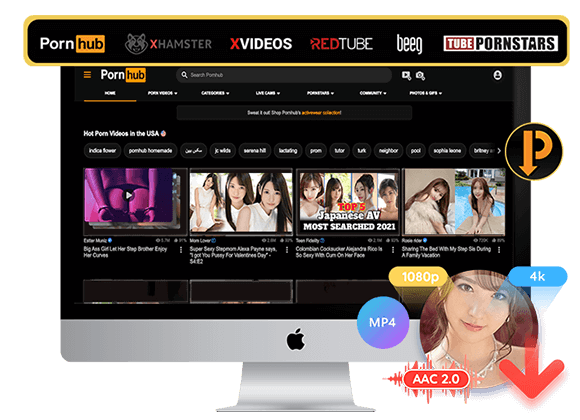
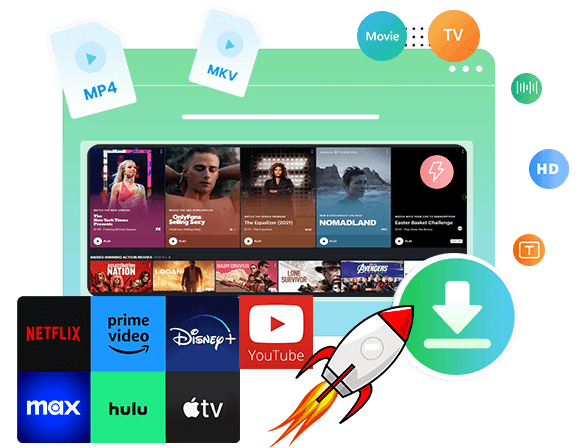
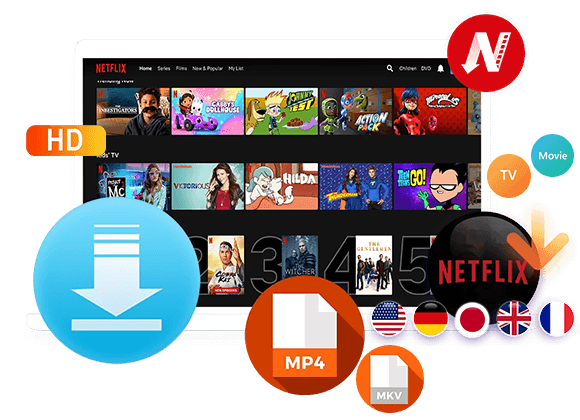

No comment yet. Say something...