By Justin SabrinaUpdated on September 02, 2021
iPhone won't update and stuck on verifying update iOS 14? This guides will show you 8 ways on how to fix iPhone stuck on iOS 14 verifying update error, helping you get your iPhone back to normal with ease.
Recently, Apple released the latest version of iOS14. However, when Apple users tried to update their iPhone to iOS 14, their iPhone got stuck on the "Verify Update" message. If you are looking for a way to fix iPhone stuck on iOS 14 verifying update error, then this guide is for you! Here, we will discuss various reasons and provide some effective methods to help you fix iPhone stuck on verifying update screen issue(iOS 14) and restore your iPhone to normal.
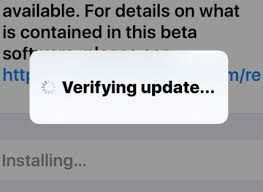
Part 1. Preparations before Getting iPhone Out of Verifying Update Problem
Every time Apple’s new software update released, thousands of Apple users try to download and install their devices at the same time, which can easily cause server crashes, it also can be iOS system bugs. Therefore, it’s a common situation that iPhone is stuck verifying the update. To fix the iPhone verifying update problem in iOS 14, please make sure that:
1. Keep the iPhone fully charged. If your iPhone does not have enough battery power during any update, the update process may be disrupted.
2. Have a stable Wi-Fi connection. Make sure your iPhone is connected to Wi-Fi. If the Wi-Fi connection is weak, then there is no doubt that you will not be able to verify the update with iOS 14.
3. iPhone has enough storage space. If there is not enough space, you will not be able to update or even get stuck in the process. To check the available space, please go to Settings > General > About > Available.
4. Back up iPhone files and data. Before starting the following methods, back up your iPhone in advance to avoid data loss.
Part 2. How to Fix the iOS 14 Stuck on Verifying Update on iPhone
Way 1. Lock and Wake Up iPhone to Fix iPhone Stuck on Verifying Update
The easiest way to get rid of the iPhone verification update problem is to lock and wake the iPhone. Just press the power button on the side or top to lock the iPhone, then press the power button again to wake it up. Repeat this step 5 to 10 times until the iPhone returns to normal. However, this method may not 100% solve the problem of the phone stuck in verifying the update.
Way 2. Fix iPhone Stuck on iOS 14 Verifying Update via Hard Reset
When iOS 14 Stuck on Verifying Update on iPhone, you can also try to hard reset the iPhone to get the iPhone out of the verification update issue. To hard reset your iPhone, please follow the steps below:
For iPhone 6/6s or earlier: Press the home button and power button at the same time until you see the Apple logo. Let go of the two buttons and wait for the iPhone to restart.
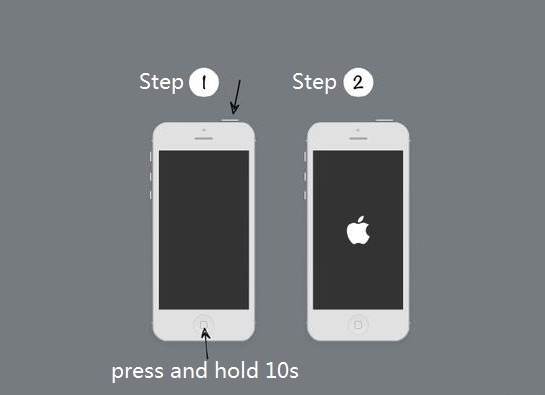
For iPhone 7/7 Plus: Press the power button and volume down button at the same time until you see the Apple logo. Release both buttons.
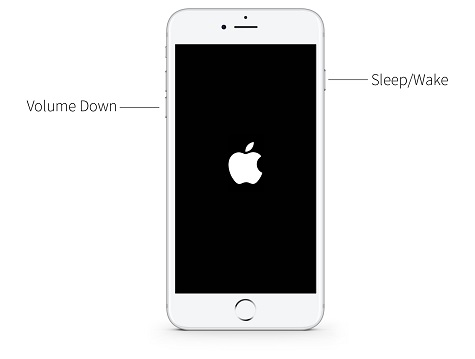
For iPhone 8/ X / XS / XR/ 11or later: Press the volume up button and release it quickly, press the volume down button and release it quickly. Finally, press and hold the side button until you see the Apple logo, then release the button.
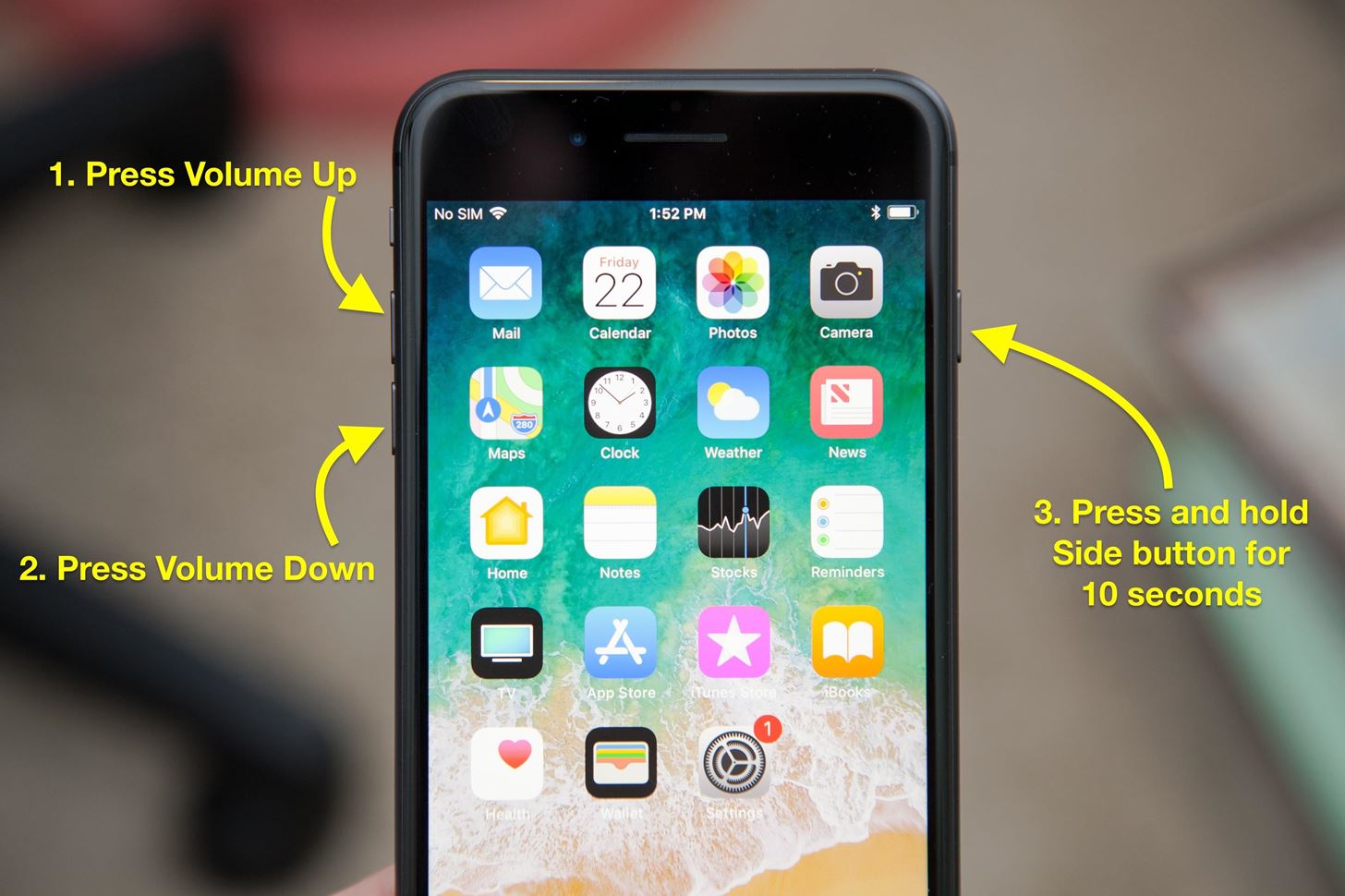
Just press and hold the "Home" button and the "Sleep/Wake" button at the same time.
Keep holding until the screen turns off, then release the button when the Apple Logo appears.
After the iPhone restarts, go to “Settings” > “General” > “About”, and make sure the iPhone is running on the new iOS. If not, please repeat the update process.
Way 3. Delete iOS Update File to Fix iPhone Stuck on Verifying Update
Currently, your iPhone is stuck on verifying the update when updating iOS 14. It may be damaged during the download of iOS 14. You can try to delete the damaged iOS update file and download again to solve this problem. Please follow the steps below to fix iPhone update issue.
Go to “Settings” > “General” > “iPhone Storage”. Here you can see a list of apps on your device. You need to find the iOS update file and then select it, then click "Delete Update" button.
After successfully deleting the update file, restart your iPhone, and then navigate to the "Settings" > "General" > "Software Update" menu to download the iOS 14 version again.
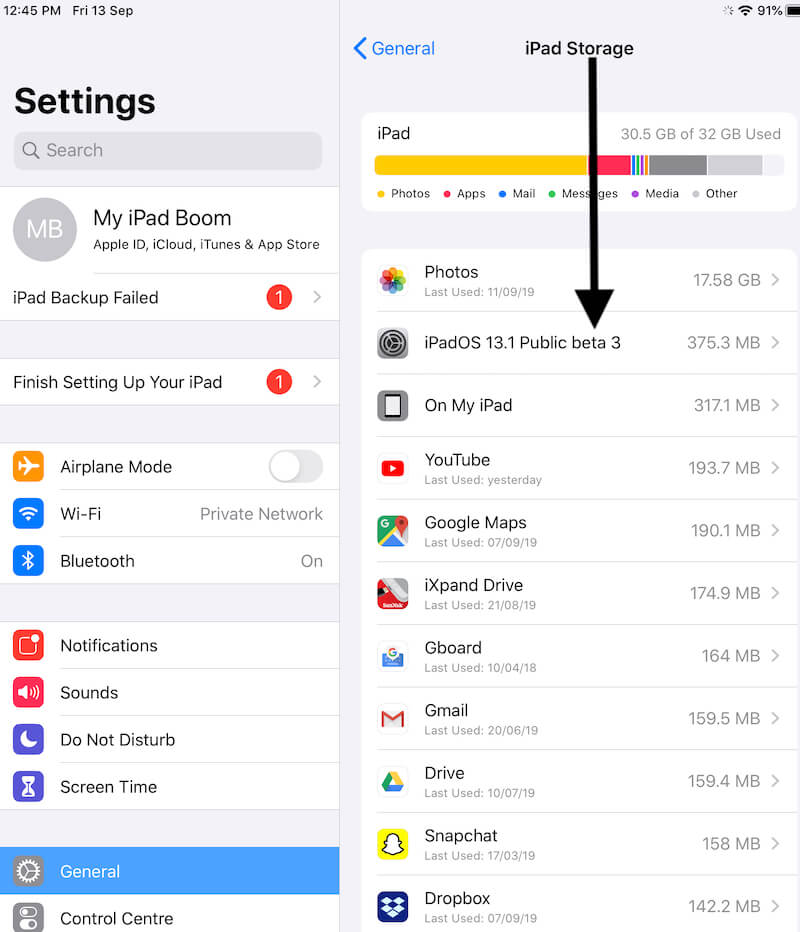
If it doesn't work, please proceed to the next method.
Way 4. Fix iPhone Stuck Verifying Update via iOS Recovery Tool(Best)
If you want to quickly restore your iPhone to normal without losing any data, the best way to fix iPhone stuck on verifying update screen issue (iOS 14) is to ask a professional iOS recovery software for help.
UkeySoft FoneFix iOS System Recovery is a reliable and safe iOS repair tool that dedicates repair any iOS, iPadOS or tvOS system issues without losing, including iOS update failure, recovery mode/DFU mode, Apple logo, black/white/blue screen, iPhone boot loop, etc. With its supports, you can easily get iPhone out of verifying update problem without data loss and get your iPhone back to normal.
Step 1. Run UkeySoft FoneFix and Choose Standard Mode
Download UkeySoft FoneFix and run it on your Windows or Mac. Use an Apple USB cable to connect your iPhone to the computer. To get rid of iPhone keeps saying verifying update problem, please choose “Standard Mode” option.
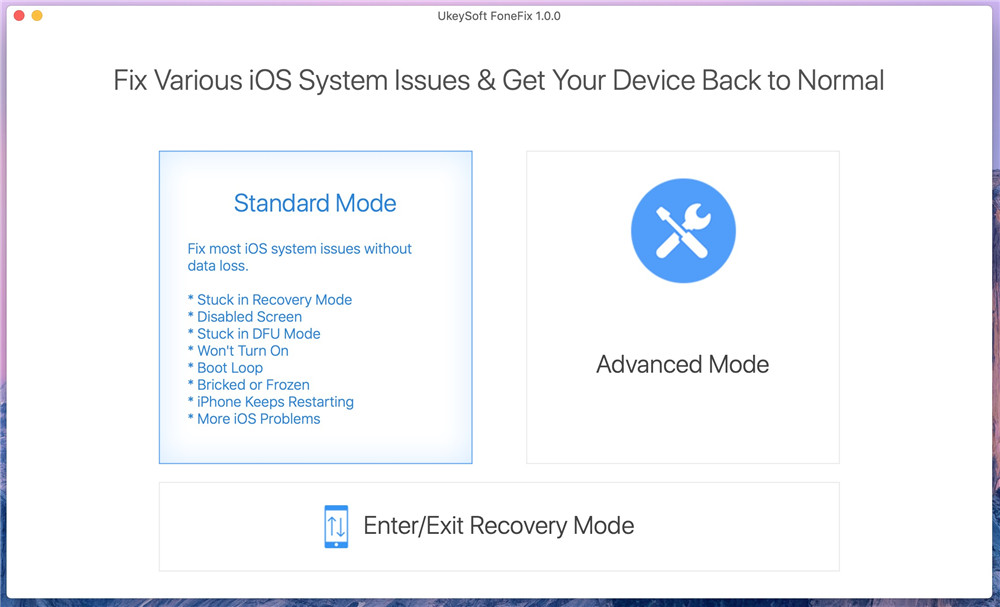
Step 2. Put iPhone into Recovery Mode and Download Firmware Package
Please refer to Way 2 to put iPhone into recovery mode. After that, it will automatically detect your device, click "Download" to download the appropriate firmware package.
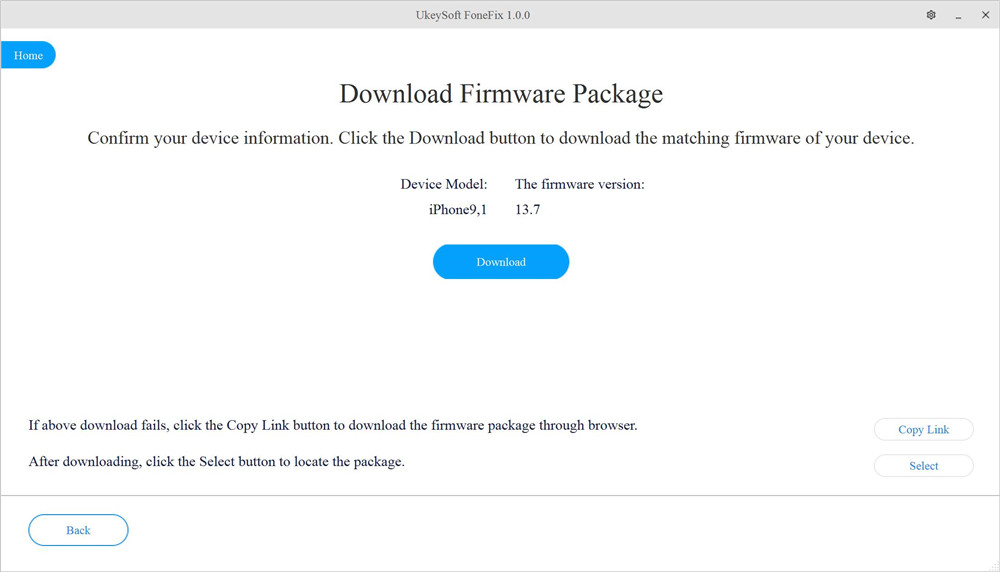
Step 3. Fix iPhone Stuck Verifying Update on iOS 14
After downloading the firmware package, click “Start” to fix verifying iPhone restore problem.
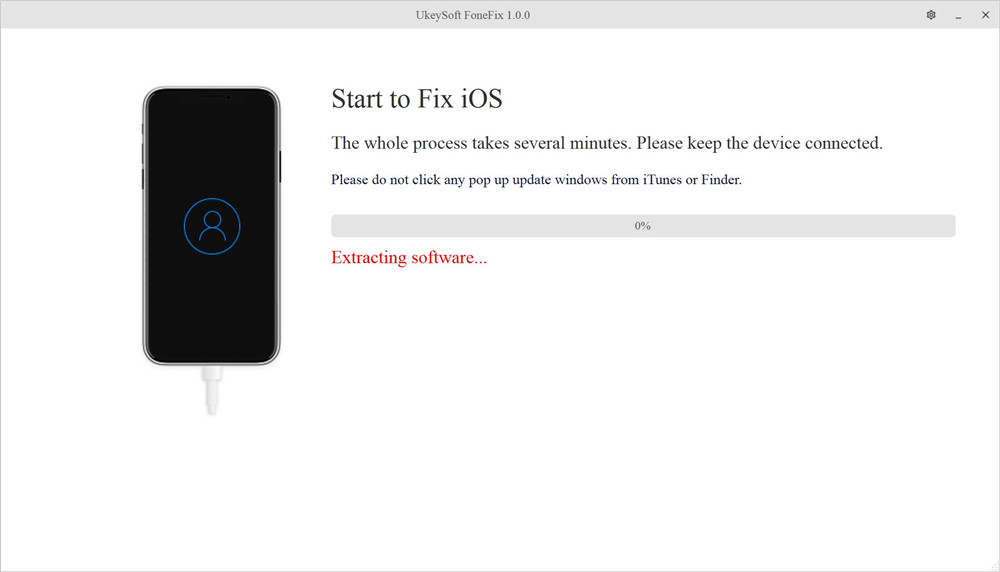
In a few minutes, it will help you repair your iPhone stuck error, and now you can get your iPhone out of Verifying Update error and download iOS 14 on your iPhone with ease!
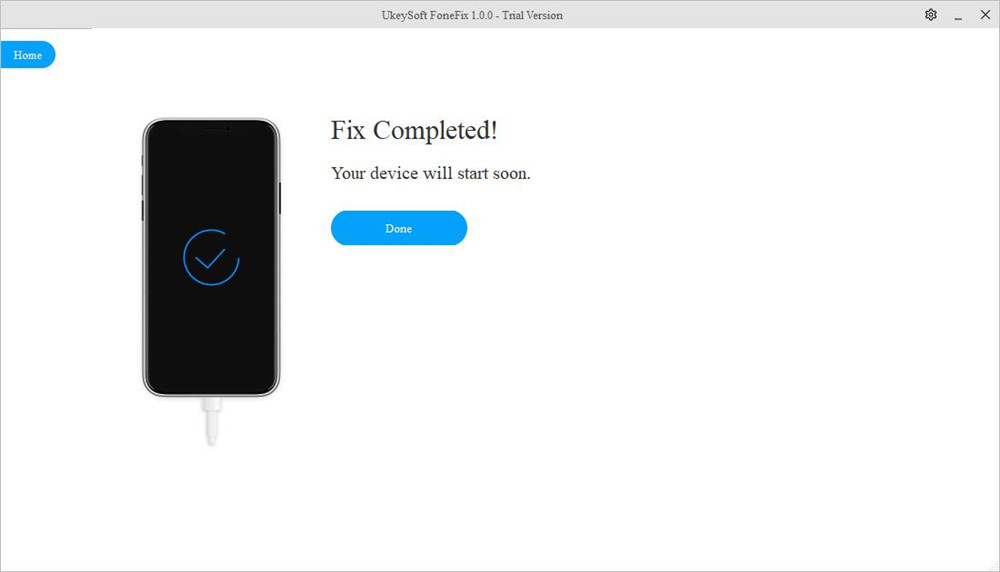
If you don’t mind losing the data on your iPhone, please go to way 5, 6, 7, you'd back up your data before you start.
Way 5. Restore iPhone with iTunes to Get iPhone Out of Verifying Update(Erase All Data)
iTunes provides powerful help for Apple products. You can also rely on iTunes to get rid of iPhone stuck on iOS 14 verification update. You just need to restore your iPhone with iTunes, please note that it will wipe everything on your iPhone, you'd better back up your data before you start. Follow the steps below:
Step 1. Open iTunes on the desktop, and then connect the iPhone to the computer. Then select your iPhone in iTunes.
Step 2. Click "Summary" in the left side, then click "Restore iPhone" in the right side.
Step 3. Choose the backup you need, and click “Restore”. Then wait for the process to complete and keep your iPhone connected to the computer during the process.
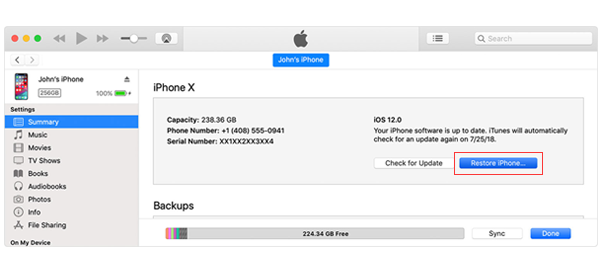
After that, your iPhone is like a new device without any data or files. You can download iOS 14 again.
Way 6. Update iPhone with iTunes to Fix iPhone Stuck on Verifying Update(Erase All Data)
iTunes is like a friend of iPhone, you can also fix iPhone stuck in verifying update problem by updating your device in iTunes. Please make sure you have downloaded the latest version of iTunes on your computer and back up your data before you start, this method will also erase everything on the iPhone, Here is the simple steps.
Step 1. Run the latest version of iTunes on the computer, and then connect the iPhone to the computer with a USB cable.
Step 2. Select iPhone in iTunes.
Step 3. Click "Summary"> "Check for Updates". Press "Update" to continue.
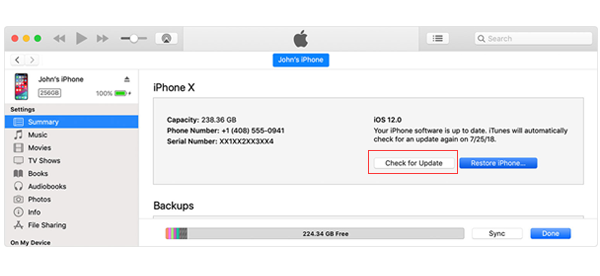
Tips: During this process, please keep your iPhone connected to the computer.
Way 7. Put iPhone into DFU Mode to Fix iPhone Stuck on Verifying Update(Erase All Data)
If iTunes also cannot solve your iPhone keeps getting stuck with that message "Verifying Update" on the screen, try putting your iPhone into DFU mode. You can restore your iPhone through DFU mode, but all data will be deleted afterwards. Here are the steps to put iPhone in DFU mode.
Step 1. Connect your iPhone to the computer via USB cable. Open iTunes on your Mac running macOS 10.14 or a PC.
Step 2. Press and hold both the Home and the Top buttons the same time. (Here we take iPhone 6 and earlier as example, for iPhone 7, iPhone 8 or later, please refer to Way 2)
Step 3. After 10 seconds, release the Top Button but keep holding the Home button until you see an iTunes message saying your iPhone is been detected in DFU mode.
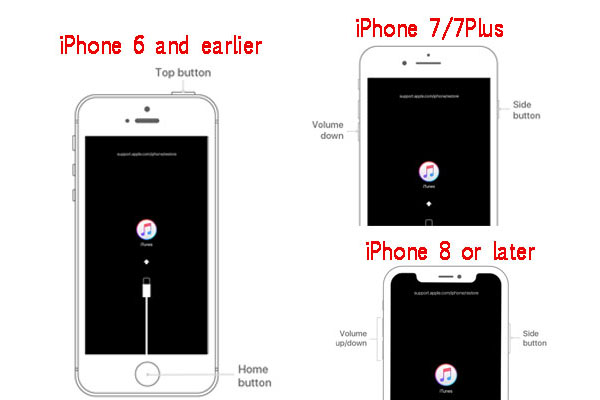
Way 8. Contact Apple for Help to Get iPhone Out of Verifying Update
If none of the above 7 methods can help you get rid of iPhone stuck on verifying update problem, it is considered that the iPhone has a hardware problem. If you ever dropped your iPhone, or you got your iPhone wet accidentally, it may cause iPhone hardware problems.
You can go to the Apple store or Apple authorized service provider to check your device hardware problems and seek further help. Before you go, you'd better make an appointment in advance.
Conclusion:
We hope the above methods can help you effectively fix iPhone stuck in verifying update problem in iOS 14. In my opinion, the safest and best way to repair iOS system problems is using the professional iOS repair tool - UkeySoft FoneFix. This smart tool is fully compatible with iOS 14 and iPhone 11/XS/XR/X, etc. It can not only help you repair iOS 14 stuck on verifying update on iPhone without losing data, but also a various of iOS system issues!

No comment yet. Say something...