







By Justin SabrinaUpdated on September 02, 2021
“My iPhone SE often gets stuck on the screen and sometimes downloads some junk software automatically. I'm worried about my data being leaked, how can I reset my iPhone SE in a safer way?”
In many cases, we want to reset the iPhone SE. You want to sell your iPhone SE. Or, when you are playing games or enjoying the fun of surfing the Internet, the browser may suddenly crash. There are even stuck screens, splash screens and crashes. No one wants a problematic and backward iPhone SE. Maybe you also tried to reset iPhone SE, but did not get a safe way. Don't worry, after reading this article, your problem will be solved. Here, we will guide you how to reset iPhone SE in a safer way.
CONTENTS
When you simply delete data from iPhone SE, the data will not be completely erased. The data is still stored somewhere on the device, but you can’t see it. Therefore, you need to use third-party tool to retrieve the deleted data and erase the data permanently.
UkeySoft FoneEraser is such a professional iOS eraser that can help you completely reset iPhone SE, and the erased data will never be recovered. Moreover, it provides you with a safe and effective way to completely delete the app and app data, thereby freeing up space on the device and speeding up the operation of the device. With its support, you can easily reset iPhone SE and protect your privacy safe.
Key Features of UkeySoft FoneErase:
Step 1. Run the Software and Connect your iPhone SE to Computer
Run UkeySoft FoneEraser on your computer and connect your iPhone SE with computer via USB cable. Then select "Erase All Data" button on the interface of the UkeySoft FoneEraser.

Note: Please make sure that “Find My iPhone” is disabled before you start.
Step 2. Start to Erase iOS Data and Files on iPhone SE
Click “Erase” button to start erasing all data on your iPhone SE, please do not use your iPhone SE during the erasing process.

Step 3. Reset iPhone SE Completely
When you see "Select files have been erased", it means that you can set up your iPhone SE for access.

Well done, you have permanently deleted all the data and reset your iPhone SE to brand new. It’s the best way to protect privacy safe before selling your iPhone SE.
If your iPhone SE is crushed, stuck, frozen, etc., you can restart iPhone SE by performing a soft reset. This method will not delete any data and files on the device, but only in a few cases. Follow the simple steps to soft reset your iPhone SE:
Step 1. Simultaneously press and hold the device power button (top) and the home button for 10 seconds.
Step 2. Keep holding both buttons until you see the Apple logo appear on the main screen.
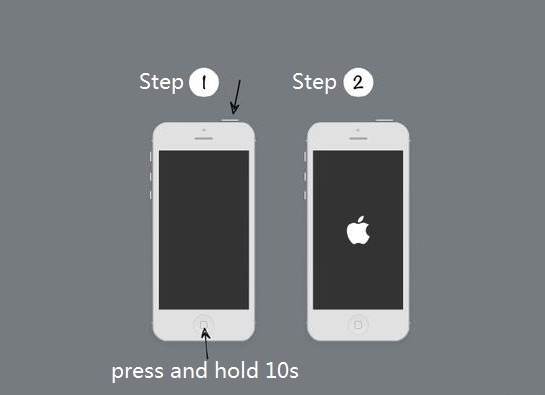
Factory reset/hard reset will force your iPhone to restart, which is useful when your iPhone SE has insufficient memory or stops responding completely. Please note that after restoring the factory settings, all data in the device will be deleted, you’d better to back up the data before starting the operation. Here are the steps to reset iPhone SE:
Step 1. Firstly, unlock your iPhone SE, then navigate to Settings > General > Reset.
Step 2. To factory reset your phone, please select "Erase All Content and Settings".

Step 4. Enter a password if prompted, and wait a few minutes.
Step 5. Now, your iPhone SE has been restored to factory settings, and all data has been erased. You only need to restore the data files from the backup to the device.
By studying the above three methods to reset iPhone SE, I believe you have a certain understanding. If you want to reset your phone easily and safely, we recommend that you use UkeySoft iOS Eraser. With this professional iOS data eraser, you can erase iPhone SE data permanently and protect your privacy from disclosure. Try it now.
Prompt: you need to log in before you can comment.
No account yet. Please click here to register.

Enjoy safe & freely digital life.
Utility
Multimedia
Copyright © 2024 UkeySoft Software Inc. All rights reserved.
No comment yet. Say something...