







By Justin SabrinaUpdated on June 24, 2020
“I plan to sell my iPad Air 2 on Ebay. I am afraid that the buyer will restore and view my private data on the iPad. How to permanently delete iPad pictures without recovery possibility?”
Taking pictures is one of the ways to capture memory. But sometimes you may want to delete photos from your iPad before selling it to others. However, it is not safe to delete all photos manually, and the deleted photos can be recovered by some data recovery software. Guess you absolutely do not want others to access your personal photos. To permanently erase photos from iPad before selling, an professional iOS Data Eraser is in need.

You May Like:
How to Permanently Delete Kik Account
UkeySoft FoneEraser is such a perfect and easy-to-use data erasing program designed to completely and permanently delete data on iOS devices, such as photos, messages, call history, contacts, voice mail, notes, etc. With using it, you can permanently delete iPad pictures, and the data is no longer recoverable by third-party tool. In addition, it can help you permanently erase all data on iPad before selling, including apps and app data, to protect your personal privacy.
Main Features of UkeySoft iOS Eraser:
Next, learn about how to delete photos from iPad permanently with using UkeySoft iPad Eraser. Please turn off “Find My iPad” before you use this software to permanently erase photos.
Step 1. Launch the Software and Connect iPad to Computer
Install and launch UkeySoft FoneEraser on your computer. Then connect your iPad to computer via Apple USB cable. If prompted, click "Trust" and wait for your iPad being recognized by the software.

Tips: “1-Click Free Up Space” mode supports you to backed up your photos before deleting.
Step 2. Select "Erase Private Data" and Analyze Your iPad
To completely remove photos from iPad, please select the "Erase Private Data" mode. It will start to scan and look for the private data on your iPad when you click the “Scan” button.

Step 3. Preview and Erase Photos
After scanning, you can preview all scanned data, such as Photos & Videos, Call History, Notes, etc. Select "Photos and Videos" to preview before deleting and choose the private images you want to completely erase, then click "Erase Now" button to permanently delete photos on iPad.
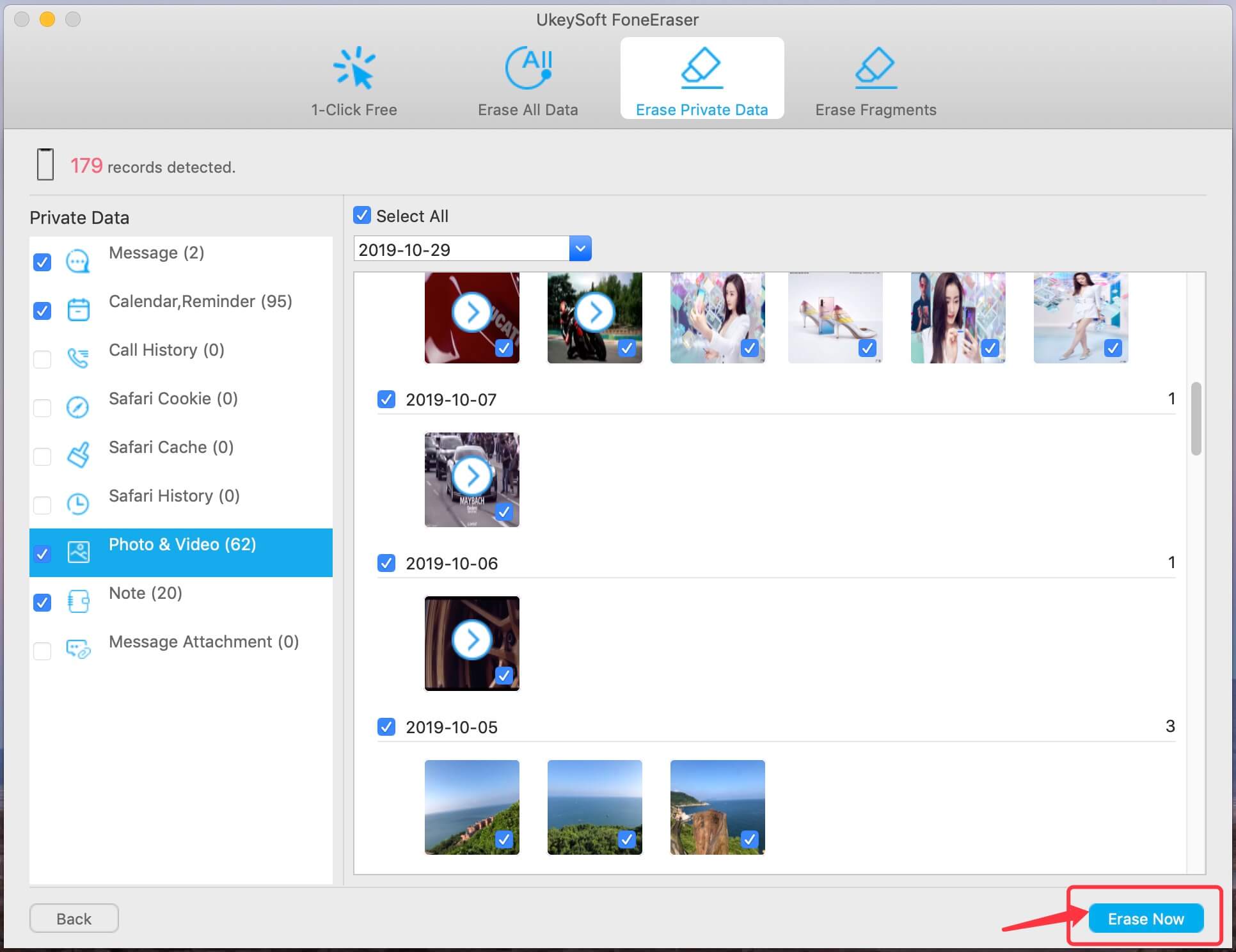
Just wait a few minutes, UkeySoft iPad Eraser will delete all photos from iPad for you.
Step 4. Erase iPad Photos Complete
Now, the software help you permanently delete photos from your iPad, and the removal photos from iPad are unrecoverable.

In order to better protect data privacy, before you resell your iPad, not only completely wipe iPad pictures, but also clear all the data on iPad to ensure that no one can restore the content. Follow the simple steps to permanently erase all data on iPad before selling.
Step 1. Launch the Software and Connect your iPad to Computer
Launch UkeySoft iPad Data Eraser on your computer, and connect your iPad to computer via USB cable. Then choose “Erase All Data” mode, and you may see this interface.

Tips: “Find My iPad” should be disabled before you start.
Step 2. Erase your iPad Data and Files
Click “Erase” button to start erasing all data and settings on your iPad, and do not use your iPad during erasing process.

Step 3. Erase iPad Data Completely
Now, you have permanently wipe all content on iPad, including private photos, and your iPad will restart as a new device. No one can ever recover and view your private data.

Prompt: you need to log in before you can comment.
No account yet. Please click here to register.

Enjoy safe & freely digital life.
Utility
Multimedia
Copyright © 2024 UkeySoft Software Inc. All rights reserved.
No comment yet. Say something...