







By Justin SabrinaUpdated on September 02, 2021
"I have deleted some contacts from my iPhone 8 Plus, but it came back again! How can I permanently delete contacts from my iPhone 8 Plus? Please help me!"
Sometimes for various reasons, we want to delete contacts on iPhone:
It is easy to erase contacts on iPhone. In this article, we will guide you how to manually delete contacts from iPhone. And, here, you will know how to permanently delete contacts on iPhone, and the deleted data cannot be recovered anyway.

You May Like:
CONTENTS
In this part, we will learn how to manually delete phone number from iPhone one by one.
Step 1. Open the "Contacts" application or the "Phone" application on the iPhone. And click on the contact at the bottom.
Step 2. Select the contact you want to delete, and then click the "Edit" button in the upper right corner.
Step 3. Scroll down to the bottom, click "Delete Contact", and click "Delete Contact" again to confirm.
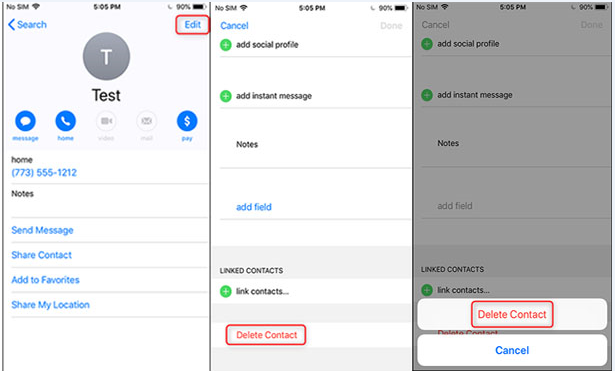
It takes a long time to manually delete contacts one by one. Sometimes, you want to quickly erase all contacts in the address book on all connected devices. In this case, you can use the iCloud method to delete contacts.
Step 1. Open the "Settings" app on your iPhone, tap your Apple ID at the top of the menu screen, scroll down and select the iCloud option.
Step 2. Slide the "Contacts" option to the off position, and the "Contacts" will turn white.
Step 3. Please select "Delete from My iPhone" option when prompted.
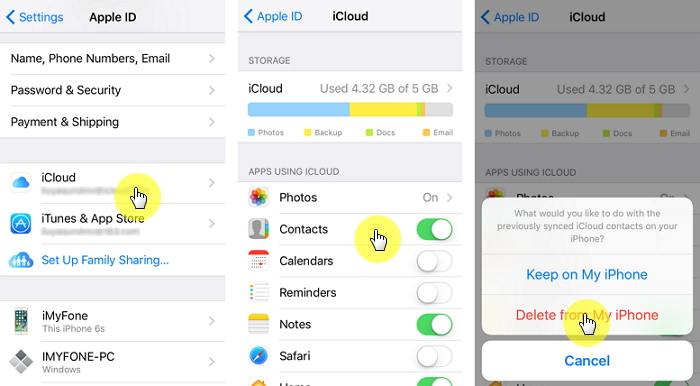
Now all contacts synced with your iCloud account on your iDevice have been deleted, and the deleted data will last for 30 days. If necessary, you can restore the phone number within 30 days.
Although the above two methods can help you delete contacts on iPhone, manually deleting contacts from iPhone does not actually delete them permanently. Deleted contacts can still be recovered through some recovery tools. For security reasons, you need a professional contact erasing tool to completely and permanently delete contacts from iPhone, which cannot be recovered.
UkeySoft FoneEraser is one of the most professional iPhone data erasers that helps you quickly and permanently erase contacts from iPhone. Apart from deleting phone numbers, this powerful tool can be used to erase all iOS data before selling. With its support, you can also completely erase app and app data and manage large files, to protect your privacy safe.
Tips: UkeySoft iOS Eraser will completely and permanently erase all content on iPhone, please back up your important data before using this tool to wipe contacts from iPhone.
Step 1. Launch UkeySoft Contacts Erasing Tool
Install ans launch UkeySoft FoneEraser on your computer, and connect your iPhone to your computer via compatible USB cable. To delete everything on iPhone permanently, please select “Erase All Data” mode.

Tips: “Find My iPhone” should be disabled before you select this erase mode to erase your iPhone.
Step 2. Erase All iOS Data include Contacts
Click “Erase” button to start erasing all data and files on your iPhone, including deleting contacts.

Note: During the process, please do not use your iPhone and keep your iPhone unlocked.
Step 3. Erase iPhone Data Completely
Well done, your iPhone data has be erased completely and permanently, which is impossible to recover. You have completely deleted phone number from iPhone.

By the way, UkeySoft iOS Eraser also supports you to completely erase SMS, contacts, call history, notes, photos & video, etc. , you can preview them before deleting. Besides, it can help you one-click to erase junk files, large files, temp files to free up space, speed up your iOS devices.
Prompt: you need to log in before you can comment.
No account yet. Please click here to register.

Enjoy safe & freely digital life.
Utility
Multimedia
Copyright © 2024 UkeySoft Software Inc. All rights reserved.
No comment yet. Say something...