







By Justin SabrinaUpdated on May 07, 2022
How to Delete Messages on iPhone?
“I want to sell the iPhone 7 and want to upgrade to iPhone 11, but how to erase all private messages on iPhone before selling? There are more that 100+ text messages and imessages store in iPhone, how can I delete SMS on iPhone with one click?”
“I plan to sending my iPhone X for repairs and do not want personal info leaking, how to permanently erase messages, photos, contacts and more private data from iPhone?”
“My iPhone 8 is getting more and more slowly, so I need to clean it for good, how to erase messages, contacts, call history, photos, videos, junk files and temp files to free up space?”
As we know, we have our text messages, emails, phone contacts, photos, videos, apps data stored on the iPhone. If we don't erase iPhone data when selling it to another person, it's very likely that our personal data is accessible to the new buyer. As a best practice, it's always recommended to delete messages from iPhone before selling it out or give it away.
Actually, iPhone has a default factory reset option to erase all iPhone contents and settings before selling it. Unfortunately, this method will not permanently wipe your data, others still can recover iPhone data with some data recovery software. Today, I am gonna to introduce a new tool called UkeySoft iPhone Data Eraser, designed for deleting messages from iPhone permanently and make them unrecoverable.
UkeySoft iPhone Data Eraser can be used to wipe iPhone SMS permanently. What’s more, it can erase the total of data types from iPhone/iPad, including contacts, SMS, call logs, notes, photos, videos, cookies, browsing history, app fragments and so on. Today we will mainly focus on how to selectively delete messages on iPhone permanently.
2 Erasing Options: Erase SMS from iPhone 5/6/Plus 7/7Plus Permanently
Step 1. Install and Run UkeySoft iPhone Eraser Program
Download the software through above link and install it on a Mac with built-in wizard. The software will be launched automatically when the installation is completed. Then connect your iPhone to the computer via Apple unique USB cable. The program recognizes the device immediately once it's well connected. Make sure iTunes is pre-installed on the computer. The main screen is shown like follows:

Currently, there are four erasing options available: "Free Up Space", "Erase All Data", "Erase Private Data" and "Erase Fragments".
Step 2. Choose “Erase Private Data” Option and Scan Your iPhone
To selectively delete messages on iPhone completely, please select “Erase Private Data” option and click “Scan” button start scanning all messages from your iPhone devices.
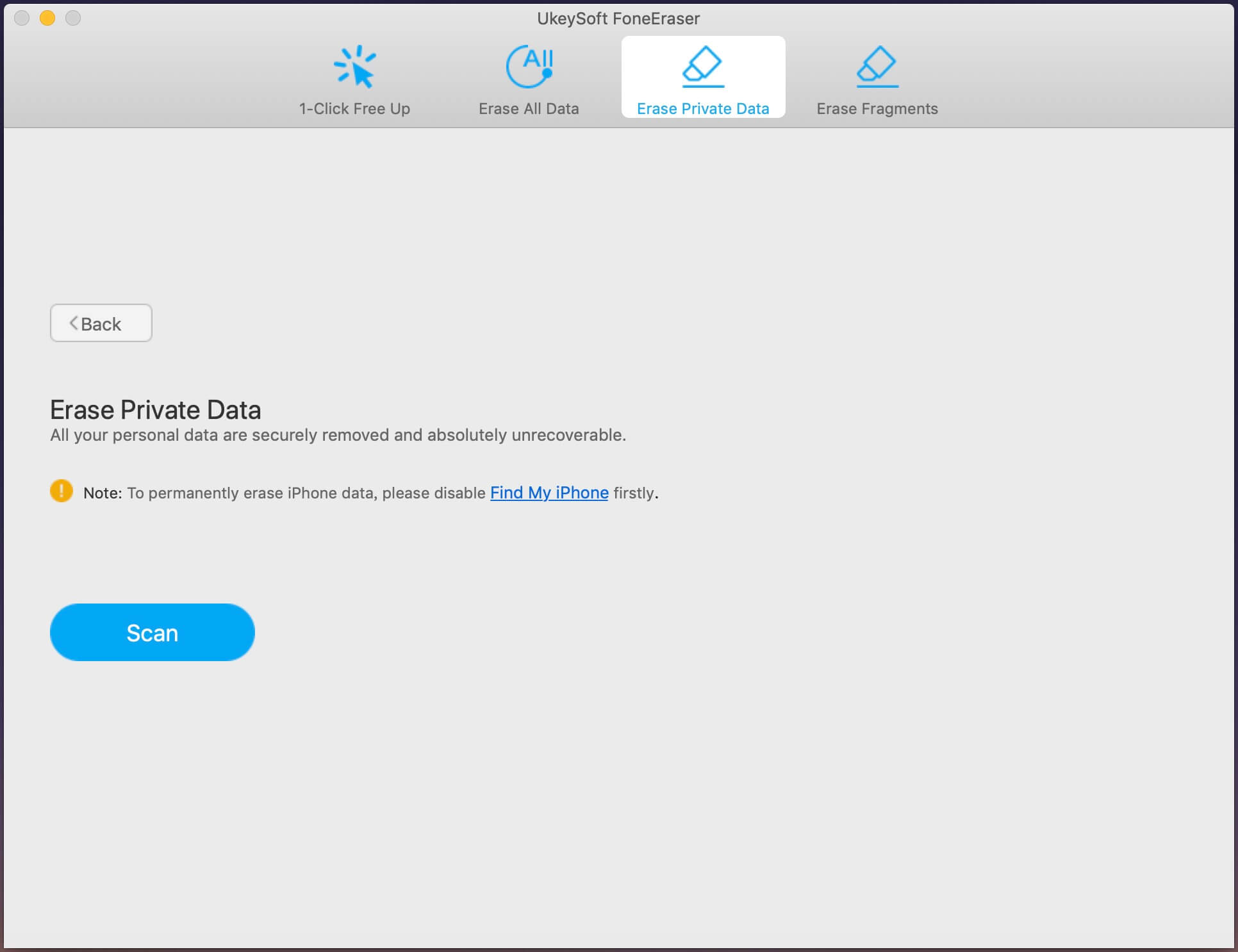
Scanning all private data from iPhone.
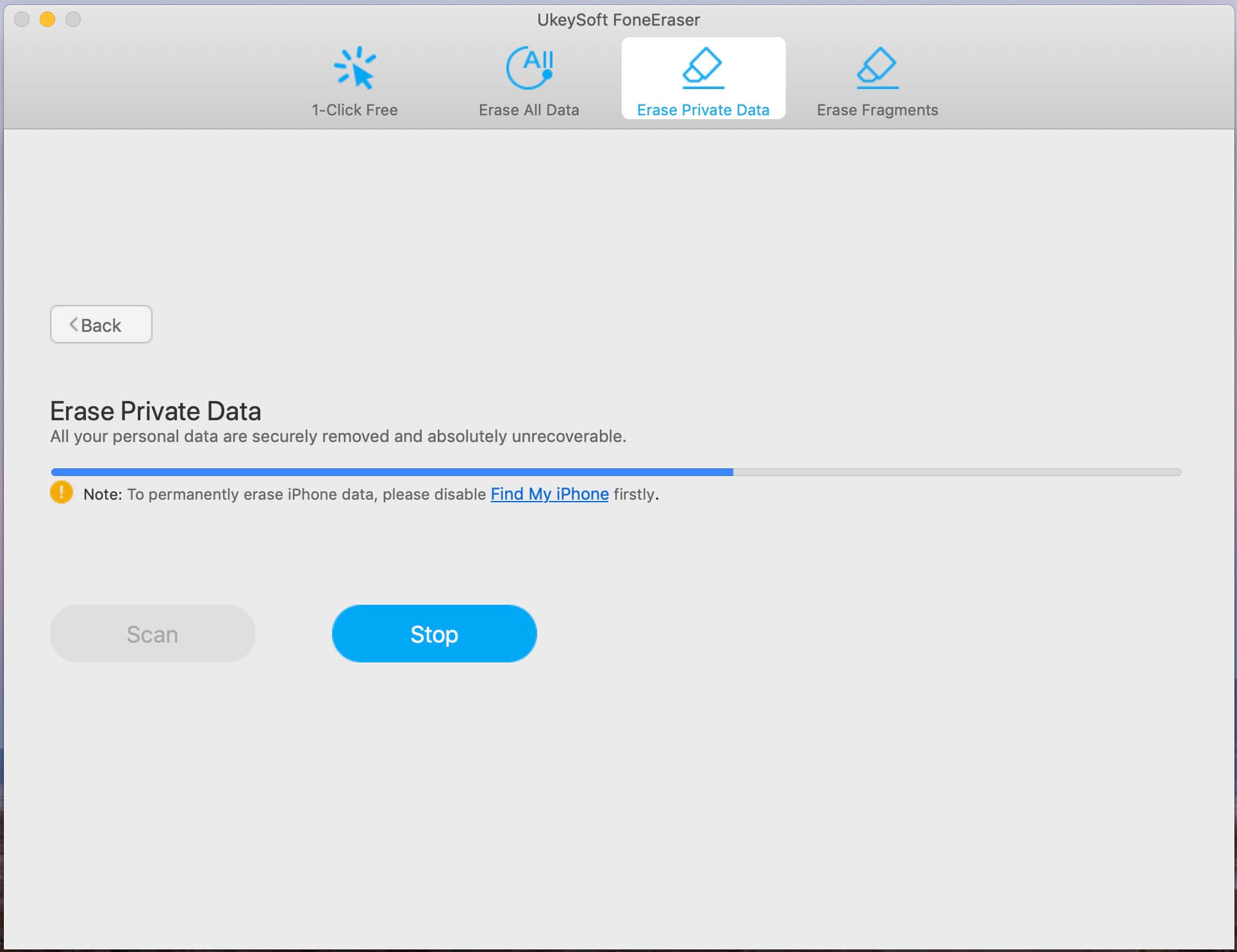
Step 3. Select Messages and Start to Erase
Once the scan is complete, all the existing messages and other private data will be organized by category, you can select “Message” to view data details. You're allowed to erase multiple data at a time by selecting check box. Erasing process will not have any impact on your current data and device, very safe!
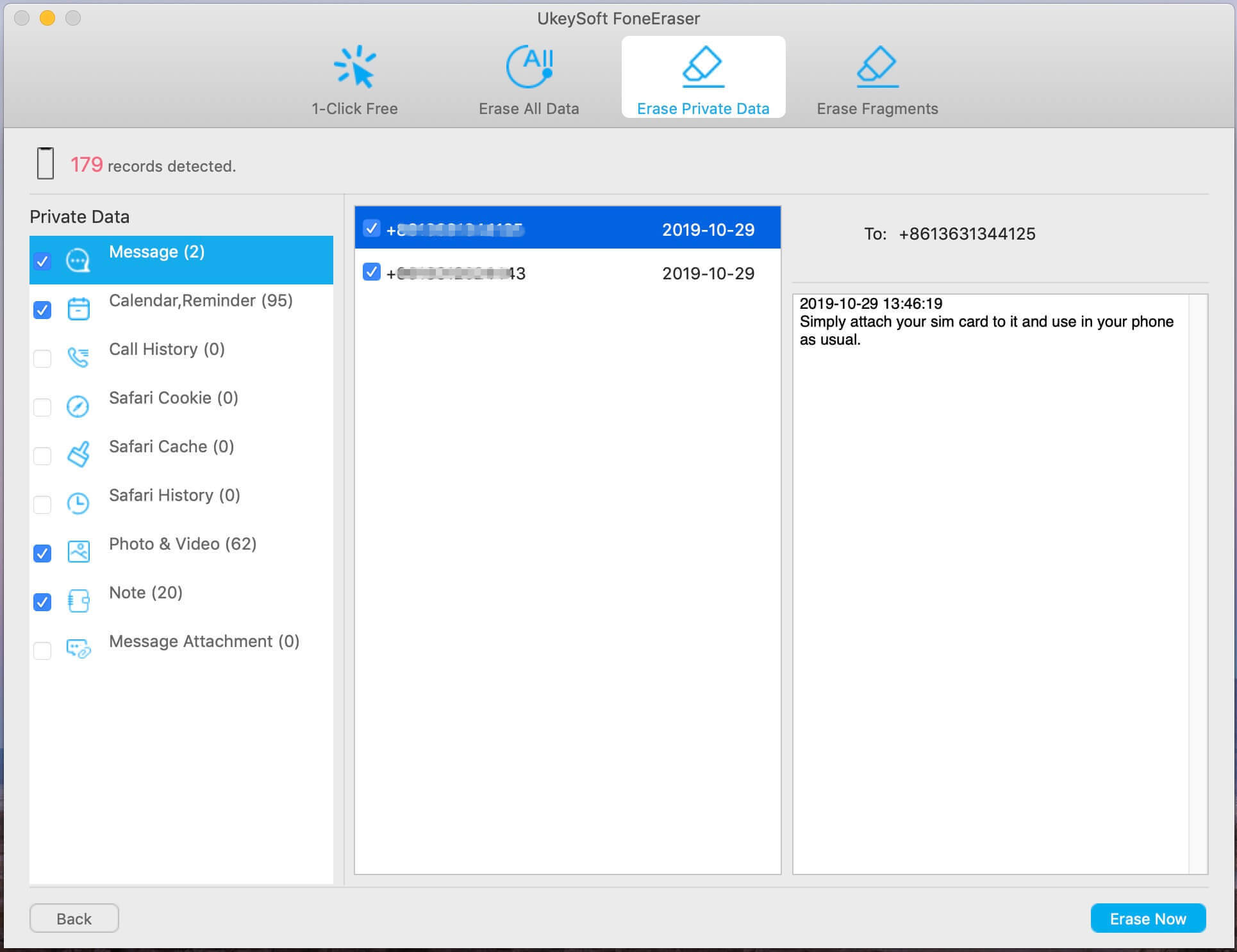
Step 4. Start Erasing Messages from iPhone
Just click "Start Erase" button begin erase SMS from your iPhone, the iPhone device will restart after erasing complete.
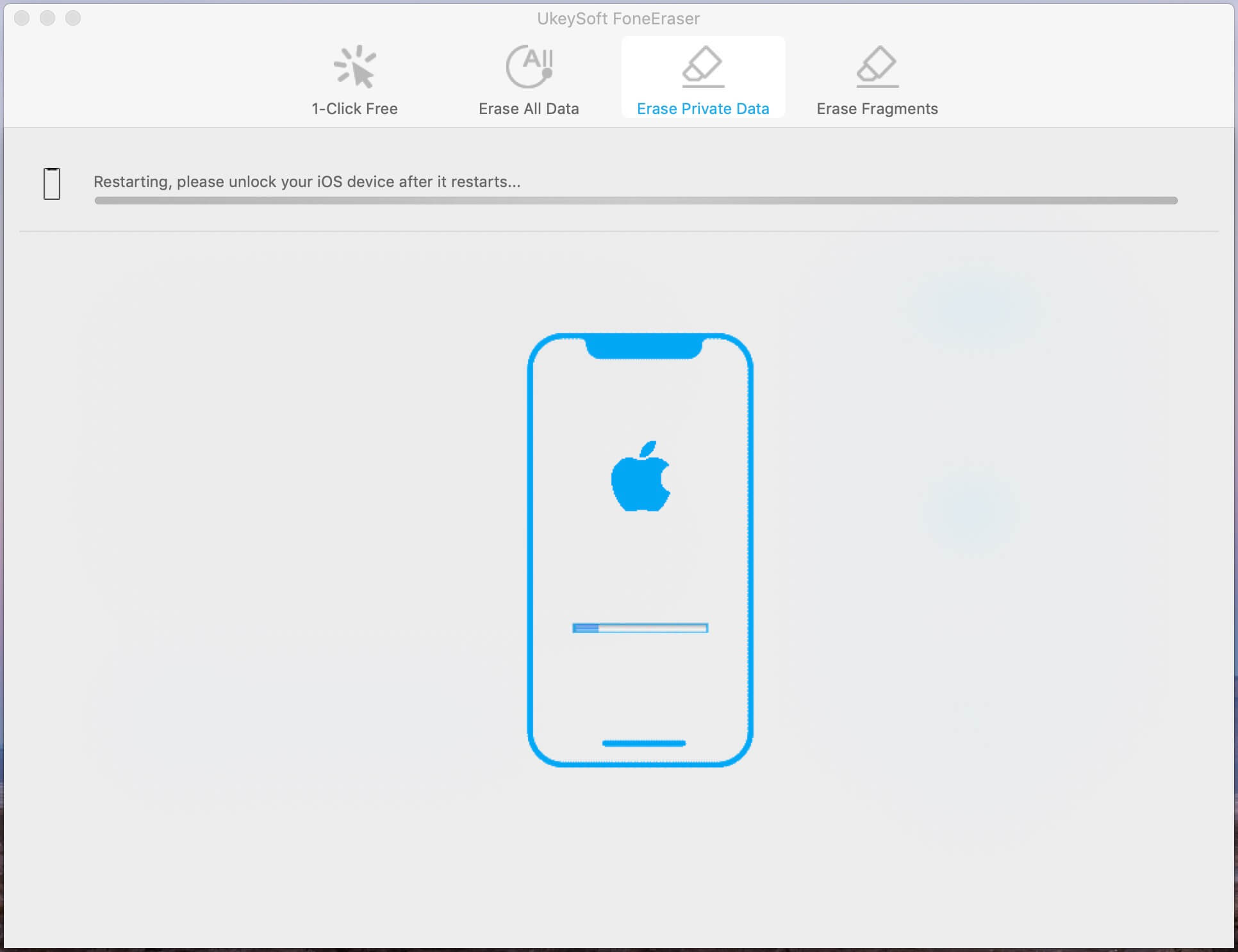
Step 5. iPhone SMS Erased Complete
Once the erased is complete, all the messages will be erased. Please set up your iPhone will restart, please setup your iPhone to access it.
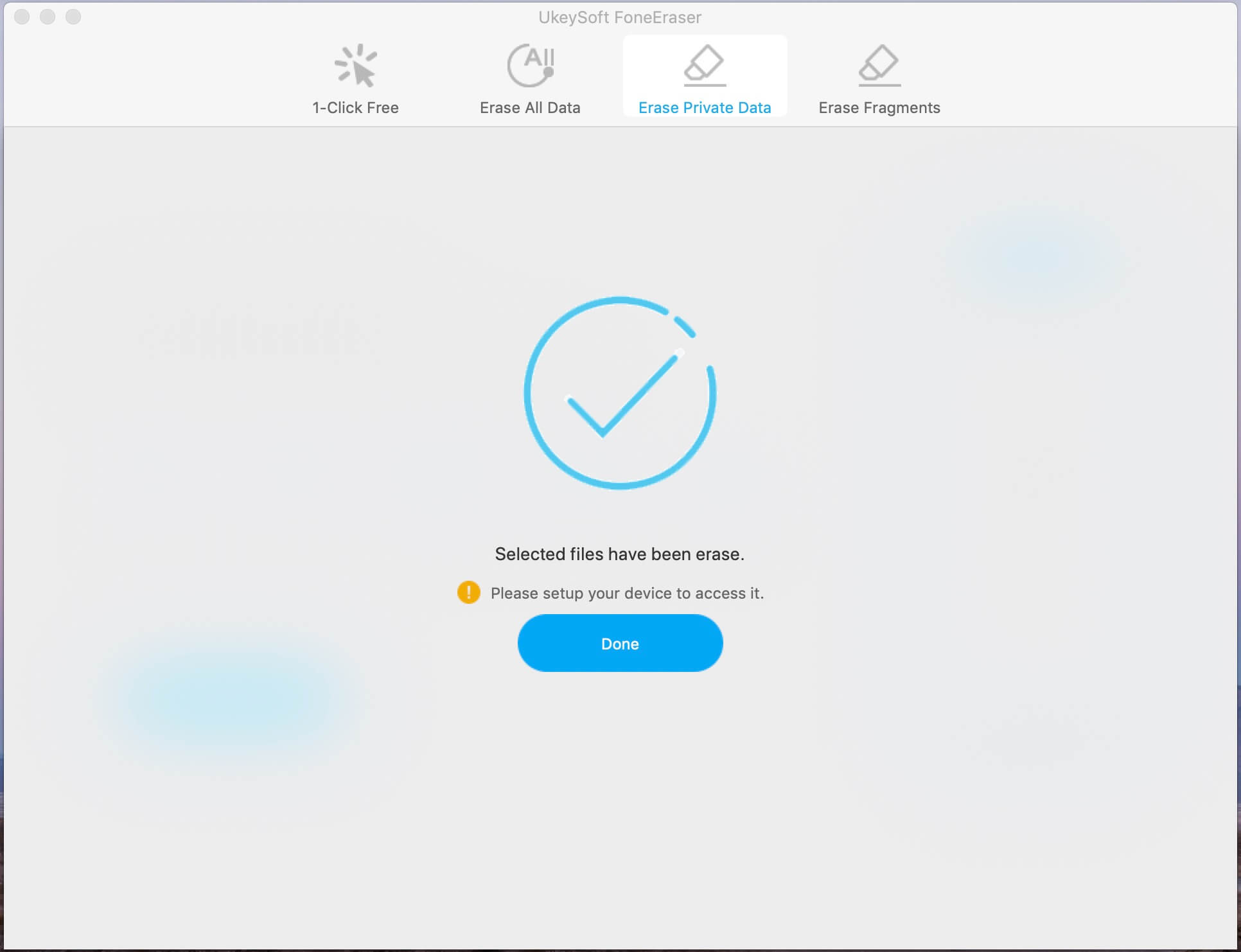
The "Erase Private Data" feature allows you preview all existing data before erasing, if you want to erase all data with 1-click, please click "Erase Deleted Data " feature, it is the most effective and safest data erasing solution, helping you permanently wiping all data and settings from iPhone device.
Step 1. Select "Erase All Data" Option, Analyze and Scan Your iPhone
Return to the main interface of the software and select “Erase All Data” option, then click the “Erase” button to begin the erasing process.

Tips: Please disable “Find My iPhone” before erasing iPhone with this mode.
Step 2. Start Erasing iPhone
It takes some time to fully analyze and scan your iPhone. After that, the iPhone device will restart, and all of your existing data and already deleted data will be erased automatically.

Step 3. All iPhone Data be Erased
The software will deep erase all messages on your iPhone device without recovery possibility. Once erasing process completed, please setup your device to access it. Your will find all data be erased, and you will see the device looks like as a new one.

With the help of this powerful iPhone Data Erasing tool, we need no longer worry about the private being leaked. It's 100% safe to sell the device or give it away to others, no one can recover those erase data. Personally, it's a mush-have tool for people who change their mobile phone regularly. What’s more, this iPhone Data Eraser software can help you speed up your slowly iPhone/iPad by cleaning junk files, temporary files, erasing app fragments, backing up photos/videos, deleting photos/videos, and uninstalling apps in bulk.
Prompt: you need to log in before you can comment.
No account yet. Please click here to register.

Enjoy safe & freely digital life.
Utility
Multimedia
Copyright © 2024 UkeySoft Software Inc. All rights reserved.
No comment yet. Say something...