







By Justin SabrinaUpdated on September 02, 2021
You may be wondering how to factory reset an iPhone or iPad. You are definitely not the special one. There are many cases where iPhone users want to restore their iPhone to factory settings, here we list some possibilities:
You want to sell your iPhone.
You have forgot iPhone lock screen passcode.
You got a second-hand iPhone and you didn't know the password.
iPhone is disabled and locked by multiple wrong attempts.
You plan to give the iPhone to your loved ones.
Your iPhone is not responding.
Your iPhone is stuck in recovery mode, Apple logo screen, black screen of death and you can not enter the passcode.
When it comes to iPhone factory reset, there are many ways to achieve it. In this article we have listed different options to help you reset your iPhone. If you don’t want to use iTunes or password, this article will guide you to reset iPhone without iTunes or password.
CONTENTS
UkeySoft Unlocker works similarly to the iPhone Eraser tool. But it is superior and people prefer it because it does not require you to enter any password: Apple ID password or iPhone lock screen password. In the case, even if you have forgotten them, you can factory reset your iPhone and return to factory mode. Besides, it is capable of unlock iPhone without passcode and removing Apple ID from any activated iPhone/iPad if Find My iPhone is turned off.
Key Features:
Step 1. Start UkeySoft Unlocker
Install and start UkeySoft Unlocker software on the computer, then select “Unlock Lock Screen Passcode”.

Next, connect your iPhone to computer via USB cable. Click on "Next" to continue the process.
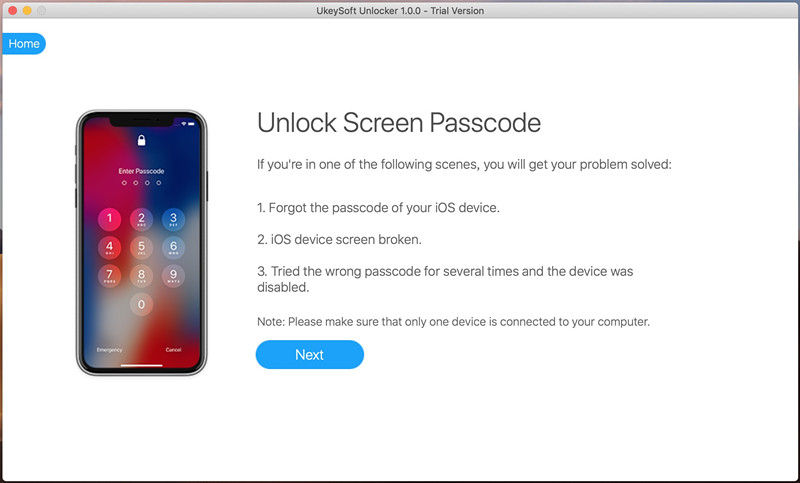
Step 2. Put iPhone into Recovery Mode
On an iPhone 8/X/XS/11 or later, press the Volume Up button, followed by Volume Down, then press and hold the Power button until the recovery mode screen appears.
On an iPhone 7 and iPhone 7 Plus, quickly press and hold the Power button, then swipe the "Power off" slider to the right. Press and hold the Volume Down until the recovery mode screen appears.
On an iPhone 6s or older, press and hold the Power button, then swipe the "Power off" slider to the right. Then press and hold the Home button until the recovery mode screen appears.
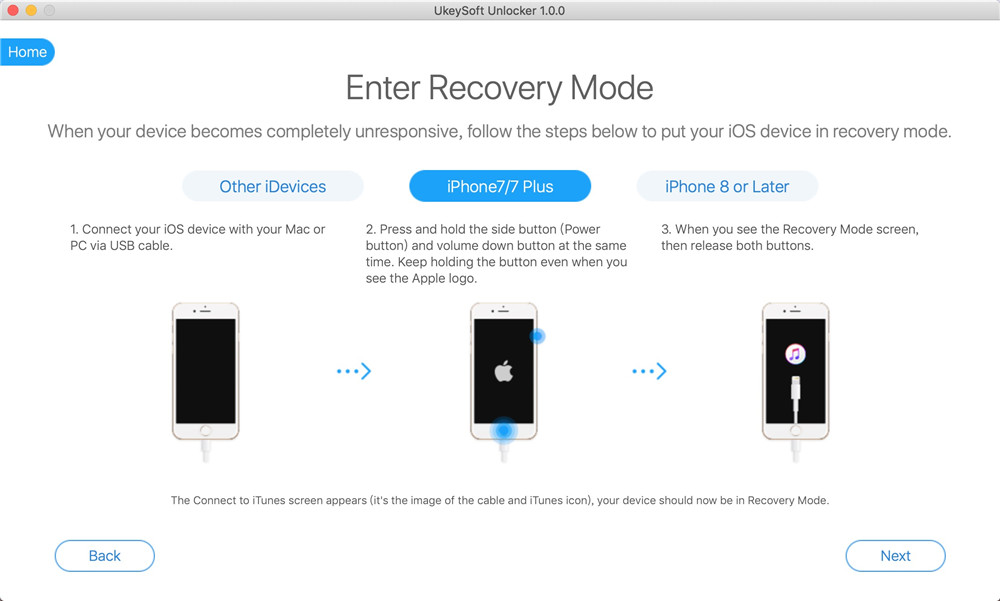
Step 3. Download Firmware Package
The tool provides a compatible firmware to your iPhone, which you have to download by clicking the “Download” button.
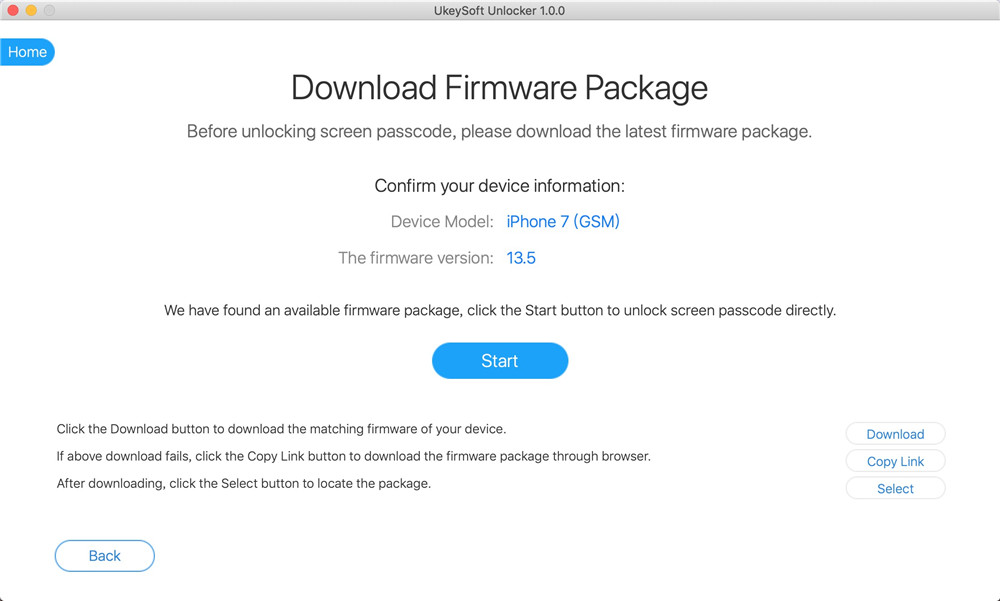
Now the software starts downloading firmware package for your iPhone. When the download finishes click the “Start” button and this UkeySoft Unlocker will start removing everything from your iPhone/iPad, including the screen lock passcode.
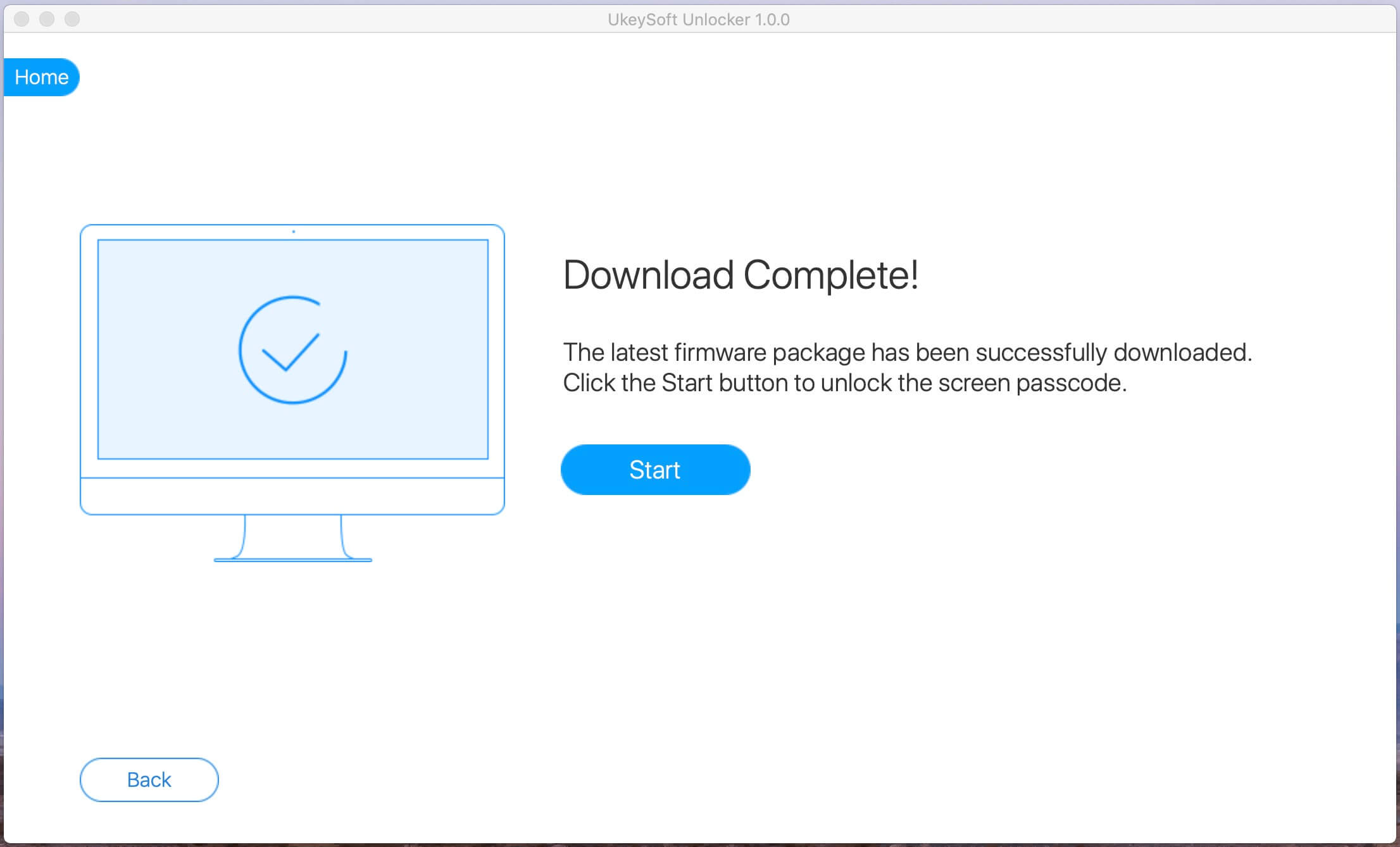
Step 4. Start Remove Password from iPhone 8
As you can see, the unlock is removing your iPhone screen passcode.
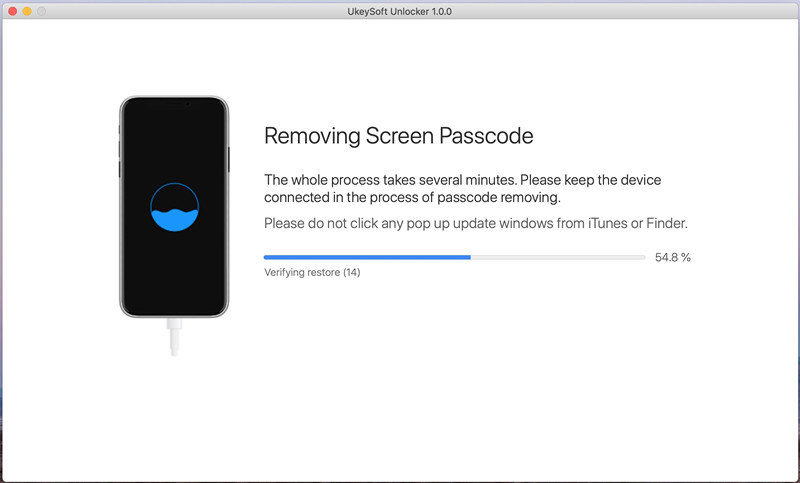
After password remove, your iPhone will be restarted and you will be greeted by the classic "Hello" screen. Click "Done" to finish.
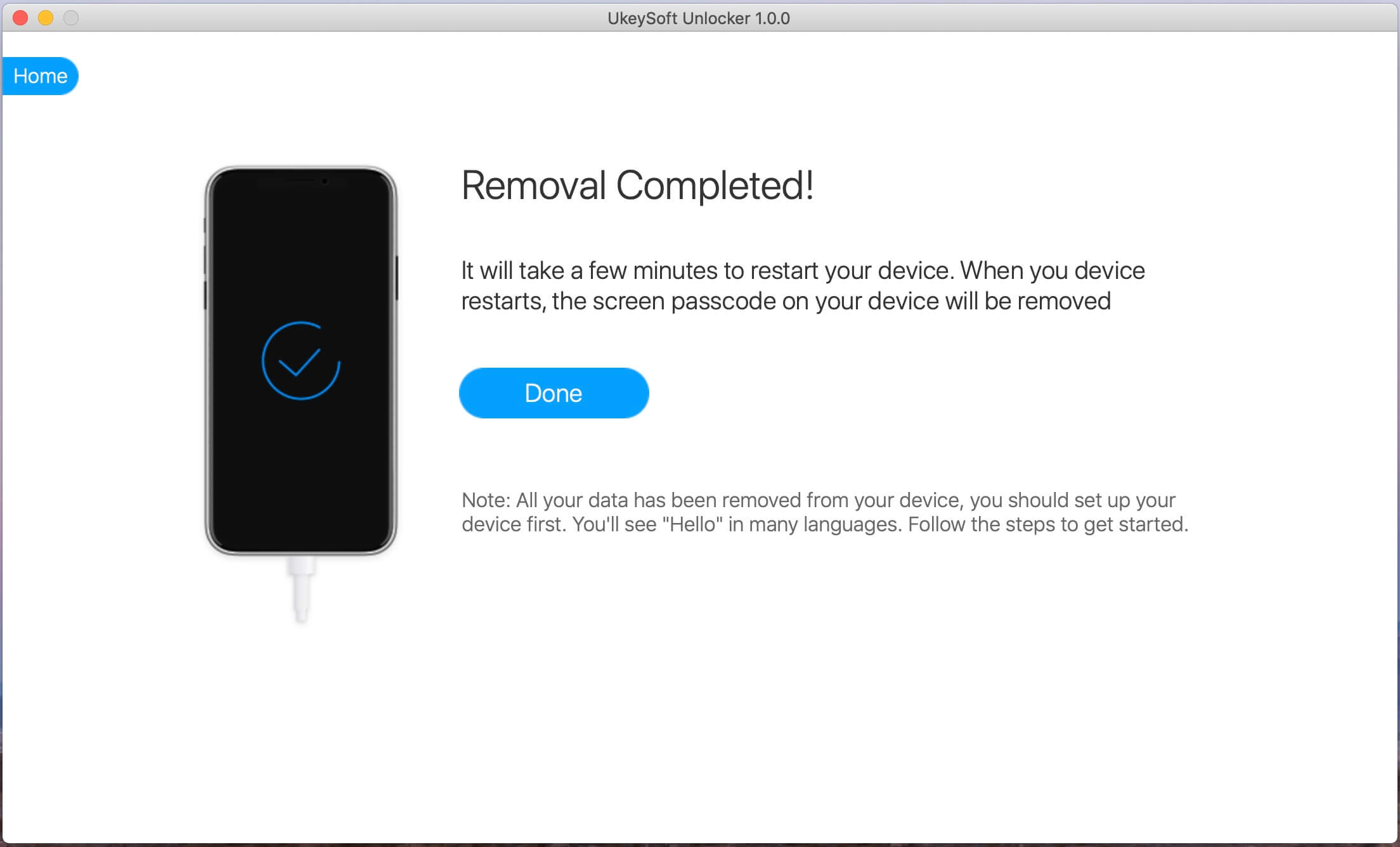
Factory reset iPhone without Password successfully.
If you know the iPhone lock screen password, you can easily factory reset an iPhone by using passcode. Now open your iPhone and try to erase all of your data and return it to its factory default settings without connecting it to a computer.
Step 1: On your iPhone, go to "Settings > General".
Step 2: Scroll down under general settings and select “Reset”.
Here you will see a list of the various reset options available. If you want to reset your iPhone to a factory state, tap on the "Erase All Content and Settings" option. Otherwise, please choose what you need.

In case you’ve previously synced your iPhone or iPad with iTunes and haven’t restart your device after the last iTunes connection, iTunes may still remember your passcode and allow access to disabled iPhone. Then you can use the iTunes as a fix to restore iPhone to its default settings. To learn how to reset iPhone to factory settings without passcode via iTunes, follow the method below.
Step 1. Open the latest iTunes and connect your iPhone to the computer.
Step 2. If the connection is established, in Summery tab, click "Restore iPhone" option and then "Restore" in the popup confirmation window to reset your iPhone to factory state.

Step 3. If iTunes asks for a password to access, and you have never synced with any computer, try to put iPhone into recovery mode to skip this step. To enter iPhone into recovery mode, please refer to Step 2 of Part 1.
Step 4. Now you can see a popup window in iTunes saying "There is a problem with the iPhone 'iPhone name' that requires it to be updated or restored."

Step 5. Select "Restore". After this process completes, your iPhone will be reset to its factory conditions.
Then follow the on-screen instructions to restore your iPhone with a recent iTunes or iCloud backup.
If you’ve synced your iPhone with iCloud instead of iTunes, and you have Find My iPhone enabled on your locked/disabled device, you can factory reset iPhone/iPad using Find My iPhone on iCloud.com.
Step 1. Sign in iCloud from iCloud.com.
Step 2. Click All Devices, then select the device you want to perform the factory reset on.
Step 3. Click "Erase iPhone" to reset your iPhone without a passcode.

UkeySoft FoneEraser is one of the best iPhone erasing tools. As mentioned earlier, it works similar to UkeySoft Unlocker, but it requires your screen password when creating a connection to the computer. Why is it on the list? UkeySoft FoneEraser as the name suggests is a tool for erasing iPhone, iPad, iPod touch. It supports 4 erasing modes, which can be used to restore your iPhone with one click, erase any data type (like contacts, SMS, photos, videos, call logs, memos, etc.), optimize your iPhone with one click and upgrade Performance and cleaning app fragments, etc. All removed files are 100% unrecoverable. If you plan to sell your iPhone, UkeySoft FoneEraser is perfect. Follow the guide to reset iPhone permanently without iTunes.
Features of UkeySoft FoneEraser:
Step 1. Open UkeySoft FoneEraser
Install and open UkeySoft FoneEraser on your computer, then connect your iPhone to the computer.
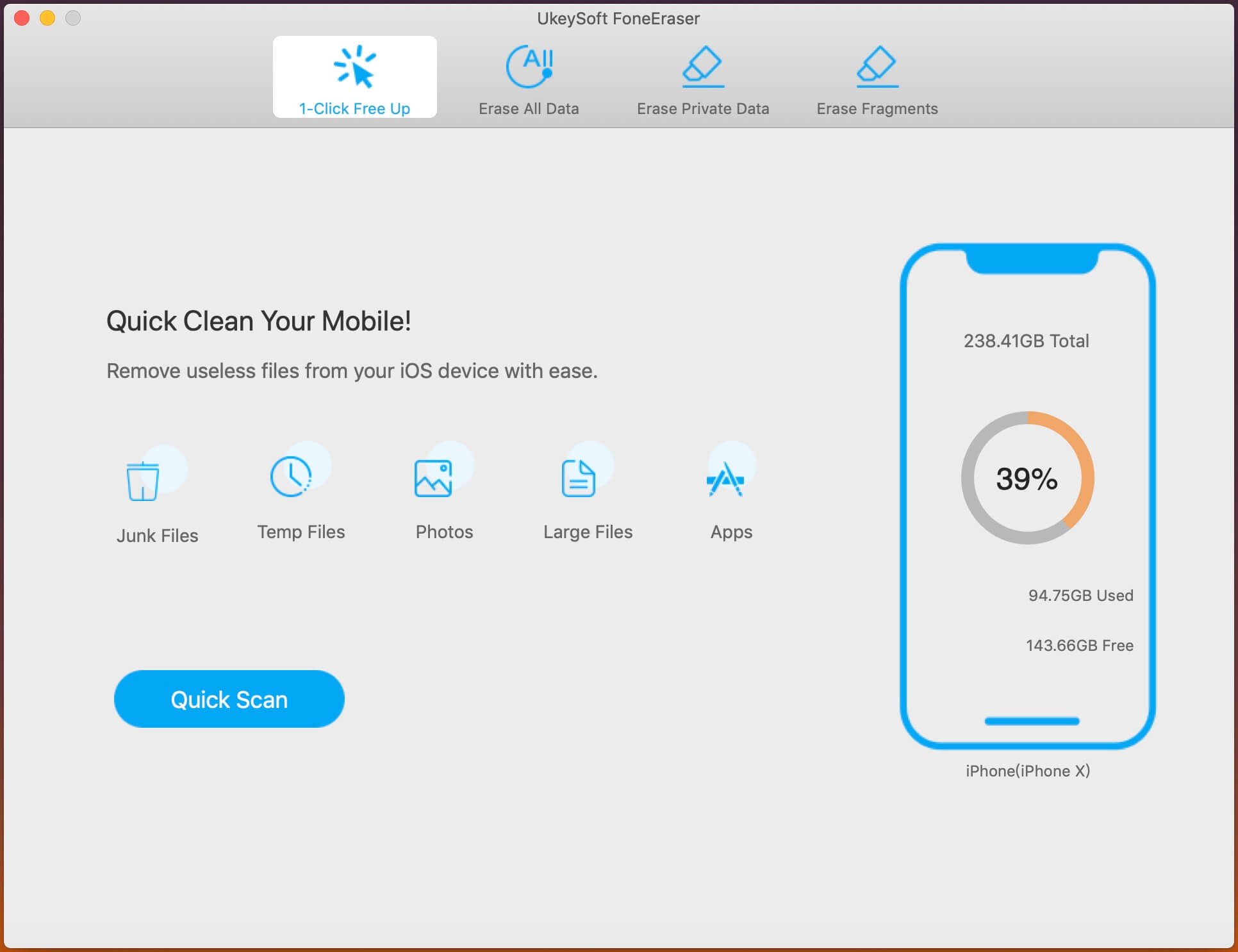
Step 2. Select Erase All Data
Choose "Erase All Data" if you want to factory reset iPhone. Click on Erase to start erasing data and settings from iPhone permanently.

Step 3. Completed!
Please be patient and wait for it to end.

When you see the “Selected files have been erased” message, click Down to finish it. After it's erased, it'll be returned to its factory settings.

Summary
Now you have learned 5 different ways to factory reset iPhone. UkeySoft Unlocker is best for iPhone factory reset without password and iTunes. You can also use iTunes and iCloud to reset your iPhone, but many iOS users report that some failures occurred during the reset process. In addition, if you can access your iPhone, UkeySoft FoneEraser is a perfect alternative, especially if you are pursuing a 100% erasure of iPhone data.
Prompt: you need to log in before you can comment.
No account yet. Please click here to register.

Enjoy safe & freely digital life.
Utility
Multimedia
Copyright © 2024 UkeySoft Software Inc. All rights reserved.
No comment yet. Say something...