







By Justin SabrinaUpdated on August 22, 2023
"How to factory reset iPhone without password? I tried to unlock my iPhone 12 after changing the passcode, but failed. How to erase passcode, data and settings from iPhone, I want to erase my iPhone as a new device."
“I want to erase all contents and settings by factory reset iPhone, but I forgot the password, how to factory reset iPhone without password?”
“I want to sell my old iPhone 13, so I want to wipe all personal data and settings from iPhone before selling, including photos, contacts, messages, Apple ID, settings, etc. How to permanently erase iPhone contents and settings without passcode?”
CONTENTS
There are many reasons that you may want to erase iPhone data and settings from iPhone. I am going to list some of the scenarios here:
Having known the reason for wiping an iPhone, we can now proceed on how to erase data from iPhone 11/Xs/Xs Max/XR/X/8/7/6s/6/5s/5 without password.
If you want to sell and give your iPhone, iPad to others, please don't forget to erase all data and settings to protect your privacy. Simple “Deleting” operating and factory reset iPhone, which isn't really erase data permanently, the system just removes the pointer and marks the sectors as available, some professional data recovery tools can recover them back easily.
You may want to read:
If you want to ensure previously deleted data are no longer be restored, you need to use a professional iOS Data Eraser.
UkeySoft FoneEraser is a professional iPhone/iPad/iPod Data Eraser, it can help you permanently erase the existing data and deleted files, and no one can ever recover them, even with professional iOS data recovery tools. In addition, if you forgot the passcode and unable to factory reset iPhone, it’s “Erase All Data” feature can helps you permanently erase iPhone without passcode, including Apple ID, messages, contacts, call history, photos, videos, notes, App, App data, app fragments, junk files, temp files, browsing history, cookies, etc. Once your iPhone is wiped, it will restart as a new device.
UkeySoft iPhone Data Eraser Key Features:
Note: For erasing all contents and settings from iPhone with UkeySoft FoneEraser, firstly, you should make sure that "Find my iPhone" is turned off.
Step 1. Launch UkeySoft FoneEraser on Computer
Download, install and launch UkeySoft FoneEraser (iPhone Data Eraser) on your computer, then connect your iPhone to computer with USB cable, the software will detects it soon.

Step 2. Go to “Erase All Data” Feature
If you want to permanently erase all data and settings from your iPhone, please click "Erase All Data" mode.

Tips: If you just want to selectively erase some private data like messages, contacts, photos, videos, notes, etc. Please select “Erase Private Data” mode.
Step 3. Star Erasing iPhone
Just click “Erase” button, the iPhone Data Eraser start to erase everything on iPhone, including photos, videos, messages, passcode, Apple IDs and iCloud IDs.

Step 4. Data and Settings be Erased Permanently
When the erasing process completed, you will get the below tips "Select files have been erased" and the iPhone restart again, please setup your iPhone device to access it. You will find your iPhone as a new one, nothing in your iPhone!

What’s more about UkeySoft iPhone Data Eraser:
UkeySoft FoneEraser not only helps you erase iPhone/iPad data permanently, it also helps you clear junk files and speed up iPhone/iPad, enables you backup and deleted photos/videos, so shat free up your device storage space.
Free download UkeySoft FoneEraser and start to wipe your iPhone/iPad with 1-click.
If your iPhone is not working properly, you can reset iPhone to factory settings to fix this issues, but all iOS data, files and settings will be erased after factory reset iPhone. Factory reset is the most simple method to erase all contents and settings at once, but those erased data is able to be recovered by some professional iPhone data recovery tools.
Let’s learn how to reset iPhone to factory settings, and erase all data and settings in iPhone.
Step 1. Navigate to iPhone Settings app > General > Reset, tap on Erase All Contents and Settings.
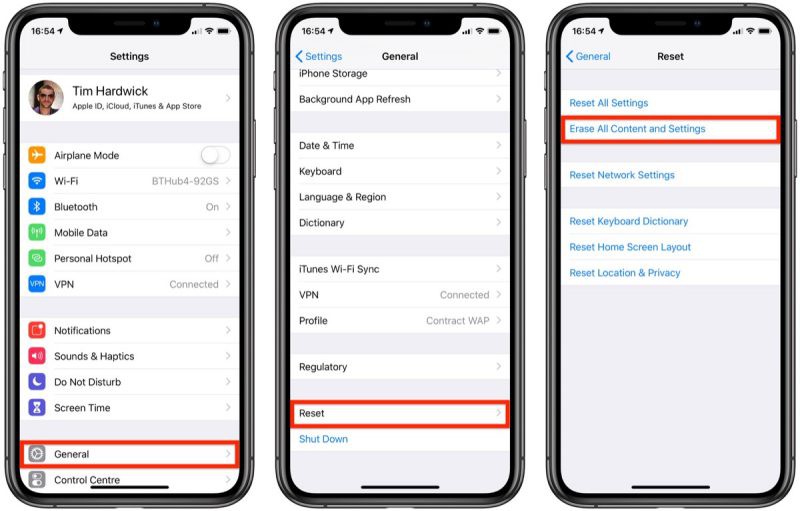
Step 2. Enter your iPhone passcode.
Step 3. After your iPhone restart, you will find all data were wiped out.
Forgot your iPhone passcode? Cannot factory reset iPhone from settings due to forgot password ? Another method to factory reset iPhone is using iTunes. If you have synced your iPhone with iTunes before, you can also erase all data and settings through using iTunes to restore the iPhone device.
Step 1. Connect your iPhone to computer.
Step 2. Open iTunes and click on the device tab at the upper left corner on iTunes.
Once done, click on “Restore iPhone” and follow the instructions to erase iPhone without passcode.

Wait for the process to complete and you can access to iPhone without passcode. After restore iPhone to factory settings with iTunes, you can click “Restore Backup” in iTunes to restore your iPhone latest backup contents.
If you have log in iCloud and lock your iPhone before(Find My iPhone is Turn On), you can erase your iPhone via “iCloud - Remote Erase Device” service. However, please note that you need to remember the iCloud password when using iCloud to erase the device.
Step 1. Go to iCloud.com/find in your computer browser and log in with your Apple ID and password.
Step 2. Click Find My iPhone and hit "All Devices" at the top of your browser window.
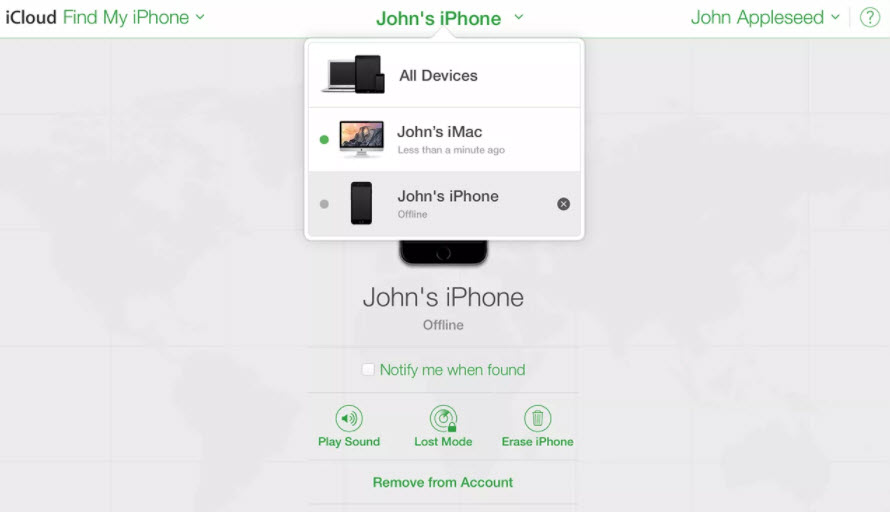
Step 3. Select your device and click “Erase Device” to erase iPhone passcode and all data remotely.
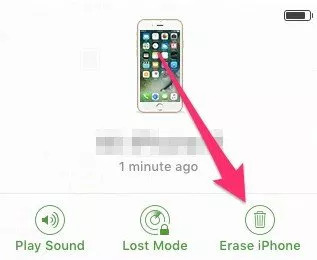
Tips: If you forgot iPhone passcode but iCloud locked the device, you can remote unlock iPhone with iCloud. If you have turn off “Find My Device” or forgot iCloud ID/Apple ID password, you can use UkeySoft iPhone Unlocker to remove passcode from any iPhone/iPad easily.
If you forgot iPhone screen lock passcode, how to erase all data and passcode from iPhone without passcode? You can put iPhone into recovery mode then restore and restarts it as a new device via iTunes.
Step 1. Make sure you have install iTunes or Finder on PC or Mac.
Step 2. Connect iPhone to computer via USB cable.
While connected, put iPhone into recovery mode.
Learn more about how to boot iPhone into recovery mode.
Let’s take putting iPhone 7 into recovery mode as example.
1) Turn Off your iPhone 7 if it isn’t off already.
2) Plug your iPhone 7 into your Mac or Windows PC.
3) Press and hold down the volume down + Power button on your iPhone 7.
4) When you see Apple logo screen, please release Power button and keep pressing and hold down the volume down button.
5) Release volume down button when you see the Connect to iTunes screen - “Recovery mode" screen.
Step 3. After putting iPhone into recovery mode, the iTunes or Finder will detects the device, and a update windows will pop up from the iTunes or Finder automatically.
Step 4. When this comes on, click “Update” option on iTunes.
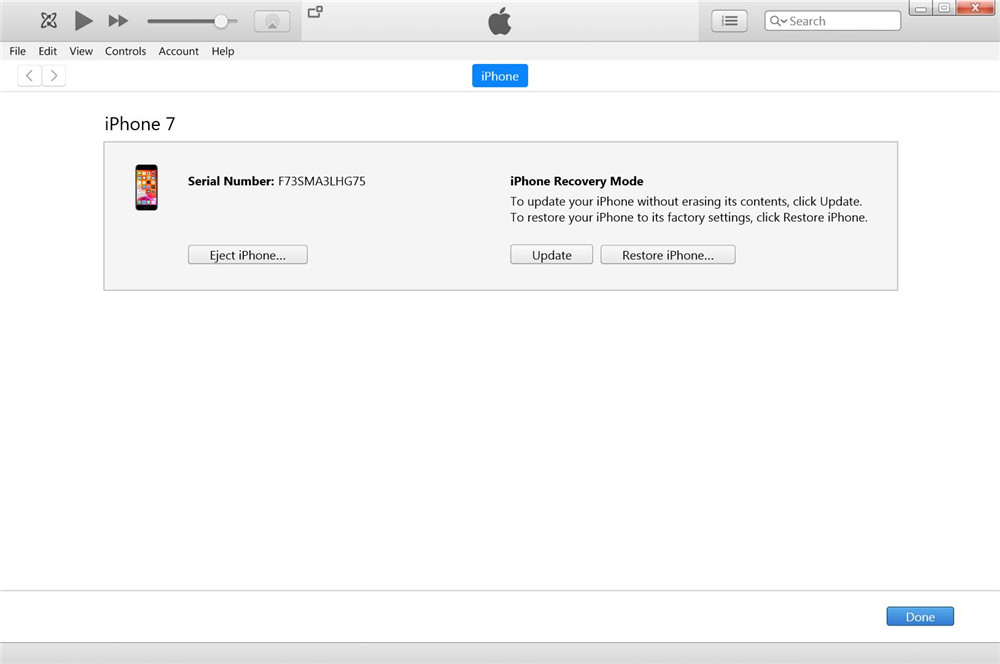
Step 5. You can see the iTunes start downloading firmware package, the process begins, and should be done in less than 15 minutes.
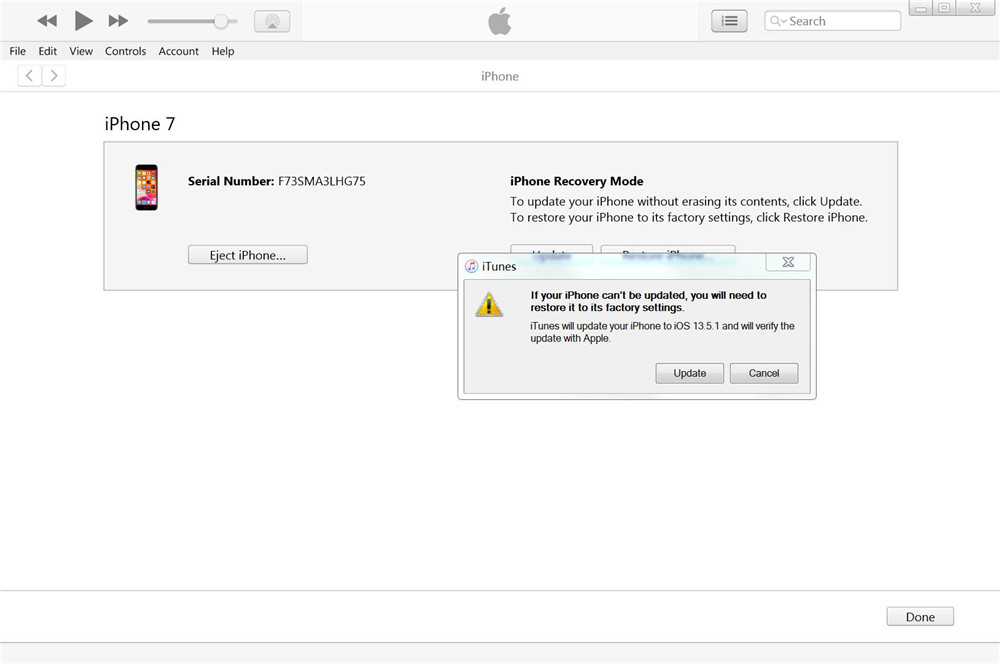
Step 6. After the firmware package downloading complete, the iTunes start extracting software.
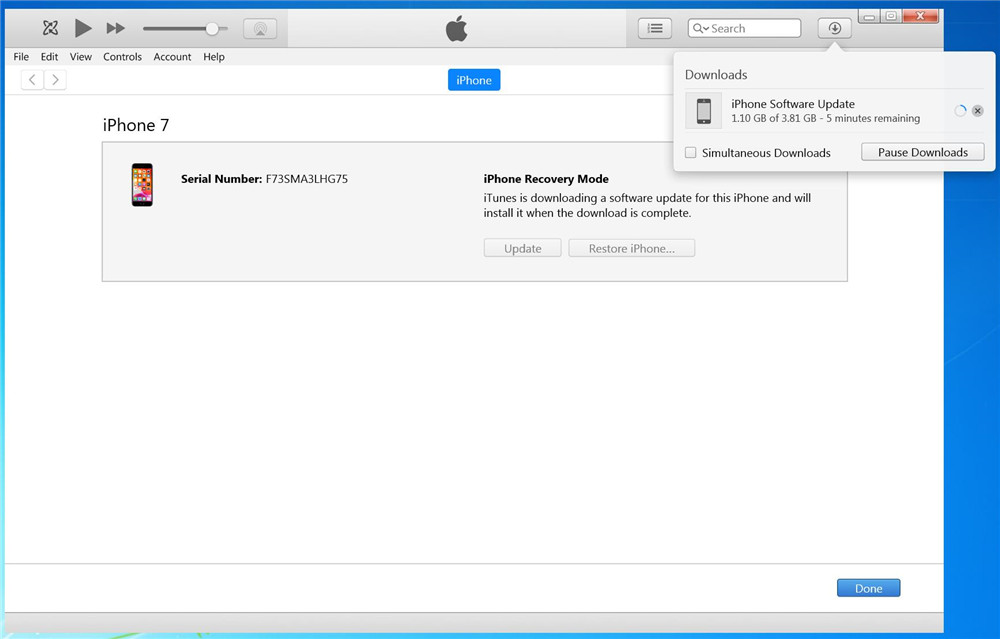
Step 7. Please click “Update” button to update your iPhone with iTunes. After updating complete, all data and settings be wiped out.
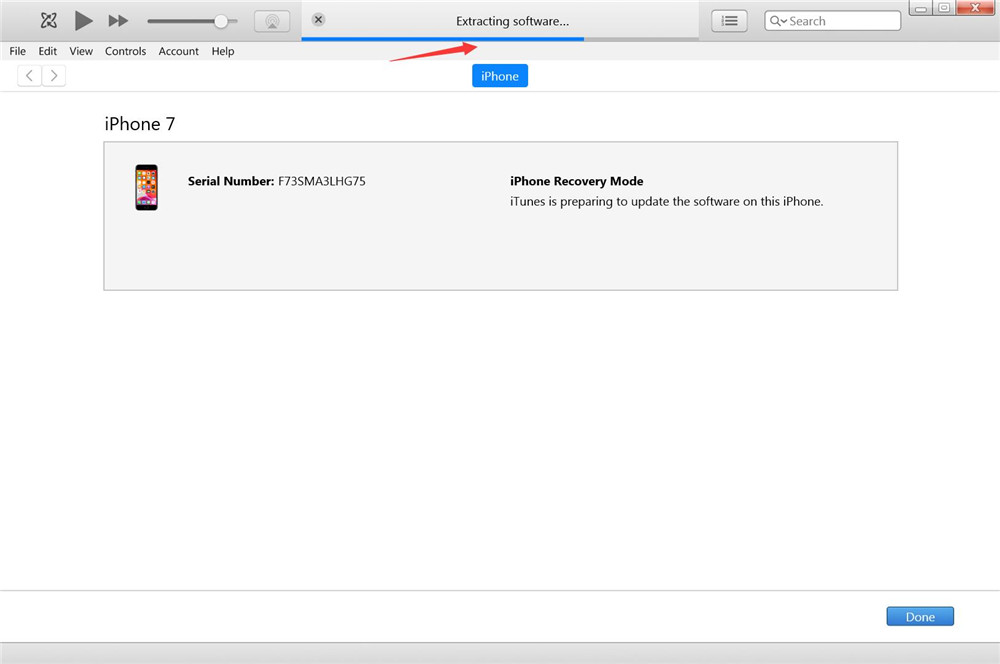
Here in the article we introduce 5 different ways on how to erase iPhone data with or without password. If you have turn off “Find My Device”, UkeySoft FoneEraser is top recommended for iPhone data eraser without password. The erased data cannot be recovered with any professional iOS data recovery tool, which is especially important for those who want to sell and give their device. If you forgot passcode but you have turn on “Find My Device”, erase iPhone data and passcode with iCloud is a good choice. Although, factory reset iPhone is the most simple method to erase all contents and settings, those erased data can be recovered easily.
In order to permanently erase iPhone data and setting before selling, you should use a professional iPhone Data Eraser to wipe everything completely and permanently, UkeySoft is a good choice, do you wan to erase iOS data permanently and protect your privacy before selling your iPhone/iPad? Free download the UkeySoft iOS Data Eraser and start to wipe your iPhone now!
Prompt: you need to log in before you can comment.
No account yet. Please click here to register.

Enjoy safe & freely digital life.
Utility
Multimedia
Copyright © 2024 UkeySoft Software Inc. All rights reserved.
No comment yet. Say something...