







By Justin SabrinaUpdated on September 02, 2021
Apple iPad is the most popular and smart mobile tablet device in the world. There are various versions of iPad, iPad models including iPad Pro, iPad Air, iPad, and iPad mini series:
iPad, iPad 2, iPad 3, iPad 4, iPad 9.7in (2017), iPad 9.7in (2018), iPad 10.2in (2019)
iPad Air, iPad Air 2, iPad Air (2019)
iPad mini, iPad mini 2 with Retina display, iPad mini 3, iPad mini 4, iPad mini (2019)
iPad Pro 12.9in (2015), iPad Pro 9.7in (2016), iPad Pro 10.5in (2017), iPad Pro 12.9in (2017), iPad 11in (2018), iPad 12.9in (2018)
We all know that the update cycle of iPad is very fast, about once a year. Maybe you are using the iPad mini and want to sell it and buy an new iPad Pro, you may update iPad Air to iPad Pro. However, before you think of selling your iPad, for any rhyme or reason, you must to permanently erase iPad data before selling so that no one can access your private data stored in it. Simple deleting process and factory reset iPad is no enough, because some professional iPad data recovery software can recover them back easily. It can be a big risk if a third party is able to access your personal information. So it is extremely important that you know how to permanently erase data before you sell, give away, or trade in your iPad or iPhone.
CONTENTS
What is the best way to erase all personal data on iPad before selling it? Follow our handy guide to know how to permanently erase iPad before selling or giving away with it. Hence in this article we will show you how to reset iPad and how to erase data from iPad before selling.
Tips: Before reset your iPad and eraser all data from it, we must backup all the data and contents of the iOS device. Backing up your iPhone and iPad ensures that no data is lost, just in case you forget to copy something. Backing up the iPhone or iPad also allows you to restore the backup onto a new device at a later date. So, you can backup your iOS data to PC, backup your iOS device to iCloud or iTunes. After backing up your iPad, then erase data on iPad completely.
Follow this simple guide to on iPhone or iPad and reset the iPhone to default factory settings.
Step 1. Open the Settings on your iPhone or iPad.
Step 2. Tap on General, scroll down and then tap on Reset.
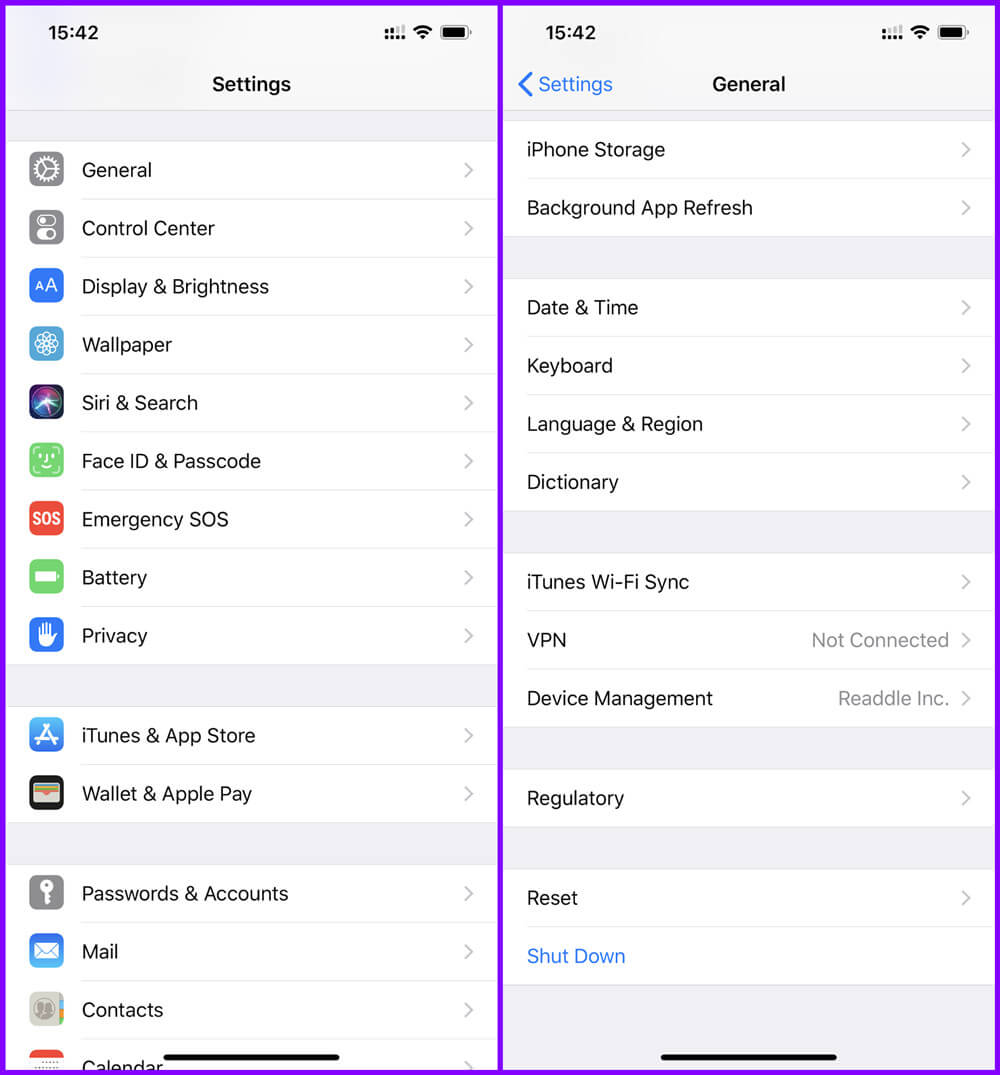
Step 3. Tap on Erase All Content and Settings. iOS will prompt you to backup your device, or you’ll lose all data that isn’t already backed up.
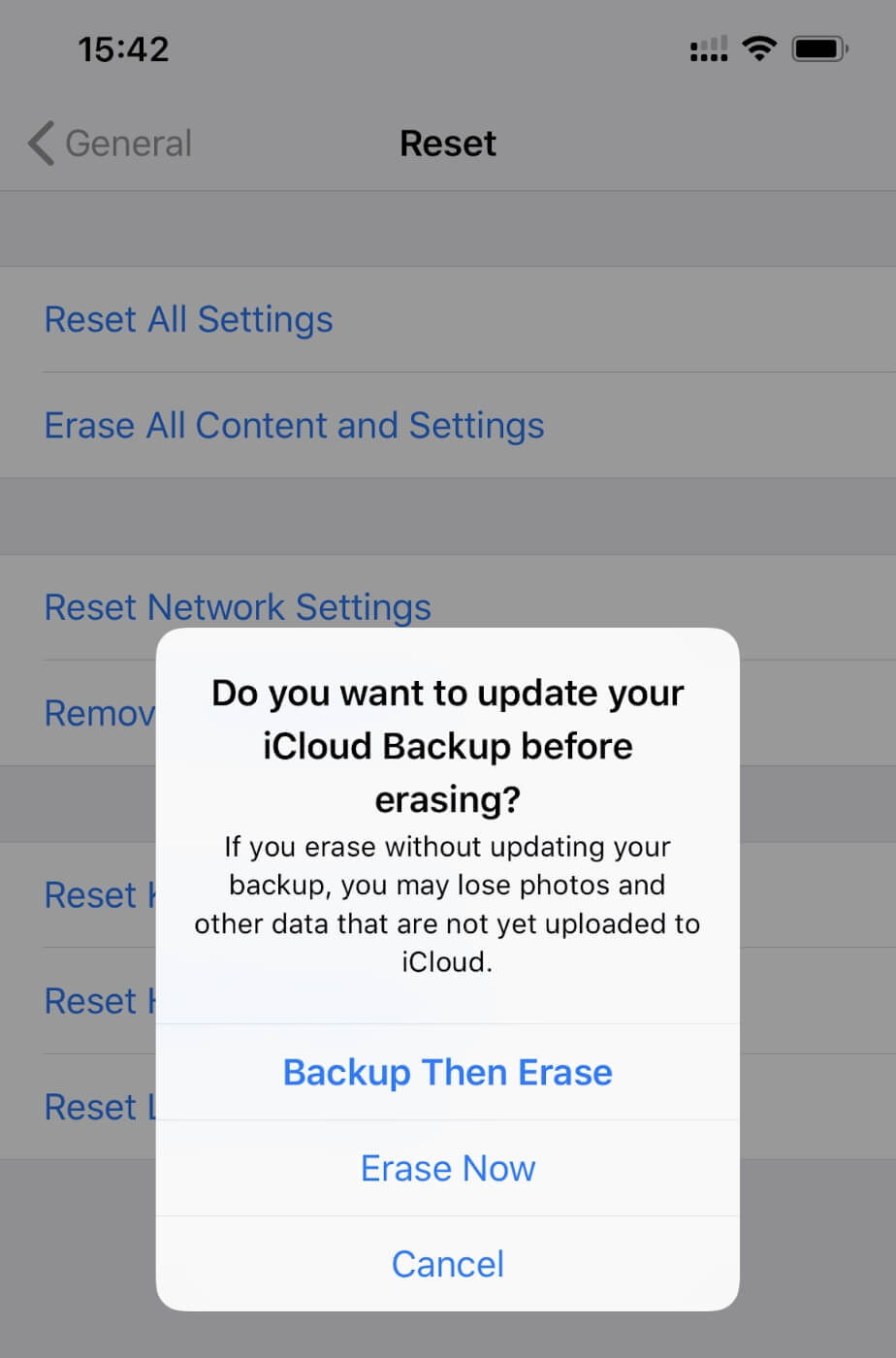
Step 4. Enter your device passcode, then tap on Erase [device name].
If you have turned on “Find My iPad” before, you will be asked to disabled activation lock on iPad by entering your Apple ID and password.
Once your iPad be reset, all data and settings be erased in iPad, you iPad will restart as a new iPad, or you can Restore from backup.
After erasing all data and settings through reset iPad/ iPhone, those wiped data aren't really erased. The system just removes the pointer and marks the sectors as unavailable, in fact, some professional iOS Data Recovery can recover data after factory reset iPad. If you want to ensure previously deleted data are no longer be recoverable, you need to use a professional iOS Data Eraser to permanently erase all data and settings from iPad, and make sure no one can ever recover them, even with professional iOS data recovery software.
UkeySoft FoneEraser is a professional iPad Data Eraser, it not only can help you erase all the data from iPad completely with one-click, but also can help you erase junk files, temp files from iPad to free up more space, as well as backing up or deleting videos, photos from iPhone/iPad/iPod.
What UkeySoft FoneEraser can do for you?
Step 1. Run iPad Data Eraser on Computer
Download, install and launch UkeySoft iOS Data Eraser on your computer, then connect your iPad to computer with USB cable, the software will detects it soon.

Step 2. Go to “Erase All Data” Feature
If you want to permanently wipe all iPad data, please click “Erase All Data” mode.

Tips: If you just want to selectively erase some private data like messages, contacts, photos, videos, notes, etc. Please select “Erase Private Data” mode.
Step 3. Star Erasing iPad
Just click “Erase” button, the iPhone Data Eraser start to erase everything on iPhone, including photos, videos, messages, passcode, Apple IDs and iCloud IDs.

Step 4. iPad Data be Erased Permanently
When the erasing process completed, you will get the below tips “Select files have been erased” and the iPad will restart again, please setup your iPad device to access it. You’ll see the familiar factory default screen that lets you Set Up a new iPad or Restore from backup.

After wiping data from iPad completed, you can test it is the erased data can be recovered by soft professional data recovery? Of course, the erased data cannot be recovered with any latest iOS data recovery tool. UkeySoft FoneEraser is especially designed for those want to sell and give their iPhone/iPad to others, helping users erase iOS data completely & permanently.
Prompt: you need to log in before you can comment.
No account yet. Please click here to register.

Enjoy safe & freely digital life.
Utility
Multimedia
Copyright © 2024 UkeySoft Software Inc. All rights reserved.
No comment yet. Say something...