







By Justin SabrinaUpdated on September 02, 2021
What is the fastest way to free up iPhone memory space? In addition to deleting unnecessary photos, removing apps from iPhone/iPad is also an important means. In general, iPhone apps may take up a lot of memory, and you can optimize your iPhone or iPad by uninstalling them. However, if you take the incorrect method, you can easily encounter the trouble of not deleting the application on your iPhone/iPad. What's worse, your iOS device may have a technical failure. Here we will elicit the correct method of how to uninstall Apps and erase App private fragments from iPhone/iPad.
CONTENTS
UkeySoft FoneEraser is a full-featured iOS data deletion tool. It helps you uninstall apps from iPhone/iPad in batch. In fact, it supports removing your private data, including messages, clendars, reminders, call history, Safari cookies, Safari cache, Safari history, photos & videos, notes , message attachments, etc. All deleted data is guaranteed to be 100% unrecoverable. It brings your personal security, especially when you want to sell, donate or trade iPhone. The eraser supports all iOS devices running iOS 7 and higher (including the latest iOS 13.5).
Step 1. Launch UkeySoft PoneEraser
Launch UkeySoft PoneEraser on your computer and connect iPhone to computer via a USB cable. As shown in the figure, select the "Apps" option and click the "Quick Scan" button.
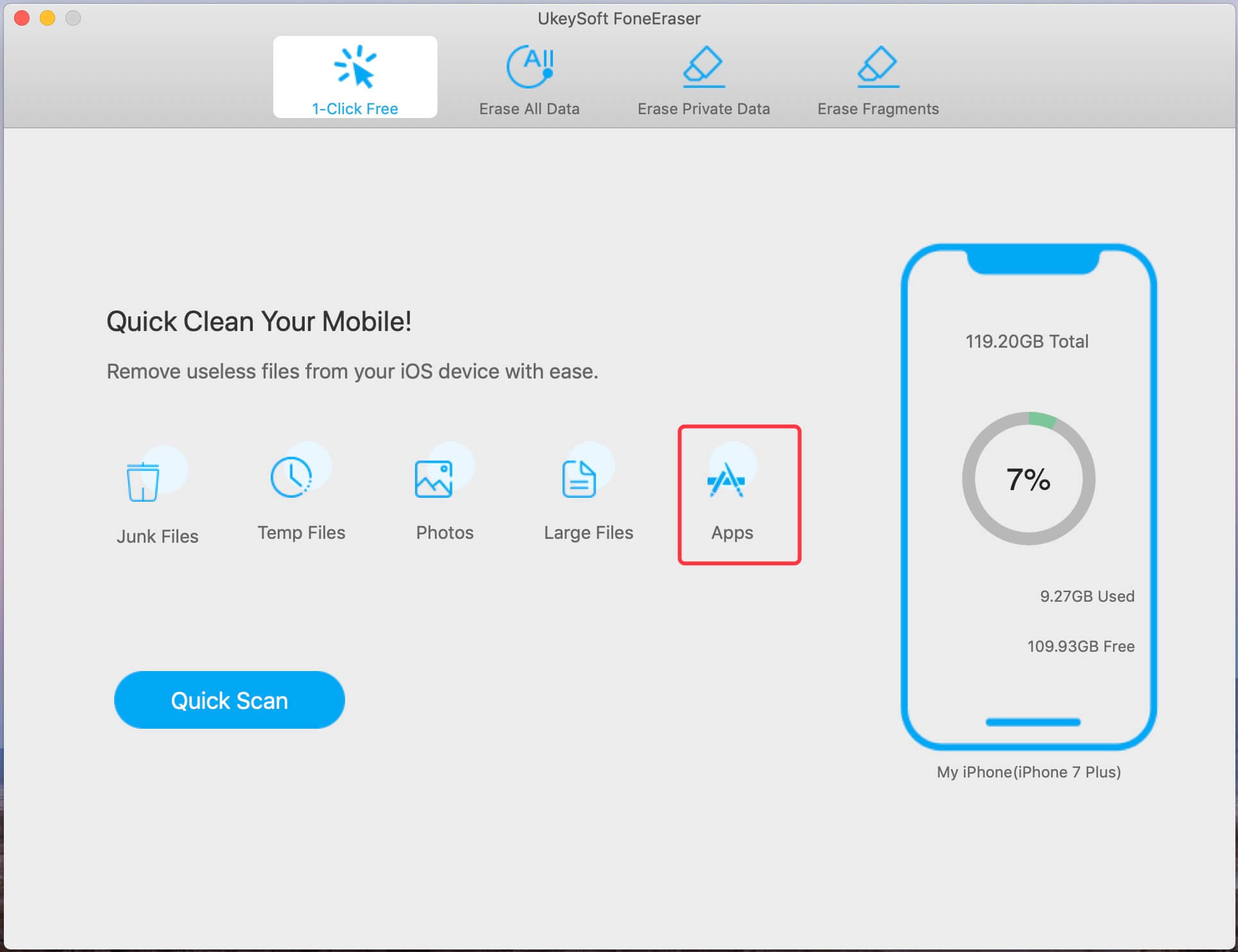
Step 2. Quick Scan iPhone/iPad
Next, the eraser will quickly scan the apps installed on the iPhone/iPad, you just need to wait for a while. Do not use iPhone and keep the device connected during scanning process.
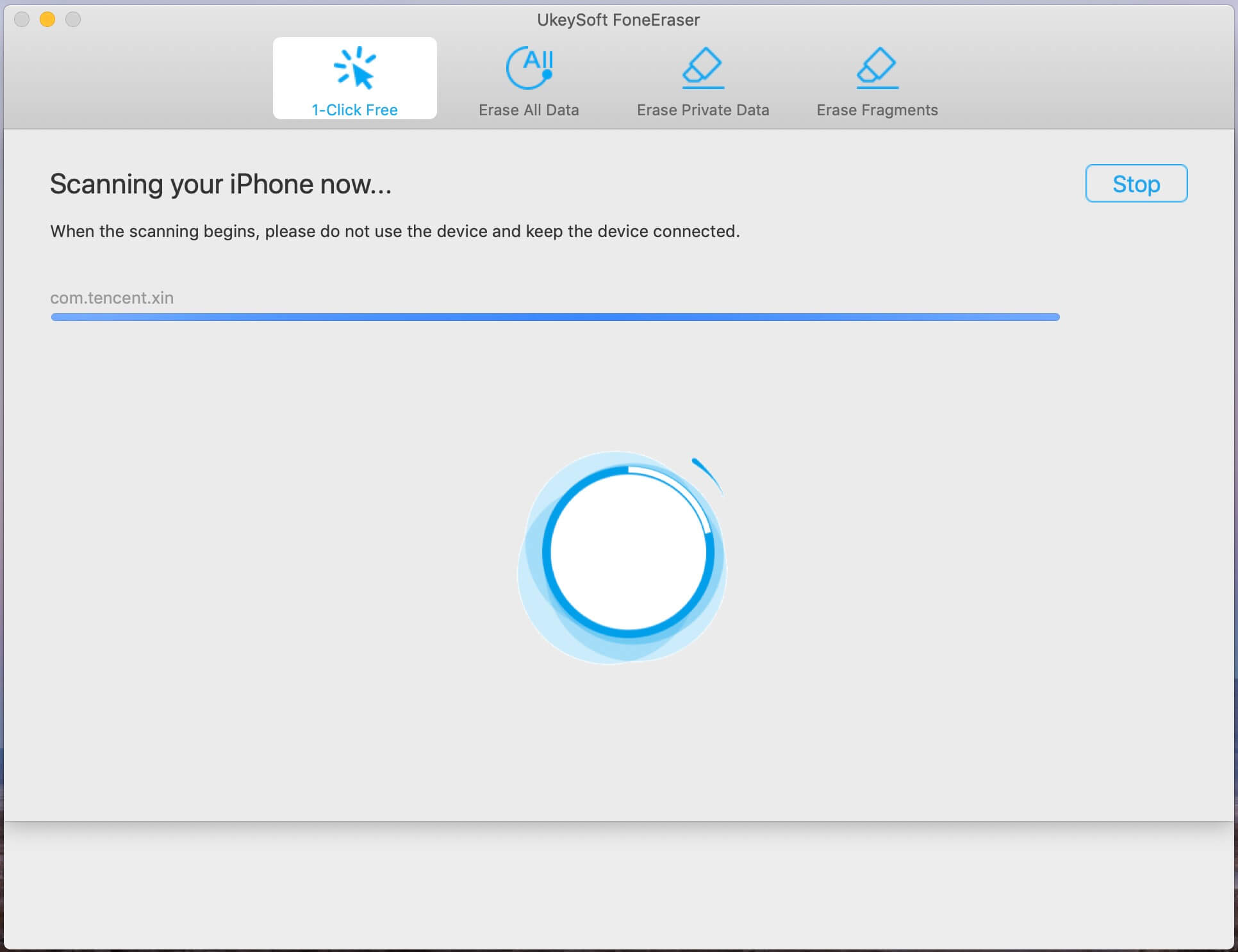
Step 3. Uninstall Apps on iPhone Completely
The scan is completed immediately, and then you will get a screenshot showed as below. The version and size of each app is displayed on the screen, select the apps you need to uninstall and click the Remove button in the lower right corner.
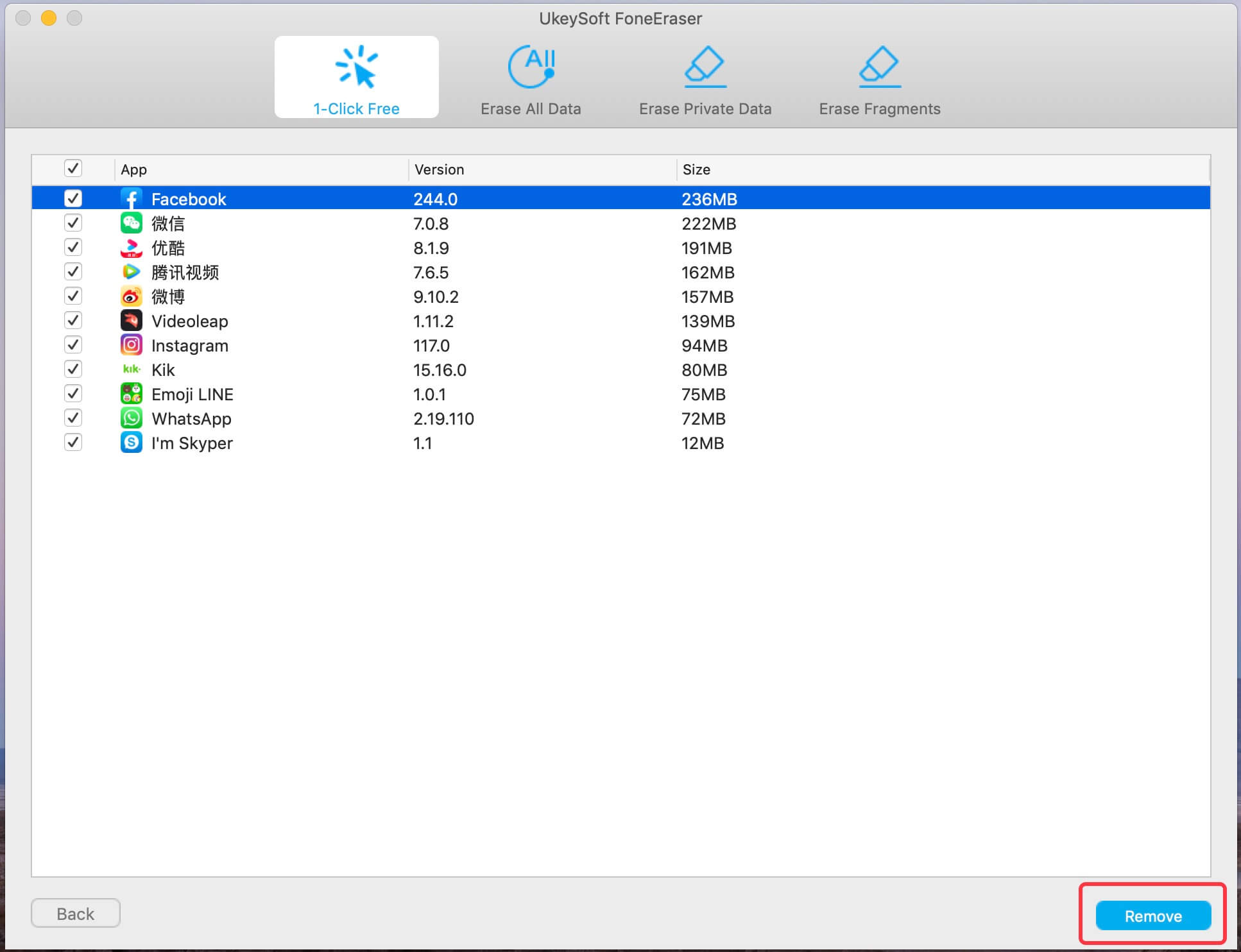
If you want to erase app private fragments without the chance of recovery, UkeySoft PoneEraser is also your perfect partner. It is worth mentioning that UkeySoft PoneEraser also supports one-key removal of all data from iPhone/iPad/iPod Touch and erase junk files, large files, temp files to free up space, speed up your iOS devices. Here’s how to erase app private fragments on iPhone without recovery.
Step 1. Start UkeySoft PoneEraser
Start the UkeySoft PoneEraser and connect your iPhone/iPad/iPod touch to the computer via a USB cable. On your iOS device, tap on Trust if it is the first time for your connection. Select “Erase Fragments” option then click on Start.
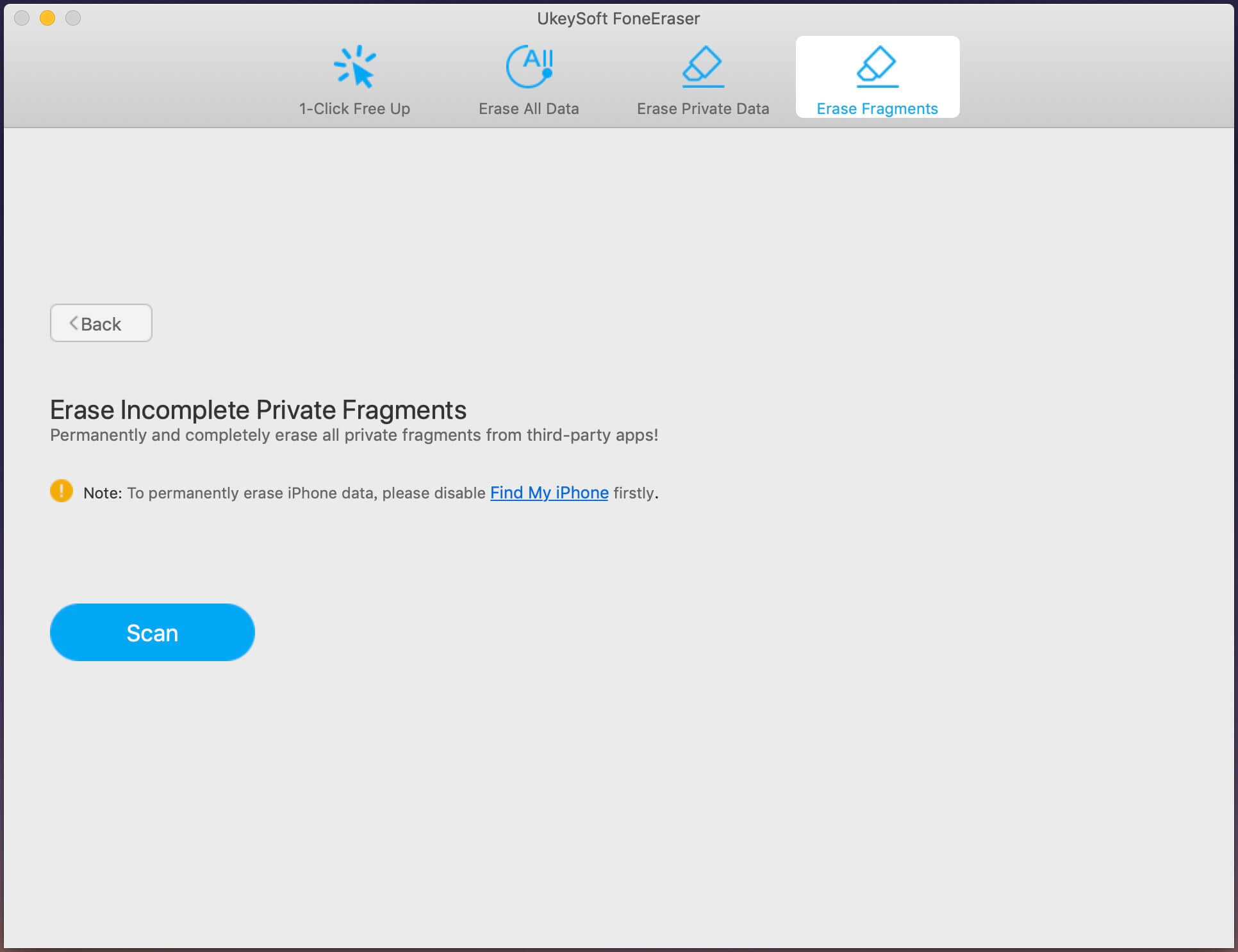
Step 2. Scan iPhone/iPad
After connecting, the software will detect it automatically, then click “Scan” button to start scanning your iOS device.
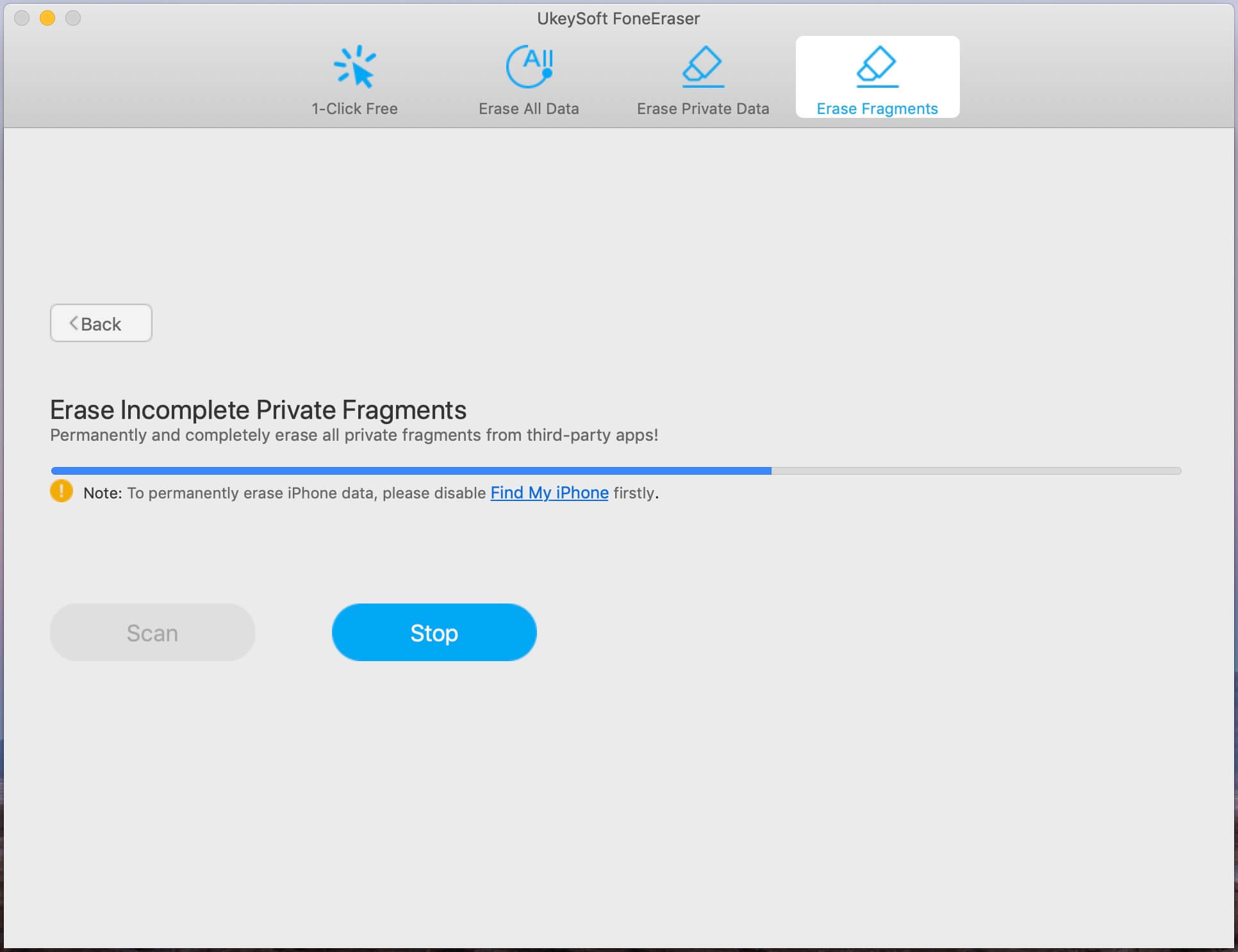
Step 3. Select Apps to Erase
It will take a few minutes to finish the scanning process, once done, you will be showed all private fragments and information from each app, such as Instagram, WhatsApp, WeChat, Snapchat, Kik, Line, Viber, Facebook, Spotify, Messenger, Firefox, Chrome, Twitter, Telegram, Skype, YouTube, etc. Click "Erase Now" button to app private fragments permanently.
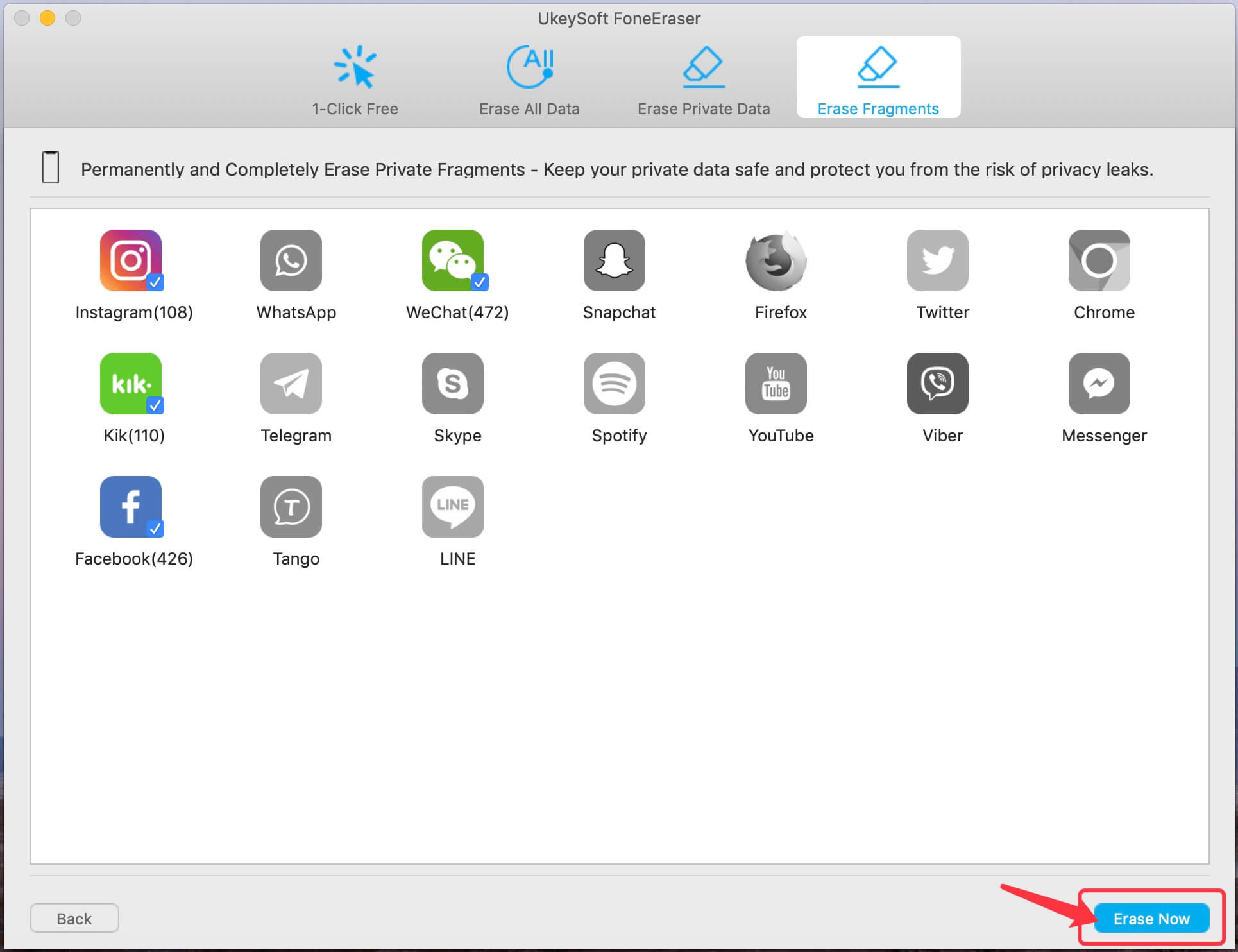
When you see such a screen, the erasure has been successfully completed. Click Done to exit.
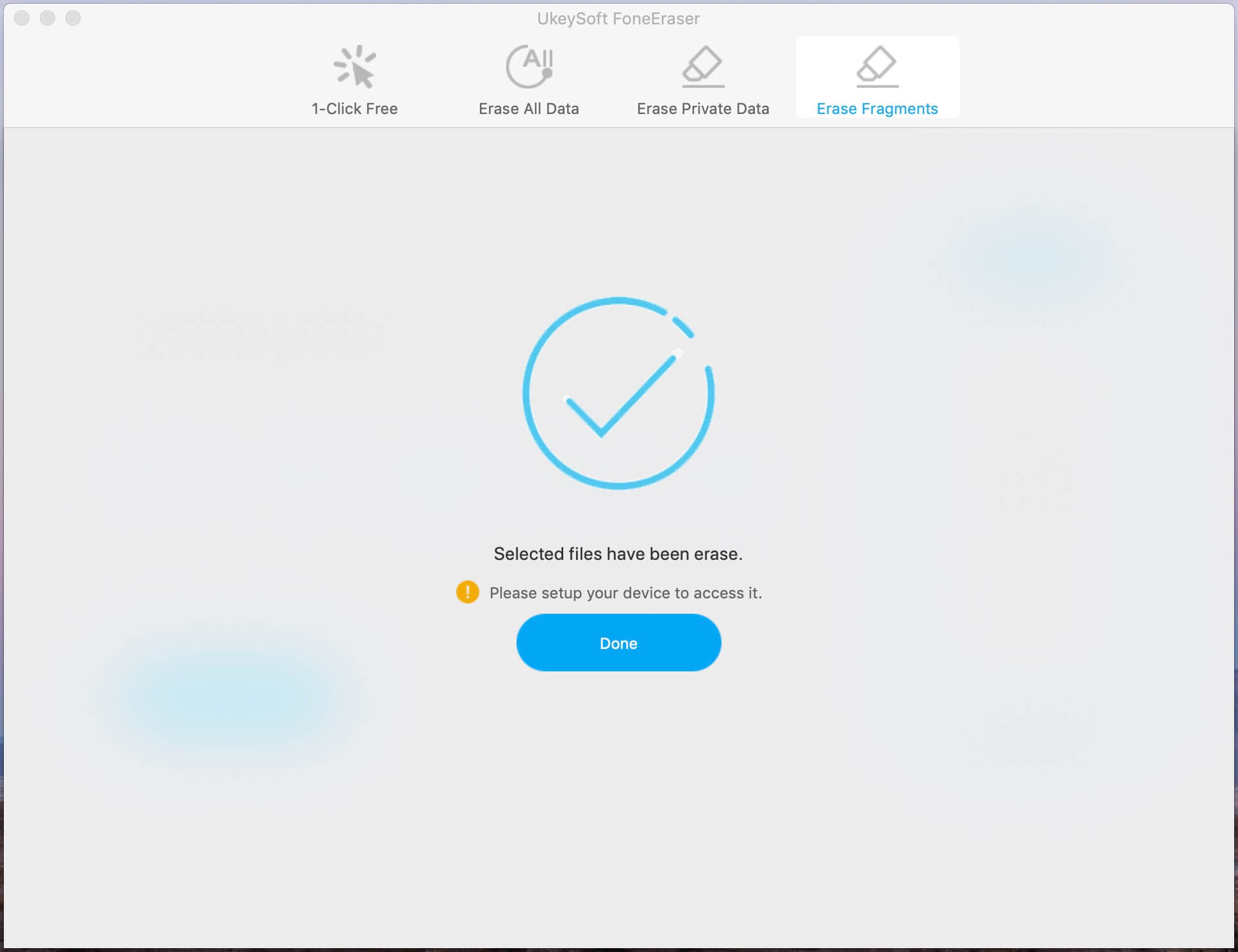
If your iPhone supports the 3D touch feature, you can delete unwanted applications through the 3D touch function.
Step 1. Lightly place your finger on the icon instead, and you should see the little X and the jiggle motion soon appear.
Step 2. Now tap the little (X) icon that appears in the upper left corner of the app icon that you want to uninstall.
Step 3. When the “Delete AppName - Deleting Appanme will also delete all of it’s data” message box appears, confirm it by clicking “Delete” button.
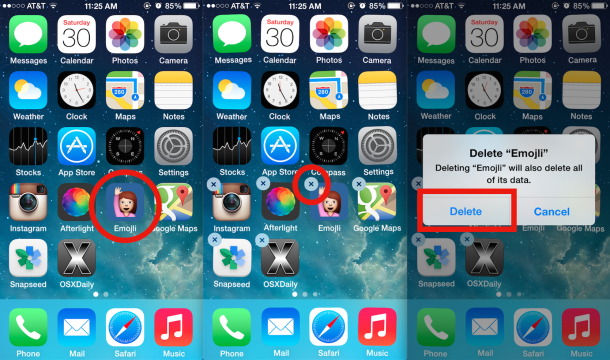
You can also uninstall the app from iPhone/iPad through the "Settings" app.
Step 1. Go to Settings -> General -> Storage & iCloud Settings -> Manage storage on your iPhone or iPad.
Step 2. Find out the app which you want to delete and click Delete App.
Step 3. You might be asked to confirm the deletion: Deleting [app name] will also delete all of its documents & data. Tap Delete Data to uninstall apps on iPhone and iPad.
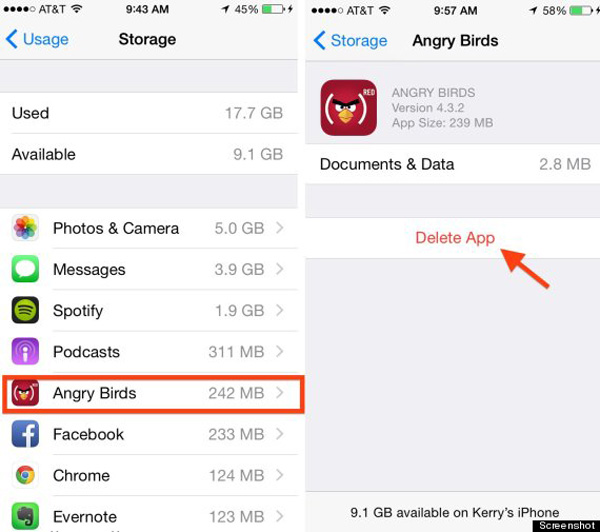
Conclusion
If you just want to uninstall apps on iPhone, the above 4 methods are available. UkeySoft PoneEraser plays an important role when you want to sell, recycle or donate iPhone/iPad, because you need to ensure that all deleted data cannot be retrieved by any iPhone data recovery software. UkeySoft PoneEraser is mainly divided into 4 functional areas: one-click to free up iPhone space; one-key to erase all of data; permanently erase private data on iPhone and erase app private fragments with 0% recovery.
Prompt: you need to log in before you can comment.
No account yet. Please click here to register.

Enjoy safe & freely digital life.
Utility
Multimedia
Copyright © 2024 UkeySoft Software Inc. All rights reserved.
No comment yet. Say something...