







By Justin SabrinaUpdated on June 24, 2020
Find My iPhone (since iOS 13, “Find My iPhone” is part of the “Find My” app) is actually an activation lock, and when it is activated, the Apple ID and password you use for iCloud would be stored securely on Apple's activation server and linked to your device. If your iPhone is stolen or lost, you can easily find your device on the map by logging in to your Apple ID on the computer.
If your Find My iPhone is turned on, you may need to use an Apple ID and password to do any of the following:
Someone tries to turn off "Find My iPhone" feature.
Anyone wants to delete your iCloud account from the device.
Anyone wants to erase all content and settings on the iOS device.
You intend to restore iPhone by using iTunes.
How to activate Find My iPhone? How to use Find My iPhone to find your lost iPhone? Does Find My iPhone work when iPhone is off? In this article, you will find the answer. We’ll walk you through it. Besides, you will be shown how to protect your privacy using the ultimate iPhone eraser tool.
CONTENTS
To enable Find My iPhone feature on the device:
Step 1. Go to Settings > [your name] > iCloud on your iPhone. (If you're using iOS 10.2 or earlier, go to Settings > iCloud.)
Step 2. Scroll to the bottom and tap Find My iPhone.
Step 3. If Find My iPhone is turned off, turn it on. Actually, Find My iPhone doesn't work on iPhone with no battery power. So you had better to turn on Send Last Location.
Unfortunately, if your phone is stolen or lost, the previously activated Find My iPhone feature can now come in handy. The Find My service also works for your iPad, Apple Watch and Mac, so you can keep track of all your Apple devices. Follow the steps to use Find My iPhone to track your lost iPhone right now.
Step 1. Open a web browser, go to iCloud.com, and log in with your Apple ID associated with your lost iPhone. Alternatively, you can use another iOS device to log on to the service.
Step 2. Select Find iPhone app/In iOS 13 and later, this app is called Find My.
Step 3. Select Devices and a map will appear showing your location and any device that are with you.
Step 4. Click the name of the device you would like to find, and choose one of these options: Play Sound, Directions, Notifications, Mark as Lost, and Erase This Device.

Step 5. Choose Mask as Lost (Prior to iOS 13, this feature was called Lost Mode.). After enabling this feature, you will get the option to provide contact information for the person who finds your lost device. You can now enter a phone number that can contact you. Apple suggests the words: "This iPhone has been lost. Please call me". Click "Activate".

In fact, Find My iPhone works only when the device is turned on. If someone maliciously turns off your device or the battery is dead and the phone shuts down, then Find My iPhone will not work. If you have previously activated Send Last Location, after clicking "Lost Mode" on "Find My iPhone", you will find a gray circle pointing to the last known location of your iPhone. You can click the gray icon to see more information about location and time.
When it comes to your phone being stolen or lost, you may be most worried about privacy being leaked. Here we recommend you the ultimate iOS data wiper, which is specially used to clean up personal data, deleted files, or junk files, app cache, etc., on iPhone and guarantee 100% unrecoverable.
UkeySoft FoneEraser is the ultimate privacy protection tool for all iOS devices. Since deleted iPhone data can be recovered by powerful data recovery software in most cases, UkeySoft FoneEraser provides four erasing options to wipe your iPhone. It can erase text messages, photos, contacts, call history and other private data for your iDevice without harming your device and data.
Main Features:
Step 1. Launch UkeySoft FoneEraser
Launch UkeySoft FoneEraser on your computer. There are 4 functions available, which are 1-Click Free Up; Erase All Data ; Erase Private Data and Erase Fragments.
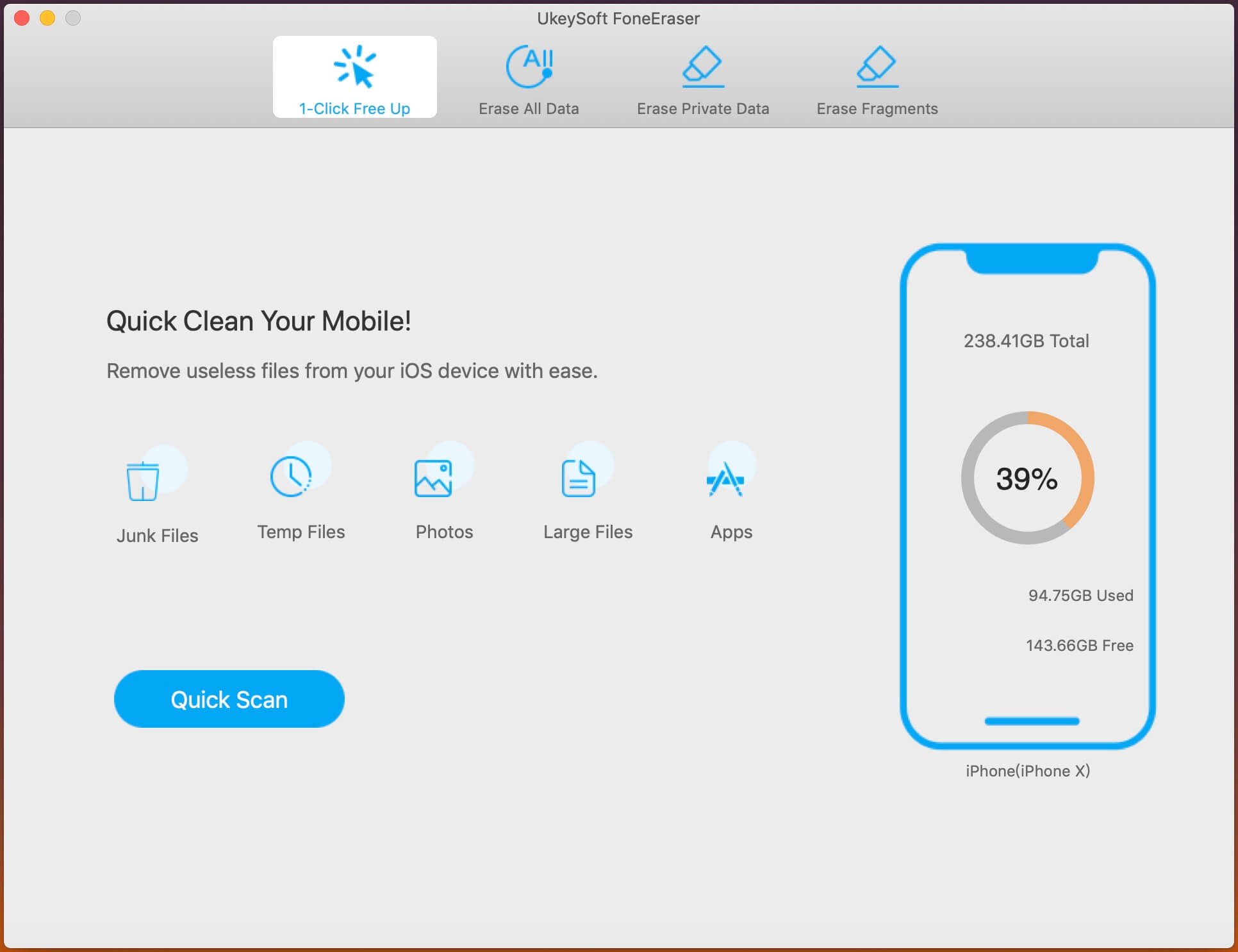
Step 2. Select Erase All Data
Connect your iPhone to your computer and choose "Erase All Data" mode if you want to wipe iPhone from computer completely. Click on Erase to start wiping your iPhone permanently.

Step 3. Erase iPhone Data Permanently
Please be patient and wait for it to end.

Once the erasing process is over, you will see a screen like this, which shows Selected files have been erased. Click "Done" to exit.

Your iPhone/iPad is erased within a few minutes. All deleted data cannot be recovered. You can use it to erase contacts, text messages, photos, memos, call logs, junk files, application cache, app fragments, etc. You can also use it to backup photos and videos to your computer and delete them so as to optimize storage space. If you just want to remove your forgotten lock screen password from iPhone, you can try UkeySoft Unlocker to unlock iPhone password and Apple ID without iTunes when you forget the password.
Sorry the comment has been closed.

Enjoy safe & freely digital life.
Utility
Multimedia
Copyright © 2024 UkeySoft Software Inc. All rights reserved.
Comments are off!