







By Justin SabrinaUpdated on September 02, 2021
“Thousands of photos are stored on my mobile, and now my iPhone 7 has insufficient memory. How can I delete photos on iPhone quickly?”
“I want to sell the iPhone XS on Amazon, can I completely delete all data on my iPhone X? I don’t want others to view my privacy pictures, call history, notes and more.”
Since there is no storage space, or you want to sell or repair an old iPhone, you may want to delete private pictures from iPhone. When you remove photos from iPhone, it will free up a lot of storage space and protect your photo privacy. If you are the person who is searching for an effective and safe way to erase iPhone pictures. Congratulations, you are in the right place. Here we will provide three methods to help you delete photos from iPhone quickly.

You May Like:
CONTENTS
Want to clear photos on your iPhone? Follow the simple steps to clean up private photos on your iPhone.
Step1. Open the Photos app on your iPhone, tap All Photos > Select.
Step 2. Select multiple photos, or slide your finger across multiple photos to select more than one.
Step 3. Hit on Trash icon to delete multiple photos form iPhone.
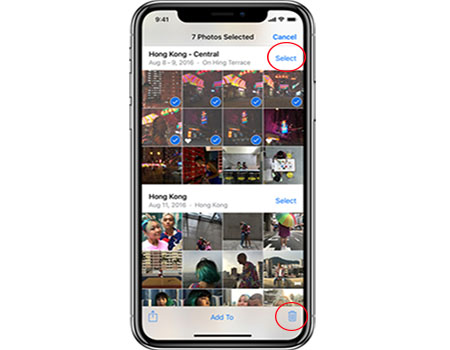
After you delete the photos, they will enter your "Recently Deleted Album". You can restore them within 30 days, and then they will be disappeared.
It should be easy to manually delete photos from the phone using the above method. However, if you need to delete thousands of pictures from the iPhone in bulk, it will be a tedious task. More importantly, the deleted pictures can be easily recovered by others through third-party software, which is not conducive to protecting your data privacy. Hence, it’s necessary to use a professional iPhone data eraser to completely and permanently delete private photos from iPhone.
UkeySoft FoneEraser is an all-in-one iOS Eraser that can help you permanently delete private pictures on iPhone and the erased pictures will never be recovered by any tools. With using it, you can clear all iOS data permanently to protect your personal privacy before selling iPhone. What we love this powerful tool is that it is able to erase junk files, manage large files to free up space.
Step 1. Launch the Software and Connect Your iPhone to Computer
Launch UkeySoft FoneEraser on your computer, then use a USB cable to connect your iPhone with computer. Tap on Trust on your iPhone/iPad screen to make sure the iPhone/iPad connects successfully, the software will detect it after connecting successfully.

Note: Please turn off "Find My iPhone" firstly before you start, and tap on trust the device while connecting to computer.
Step 2. Select “Erase Private Data” and Scan Your iPhone
Select “Erase Private Data” mode and tap “Scan” button to start detecting your iPhone and scanning all private data, including photos.

Tips:If you want to erase App data, such as WhatsApp, WeChat, LINE, Kik, Facebook, etc. Please select "Erase Fragments" function.
Step 3. Preview and Select “Photo & Video”
After scanning, UkeySoft Photos Wiper will list all your private data including Photos & Video, Messages & Messages Attachments, Note, Call history, etc. You can tap "Photo & Video" to preview them before erasing.
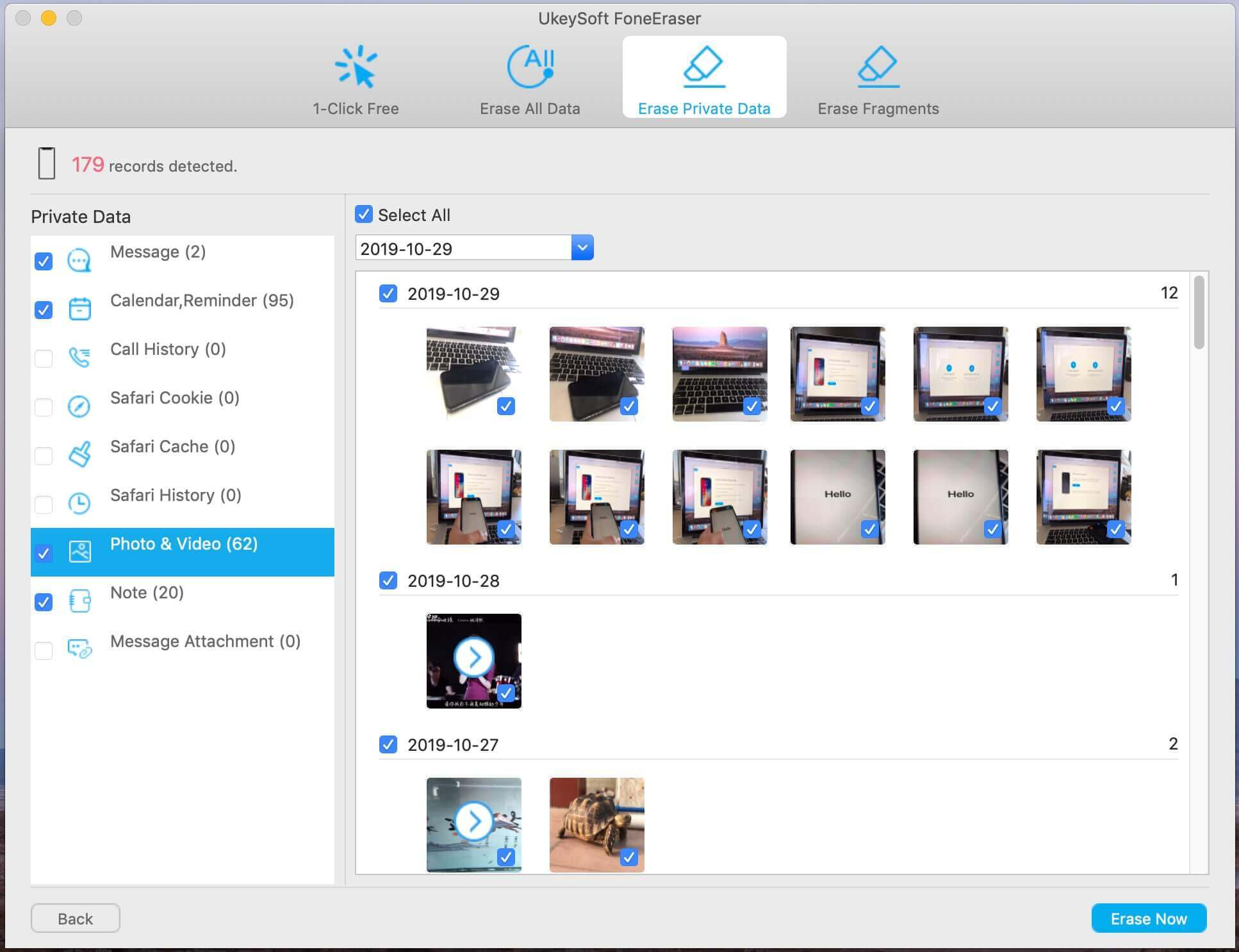
Step 4. Start to Erase Private Photos
Select the private photos you want to permanently delete, then click the “Erase Now” button to wipe the private pictures on iPhone.
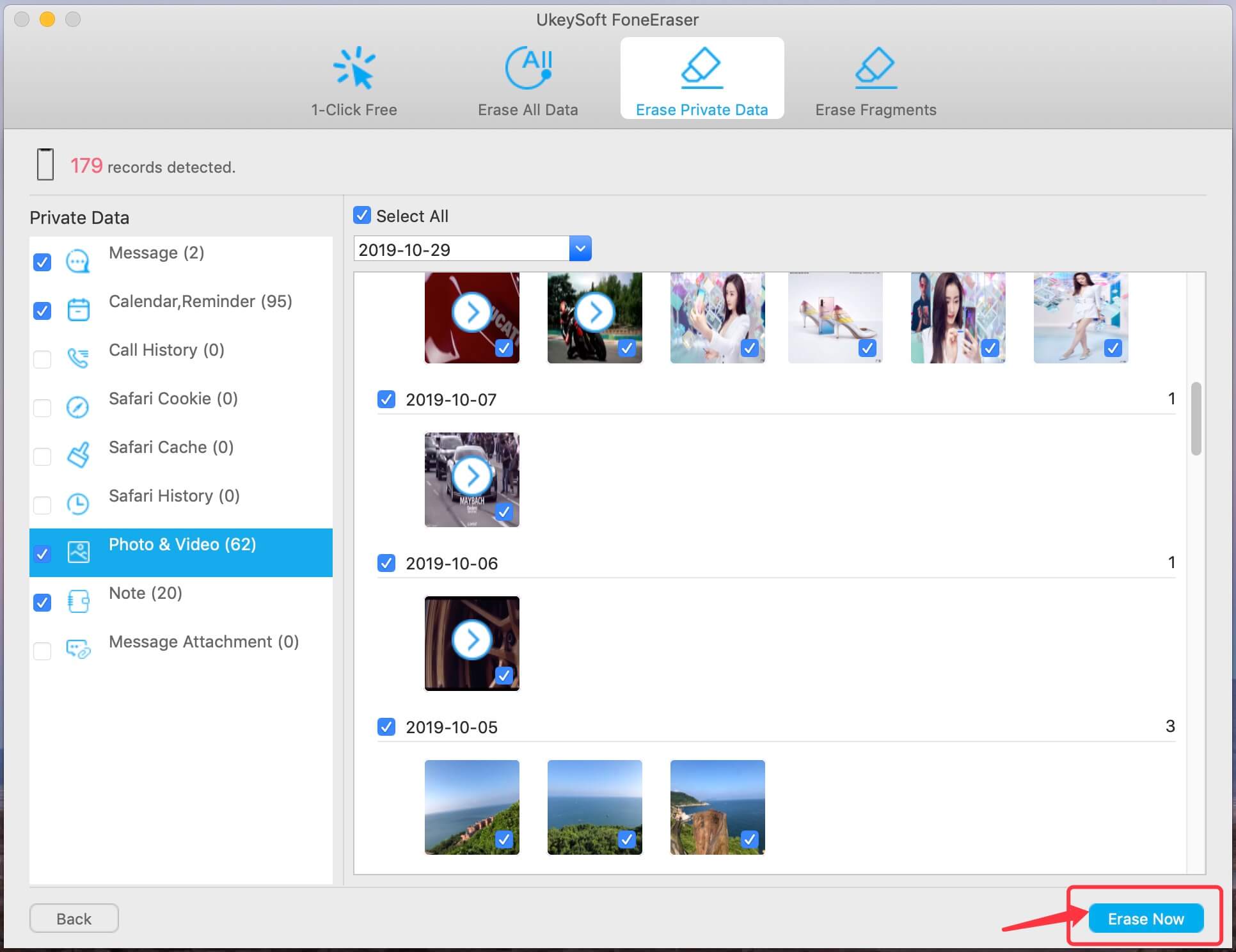
Step 5. Delete Private Pictures on iPhone Completely
Now, all of your selected private photos have been wiped out completely, and your iPhone will restart, please setup your iPhone to access it.

Now, you have completely and permanently wiped the private images on your iPhone, no recovery tools can recover them.
The following method will be friendly to you who plans to sell his old iPhone and want to completely wipe all iOS data. With this method, you will permanently delete all data and settings on iPhone, including photos. After that, your iPhone is like a new one.
Step 1. Launch the UkeySoft and Connect your iPhone to Computer
After launching UkeySoft iOS Eraser, please connect your iPhone to your computer via appropriate USB cable, then select “Erase All Data” function.

Tips: Please turn off “Find My iPhone” before you start.
Step 2. Erase All iOS Data including Photos
Click “Erase” button to start erasing all data and settings on your iPhone.

Note: Please do not use your iPhone during the erasing process, unlock the iPhone once it restarts.
Step 3. Erase All Data on iPhone Completely
Now that you have erased everything on your iPhone, and there is no tool to restore your private photos, please set up your iPhone to access it.

Tips:If you want to erase your App data on iPhone, such as WhatsApp, WeChat, LINE, Kik, Viber, etc. Please switch to "Erase Fragments" mode.
Prompt: you need to log in before you can comment.
No account yet. Please click here to register.

Enjoy safe & freely digital life.
Utility
Multimedia
Copyright © 2024 UkeySoft Software Inc. All rights reserved.
No comment yet. Say something...