







By Justin SabrinaUpdated on September 02, 2021
"I want to take a break from Facebook, but keep in touch with friends through the Messenger app. How to do it?"
“Can I permanently deactivate my Facebook account but still use Messenger? If not, how can I completely delete the Facebook history on my phone?
We are used to sharing life through Facebook. Sometimes there is too much information, and refreshing the news every 20 minutes will make you feel tired! Therefore, you want to deactivate your Facebook account and only save Messenger to keep in touch with friends and family. This article will guide you how to delete your Facebook account, but keep Messenger. In addition, you can learn how to permanently delete Facebook data by using third-party software.
CONTENTS
Deactivating the account will hide your user profile from other Facebook users, but will save your information in case you want to return to Facebook again. Follow the detailed tutorial to learn how to deactivate your Facebook account but keep Messenger app on your phone.
Step 1. Open the Facebook page through browser, and click the drop-down arrow in the upper right corner. Select "Settings"

Step 2. Select "General" in the left column, click "Manage your account", and click "Disable your account".

Step 3. Enter the password and click "Continue" to confirm your decision

Step 4. When it will jump to the Facebook deactivation page, click "Deactivate" > "Deactivate now".

This means you can continue to use Messenger to chat with your Facebook friends and family, but you don't have to use Facebook.
If you think about it and plan to permanently quit Facebook, you can refer to the following operations. Please note that after permanently deleting Facebook account, you will no longer be able to use Facebook Messenger and other applications registered with your Facebook account, such as Spotify or Pinterest, etc. Please think twice.
Step 1. Visit Facebook.com in the browser, click the arrow in the upper right corner and select Settings.
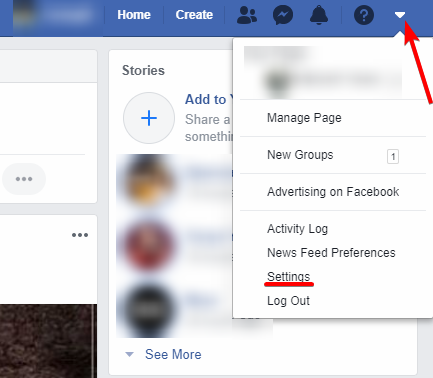
Step 2. In the left column, tap Your Facebook Information> Delete Your Account and Information.

Step 3. You will see a page with suggestions about deactivating your account or downloading information. Here you can download your photos and posts if necessary. If no need, just click “Delete Account”.

Step 4. Enter the password as prompted and click Continue.

Just wait a month and you can permanently delete your Facebook account. If you want to cancel the deletion within 30 days, you can log in to your account and click "Cancel Delete" to restore your Facebook account.
After permanently deleting your Facebook account, you may need to uninstall the Facebook app on your iPhone. You may also find that uninstalling Facebook on the iPhone alone does not completely erase the data, so it is necessary to use third-party tools.
UkeySoft FoneEraser is an expert in erasing app and app data on all iOS devices, it can help you 100% erase Facebook app & Faebook data on your iPhone. With using it, you can easily reset iPad without iTunes and permanently erase all data and settings on iPhone before selling, to protect your personal privacy safe. Moreover, this powerful tool can help you erase or manage large files, back up or delete photos from iPhone.
Key Features of UkeySoft FoneEraser:
Step 1. Launch Software and Connect your iPhone to Computer
Install and launch the UkeySoft FoneEraser on your computer. To permanently delete Facebook history on your device, select “Erase Fragments” option, then using a USB cable to connect your iPhone with computer. And click “Scan” button on the windows.

Note: To delete Facebook history on your iPhone, "Find My iPhone" should be disabled before you start.
Step 2. Start to Scan Private Fragments from Apps
Now UkeySoft iOS Eraser will start to scan all private fragments from third-party apps, the process will take a few minutes.

Note: please do not use iPhone during the whole process.
Step 3. Select Facebook App to Erase
After the above operation, you will see all private fragments and information left of the third-party apps on the interface, select your Facebook data and click "Erase Now" button to permanently delete the data of Facebook.

Now, all the Facebook history on your iPhone have been completely deleted.

Prompt: you need to log in before you can comment.
No account yet. Please click here to register.

Enjoy safe & freely digital life.
Utility
Multimedia
Copyright © 2024 UkeySoft Software Inc. All rights reserved.
No comment yet. Say something...