By Justin SabrinaUpdated on February 12, 2025
Summary
Can't transfer Audible audiobooks to your old iPod devices? This tutorial will explain the reasons and introduce some effective ways on how to put audiobooks from Audible on any iPod Nano, iPod Shuffle, iPod Classic, iPod Touch, iPad, iPhone 6/7/8/XR/XS/11/12/12 Pro, etc. So that you can listen to your Audible collection on any Apple device without hassle!
"I know I can use Audible on my iPhone. Can I load my Audible books onto my iPod Nano? How do I transfer Audible books to my iPod Nano 5th?"
"When I put Audiobooks from Audible on iPod Shuffle on iTunes, there was an error message. Why this happened? How do I put Audible Audiobooks on my iPod shuffle without iTunes?
Amazon Audible is the biggest audiobooks producer and provider in the world, where we can find and listen to various types of audiobooks. For new users, you can even get 30-Day Free Trial and get free auiobooks from Audible. Apple’s iPhone and iPod provide you with a great listening experience. So why not combine two? In this tutorial, we will show you how to put Audiobooks from Audible on iPod/iPad/iPhone. Before putting audiobooks on iPods, iPhones, and other devices, let’s dive into some of the limitations of Audible Audiobooks.
CONTENTS
Part 1. Can You Put Audible on All iPods?
Audible is not available for all devices. Sometimes, when transferring downloaded Audible audiobooks to iPod Nano, iPod Shuffle, or iPod Classic, you may receive an error message saying that the file is not compatible. In fact, Audible has encoded specific AA/AAX in audiobooks to avoid unauthorized playback. Before setting the format for downloading audiobooks, you need to figure out the model and generation of your iPod, iPhone, and iPad. In addition, Audible uses DRM technology to encrypt all audio books, and you can only play Audible audio books on a few audible-approved devices.
For iPod Shuffle and Nano and Classic: Most iPod models have an audio file size limit, such as the iPod Nano/Shuffle/Classic. Hence, you'd better to cut the long audiobooks into small parts for your old iPod. The iPod Shuffle supports the Audible format 2 and 3 while iPod Nano supports format 2, 3 and 4.
For iPod Touch, iPhone and iPad: The iPod Touch 5th or above, iPhone series and iPads have Wi-Fi compatibility, they can play a variety of Audible audiobook formats, including the latest Audible enhanced format .aax and Format 4 .aa. So you can directly download Audible audiobooks to iPod Touch, iPhone and iPad.
Next, we will uncover different ways to help you put Audible Audiobooks on iPod, iPad and iPhone.
Part 2. Play Audible Audioooks on iPod Touch/iPad/iPhone via Audible App
It's easier to play Audible Audiobooks if you are using iPod Touch, iPhone or iPad since they have Wi-Fi compatibility. What you need to do is to download and install Audible app from Apple App Store to your iDevice. Here's the easy steps to use Audible Audiobooks on iPod Touch/iPad/iPhone.
Step 1. On iPod Touch/iPad/iPhone, open the Audible app. Then sign in with your Audible account.
Step 2. Go to the Library tab, here you can locate all your purchased audiobooks. Choose one audiobook and and click the one start listening.
Step 3. For Audible Premium subscribers, you can download Audible books for offline listening by clicking the "Download" button.
After that, you are able to play Audible books on iPhone/iPad/iPod Touch without internet connection.
Bonus: Sync the Position of the Audiobook on All iOS Devices
If you are used to listening to Audible on multiple iOS devices, you can follow the steps below to sync the position of the audiobook you are listening to on your iPod Touch, iPad, iPhone.
1. Launch the Audible app on your iPhone, iPad or iPod Touch.
2. Tap on the "Profile" button and select the "Gere" icon.
3. Tap "Player", and switch off the "Sync playback position" and then switch it on again.
Part 3. Put Audible Audiobooks on iPod/iPad/iPhone via iTunes
iTunes is a good helper for transferring audiobooks, music, videos, images from computer to your iPod Nano, iPod Shuffle, iPod Classic, iPod Touch, iPhone, iPad, etc. You can put your Audible books to iPods, iPad and iPhone for playback. Please make sure that the Audible file format you download is compatible with your Pods.
Step 1. Open the latest version of iTunes on your Mac or Windows PC. For MacOS 10.15 Catalina or above, you need to launch the "Book" program.
Step 2. Create a new playlist, named "Audiobook", and import the downloaded Audible books to it.
Step 3. Use an Apple USB cable to connect your iPhone or iPod with iTunes, then iTunes will recognize your device. Select your device.
Step 4. Click on the new created "Audiobook" playlist in the left panel, then select "Sync Audiobooks" > "Selected audiobooks" to manually the target audiobooks. Or select "Recently Added". Finally, hit on "Apply" to sync the Audible books to your iPod, etc.
After putting Audible books on your iPhone, iPad, or iPod Touch, you can only access Audible books through the Audible app. Furthermore, this method does not ensure that all audiobooks can be transferred to your iPod device. If the computer recognizes the iPod but cannot sync the Audible files, you need to troubleshoot the iPod/iTunes. To put and play Audible Audiobooks on any iPod, iOS device, you need to break Audible DRM and convert Audible Audiobooks to M4A, MP3 or other compatible formats. Let’s turn to Part 4.
Part 4. Best Way to Put Audible Audioooks on Any iPod/iPad/iPhone
UkeySoft Audible Converter is a smart tool to make Audible Audiobooks playable on any iPod, iPhone, iPad and other devices without limits. It is not only a useful Audible Cracker, but also a perfect Audible AA/AAX Converter for Audible users. With it, users can easily bypass Audible DRM restriction and convert Audible AA/AAX books to M4A, MP3, M4B, AAC, WAV, FLAC, OGG, AC3, AIFF compatible with any Apple devices, Android, MP3 players, etc. By adding the latest decrypting skills, it can perfectly convert Audible to M4A with 100% original audio quality at 700X super speed.
With simple interface design, users can easily control this tool without any computer skills, assistance of other extra apps like iTunes, or Audible authentication. Another advantages of this tool is that it will remain the complete ID3 tags and chapter info of Audiobooks, and supports to edit the book cover, title, album, artist, etc. The built-in Audiobook Splitter can cut the large audiobooks to small part in consideration of the small capacity of iPod. After that, you can copy and transfer Audible books to all iPod, iPhone, iPad, etc.
Tutorial: Convert Audible to M4A and Put Them to iPod/iPhone/iPad
Step 1. Add Audible Audiobooks to UkeySoft
Fire up UkeySoft Audible Converter on the Mac or Windows desktop after installation. Then drag and drop the Audible AA or AAX files to UkeySoft interface. Batch Conversion supports you add multiple Audible files once.
Step 2. Select M4A Format for iPod/iPad/iPhone
Click the "Options" > "Advanced" to set the output quality and format for Audible books. To put Audiobooks from Audible on iPod, iPad, iPhone or any other Apple devices, we suggest that you choose the lossless M4A format. To get high-quality M4A files from Audible, you can set the bitrate as 320kbps, and sample rate as 48,000Hz.
Step 3. Split Audible Audiobooks for iPod/iPad/iPhone
You can cut the long-hours audiobooks into small segments before adding them to iPod, iPad or iPhone, just go to the "Generic" section.
Step 4. Start Converting Audible to M4A for iPod/iPad/iPhone
Touch the "Convert" button to start the conversion process, then UkeySoft will immediately delete the DRM and convert the AA and AAX Audible files to lossless M4A format with chapter kept.
When the converting process finishes, you can get the DRM-free M4A Audible books by clicking the "History" button.
Step 5. Put Audible M4A Books on iPod/iPad/iPhone
Now it’s time to put the Audible books to your iPhone, iPod, iPad, etc. You have 2 ways to trasfer and copy Audible Audiobooks to iPhone, iPod, iPad.
1) Use iTunes
You can add the converted Audible M4A files to iTunes library, then use iTunes to sync them to your iPod Nano, Shuffle, Classic, Touch, iPad, iPhone, etc. For more detailed steps, please refer to Part 3.
2) Use iOS & Android Transfer Tool
Also, you can use this iOS & Android Transfer Tool to put the Audible books to your iPhone, iPod Touch, iPad by on-click! iOS Transfer Tool is a great tool for iOS and Android users to transfer and backup Audiobooks, Music, Videos, Contacts, SMS, Photos, etc.
Conclusion
After reading this tutorial, I bet you know how to put Audiobooks from Audible on your iPods, iPad and iPhone now. Sure, directly play Audible Audiobooks on iPhone, iPad and iPod Touch through Audible app must be the easiest way. But you can't access the Audible books without the Audible app. In some case, you need to download Audible Audiobooks and put them on your old iPod devices, like iPod Nano, iPod Classic and iPod Shuffle which someone still use it. However, Audible Audiobook is not available for any iPod device. To put Audible Audiobooks to any iPod, iPhone, iPad, or even non-Apple devices like MP3 player, PSP, iRiver, Kindle, Android, Sony Walkman, etc., you can rely on UkeySoft Audible Converter. All it does is cracking Audible DRM and converting the AA/AAX files to M4A, MP3, FLAV and WAV format supported by any device and player. What’s more, it lets your cut the long audiobooks to small clips, saving your space. Why not have a try?
Put Audible Audiobooks on iPod/iPad/iPhone
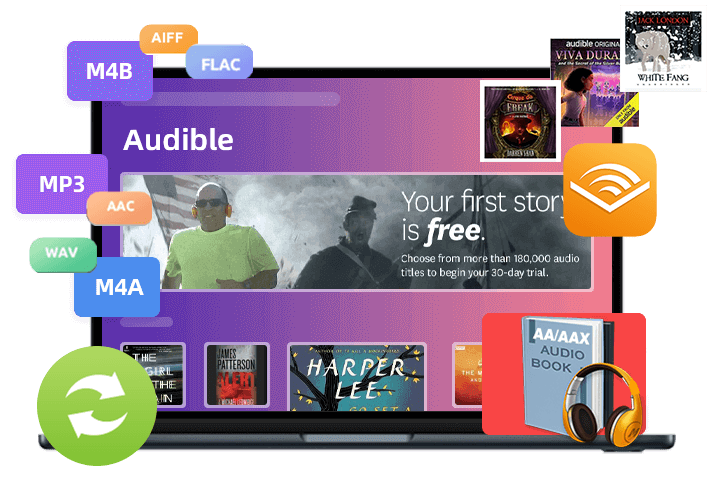
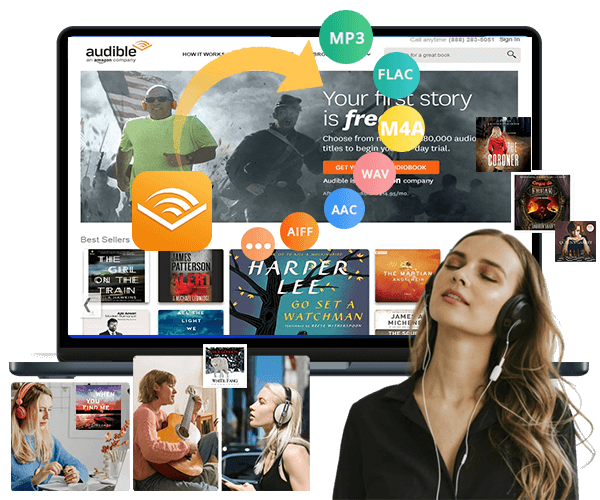

No comment yet. Say something...