By Justin SabrinaUpdated on February 12, 2025
Summary
Want to listen to Audible books in chapters? In this article, you will learn how to split Audible audiobooks by chapters by using Audible App, iTunes, UkeySoft Audible Converter, so that you can listen to divided Audible books conveniently.
"Is there any easy way to split Audible audiobooks into chapters? I want listen to my Audible books in chapters, but I don't want to split Audible audiobooks manually. Can anybody help?"
With the advent of Audible audiobooks, your reading is no longer limited to paper, but can be realized through listening books. You can listen to audiobooks while working, cooking or driving, exploring another magical world. However, an entire audiobook usually lasts more than 10 hours, and you cannot listen to the whole book at once. Therefore, it is necessary to split Audible audiobooks by chapters which will improve your listening experience, and you can easily locate the chapters you want to play. Today, we are going to show you 3 ways to split Audible books by chapters.
CONTENTS
Part 1. Split Audible Audiobooks by Chapters via Audible App
Audible.com release an official method to directly split Audible audiobooks into chapters. In this part, you will learn how to split Audible audiobooks with Audible App. And Audible App has "Download your library by parts" function on computers, iOS devices and Android devices. In this way, you can split large Audible books into small segments chapter files.
Step 1. Install the Audible App
Before proceeding to the following operations, please download and install Audible App on your computer, Android & iOS devices from application store.
Step 2. Set the Split Function on Audible App
# 1. For Android Devices: Run the Audible App on Android devices, tap to the left navigation menu. Choose 'Settings' to adjust download settings. The click the 'Multi-Part' under the 'Download by parts' tab.
# 2. For iOS Devices: Login your account with Audible App. Press on 'Profile' in the right corner, then click 'Settings' > 'Data & Storage' section. Under the 'DOWNLOAD BY PARTS', choose the 'Multi-Part'.
# 3. For Computers: Launch the Audible App on your computer, hit on 'Settings' > 'Downloads'. Then turn on the 'Download your library by parts'.
Tip: Use the official Audible method to split Audible audiobooks into chapters, which is ineffective for audiobooks within 12 hours.
Part 2. Split Audible Audiobooks into Chapters with iTunes
iTunes is not only a media library, but also a popular media player. In the previous articles, we guided you how to transfer Audible books to iTunes, so that you can sync them to iPhone, iPad, iPod for offline playback. Today, we are going to show you how to split Audible books by chapters by using iTunes. The following is the detailed steps.
Step 1. Convert Audible Audiobooks to MP3
To split Audible audiobooks by chapters with iTunes, you need to unlock Audible DRM encryption and convert Audible AA/AAX format to MP3 or other popular formats at first. Or else it cannot continue. As for how to convert Audible, please refer to Part 3 to know the detailed.
Step 2: Download and Install iTunes App
If you are using Mac computer, you can skip this step, because iTunes App is built-in the Mac system. For Windows users, you should download and install iTunes App on your computer.
Step 3. Import Audible Books to iTunes
Run iTunes App, hit on "File" > "Add File to Library..." / "Add Folder to Library..." to import the converted Audible MP3 audiobooks or the whole folder. And the imported audiobooks will be showed up in "Recently Added" tab.
Step 4. Determine the Start and Stop Time
Play the converted Audible MP3 in iTunes player, record the the time of chapter you want to start. Right-click the audiobook and choose "Get Info". And it will pop up a window, touch "Options" button. Then type the start and stop time of each chapter, after that, hit on "OK".
Step 5. Choose Import Format
In the navigation menu, press "Edit"> "Preferences" button. Hit on "Import Settings" under the "General Preferences". Edit the "Import Using" to "MP3 Encoder" in the pop up menu, and press "OK".
Step 6. Create Chapter Version
Choose the imported MP3 audiobook once again. In the navigation bar, touch "File" and hover over your mouse on the "Convert" tab. Move to right and click "Create MP3 Version". And it will create a new MP3 audio including the contents of the time period you made. Then you can see the new MP3 audio in the "Recently Added" tab. You can rename it as "Chapter One", it is your first chapter in "Music" tab.
Step 7. Put Chapters into Audiobooks
Right-Click the "Chapter One" file > "Get Info" > "Options". Edit the "media kind" from "Music" as "Audiobook", then tap "OK" button. You will find the Chapter One in "Books > Audiobooks" tab.
Tip:By using the iTunes to split Audible audiobooks into chapters, is very complicated. If you have many chapters to split, it will spend a lot of time. Worse, you have to convert Audible AA/AAX to common formats, this is a prerequisite.
Part 3. Split Audible Books by Chapters via UkeySoft Converter(Best)
You may wanna ask what is Audible DRM and why convert Audible to MP3? Audible adds DRM protection in the all of audiobooks and encoded them as .aa or .aax file format, which prevent people transferring Audible files to non-Audible-authorization devices freely. If you are using iTunes to split Audible audiobooks, you need to convert Audible to MP3 at first. And if you have many audiobooks, it would take a great deal of time to splitting them manually. To split Audible audiobooks by chapters simply and quickly, UkeySoft Audible Converter comes in handy.
UkeySoft Audible Converter is a smart Audible splitter tool special designed to split Audible audiobooks by chapters. Its built-in Split function can support you divide the chunk audiobook into small clips by chapters, parts or time frame. Besides the built-in splitting feature, UkeySoft allows you to unlock the Audible DRM and convert Audible AA/AAX to MP3, M4A, M4B, AAC and other popular formats with chapters kept. Amazingly, you don't have to install iTunes App and get Audible account authorization in the process. In addition, you don't have to worry the converting will do any damage with your audiobooks because it follows efficient and high-quality function, so its conversion speed can be up to 700X without touching any sound quality. By using UkeySoft, you can get small segments audiobooks, which is suitable to play on iPod Shuffle/Nano and other MP3 players.
Outstanding Featuresof UkeySoft Audible Converter:
- Unlock the DRM encryption from Audible AA/AAX audiobooks.
- Convert Audible audiobook to MP3, M4A, M4B, AAC, WAV, etc.
- Split chunk Audible books into small clips via chapters, parts or time.
- No need to activate iTunes App and get Audible account authorization.
- Preserve original quality, ID3 tags and chapter info in the output files.
- Work at up to 700X lightning speed and supports to batch converting.
- Get small Audible audiobook segments for playback on portable devices.
Guide on How to Convert Audible to MP3/M4A & Split Audible Audiobooks
In this part, we will guide you learn how to convert Audible to MP3/M4A with UkeySoft Audible Converter. In this way, you can get unprotected Audible books with chapter info kept. Please install UkeySoft Audible Converter on your computer before starting.
Step 1. Import Audible Audiobooks to UkeySoft
Launch the UkeySoft Audible Converter. You can click "Add" option to import the downloaded Audible files from your local folder to the converter.
Or you can directly drag and drop the Audible books to the converter.
Step 2. Split Audible Books by Chapters
Click "Options", then turn to "Advanced", set MP3 or M4A as output format, because the ID3 tags and chapters info will be saved well in output MP3 and M4A files, including title, artist, date, etc.
You can also customize the Sample Rate, Bit rate as your want.
Step 3. Start to Convert Audible to MP3/M4A with Chapters Kept
Click "Convert" button to start converting Audible audiobooks to MP3/M4A format, and the chapters info will be preserved in the output files.
Step 4. Get the Audible MP3/M4A Files
After the conversion is done, click "History" to get the converted Audible audiobooks in MP3 or M4A formats. And the audiobooks are divided by chapters for you to enjoy conveniently.
This full guide teach how to convert Audible to MP3 and other formats with UkeySoft Audible Converter, you can get unprotected Audible books and split Audible audiobooks with ease.
Conclusion
Now you have learned 3 ways to split Audible audiobooks into chapters. The Audible App can only cut the more than 12 hours audiobooks, and the operation process is too complicated of iTunes. The best and easiest way is to use UkeySoft Audible Converter, its built-in split function allows you to divide the chunk audiobooks into smaller clips effortlessly. And the chapters info and ID3 tags will be preserved in the output files. There is no doubt that UkeySoft is your best choice.
Split Audible Audiobooks by Chapters
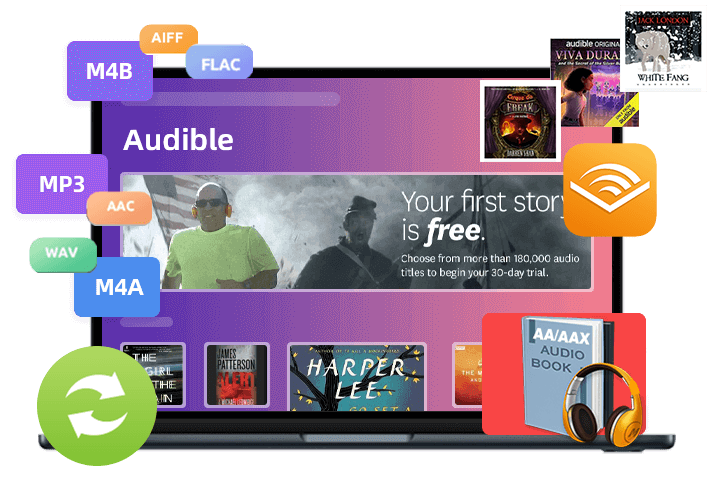
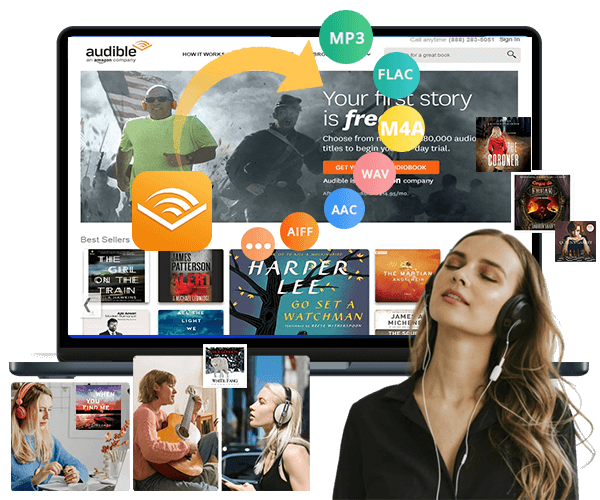
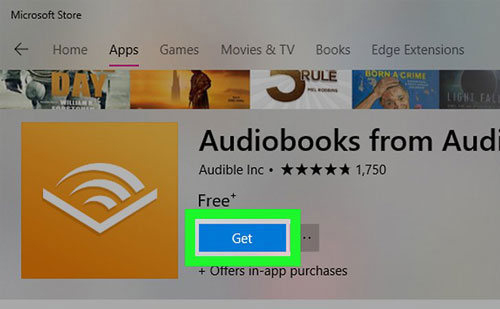
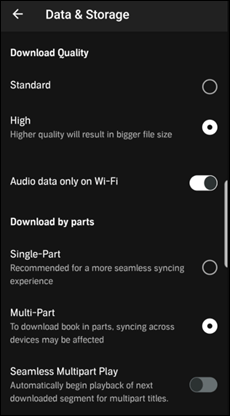
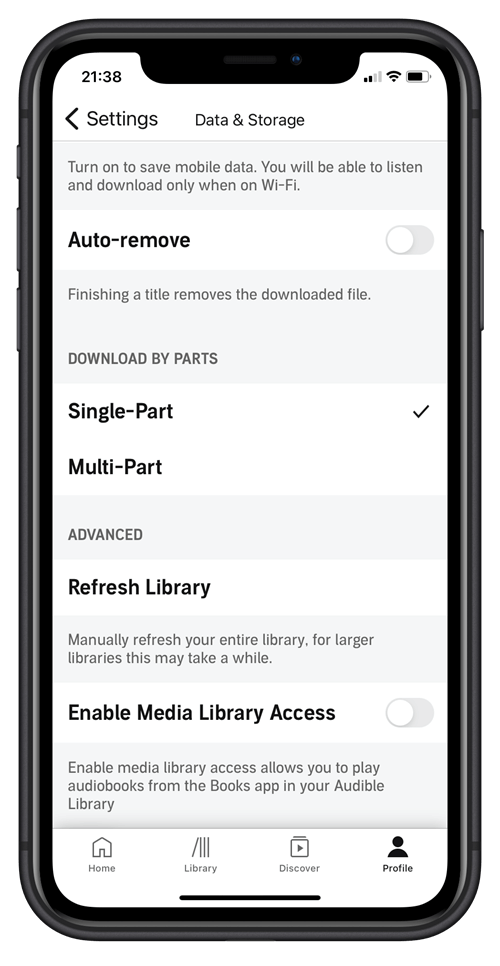
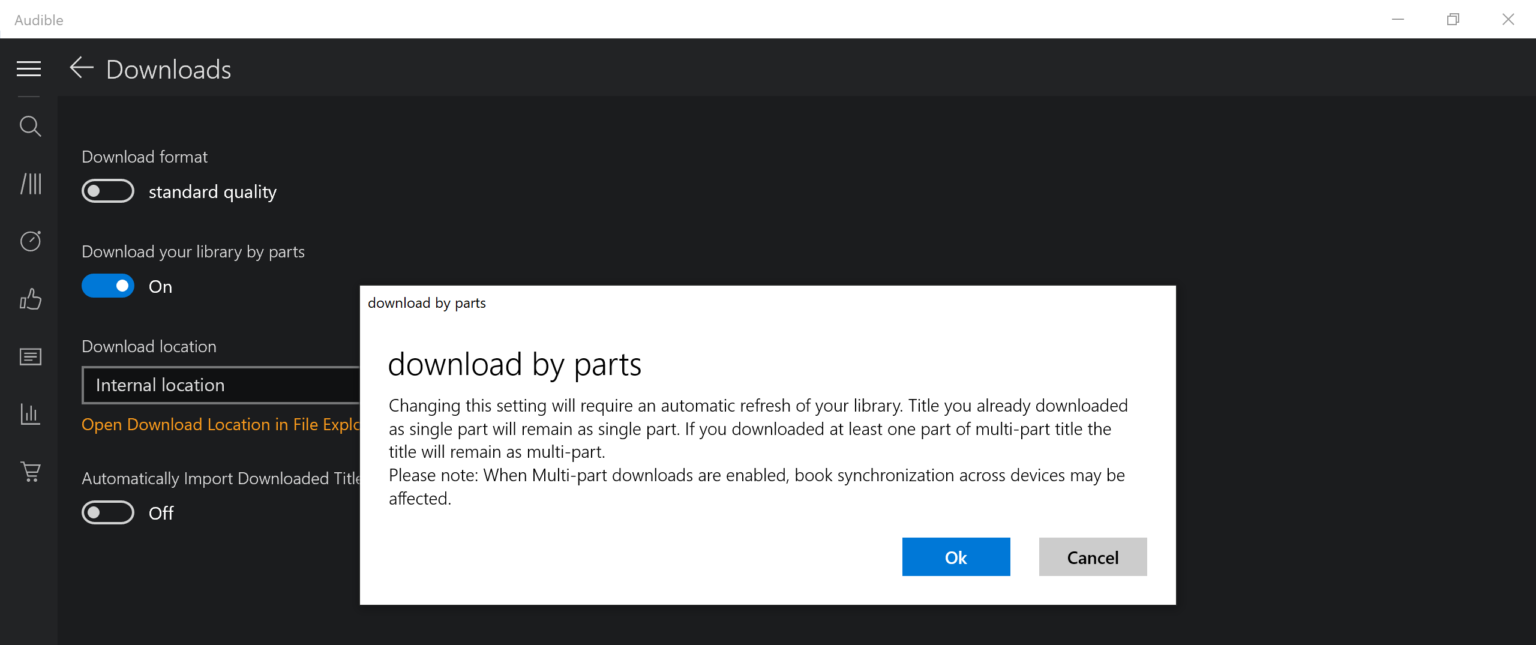
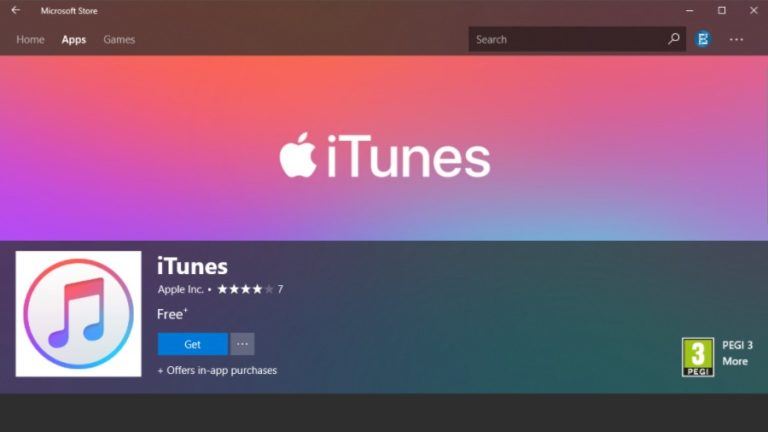
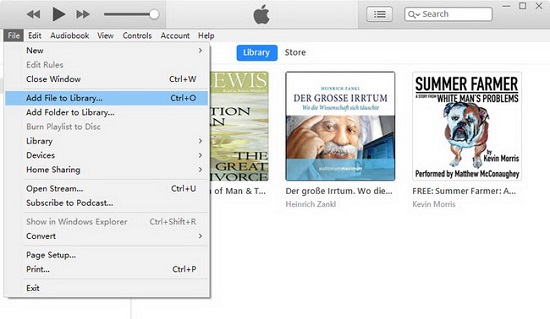
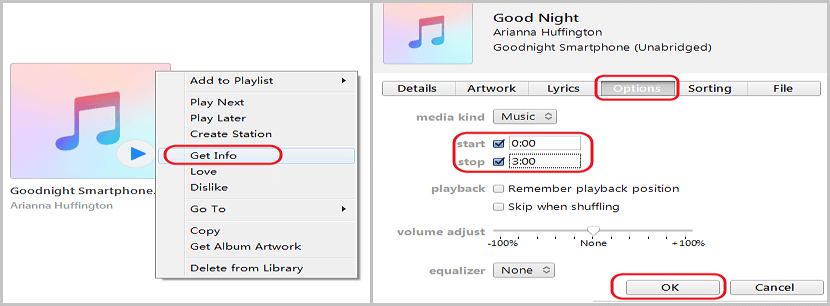

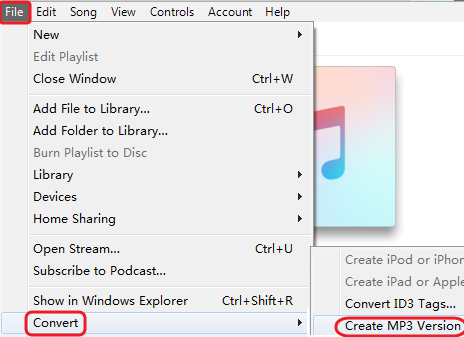
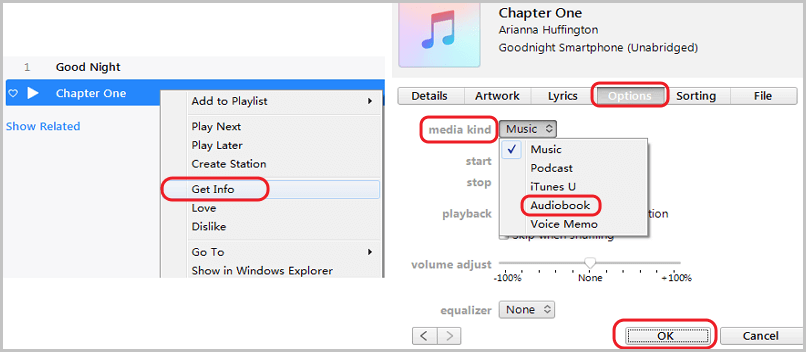

No comment yet. Say something...