By ChesterUpdated on February 12, 2025
Summary
Wondering how to play Audible on Samsung Galaxy Watch? Is there any way to upload Audible files to Samsung Galaxy Watch for offline listening? In this article, we will teach you the best way to convert Audible audibooks to MP3 and upload them to Samsung Galaxy Watch for offline playing.
"I have just bought a Samsung Galaxy Watch, I used to listen to Audible on my iPhone, but I could not find the Audible app on my Samsung Galaxy Watch, how can I play Audible on my Samsung Galaxy Watch? Please help."
Samsung Galaxy Watch is getting more popular nowadays for its impressive look and powerful features. With this little thing on the wrist, people can install various types of applications and do a lot of things with the watch, such as checking out message, listening to music, answering phone calls, etc.
Beside listening to music on Samsung Galaxy Watch with streaming music app, some people might want to listen to books on it. So can you play Audible on Samsung Galaxy Watch? We are sorry to tell you that there is no Audible app for Samsung Watch, so far, the Audible app is only available on Apple Watch. However, there is a good news that we have the best way for you to play Audible on Samsung Galaxy Watch, and also you will learn how to play Audible on other unauthorized devices. If you like books listening on the go, you should not miss the following contents.
CONTENTS
Part 1. Best Way to Play Audible on Samsung Galaxy Watch
Since the Audible app is not available for Samsung Galaxy Watch, you are not able to play Audible on Samsung Galaxy Watch directly. So what else way can we do to play Audible on Galaxy Watch? Well, you can have a try to upload Audible audiobooks from Audible to Samsung Galaxy Watch. However, as you know that Audible audiobooks are in AA/AAX formats, which are not able to be played on other devices such as MP3 players, mobile phones and most of smart watches, including Samsung Galaxy Watch. So all you need to do is to convert Audible AA/AAX to the audio formats that is compatible with Samsung Galaxy Watch before you are trying to upload Audible books to your watch.
Tool Required - UkeySoft Audible Converter
To play Audible on Samsung Galaxy Watch, you need a tool to convert Audible files to compatible formats for Samsung Galaxy Watch. UkeySoft Audible Converter is highly recommended. It is a professional tool which is designed to remove DRM from Audible and convert Audible AA/AAX books to MP3, M4A, M4B, AAC, FLAC, WAV, AC3, OGG, AIFF. This converter is able to keep original audio quality after conversion, as well as preserves the chapter information, ID3 tags and metadata of the audiobooks for the output audio files. Once you get the converted Audible file in MP3, you can upload the Audible MP3 format to your Samsung Galaxy Watch or other unauthorized devices for offline listening, such as such as MP3 player, iPod, iPhone, Sony Walkman, PSP, Zune, Android mobile phones or tablets.
In addition, UkeySoft Audible Converter has a super faster speed up to 700 times in conversion speed. With this amazing performance, you can download and convert an 10-hour audiobook to MP3 in only 10 seconds. This is much faster than similar converters which need to launch iTunes for conversion. Most importantly, the program is able to Split the big Audible book into multiple parts by time or chapters, it also allows you edit the Tags, metadata and chapter before conversion.
Key Features of UkeySoft Audible Converter
- Remove DRM from Audible audiobooks.
- Convert Audible AA/AAX files to MP3, M4A, M4B, AAC, FLAC, WAV, etc.
- Convert Audible to MP3 at 700X faster speed.
- Keep 100% Original Quality.
- Download & Convert Audible Books without iTunes Installation & Audible Authorization.
- Retains chapters, ID3 tags and metadata information for output MP3/M4A files.
- Play Audible Audiobooks on All Devices and Players Offline.
Part 2. How to Convert Audible for Samsung Galaxy Watch
Before we start to convert Audible books to MP3 or other formats, please download and install Audible audiobooks to your computer. Then follow the detailed steps to convert Audible audiobooks to MP3, M4A, M4B format with UkeySoft Audible Converter.
Step 1. Install & Launch UkeySoft Audible Converter
Firstly, please download and install UkeySoft Audible Converter on your computer, the program is available on both Windows and MacOS, make sure you have the right version of Windows 7 or above and Mac OS X 10.0 or above. Launch the program on your computer and a clean and simple interface is shown.
![launch audible converter]()
Step 2. Add Audible AA/AAX Files
There are 2 ways to add Audible files to UkeySoft, you can either click "Add" button to import the downloaded Audible AA/AAX files to the program, or you can drag and drop the AA/AAX files directly from the local drive to the interface of UkeySoft.
![add audible]()
Step 3. Split Audible AA/AAX Files Into Clips
Go to "Options" > "General" to cut the large audiobooks into small clips, you can change the output folder here, as well as you can choose to slip audiobooks by equal minutes, by equal parts or by chapters.
![split audible]()
Step 4. Select MP3 as Output Format
Now go to the "Advanced" option, you can set the Output Format as lossless MP3 or other formats (totally 8 formats you can choose) for the audiobooks. Also, you can set the SampleRate (up to 48000Hz) and BitRate (up to 320kbps).
![select mp3]()
Step 5. Start to Convert Audible AA/AAX Files to MP3
After you have done all the settings, hit on the "Convert" button to start converting the AA/AAX files to MP3 without any quality loss.
![start converting audible to mp3]()
After conversion, you can click "History" to check the well converted Audible files.
![check converted audible files]()
Part 3. How to Upload and Play Audible on Samsung Galaxy Watch
After you get the compatible format of Audible for Samsung Galaxy Watch, now you can start to upload the converted files to your watch. There are two ways to upload Audible audiobooks to your Samsung Galaxy Watch. One is for iPhone, the other one is for Android phones, please check the following.
1.Play Audible on Samsung Galaxy Watch via Gear Music Manager
The operating system of your iPhone needs to be iOS 12 or above, then you can use Gear Music Manager to upload Audible to Samsung Galaxy Watch, here are the steps.
Step 1. Connect your Samsung Galaxy Watch and your computer with the same WiFi.
Step 2. Click "Music app" on your Samsung Galaxy Watch, then tap the "Phone" icon to choose your watch as the music playback source.
Step 3. Swipe up to the "Now playing" screen on your watch, go to the "Music Manager" at the bottom of the "Library", tap "Start" on your watch.
![music manager]()
Step 4. Start a we browser on your computer, in the address bar, enter the IP address which is shown on your watch.
Step 5. Once the connection is confirmed on your watch, then you are able to control the music library on your watch using the browser.
Step 6. After that, click "Add new tracks" in the web browser, all your music files will be shown.
Step 7. Now you start selecting the Audible books files that you want to play on your watch. You can also batch select them, just press and hold the "Ctrl" key on your computer to choose multiple files, then click "Open".
Step 8. All your selected Audible audiobooks files will be transferred to your Samsung Galaxy Watch, click "OK" on the web page when it is done.
Now you have done uploading Audible audiobooks to your Samsung Galaxy Watch via Gear Music Manager, you are able to play Audible on your Samsung Galaxy Watch without any limits.
2.Upload Audible to Samsung Galaxy Watch via USB or Bluetooth
Since there is no music manger to upload Audible audiobooks to your Samsung Galaxy Watch for Android devices, you can upload Audible to Samsung Galaxy Watch using USB flash drive or Bluetooth.
![add music to galaxy watch]()
Step 1. Firstly connect your Android phone to the computer via a USB drive or Bluetooth. Transfer the converted Audible books to your Android phone.
Step 2. Open the Galaxy Wearable app on your watch, tap "Watch settings" > "Manage content" > "Add content to your watch" > "Add tracks".
Step 3. Select the Audible audiobooks that you want to play on your Samsung Galaxy Watch, tap "Done" to start transferring.
With these easy steps, now you can open any music app on your Samsung Galaxy Watch to start playing Audible audiobooks.
Conclusion
Now you have learned the best way to play Audible on Samsung Galaxy Watch. With the help of UkeySoft Audible converter, you can convert the Audible AA/AAX files to MP3, and upload the converted Audible MP3 files to your Samsung Galaxy Watch with ease. With converting Audible audiobooks to MP3 or other common audio formats, you can also transfer the files to other unauthorized devices for offline listening with no limits.
Play Audible on Samsung Galaxy Watch
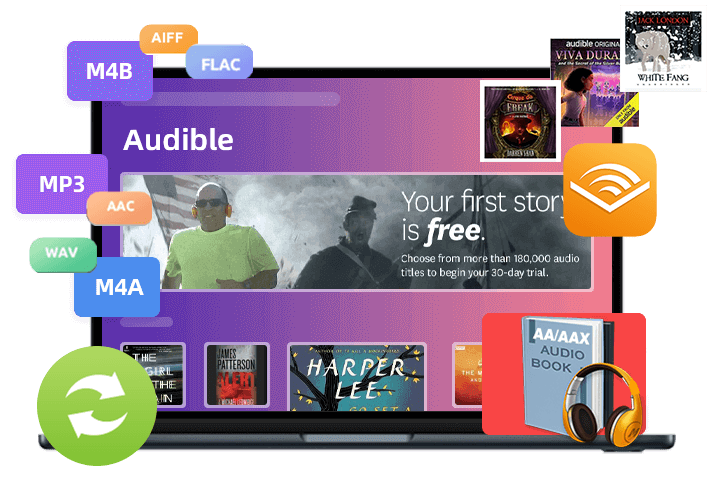
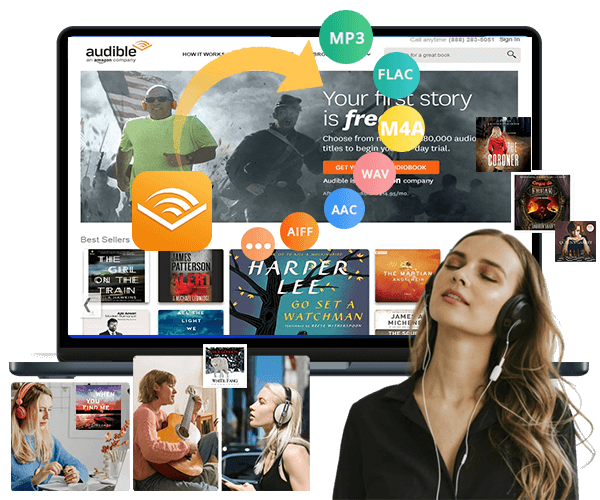

No comment yet. Say something...