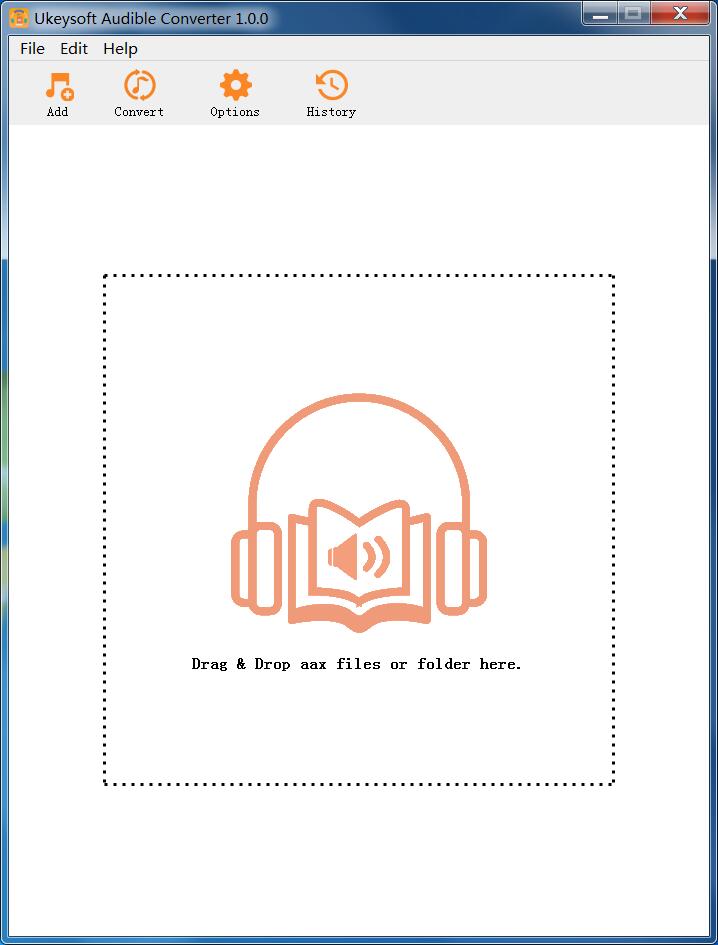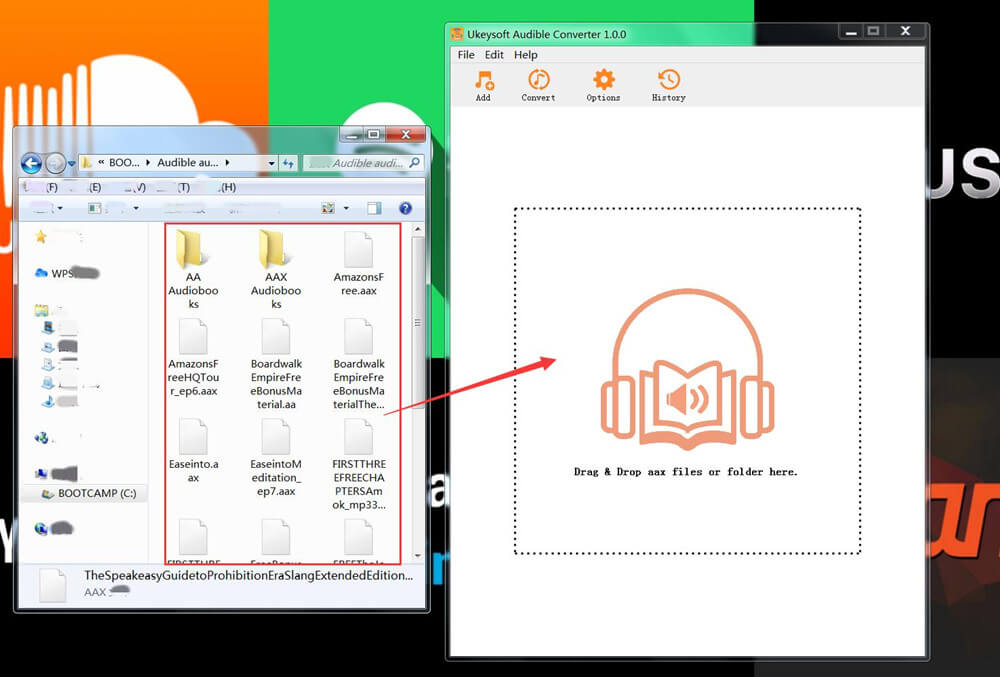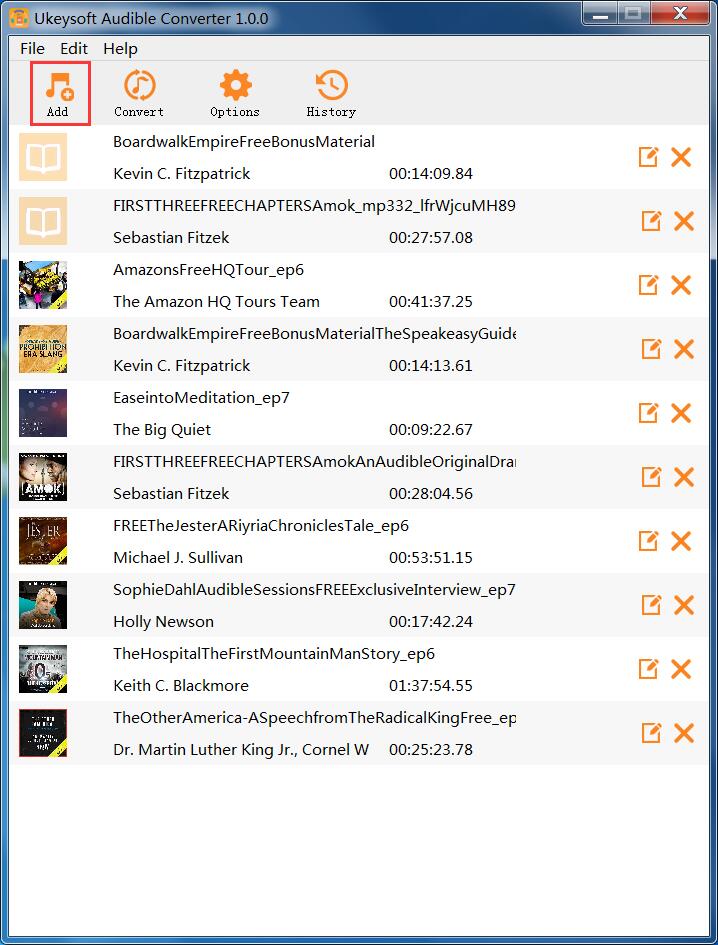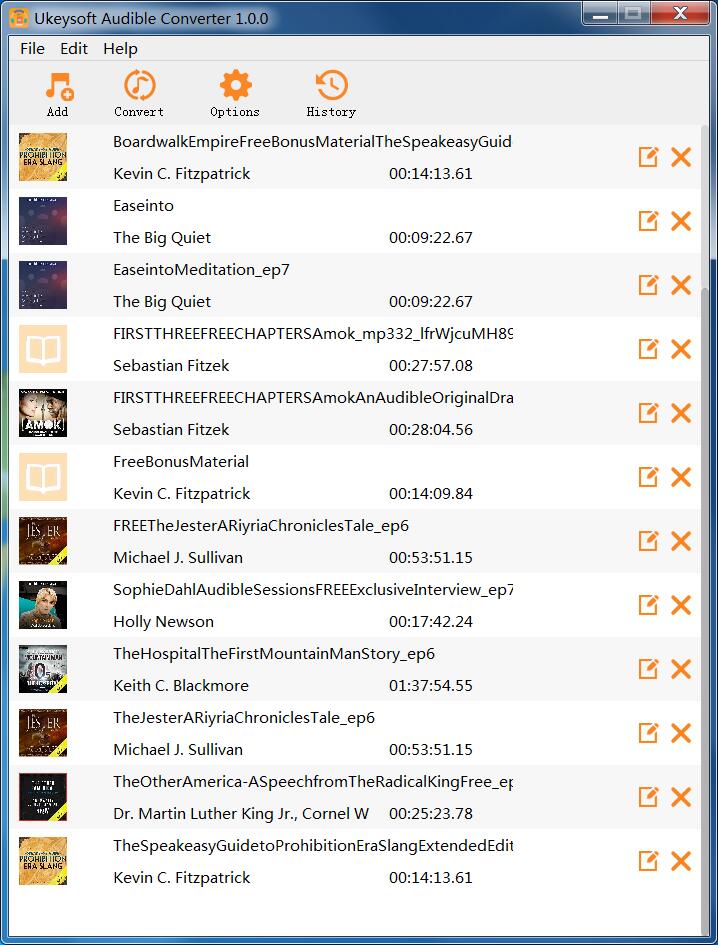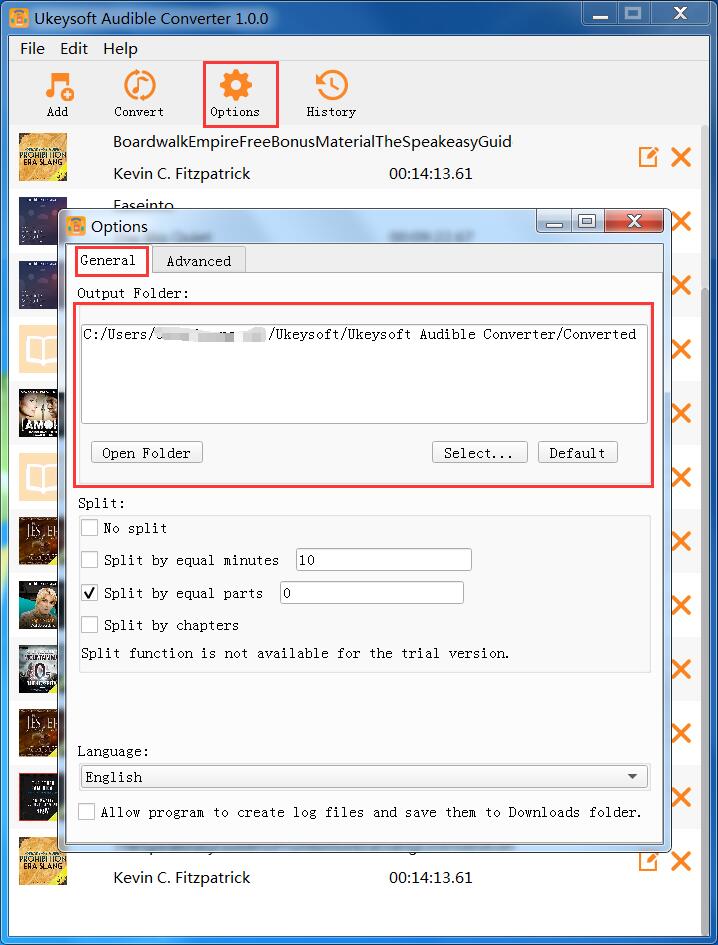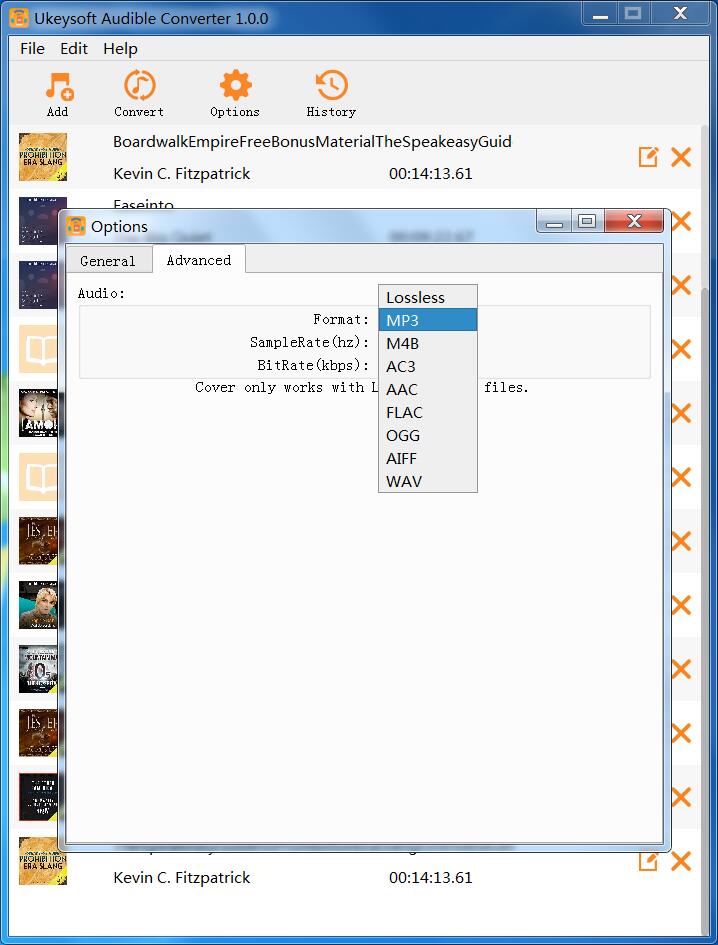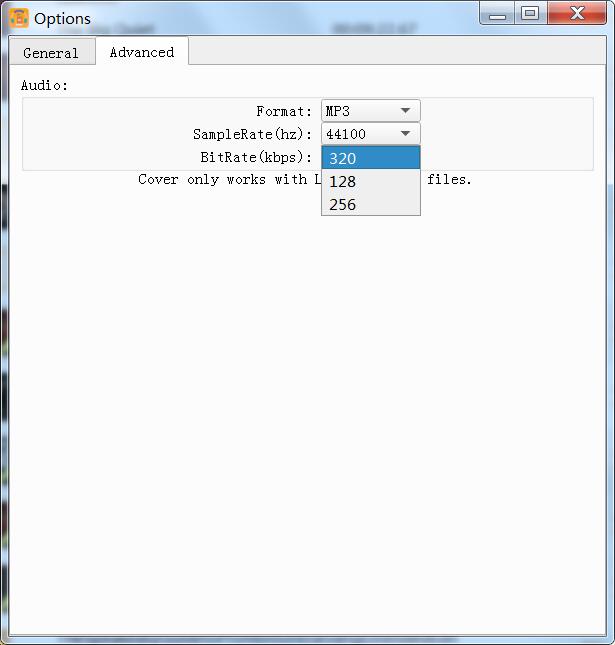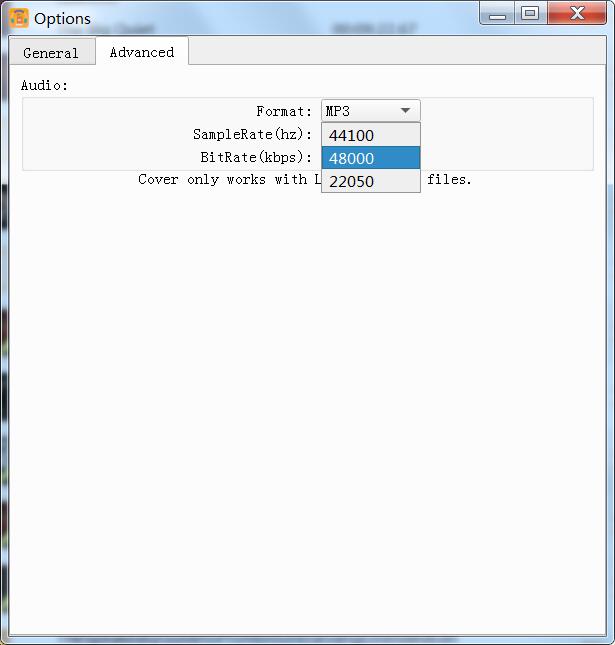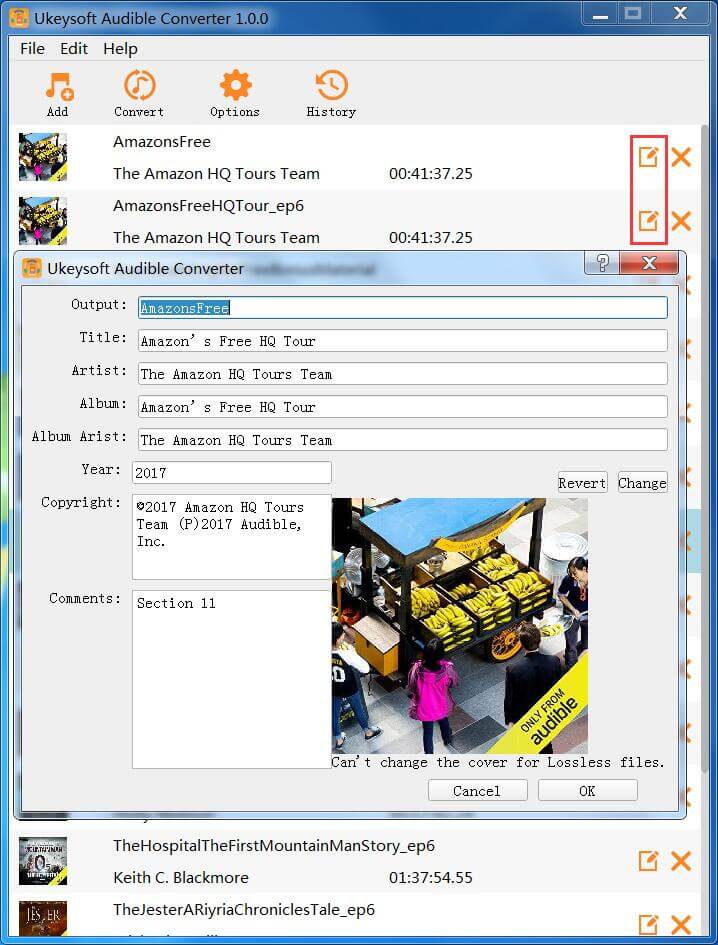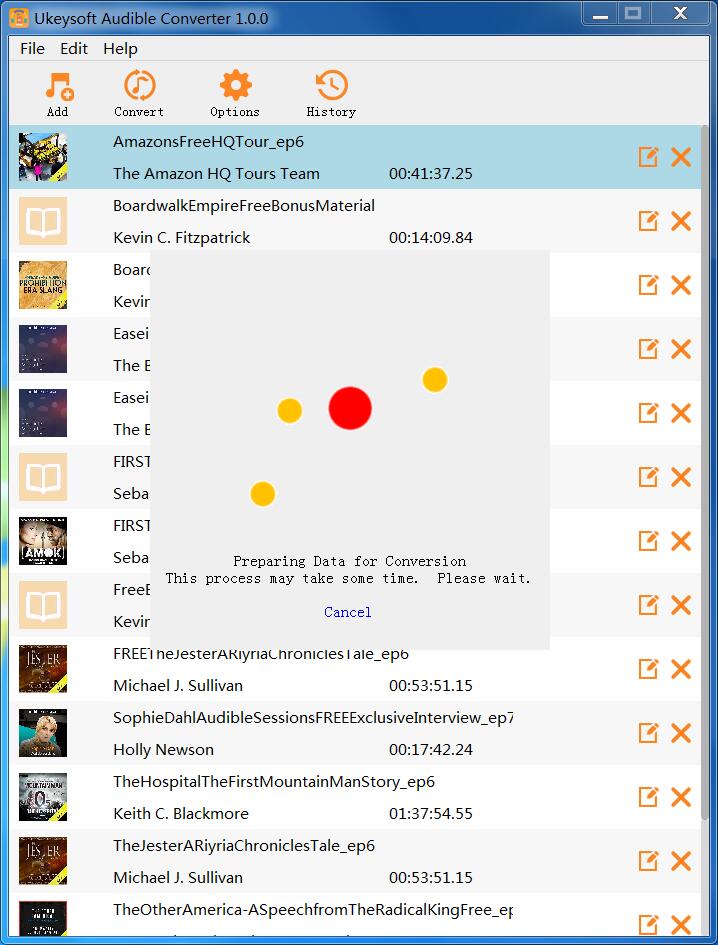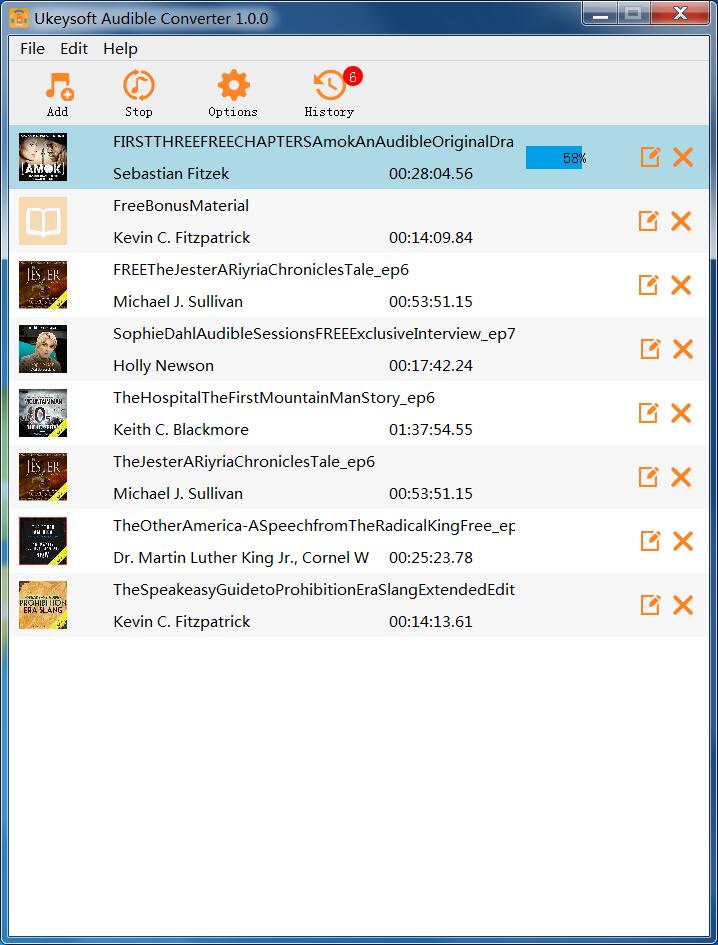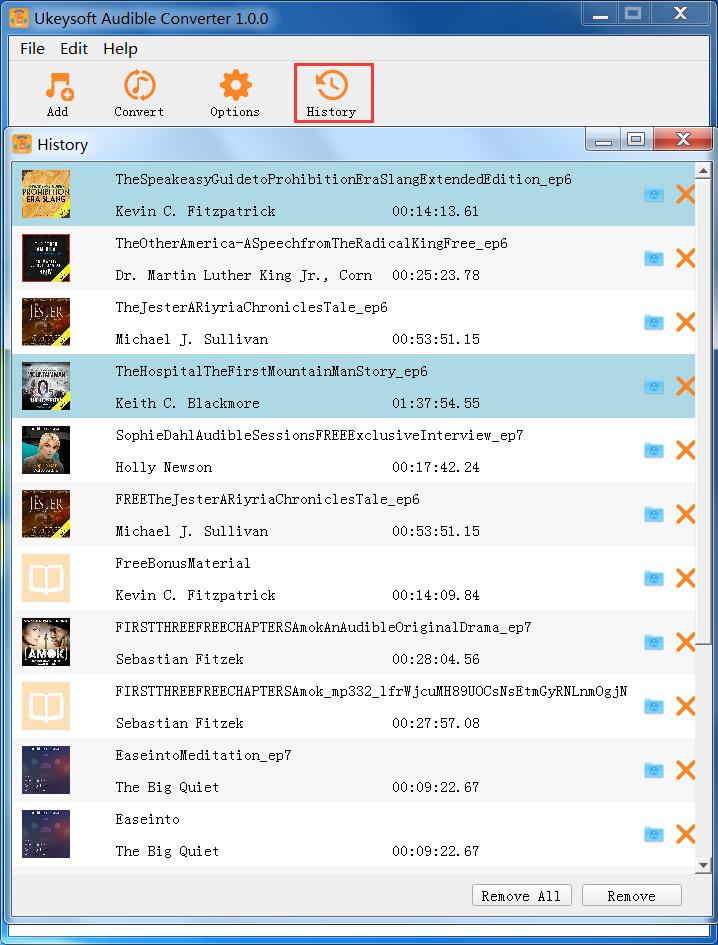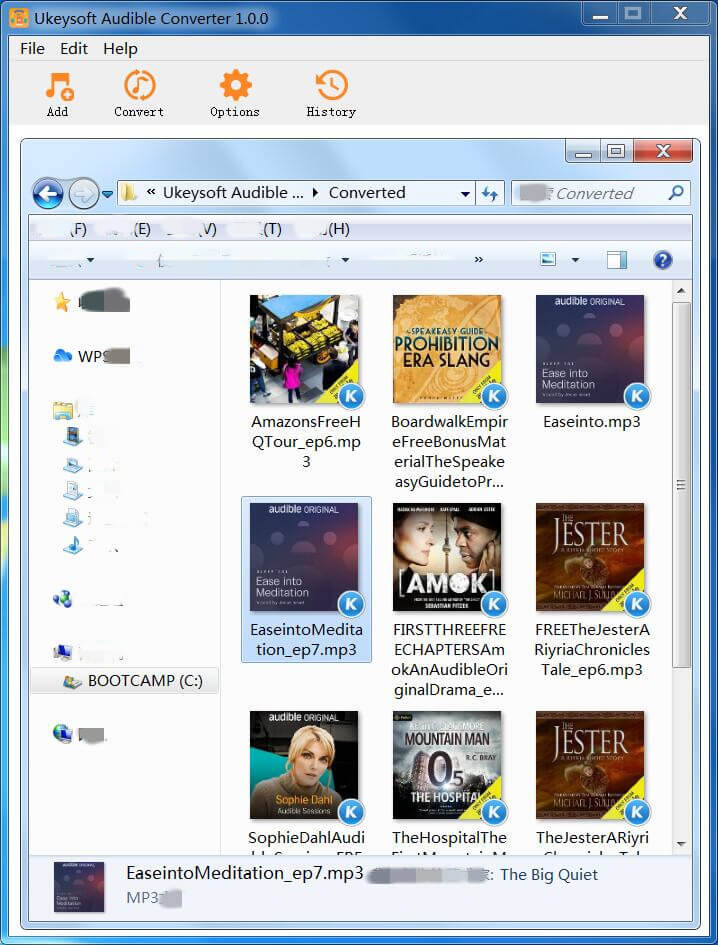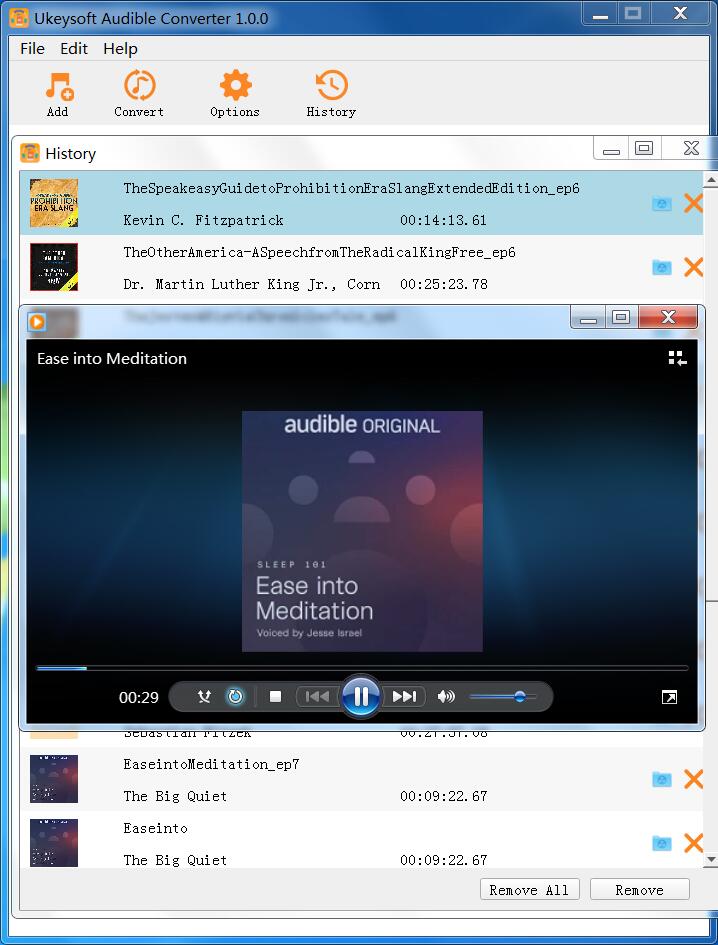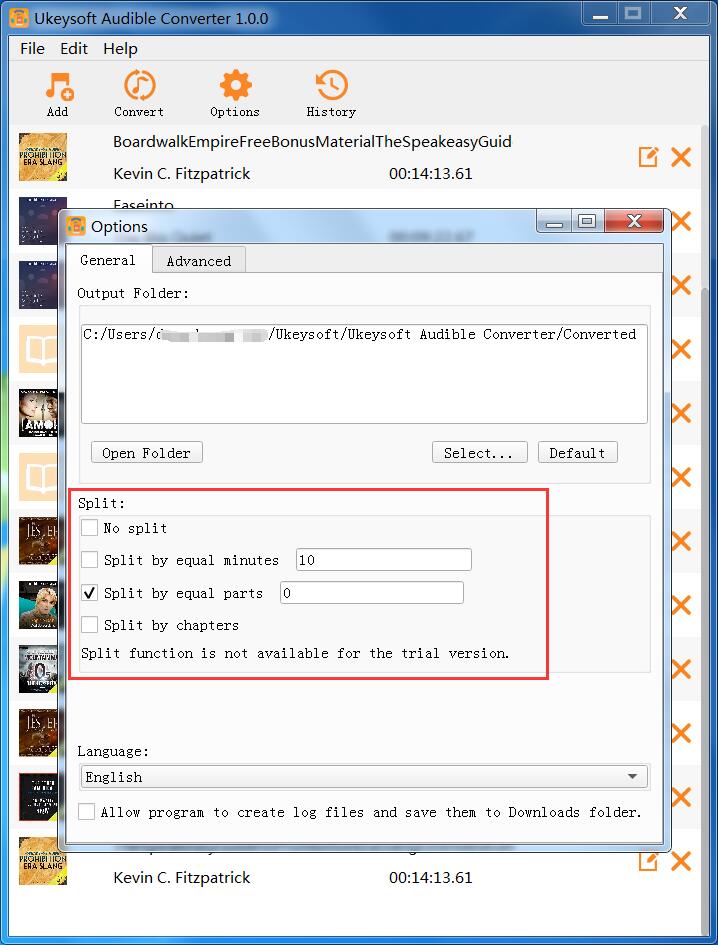Part 1. Install & Register UkeySoft Audible Converter
Step 1. Install UkeySoft Audible Converter on PC
Download and install the latest version of UkeySoft Audible Converter on your computer.
After installing the UkeySoft Audible Converter for Windows on the computer, you will get an new windows as below, please click "Finish" button to exit setup wizard and launch the program.
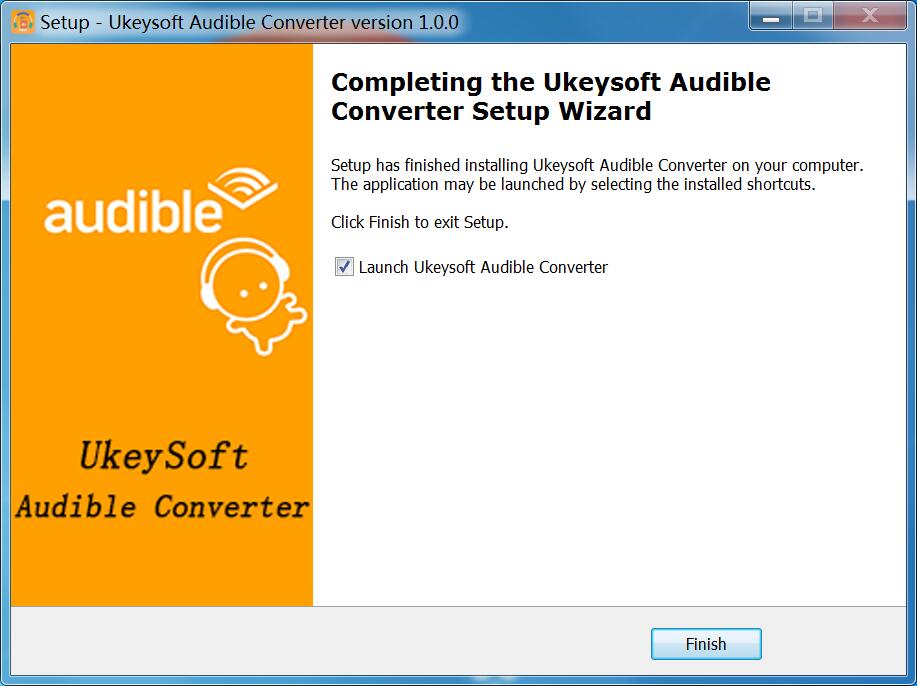
Open the UkeySoft Audible Converter, you will see its main interface. UkeySoft Audible Converter uses advanced Audible DRM cracking technology, so you no need to installl Audible or iTunes/Apple Books app, just download the Audible AA or AAX audiobooks to your computer, then drag & drop them into the program to convert.
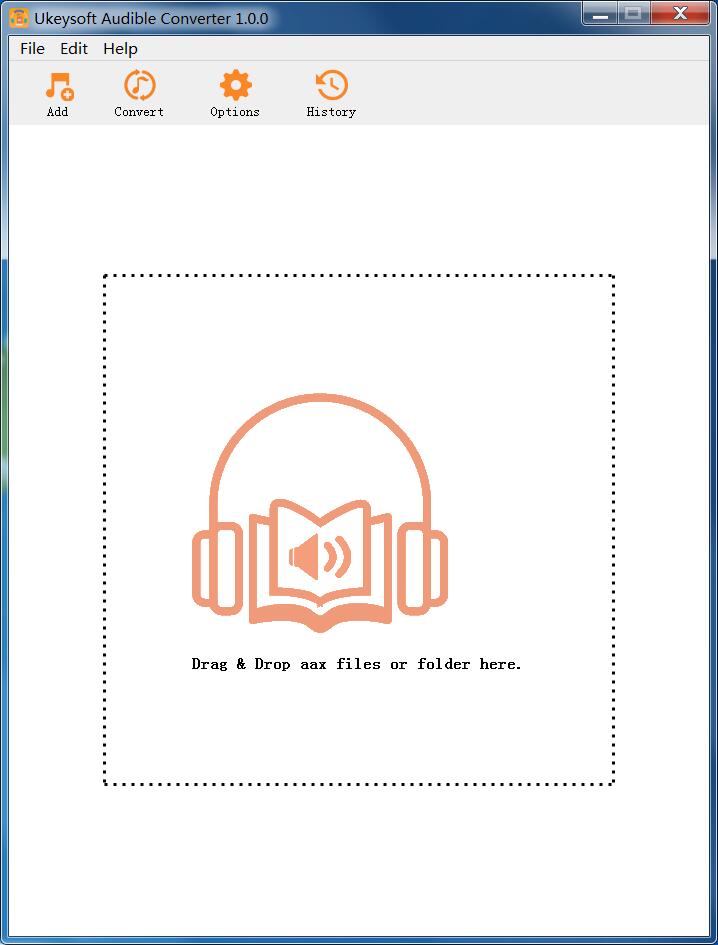
Step 2. Register UkeySoft Audible Converter (Optional)
To activate the program, please click “Register”, it will pop-up a new windows, then click “Activate”.
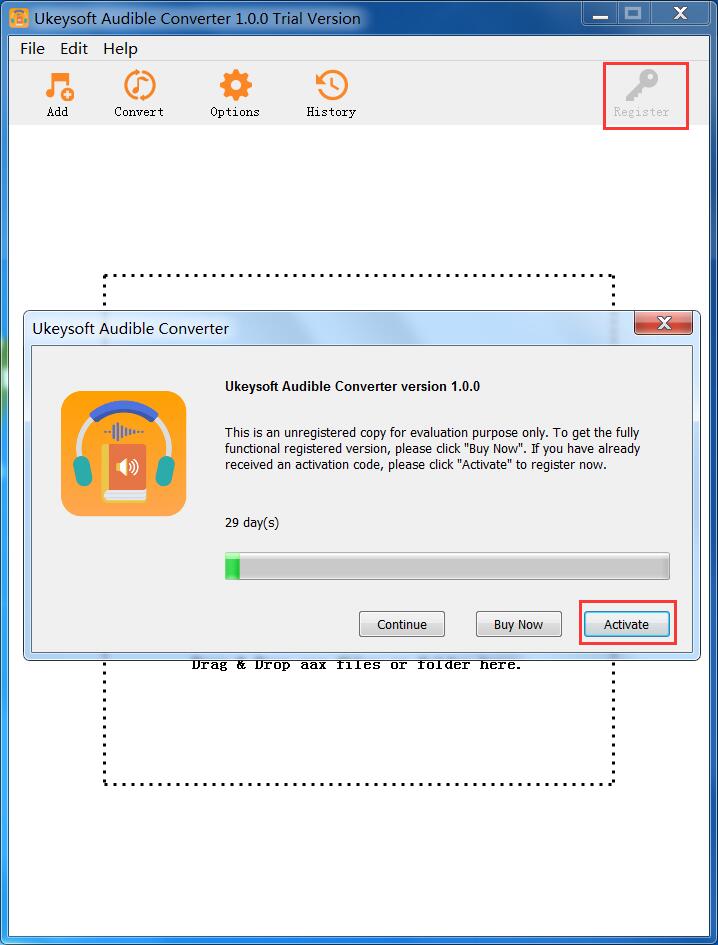
Please enter a license key in the pop-up free trial window to fully activate the software.
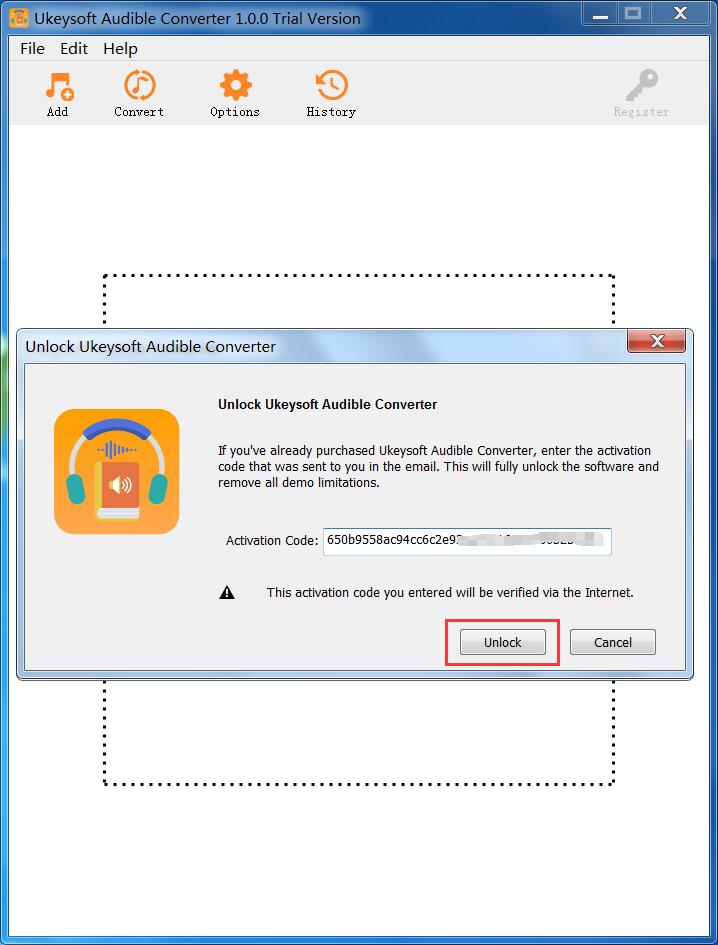
Don't have a license? Please click "Continue" to keep using the software for free. The limitations of a free trial version are as below:
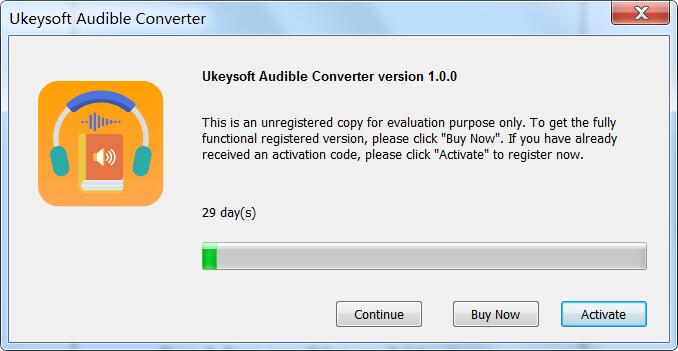
1. You can only convert the first 3 minutes of each Audible files, if you like the software, you can unlock the time limitation by purchasing the full version.
2. You can try UkeySoft Audible Converter for free for 30 days.