By
Justin SabrinaUpdated on February 11, 2025
Summary
There is no a direct way to download Amazon Music onto iPod. Want to transfer Amazon Music to iPod for listening? This article will teach you 3 different methods to download, convert or record Amazon Music as MP3 files, so then you can sync Amazon Music MP3 songs to any iPod Nano/Shuffle/Classic/Touch without limits.
"How do I transfer music from Amazon to iTunes so that I can sync Amazon music to my iPod Shuffle?"
"I have subscriptions with Amazon Music. Is it possible to getting my Amazon music onto ipod ? If so, how?"
As a portable entertainment device, iPod gives users a better hearing experience than other common MP3 players, most people love listening music on iPod devices. Recently, many Amazon Music users asked "Can I put Amazon Prime music on my iPod?" on the forum or Audible Help Center. The answer is Yes and No. Confused? In this article, we will show you how to transfer Amazon Music to iPod with ease. After which, you will be able to play Amazon Music on any iPod Nano, Shuffle, Classic, Touch, etc.
Method 1. How to Add Purchased Amazon Music to iPod
Unlike its competitor Apple Music, Spotify, Amazon Music allows users to purchased songs from Amazon Music and download them in MP3 format. In this way, you could import the Amazon Music MP3 files to iTunes library, and then transfer the Amazon Music to iPod devices. Here's how to do it.
1.1 Download Amazon Music as MP3 on iPod Touch
There's no Amazon Music app on iPod currently. As we all know, the iPod Touch can access the Internet. Once you purchased songs or albums from Amazon Music, the purchased music is automatically saved to the customer's cloud player library. After that, you can go to Amazon web browser and download the purchased songs in MP3 format on the iPod Touch.
1.2 Transfer Amazon Music to iPod Nano/Shuffle/Classic/Mini/Touch
If your are using old iPod Nano, Shuffle or Classic, don’t worry, you can first download Amazon Music in MP3 format on your computer or web browser, and then add the MP3 songs to iTunes. So you can sync Amazon Music to iPod devices. Check the detailed steps below.
1) Download Purchased Songs from Amazon Music as MP3 Files
Step 1.
Open Amazon web browser or Amazon Music for PC and Mac app. Sign in with your Amazon account.
Step 2.
Select "Library" and tap on "Songs". Then pick "Purchased" to see all your purchased songs or albums.
Step 3.
Click the "Download" icon next to the song or album. Or drag and drop the target songs/albums to the Download section under Actions.
![download purchased amazon music]()
Step 4.
After which, you can go to "Amazon Music" folder or "Music" folder to check the downloaded music files on your PC or Mac.
2) Transfer Amazon Music to iPod Nano/Shuffle/Classic from iTunes
Step 1.
Launch iTunes program on your Mac or PC.
Step 2.
Click "File" > "Add to Library" tp import the Amazon MP3 songs.
Step 3.
Connect your iPod Nano, Shuffle, Classic or Touch to computer via Apple cable, and click on the iPod icon on iTunes.
Step 4.
Tap "Music", then select "Sync Music" > "Selected playlists, artists, albums, and genres." and click "Recently added". Hit on "Apply" button to sync the Amazon songs to iPod.
![sync amazon music to ipod]()
3) Sync Amazon Music to iPod from Finder on macOS Catalina
For macOS Catalina or later, iTunes is replaced by Music. Your songs are inside the Music app, and you will have to use Finder to transfer them. Please import these Amazon MP3 songs into Music app before you start. In the Music app, go to File > Import in the menu bar.
Step 1.
Connect your iPod Classic, Mini, Nano, Shuffle or Touch to the Mac, it appears in the Finder.
Step 2.
In Finder, click on your iPod name from the left sidebar.
Step 3.
Click on "Music" at the top and then chech the box for "Sync music onto [your iPod's name]".
Step 4.
Select the desired Amazon Music songs and then click "Apply".
![sync amazon music to ipod using finder]()
Why You Can't Sync Amazon Music to iPod Directly
Although Amazon allows you to buy songs and download them in MP3 format to your iPhone, Android, Kindle Fire, iPod Touch , etc. What if you have collected hundreds of songs? This is not a small bill if you purchase all of them. Moreover, all music tracks from Amazon Prime Music or Music Unlimited are streaming media content with DRM lock. When you downloaded them to your devices, you may find they are cached files and saved in WMA format. iPod supports playing audio files in MP3, M4A, AAC and other compatible formats. You can't take them out from Amazon Music app and transfer the Amazon Music to your iPod device directly. To get Amazon Music onto iPod, you can use some third-party tools to rip MP3s from Amazon Music or convert Amazon Music to MP3 or AAC format. Here we highly recommend the Screen Recorder.
Method 2. Download Amazon Prime & Unlimited Music to iPod [Hot]
To download Amazon music to computer, or transfer Amazon Music to iPods, MP3 players, USB, etc., you are required a professional Amazon Music Downloader. Here you meet UkeySoft Amazon Music Converter.
UkeySoft Amazon Music Converter is a full-featured tool for all users. It is dedicated to downloading any song from Amazon Music Prime and Unlimited Music to computer. This handy tool supports to several converted audio formats, M4A, MP3, AAC, FLAC, WAV, AIFF. With it, users can download and convert Amazon Music Prime and Amazon Music Unlimited to M4A/MP3 for iPod devices. It works at 10X faster speed when downloading Amazon Music songs. And the output music files will keep the high audio quality as the original Amazon Music. Even better, it allows you to customize output quality and organize output Amazon songs by album/artist. In this way, you will be able to transfer Amazon Music to iPod, iPhone, iPad, Android, MP3 players and more devices for playing.
UkeySoft Amazon Music Converter
- Download Amazon Prime & Unlimited Music songs to computer.
- Convert Amazon songs to MP3/M4A/AAC/FLAC/WAV/AIFF.
- Keep full ID3 tags like artist, title, artwork, track number, etc.
- Preserve lossless music quality and customize output quality.
- Organize output Amazon Music contents by artist or album.
- Built-in Amazon web player, no need to install Amazon Music app.
- Transfer Amazon songs to iPod, iOS, MP3 player, USB drive, etc.
4 Steps to Transfer Amazon Music to iPod
Step 1. Run Amazon Music Converter and Log in Amazon Account
The first step, run Amazon Music Converter on the computer, log in Amazon account. Then the program will load the music without Amazon Music app.
![launch amazon music converter]()
Step 2. Choose Downloaded Music Format
Now you should choose the downloaded music format, M4A, MP3, AAC, FLAC, WAV, AIFF are available. Other parameter are also allowed to setting.
![customize output setting]()
Step 3. Add Amazon Music and Download it
Adding Amazon songs/albums/playlist to download and convert as common audio files by clicking “Convert”, and save on the computer.
![add amazon music songs]()
UkeySoft software will automatically load all the songs in the playlist/album, you can uncheck the songs you don't want to download.
![select target amazon music]()
Amazon music is downloading without limits.
![download amazon music to pc]()
Step 4. Transfer the Music to iPod
After that, you could load the downloaded music by browsing the folder on your computer, then transferring it to iPod for offline playback.
![play downloaded amazon music on pc]()
Tip: System Requirements:
Windows 7 or later on 64bit required
Method 3. Record and Transfer Amazon Songs to iPod
UkeySoft Screen Recorder is a smart and multifunctional audio & video recorder for Mac and Windows. It has the ability to record audio, sound and voice, and save them as MP3, AAC, M4A and WMA with high quality. With its supports, you can easily rip MP3 audios from Amazon Music, YouTube Music, Apple Music, Spotify, Tidal, etc. As a video recorder, it lets you record online videos, Game Playing processes, video tutorials, zoom meeting on computer. After recording, you are able to transfer Amazon Music to iPod Nano, iPod Shuffle, iPod Classic, iPod Touch, iPhone, MP3 players, Sony Walkman and any portable devices without limits.
Tip: System Requirements:
Windows 7 or later on 64bit required
Guide: Record Amazon Music to M4A and Transfer to iPods
Step 1. Launch UkeySoft and Choose Audio Only Option
Download and launch UkeySoft Screen Recorder on your computer. To record audio, select the "Audio Only" option on the main screen.
![launch ukeysoft]()
Step 2. Adjust Input Audio Settings
Choose the input audio source from four options: "System Audio," "Microphone," "System & Mic," or "None." Select the appropriate system sound option to record audio from your computer.
![adjust input audio settings]()
Step 3. Set Output Audio Format
Click the "Settings" icon to configure the output audio format. A window will appear where you can select your preferred format, select M4A as output format.
![set output audio format]()
Step 4. Open Amazon Music
Launch the Amazon Music app or web player on your computer and play the songs you wish to transfer to your device.
![open amazon music desktop app]()
Step 5. Start Recording Music to M4A
To record music, start playing a song and click the "REC" button in UkeySoft Audio Recorder. The program will capture the audio in high quality.
![record amazon music to m4a]()
Use the red "Pause" button to pause the recording or the red "End" button to stop recording at any time.
![end record audio]()
Step 6. View and Play Recorded Files
Once recording is complete, the audio files will be saved on your computer. Click the menu icon (three horizontal lines) in the bottom left corner to view all recorded files.
![view recorded files]()
Step 7. Transfer Amazon Music to iPod on iTunes
At last, import the Amazon M4A files to iTunes library, and connect your iPod Nano/Shuffle/Classic/Touch to computer via Appple cable, then sync the songs to the iPod device. Also, you may sync Amazon Music to iPod from Finder on macOS Catalina, please follow Method 1. Now you get Amazon Music on your iPod.
![sync amazon music to ipod]()
The Bottom Line
Amazon Music is not compatible with iPod. In order to transfer music from Amazon to iPod, you need to save Amazon Music as MP3 files. Fortunately, it’s easy to transfer Amazon Prime Music to iPod for listening by using Screen Recorder. With it, you can easily record Amazon music to MP3, M4A and AAC formats supported by any iPod device. If you expect to listen to Amazon Music on your iPod device, Screen Recorder is a good option. Now you can play Amazon Music on iPod Nano/Shuffle/Classic/Touch where you go.
Tip: System Requirements:
Windows 7 or later on 64bit required
Transfer Amazon Music to iPod

Amazon Music Converter

Justin Sabrina has always had great enthusiasm for writing, programming and web development. He likes writing about software and technology, his works are featured on some tech blogs or forums like Tom's Hardware, CNET, etc.

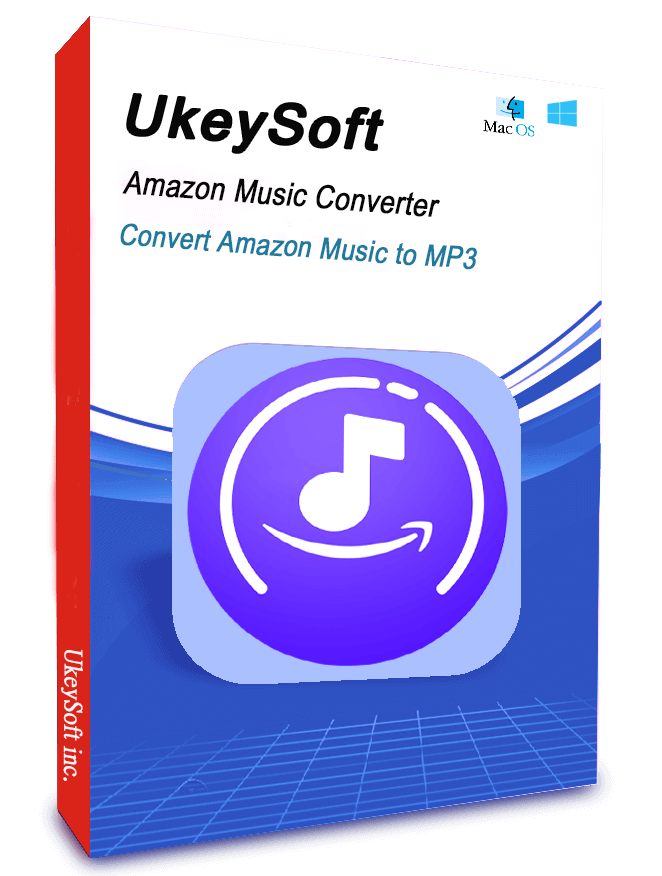










No comment yet. Say something...