By
Justin SabrinaUpdated on February 11, 2025
Summary
This article covers two effective ways to save Amazon Music to an SD card. You can download music from Amazon to SD card on Android devices. Also, you can download Amazon Music to MP3 using an Amazon Music Downloader, and then you could transfer Amazon songs to SD card, USB drive and other external storage devices permanently.
Q1: "How to save Amazon Music to SD card, I looking for a way to get Amazon Music download to SD card, so that I can listen to Amazon Music offline on my Sono speaker via SD card. Any suggestions?"
Q2: "Can I download music from Amazon Music to an SD card? My Samsung phone is running out of space, how do I move Amazon Music to SD card so I can run my apps normally. Thanks."
As one of the most popular streaming music services, Amazon Music has a catalog of 100 million songs & podcasts. Amazon Prime Music and Amazon Music Unlimited have the capability to download Amazon Music to listen to offline without an Internet connection. To free up space memory or backup Amazon Music songs, more and more users are looking for effective ways to save Amazon Music to SD card, transfer Amazon Music to USB drive or export Amazon Music to other external drives. Thankfully, Amazon Music allows subscribers to download Amazon Music to SD card on supported devices, such as Android phone or tablet, and Amazon Fire tablets.
![save amazon music to sd card]()
This article is written to help you free up space on your phone and store Amazon Music songs on your SD card forever, even your subscription ends. Here we will show you 2 effective ways to download and save Amazon Music to SD card. You can download music from Amazon Music to an SD card on Android device. Or use a third-party Amazon Music Downloader to download Amazon Music to external SD card in plain MP3 format! Let's go!
CONTENTS
Method 1. Download Amazon Music to SD Card Directly
Downloading Amazon Music to SD card is a good option to free up space on your device. As you know, most Android phones and tablets support SD memory card. Therefore, you can download music from Amazon to SD card on your Android devices with an active subscription.
All Amazon Music downloads are stored by default in the folder:
Phone\Android\Media\com.Amazon.mp3\files\media\Music.
Here's how to download music from Amazon Music to SD card using official app:
Step 1.
Open the Amazon Music app on your Android device, sign in with your subscription account.
Step 2.
Click "My Music" from the bottom menu.
Step 3.
Go to "Settings" > "Storage Location" options.
Step 4.
Tap "External SD Card". After that, all downloaded Amazon Music will be saved to SD card instead.
![download amazon music to sd card]()
💡 Note: While this method is workable for subscribers to download Amazon Music to SD card on Android devices, it comes with several limitations, for instance:
1. Subscriptions of Amazon Prime or Amazon Music Unlimited are required. The Amazon Music songs downloaded to the SD card will be removed after the subscription ends.
2. These Amazon Music downloads stored in the SD card are just cache files with DRM protection. In other words, you cannot access or play these downloads except for the Amazon Music app on your Android device. Moreover, you are unable to take out the downloaded Amazon Music songs from SD card to other players or devices for listening.
Thus, we suggest that you try Method 2 to download Amazon Music to external SD card using a third-party tool. This way, you can keep Amazon Music songs permanently, and even transfer them to other devices for offline playback.
Method 2. Save Amazon Music to External SD Card Forever (Best)
With a subscription, Android users can easily download or move Amazon Music to SD card, but all downloaded Amazon Music songs will expire after your subscription ends. Because Amazon Music songs are DRM-protected, which only allows you to enjoy Amazon Music within the official app. Do you want to permanently save Amazon Music to SD card or other external storage device even if you cancel/stop your subscription? We know that SD card supports MP3 files. Therefore, you can use a third-party Amazon Music Downloader to download Amazon Music to MP3 files. Here we highly recommend UkeySoft Amazon Music Converter.
UkeySoft Amazon Music Converter is an intuitive and useful Amazon Music downloader and converter. This powerful tool enables users to download any song, albums, artists, playlists & podcasts from Amazon Free, Amazon Prime and Music Unlimited. Moreover, it allows to download and convert Amazon Music to MP3, M4A, FLAC, AAC, WAV, AIFF formats. Even better, UkeySoft will also keep the original music quality and all the ID3 tags (including Cover, Title, Album, Artist, Artwork, Genre, etc.) after conversion.
As an improved Amazon Music Converter, UkeySoft is very easy to use and comes with a user-friendly interface. With a built-in Amazon Music Web Player, users can directly download Amazon Music to computer without launching any other extra apps. After conversion, users can easily copy the downloaded Amazon songs to an external SD card, USB flash drive, external hard drive and other portable devices. This makes it a great solution for how to download and save Amazon Music to an SD card without subscription and expiration.
UkeySoft Amazon Music Converter
- Download Amazon Music to local computer at 10X speed.
- Download Amazon Music from built-in Web Player with ease.
- Download songs from Amazon Free, Prime & Music Unlimited.
- Convert Amazon Music to MP3, M4A, FLAC, AAC, WAV. AIFF.
- Remain lossless music quality and ID3 tags after conversion.
- Play Amazon Music on SD card-supported devices at any time.
- Transfer and save Amazon music on any device, player, app.
- Multiple Audio Formats for Selection: Download all music content from Amazon Music Free/Prime/Unlimited, and then convert to popular yet unprotected audio formats such as MP3, AAC, M4A, WAV, FLAC, AIFF. Thus users can easily move Amazon Music to external SD card for forever backup or offline playback.
- Built-in Amazon Music Web Player: This program is equip with a built-in Amazon Music web player to access the music library directly, with no need to install the Amazon Music app. Simply sign in Amazon account, you can browse, choose and download Amazon Music songs/playlists/albums/podcasts with few clicks.
- Customizable Audio Parameters Flexibly: Ensure you have an excellent listening experience, the program allows you to change the output quality (with up to 640 kbps) for Amazon Music downloads. The music quality can be kept as the original track after conversion as long as you set up the suitable output settings.
- Keep ID3 Tags: It will smartly identify and well preserve the original ID3 tags and metadata like cover, title, album, artwork, artist, genre, etc. This helps you effortlessly organize and manage your converted Amazon Music tracks.
- 10X Fasted Speed: UkeySoft Amazon Music Converter offers a 10X faster speed for downloading songs from Amazon Music to an SD card in batches. The time for downloading an entire playlist can be shortened within 5 minutes, saving your time!
- Built-in Spotify Music Web Player: The UkeySoft Spotify Music Converter comes with a built in Spotify Music web player, you don't need to install Spotify app or extra app. Just login in with your Spotify account, you can directly download any song/playlist/podcast from Spotify web player.
- Save Amazon Music to External SD Card: It helps you download and convert Amazon Music tracks to local MP3 files. This means you can transfer the output MP3 Amazon Music files to external SD card or USB drive without limits. You can inset the external SD card or USB drive with Amazon songs to other devices (such as mobile, smart TV, PSP, Xbox, smart speaker, etc.) for offline listening.
Tip: System Requirements:
Windows 7 or later on 64bit required
Guide: How to Download and Save Amazon Music to SD Card
Step 1. Install and Run UkeySoft Amazon Music Converter
Click the Download above, download and install the UkeySoft Amazon Music Converter on your Mac or Windows. Run the program and enter your Amazon account.
![launch amazon music converter]()
Step 2. Reset Output Settings of Amazon Music
Please find the Gear at the top right corner and click on it. In the settings window, you may set the Output Format, Output Quality, Output Folder, Output File Name, etc.
![customize output setting]()
Step 3. Add Amazon Music into UkeySoft
In this step, all you need to do is select an album, artist or playlist and click the "Red +" icon.
![add amazon music songs]()
You need to confirm the track in the playlist that you want to download. You can uncheck songs you don't like.
![select amazon music songs]()
Step 4. Download and Convert Amazon Music to MP3
Simply press on "Convert" button, then UkeySoft will begin downloading and converting Amazon Music to MP3 files.
![download amazon music to mp3]()
Once finished, you can click on the "History" icon to check all the converted Amazon Music files, or go to the Output Folder to find the songs.
![get output amazon music mp3 files]()
Step 5. Copy Downloaded Amazon Music to SD Card
Now it's time to transfer Amazon songs to SD card.
![move amazon music to sd card]()
● Insert your SD card into the SD card reader (it becomes a USB disk).
● Plug the SD card reader into your computer's USB port.
● Open your SD card drive from 'This PC'.
● Drag and drop the downloaded Amazon Music MP3 files to the SD card.
● When finished, eject the SD card from the PC.
How to Import Songs from SD Card into Amazon Music?
Some people want to play music from SD card on Amazon Music. You can follow this guide to import songs from SD card to Apple Music. Ensure the songs stored in the SD card are in supported formats (MP3, AAC, etc.). By the way, by download Amazon Music to MP3 using UkeySoft Amazon Music Converter, you may also import the MP3 files to Amazon Music App!
On Android:
Step 1.
Open the Amazon Music app on your Android device.
Step 2.
Go to the "Settings", scroll down and enable the "Show Local Files" or "Show Offline Music" option.
Step 3.
Tap on "Library" at the bottom of the screen. Scroll down to find "Local Music".
Step 4.
You'll see the songs from your SD card in the Local Music section of your library. you can play them directly within Amazon Music.
On Desktop (Windows/Mac):
Step 1.
Put the SD card into an SD card reader, and plug it to the USB port of your computer.
Step 2.
Open the Amazon Music desktop app, and sign in with your Amazon account.
Step 3.
Select your "Profile" in the top-right corner and go to "Settings".
Step 4.
Scroll down to the "MUSIC MANAGEMENT" section, and select "Automatically Import Music".
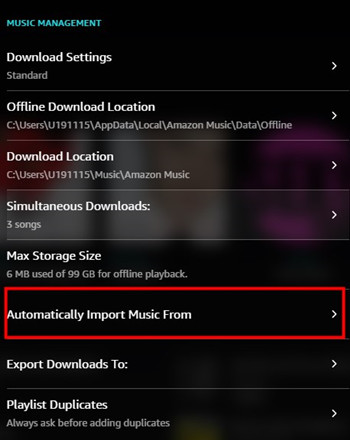
Step 5.
Select "Folder" and choose the SD card folder to import the songs.
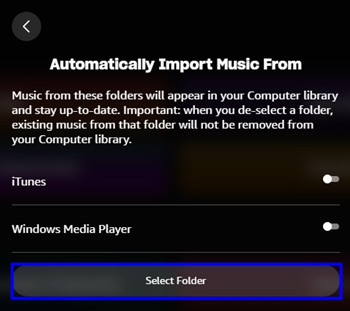
Step 6.
After uploading, the songs will appear in your Amazon Music library and can be played from the app.
Step 7.
Click "Library" > "Music" > "SONGS" > "Filter" > "Location" > "Offline". From where you can click the added songs in Amazon Music.
How to Fix Amazon Music Won't Download to SD Card?
When you encounter situations like "Amazon songs not downloading to SD card", or "Amazon Music SD card not found, you can follow these troubleshooting tips to solve the problems.
# Check SD Card Storage: Check if there is available storage on your SD card for the Amazon Music download.
# Set Download Location: Ensure you have set the SD card as the download location.
# Clear Cache & Data: Go to "Settings" > "Apps" > "Amazon Music" on your device. Tap "Storage" and then "Clear Cache".
# Check SD Card Format: Ensure that your SD card is formatted properly (e.g., FAT32 or exFAT). If not, you need to reformat it.
# Update Amazon Music App: Go to Google Play Store, update to the latest version of Amazon Music app.
# Reinstall Amazon Music: You can try to uninstall and reinstall the Amazon Music app.
# Try Another SD Card: Try using a different SD card to see if the problem persists.
FAQs on Amazon Music Downloads to SD Card
Can Amazon Music be stored on an SD card?
Answer: Of course. For Amazon Prime members and Music Unlimited subscribers, Amazon Music allows you to download music content on Android, iOS, fire tablet. If you device support micro SD card, you can change download storage to SD card on Amazon Music.
How to move Amazon Prime music to an SD card?
Answer: Open the Amazon Music on your mobile device and tap "My Music". Select "Settings" > "Storage" > "SD card". For more details, please refer to Method 1.
Amazon Music says SD card is offline, how to fix it?
Answer: You can try to format your SD Card as internal storage, and you'll be asked if you want to move files to the card immediately. Click "Yes" and confirm your action, your Amazon Music content will be store on the SD card.
Advantages of Saving Amazon Music Downloads to External SD Card
1. Save space and free up memory on your Android device.
2. Backup Amazon Music songs on SD card without losing them.
3. Play Amazon Music on other devices using an SD card.
4. Insert an SD card into an SD card reader and it becomes a USB drive. So you can insert to your smart TVs, smart speakers, game consoles for playing.
Conclusion
In short, whether you want to save Amazon Music to an SD card or other external storage devices, you can follow the steps above. UkeySoft Amazon Music Converter is an all-in-one software for all Amazon Music users. It supports to download and convert Amazon Music to plain MP3/M4A/FLAC/AAC/WAV/AIFF audio formats and make them accessible on any device and player. With it, you can easily save Amazon Music to external SD card, USB drive, external drive, MP3 player, smartphone, etc. You own these Amazon Music songs locally and permanently! Give it a try right now!
Save Amazon Music to SD Card

Amazon Music Converter

Justin Sabrina has always had great enthusiasm for writing, programming and web development. He likes writing about software and technology, his works are featured on some tech blogs or forums like Tom's Hardware, CNET, etc.

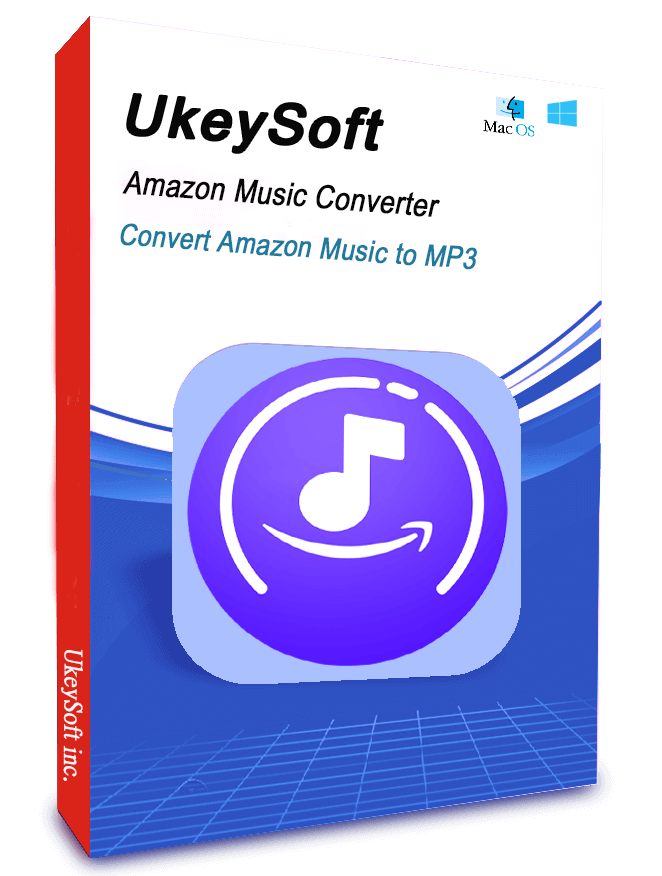
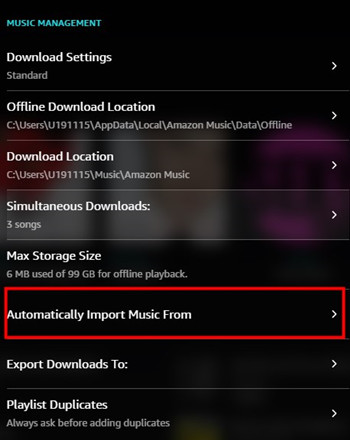
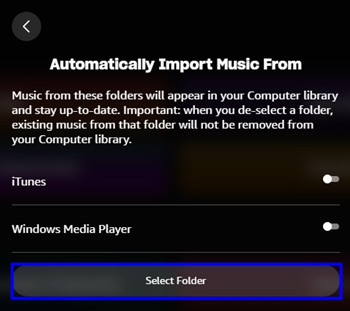










No comment yet. Say something...