By
Justin SabrinaUpdated on February 28, 2025
Summary
Can I play Amazon Music on Yamaha MusicCast? Yes! In this post, we're going to tell you how to stream Amazon Music on Yamaha MusicCast in 3 simple ways, including using the Amazon Music app, Alexa, and USB flash drive!
Yamaha MusicCast is a powerful multi-room audio system that allows you to enjoy music throughout your home with just one networked setup. Amazon Music, with its vast library of songs, playlists, and curated stations, is a perfect match for those who like to play music out loud with a wireless speaker system at home. So, why not combine the two?
A frequent question from most MusicCast users is how to stream Amazon Music on Yamaha MusicCast. You've come to the right place. There are three effective ways to play Amazon Music on Yamaha MusicCast with or without network connection! You will also learn how to continue enjoying Amazon Music with Yamaha MusicCast, as well as other devices, even if your Amazon Music subscription is expired!
CONTENTS
Way 1. Stream Amazon Music to Yamaha MusicCast Using Amazon Music App
One of the simplest ways to enjoy Amazon Music on your Yamaha MusicCast system is by using the Amazon Music app. You can connect your Yamaha MusicCast or Yamaha Receiver to your smartphone via Bluetooth. In this way, you can stream Amazon Music to Yamaha MusicCast from your phone.
Here's how to play Amazon Music on your Yamaha MusicCast using the Amazon Music app.
Step 1.
First, ensure you have connected your phone and Yamaha MusicCast to the same WiFi.
Step 2.
Next, install the Yamaha MusicCast app on your phone from the Google Play Store or Apple App Store, and open the app after installation.
Step 3.
Turn on your Yamaha MusicCast device (soundbar, receiver, or speaker). Then connect your phone to Yamaha MusicCast via Bluetooth.
Step 4.
Then launch the Amazon Music app on your phone, sign in with your Amazon account, select any track or playlist and start playing.
Step 5.
You can now stream Amazon Music directly to your MusicCast devices from the MusicCast app.
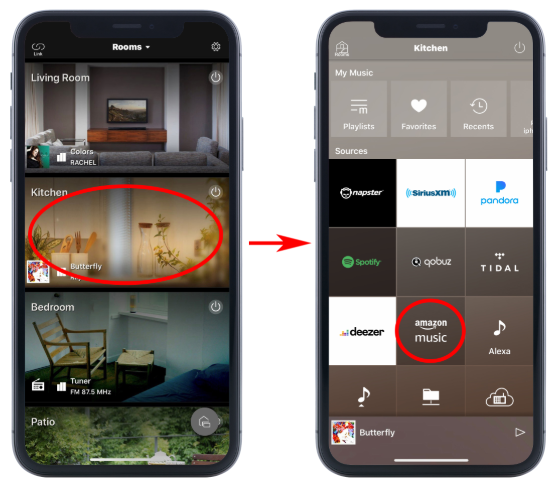
Way 2. Play Amazon Music on Yamaha MusicCast Using Alexa
Yamaha's soundbars and receivers support Alexa integration, making it easy to play your favorite songs hands-free. Some of the supported models include:
- Yamaha MusicCast 20 (WX-021)
- Yamaha MusicCast 50 (WX-051)
- Yamaha MusicCast BAR 400 Soundbar
- Yamaha RX-V Series Receivers
If you own an Alexa-enabled device like , you can use voice commands to play Amazon Music directly on your Yamaha MusicCast system. Follow the steps below:
Note: Make sure your Yamaha MusicCast device and phone are connected to the same Wi-Fi network.
Step 1.
Open the "Alexa" app on your phone and go to the "Devices" section. Select "Add Device", then follow the prompts to connect your MusicCast device to Alexa.
Step 2.
Then enable the Yamaha MusicCast "Skill" in Alexa app.
Step 3.
After enabling the skill, Alexa will search for available MusicCast devices.
Step 4.
Once setup is complete, you can simply use voice commands to play Amazon Music on your MusicCast system.
"Alexa, play [song name] on Amazon Music."
"Alexa, play my on Amazon Music."
"Alexa, play Amazon Music in the living room."

Alexa will stream your requested music through your Yamaha MusicCast device, providing you with seamless music control. You can even group multiple MusicCast devices together for whole-house audio.
Way 3. Play Amazon Music on Yamaha MusicCast via USB Drive
Above, we have introduced two general ways to play Amazon Music on Yamaha MusicCast. However, both of these ways only work if your have a stable network connection. Moreover, your need active Amazon Prime membership or Amazon Music Unlimited subscription. Once you cancel your subscription, all your connections with Yamaha MusicCast will end, and you are no longer able to stream any Amazon Music content on your devices.
So, is there any way to listen to Amazon Music on Yamaha MusicCast offline? Can you get Amazon Music on Yamaha MusicCast after canceling a subscription? The answer is positive. Most MusicCast receivers and soundbars have a USB port that support playing MP3 audios offline. In this case, you need to ask help from a third-party tool to save Amazon Music to USB drive. Here we'd like to introduce UkeySoft Amazon Music Converter.
UkeySoft Amazon Music Converter is a simply yet powerful converter that works on both Windows and Mac computers perfectly. It can help you download all music content from Amazon Music Free, Amazon Prime & Music Unlimited without the Amazon Music App. With the built-in Amazon Music web player, it's easy to access the Amazon Music catalog and choose any songs, playlists, albums and podcasts with simple clicks. The dedicated software can convert Amazon songs to MP3, M4A, FLAC, AAC, WAV or AIFF audio formats, making them playable on any media player and device! Afterward, you are able to transfer Amazon songs to USB drive for offline playback on Yamaha MusicCast (all models), or even other smart speakers!
UkeySoft Amazon Music Converter
- Support for Amazon Music Free, Prime and Unlimited account
- Built-in Amazon Music web player, and music player
- Download Amazon Music songs, playlists, albums, podcasts
- Convert Amazon Music to MP3, AAC, M4A, WAV, AIFF, FLAC
- Preserve all ID3 tags metadata and original music quality
- Classify output Amazon Music files by artist, date or album
- Save Amazon Music songs to USB drive, SD card, MP3 player
- Offline play Amazon Music on any speaker via USB drive
How to Convert Amazon Music to MP3 to Save on USB for Playback on Yamaha MusicCast?
Step 1. Launch UkeySoft Program and Log in Amazon Account
Download and install UkeySoft Amazon Music Converter on your PC or Mac. Open the UkeySoft program, and log in with your Amazon account to enter its built-in web player.
![launch amazon music converter]()
Step 2. Select MP3 Format for Amazon Songs
Click the blue "Gear" icon to open the settings window. Choose your desired output format for Amazon songs. MP3 is recommended for compatibility with most devices.
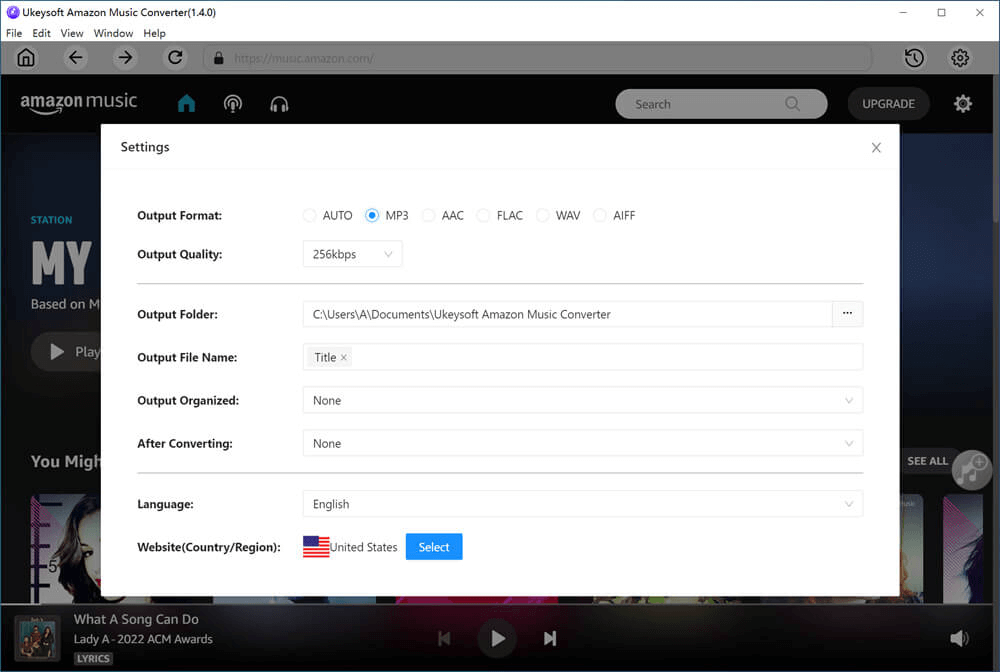
Meanwhile, you may also modify the Output Quality, Output Folder, Output Organized, and more as you want.
![set output quality]()
Step 3. Choose Amazon Songs/Playlists/Albums
On the home page, you can browser and choose any songs, albums, playlists or podcasts, then click by the red "+" icon in the right side to load the items.
![add amazon music songs]()
The software supports batch conversion. You can select all Amazon songs to convert at once time. By the way, you can also remove the ones that you don't like.
![select amazon music songs]()
Step 4. Convert Amazon Music to MP3
When everything is ready, hit on the "Convert" button to start converting Amazon songs to common MP3 audio format. Please wait patiently.
![convert amazon music to mp3]()
Step 5. Get Output Amazon Music Files
After Amazon Music conversion finishes, click the "Clock" icon at the upper right corner, check the history list and play these Amazon songs with the built-in music player directly.
![play amazon music songs offline]()
Then, click the "Blue Folder" icon to locate the output folder and get your MP3 Amazon Music files.
![output amazon music files]()
Step 6. Copy Amazon Songs to USB Drive
Insert your USB drive into your computer. Copy and paste the converted Amazon Music MP3 files from local folder to the USB drive. Eject the USB drive from your computer.
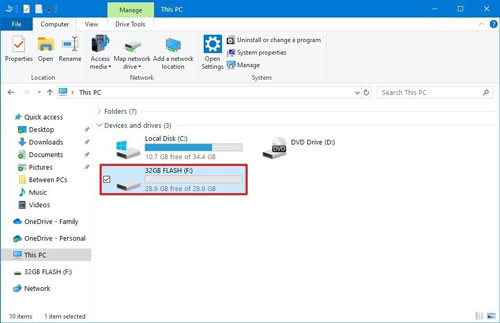
Step 7. Play Amazon Music from USB on Yamaha MusicCast
Insert the USB drive into the USB port of your Yamaha MusicCast device. Use the MusicCast app or remote control to select the USB source.
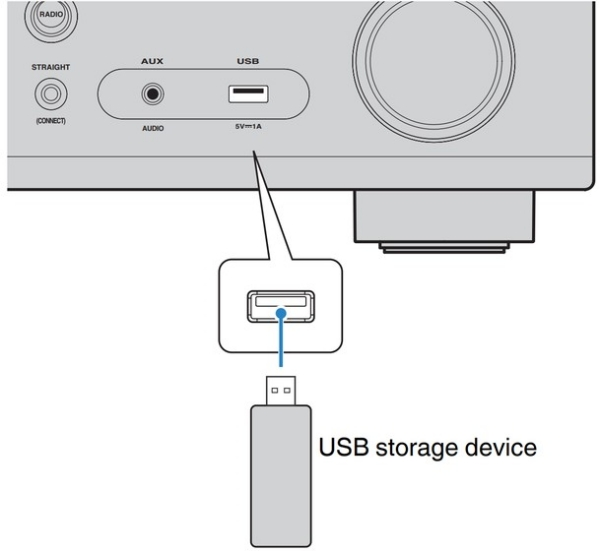
Browse through the USB drive to find your converted Amazon Music files and press "Play" to enjoy your Amazon Music offline.
Conclusion
Now that you know the 3 effective ways to play Amazon Music on Yamaha MusicCast. You can stream Amazon Music to Yamaha MusicCast via the Amazon Music app, using Alexa for hands-free control, or playing offline music from a USB drive. If you prefer a smooth and offline playback experience, then UkeySoft Amazon Music Converter is the best solution. This smart tool helps you download and convert Amazon Music to MP3, thus you can save Amazon Music to USB drive or other devices, and enjoy offline listening on Yamaha MusicCast, Yamaha Receiver without hassle! Just start your music journey with UkeySoft Amazon Music Converter!
Play Amazon Music on Yamaha MusicCast

Amazon Music Converter

Justin Sabrina has always had great enthusiasm for writing, programming and web development. He likes writing about software and technology, his works are featured on some tech blogs or forums like Tom's Hardware, CNET, etc.

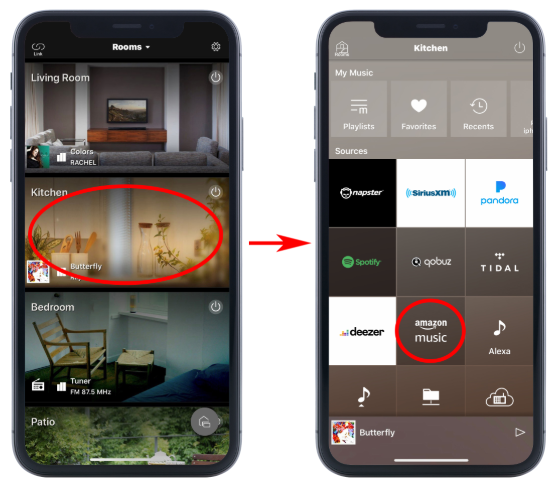

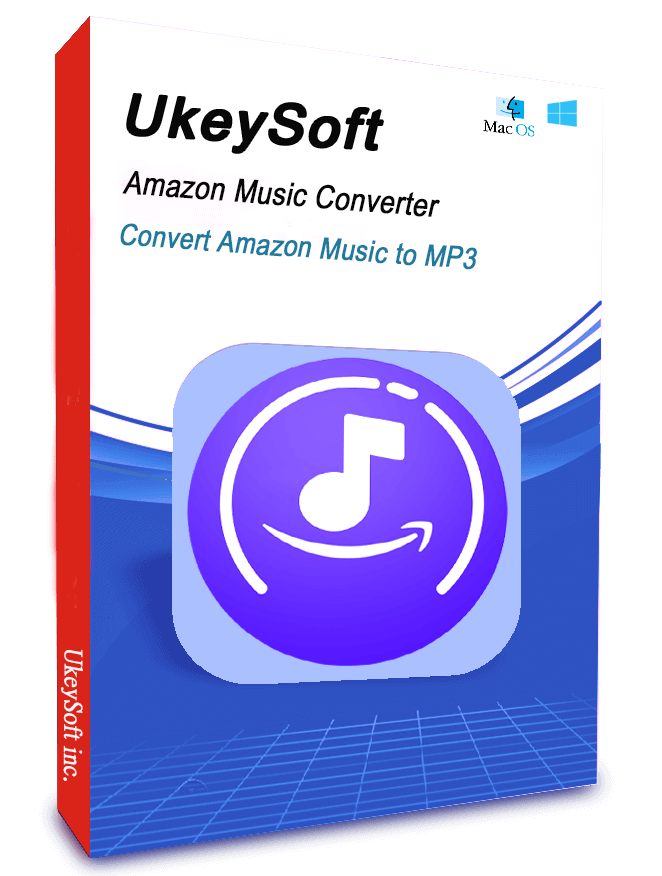
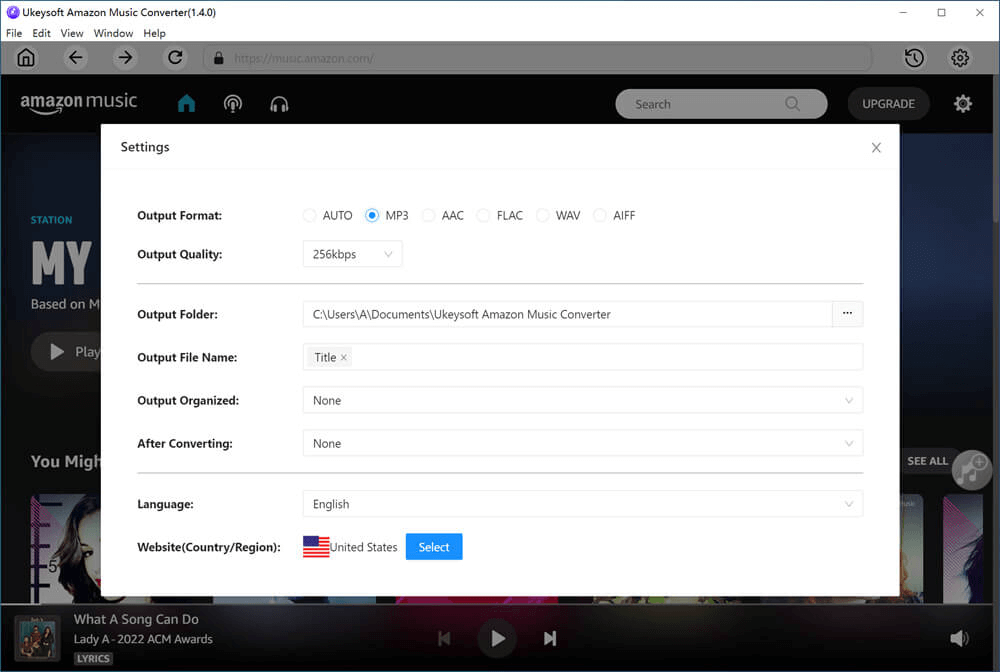
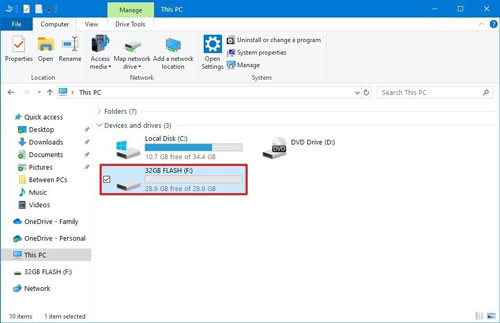
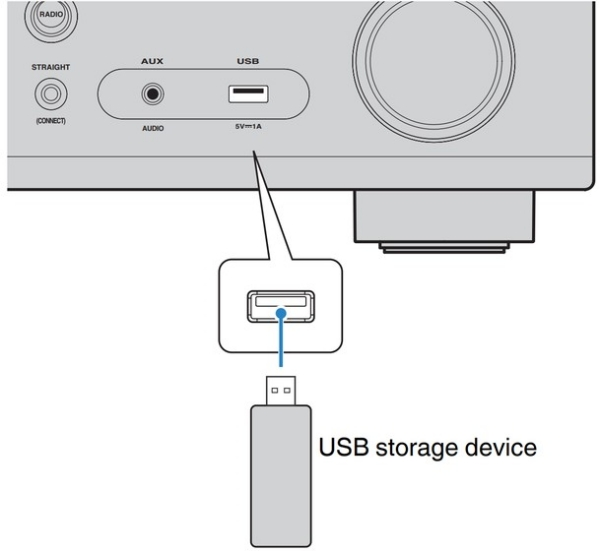










Comments are off!