By
ChesterUpdated on February 11, 2025
Summary
Wanna stream Amazon Music on Discord with your friends? There is an an Amazon Music Discord integration is available now! This post will introduce different methods on how to connect Amazon Music to Discord and play Amazon Music on Discord via other connections.
"I am a fan of Amazon Music, and I want to play my Amazon Music playlists and share them with friends on Discord. But I could not connect Amazon Music and Discord, I couldn't get it done. How can I play Amazon Music on Discord?"
Discord is a popular instant messaging social service, users are able to contact friends with voice calls, video calls, text messaging, media and files in private chats, chat rooms or voice channels. The service has over 350 million registered users and over 150 million monthly active users. With such a huge population, you can easily find your interest communities such as game, art, music and more. You may also create your interest community and share them to your friends or other people. For example, if you are interested in music, you can share your favorite music playlist with your friends.
When it comes to streaming music services, Discord only supports a few streaming music services such as Spotify and YouTube Music. But what if you are a fan of Amazon Music? You might want to share your favourite playlists or tracks from Amazon Music with friends on Discord. Can you play Amazon Music through Discord? YES! Amazon Music is now available for a listening party on Discord!
In this article, we will guide you how to add Amazon Music to Discord. Additionally, we'll also share some alternative ways to help you save Amazon Music as local files and listen to Amazon Music on Discord via Spotify Connection, YouTube Connection or even Discord Nitro without network and subscription! If you are curious about it, please do not miss this post.
CONTENTS
Method 1. Connect Amazon Music to Discord Directly
A good news is that Amazon Music and Discord have an integration. Amazon Music launches a "Listening Party" activity on Discord. So, you can now share your favorite Amazon Music tunes and podcasts with friends on Discord without extra software. Let's see how to stream Amazon Music to Discord directly!
Step 1.
Open Discord on desktop or mobile, join a voice channel, and click the "Activity Launcher" at the bottom of the interface, and pick Amazon Music activity.
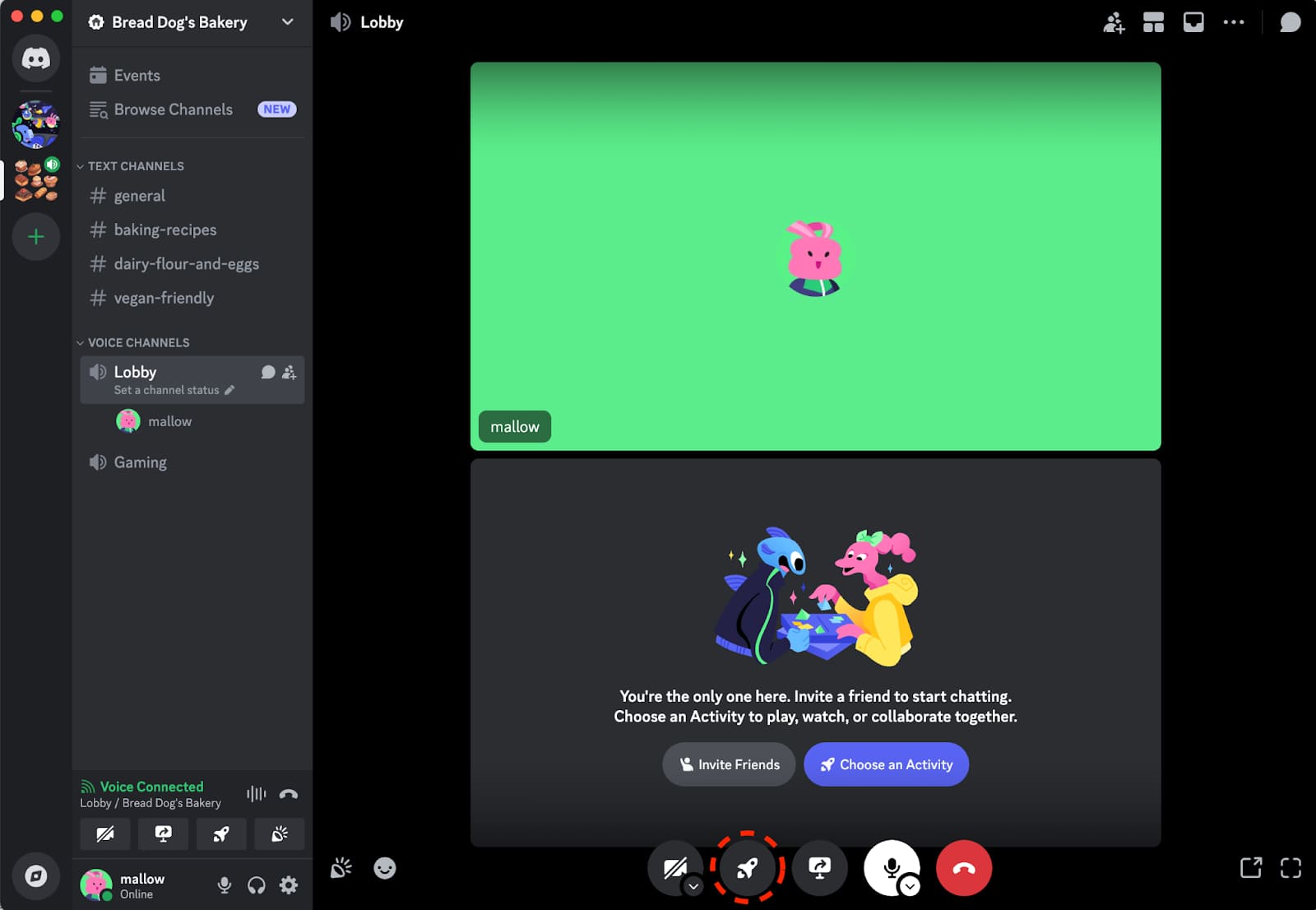
Also, you can open a text channel, click the "App Launcher" icon, and select "Amazon Music".
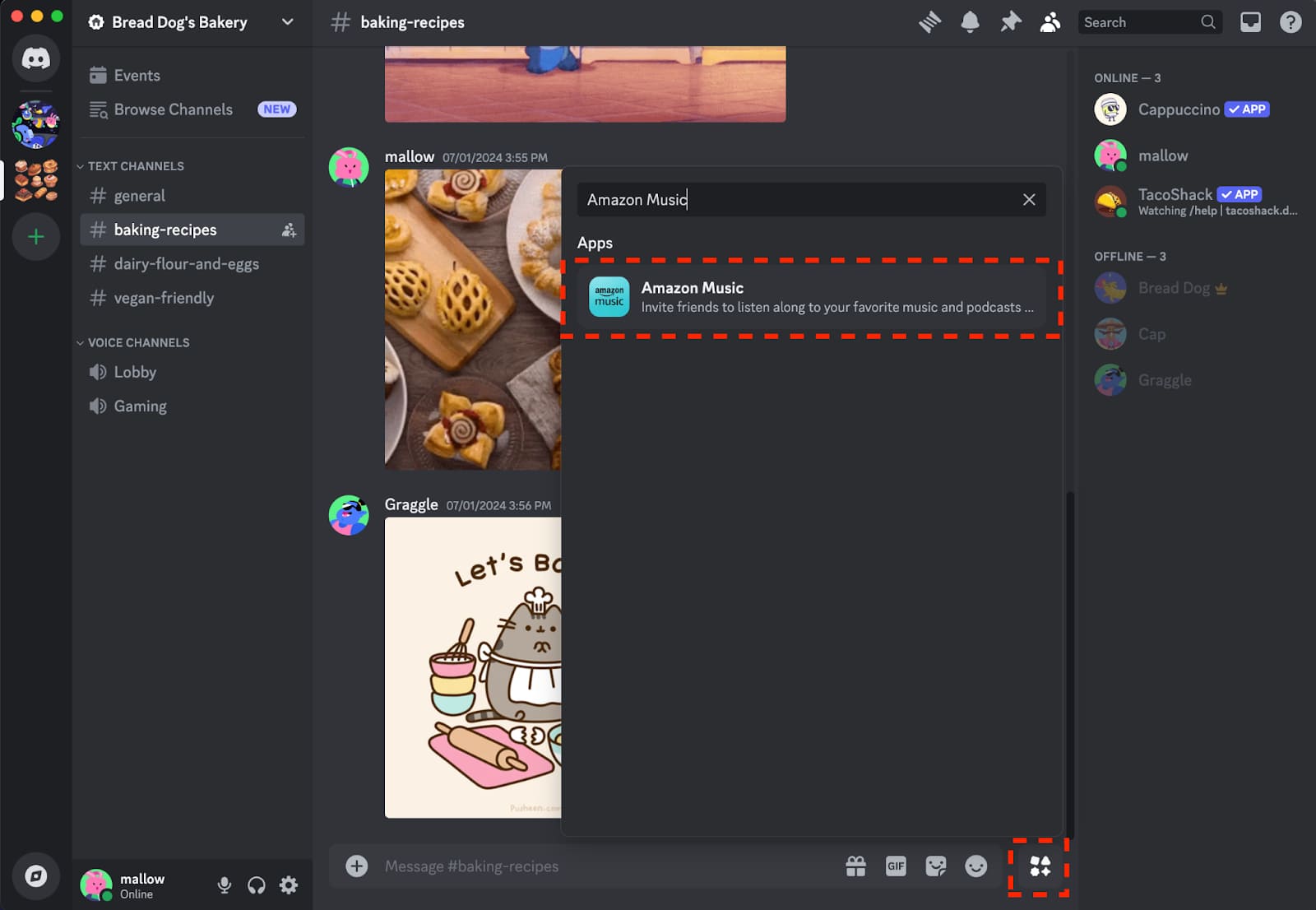
Step 2.
For the first use, you need to provide authorization from Amazon Music to Discord.
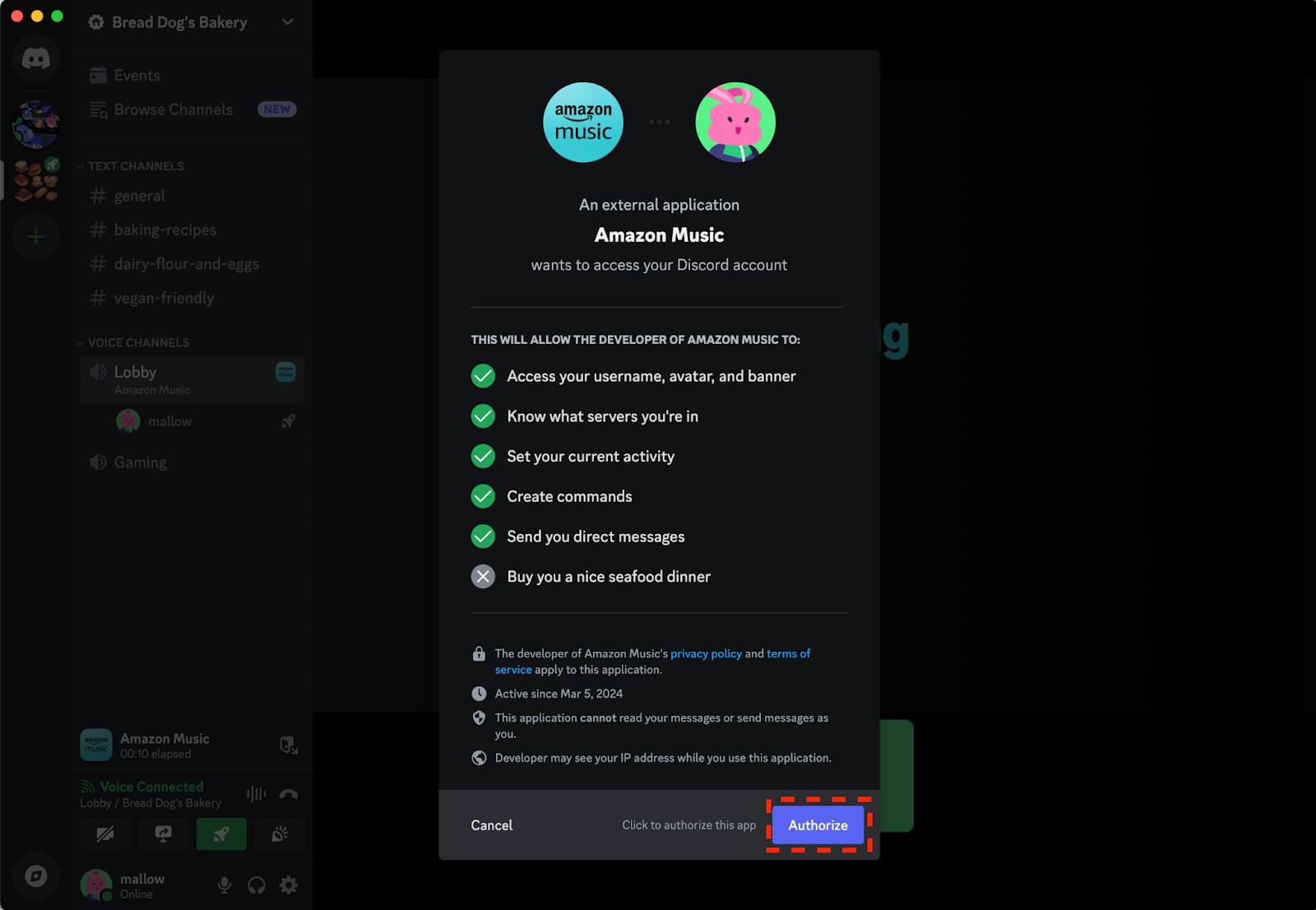
Step 3.
Then, sign in with your Amazon Music Unlimited subscription account to get access the music library.
Tips: If you are new to Amazon Music Unlimited, you can get a 3-month free trial of Amazon Music Unlimited.
Step 4.
After successful login, you can now play your desired Amazon Music track or playlist on Discord!
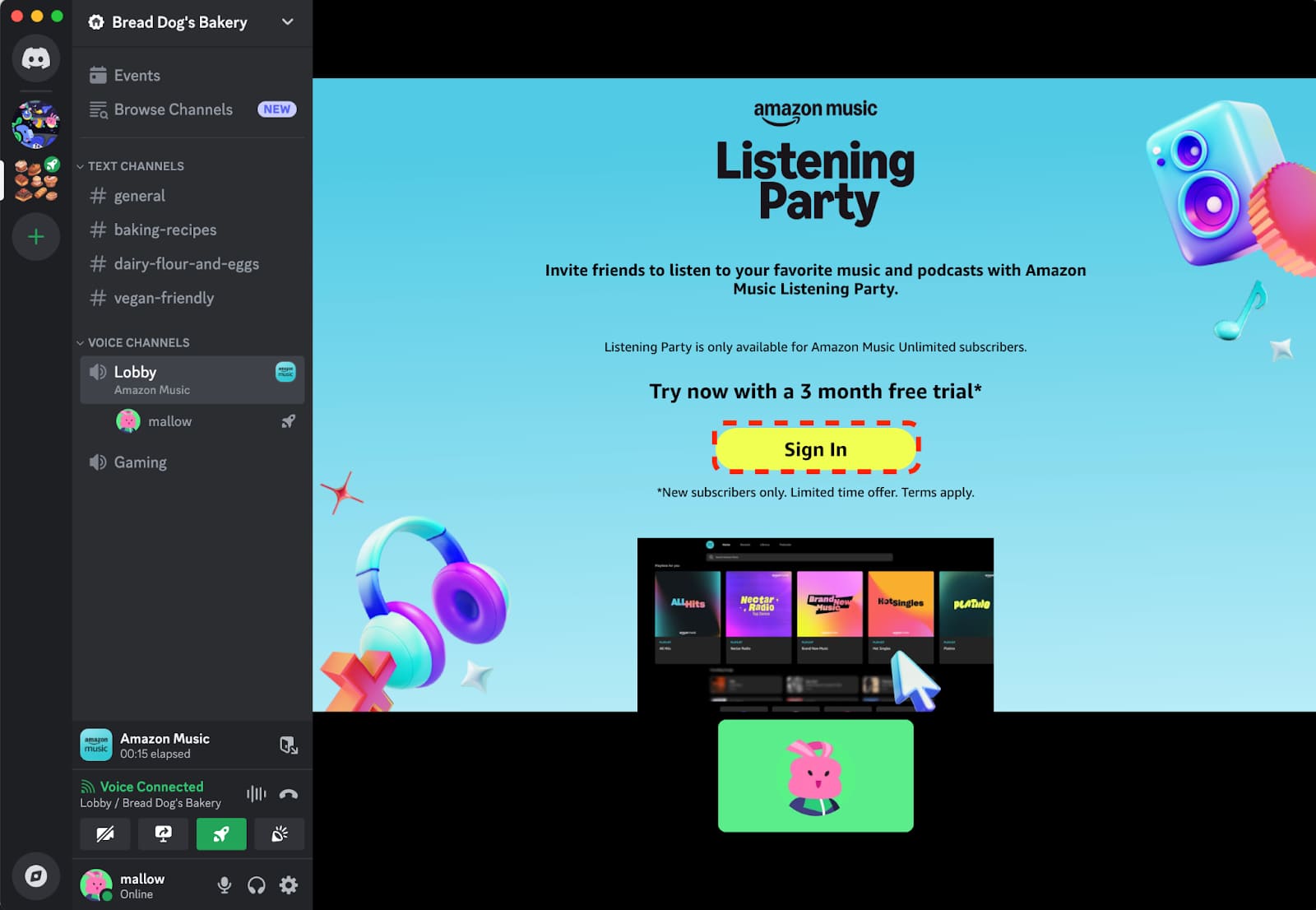
Method 2. Add Amazon Music to Discord via Spotify Connection
To stream Amazon Music to Discord, an Amazon Music Unlimited subscription is required. This method requires a smooth and fast Internet connection. In the following content, we will introduce some alternative methods to play Amazon Music on Discord as local files. As we all know, even you've subscribed to Amazon Music, the downloaded music files are DRM-protected. You can only listen to your songs and playlists within the Amazon Music app, and you can not play them on other devices or share them on other platform. In this case, you need a third-party tool to remove DRM and convert Amazon Music to common MP3 audio files, so that you can use Amazon Music to Discord without limits.
We would like to share UkeySoft Amazon Music Converter with you, this is a professional program which has the ability to remove DRM from Amazon Music, and download and convert Amazon Music to MP3 and other common audio formats like FLAC, M4A, AAC, WAV, AIFF without any quality loss. The converted Amazon Music files will be saved on your computer forever, so that you are able to upload Amazon songs to Spotify, YouTube Music and other platforms, then you could use Amazon Music in Discord easily. Also, you can copy and transfer those Amazon songs to other unauthorized devices without limits.
Besides, you can customize the output audio files by adjusting its sound quality in bitrate, changing its output folder, resetting the names and more. Also UkeySoft Amazon Music Converter has a fast conversion speed which is up to 10X faster, it saves a lot of time when you need convert a whole playlist from Amazon Music. Most importantly, the program comes with a built-in Amazon Music web play, you can directly search, browse an play music in one stop before/after conversion with this smart program, there is no need to get the Amazon Music app installed on your computer.
UkeySoft Amazon Music Converter
- Download Amazon Music songs with Amazon Free account.
- Strip DRM from Amazon Music songs and playlists.
- Convert Amazon Music to MP3, FLAC, M4A, AAC, WAV, AIFF.
- Preserve 100% lossless audio quality to ensure the best experience.
- 10X faster conversion speed with batch conversion mode.
- Keep ID3 tags and metadata info after conversion.
- Upload Amazon Music to other music apps and platforms.
- Play Amazon Music on other unauthorized devices without limits.
- Built-in Amazon Music web player, no need to install the Amazon Music app.
- Available for Windows and Mac, comes with user-friendly interface.
Process 1: Convert Amazon Music to MP3 with UkeySoft Amazon Music Converter
Download and install the latest version of UkeySoft Amazon Music Converter to your Windows and Mac computer, then please follow the steps.
Step 1. Sign in Amazon Account
Launch UkeySoft Amazon Music Converter on your computer, there is a "Sign In" button on the upper right corner, click on it and login with your Amazon account.
![launch and log in]()
Tips: UkeySoft supports logging in with Amazon Free, Amazon Music Prime or Amazon Music Unlimited users.
Step 2. Select Output File to MP3
This step is to set up output file. Click the 'gear' icon on the top right corner of the interface to set up the output file. The first thing you do it to choose one of the output formats that is compatible with Discord out of 6 types. Auto is default as M4A format, MP3 is the best format for all devices. So MP3 should be selected.
![customize output file]()
There are more you can setup for your output file, like output quality, output folder, output file name, output organized, etc. You can set the output quality to 320kbps if it's necessary.
![customize output file]()
Step 3. Add Amazon Music Songs/Playlists
After you have done with the output setting, then add your favourite Amazon Music tracks, playlists or albums that you want to convert for Discord. Click the red '+' add button on the right side to add the songs to the converting list.
![add amazon music]()
All songs in the playlist are selected by default. Please select the specific songs from the list and untick the songs from checkbox.
![select songs]()
Step 4. Start Converting Amazon Music to MP3
Once you have added the songs in the converting list, click the "Convert" button to start converting the selected songs to MP3 on computer at 10x speed. ID3 tags and metadata info will be retained for all output files.
![start converting]()
Step 5. View the Output Amazon Music Files
When the conversion is completed, you can view the output MP3 music file in the 'History' section by clicking the "Clock" icon in the top right corner, you can see all the downloaded contents on the list.
![amazon music conversion finished]()
Click the blue folder to open and view the downloaded Amazon Music songs on your computer.
![view amazon music files]()
Tip: System Requirements:
Windows 7 or later on 64bit required
Process 2: Upload & Play Amazon Music Songs from Spotify on Discord
Discord is compatible with Spotify. After completing the conversion of Amazon Music, you can directly upload local Amazon Music files to Spotify app and then use Amazon Music with Discord via the Spotify connection.
Step 1. Upload Converted Amazon Songs to Spotify
Open the Spotify app on desktop, click the arrow next to your display name and choose "Settings".
![upload music files]()
Scroll to "Local Files" and tick the checkbox next to "Show Local Files".
Click "Add A Source" and select the folder that contains the converted MP3 Amazon Music files.
![add amazon music to Spotify]()
Step 2. Show Amazon Songs from Local in Spotify
Once done, tap "Local Files" in the left panel to check the Amazon songs in Spotify app.
![add local files in Spotify]()
Step 3. Enable Amazon Music on Discord with Spotify
Open Discord app on desktop, go to "User Settings" and choose "Connections" to find Spotify.
Click on the Spotify icon and then log into your Spotify account. Your Spotify account will sync with Discord.
After that, you can start playing Amazon Music songs you've uploaded to Spotify on Discord.
![connect spotify to discord]()
This method makes it easy to play Amazon Music songs from Spotify on Discord without restrictions.
Method 3. Play Amazon Music on Discord via YouTube
Besides Spotify, YouTube is also compatible with Discord. So, you could link YouTube Music to Discord and stream your Amazon Music content. One method is to upload converted Amazon songs to YouTube for playback on Discord. Or use a third-party tool to transfer Amazon Music to YouTube Music.
3.1 Upload Converted MP3 Amazon Music Files to YouTube
The converted Amazon Music songs have no DRM protection. Thus, you can upload those music files to YouTube Music for offline listening and backup.
Step 1.
Open a web browser, and go to music.youtube.com.
Step 2.
Click your "Profile" picture and select "Upload music".
Step 3.
Drag and drop the converted Amazon Music MP3 files to the page.
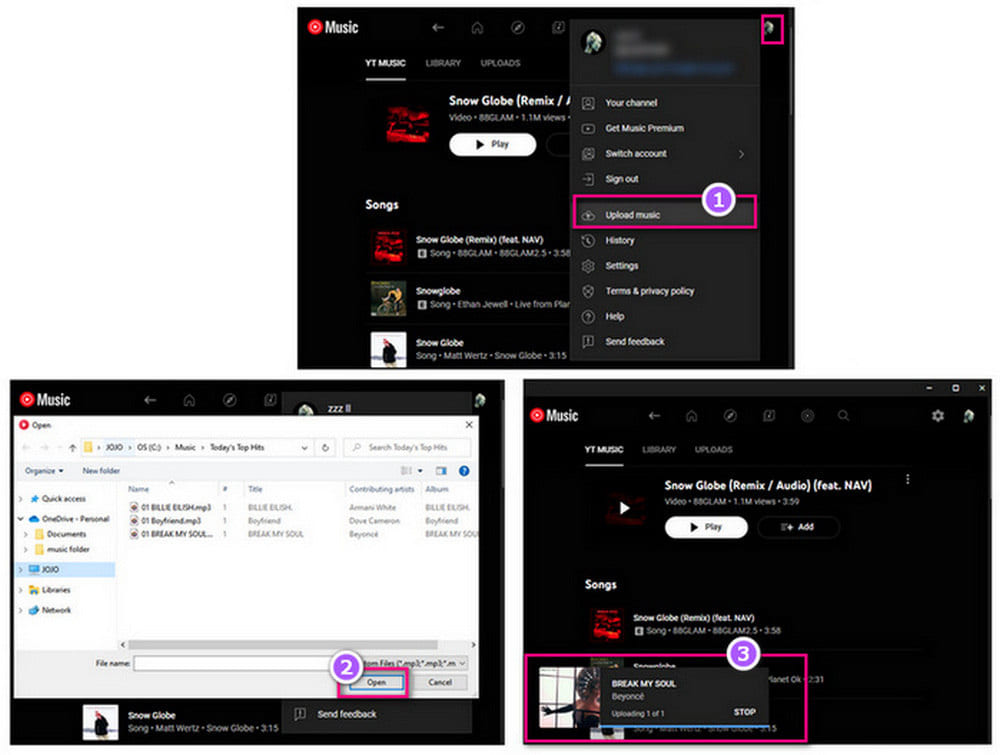
3.2 Convert Amazon Music to YouTube Music via Soundiiz
Soundiiz is an online music converter for transferring streaming music to other services. So you can sync Amazon Music to Spotify or YouTube Music to play on Discord. Here we will show you how to transfer Amazon Music playlist to YouTube Music on Soundiiz.
Step 1.
Launch Soundiiz and select Start Now, sign up a new account if you do not have one.
Step 2.
In your Library on the left side, select Playlists category and click Connect Amazon Music on the left panel.
Step 3.
Choose any Amazon Music playlist that you want to sync, then click on Convert tools in top toolbar.
Step 4.
Select YouTube Music as the destination for playlist transferring.
![soundiiz]()
How to Enable Amazon Music on Discord with YouTube
Once the Amazon Music upload or transfer complete, you can play Amazon Music on Discord through YouTube connection.
Step 1.
Open YouTube Music, tap "Library" > "Playlist", and copy the Amazon Music playlist or song link via "Share" button.
Step 2.
Open a server in Discord, go to "Settings" > "Connections" > "YouTube".
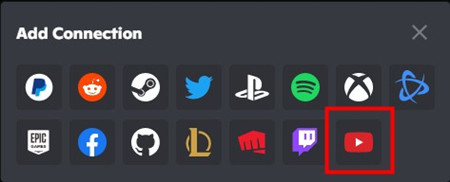
Step 3.
Then go to the music box on Discord and place the link underneath, enter "- play" and paste the Amazon Music playlist link to send it to Discord.
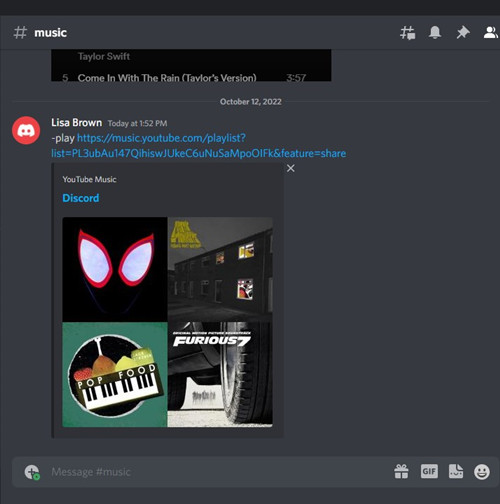
Now you can play and share your Amazon Music on Discord via YouTube Music. You can share your YouTube Music link to others for listening to your playlists.
Method 4. Upload Amazon Music to Discord via Discord Nitro
Discord Nitro is a Premium subscription service that enhances your Discord experience. It offers various features such as profile customization, higher file upload, better streaming quality and performance. If you have Discord Nitro plan (US$9.99 a month), you can upload the converted MP3 Amazon Music files directly to Discord for playback.
Step 1.
After converting Amazon Music to MP3 files with UkeySoft Amazon Music Converter, locate the output folder.
Step 2.
Open Discord on desktop, click on the "Add" button and select "Upload a File", and select the converted MP3 Amazon Music files.
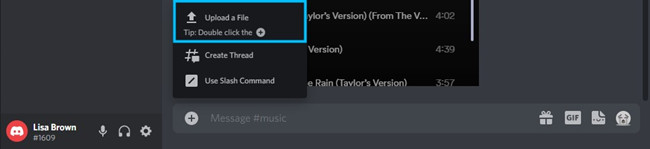
Step 3.
Afterwards, you can click the uploaded Amazon Music file to play it directly in Discord!
In this way, you can easily share your Amazon Music tracks and playlists with your friends on Discord!
FAQs About Playing Amazon Music on Discord
Q1: How to Connect Amazon Music on Discord?
Answer: Starting on Aug 20, 2024, Amazon Music has Discord integration! Amazon Music Unlimited subscribers can listen together on Discord! You can open a voice or text channel on Discord and connect it Amazon Music. For more details, please return to Method 1.
Q2: Can you find any Amazon Music Discord bot?
Answer: You can find many Discord bots on the internet, but there is no Discord bot for Amazon Music. Luckily, you can link Amazon Music to Discord using the newly launched "Amazon Music Listening Party" activity feature. In this way, you can listen to Amazon Music tracks and podcasts together on Discord!
Q3: Can you Play Amazon Music on Discord?
Answer: Of course! You can connect Amazon Music to Discord directly, or use other alternative ways to stream Amazon Music on Discord via Spotify/YouTube connection, or Discord Nitro. Please refer to above methods.
Q4: Can I Stream Amazon Prime Video on Discord?
Answer: Yes. You can utilize the Discord's game streaming feature to stream video from Amazon Prime Video.
Conclusion
Amazon Music is a treasure trove of tracks, playlists, and podcasts. Most people wanna share Amazon Music on Discord. While Amazon Music has a native Discord integration, you can directly link Amazon Music to Discord with an Amazon Music Unlimited subscription account. Additionally,you may also try other effective methods to play Amazon Music on Discord. With the help of UkeySoft Amazon Music Converter, you can convert Amazon Music to MP3 and keep them permanently on computer. This way, you can easily upload Amazon songs to Spotify, YouTube Music, or Discord Nitro, and then listen to Amazon Music on Discord without extra software! Besides, the converted music files are in common formats and can be transferred to other unauthorized devices for offline listening without limits. Give it a try right now!
Play Amazon Music on Discord

Amazon Music Converter

Chester has always had great enthusiasm for writing, programming and web development. He likes writing about software and technology, his works are featured on some tech blogs or forums like Tom's Hardware, CNET, etc.


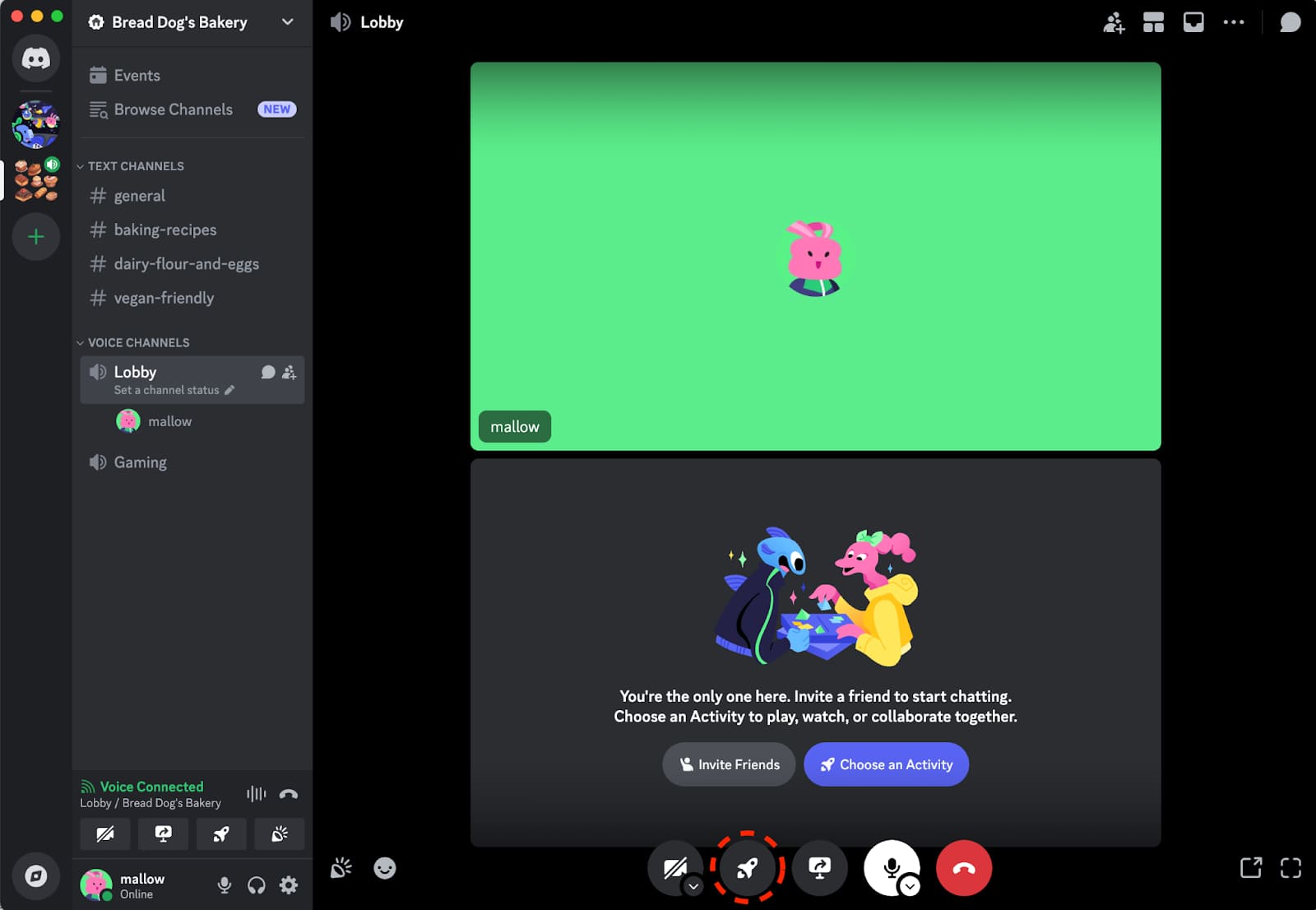
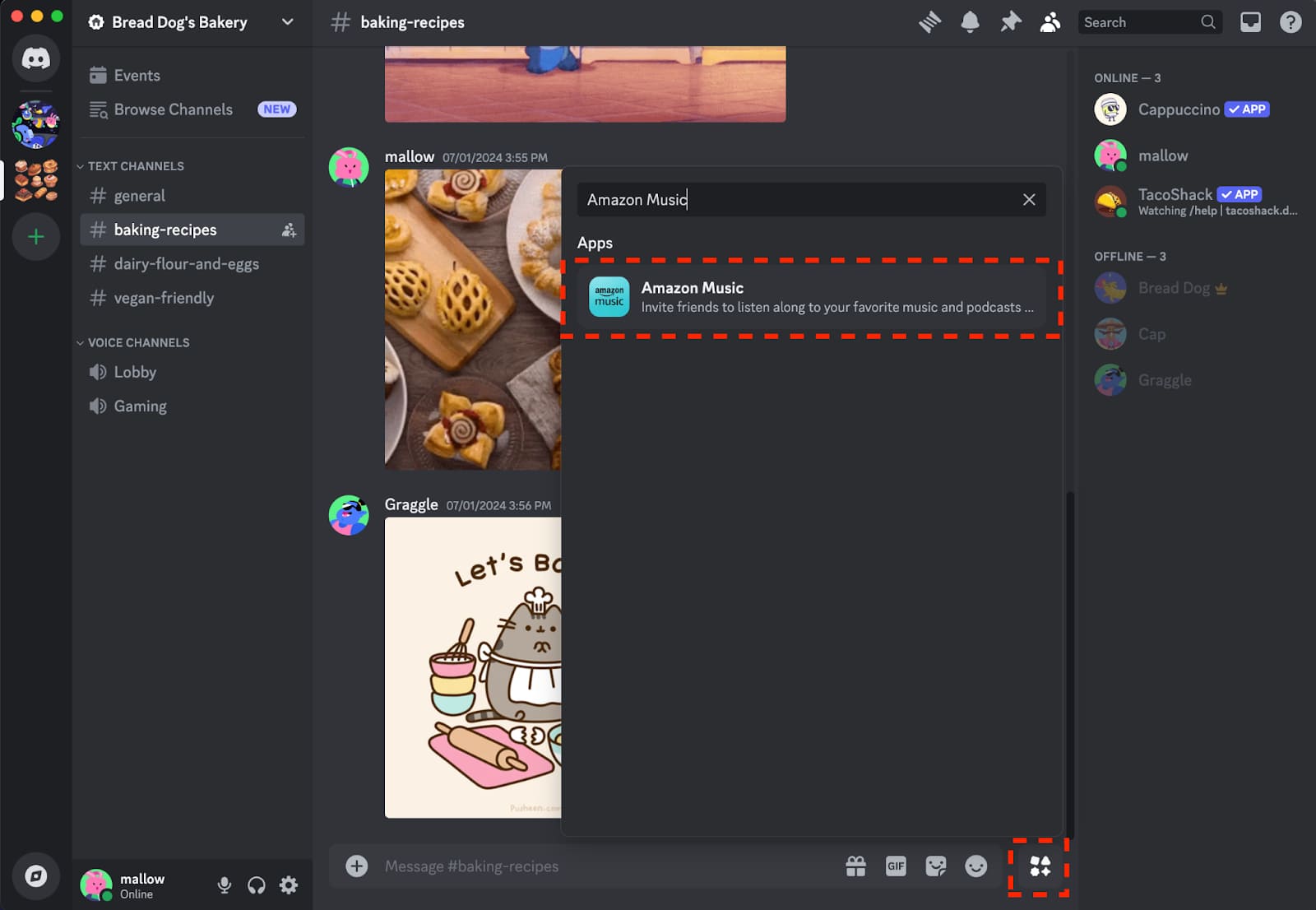
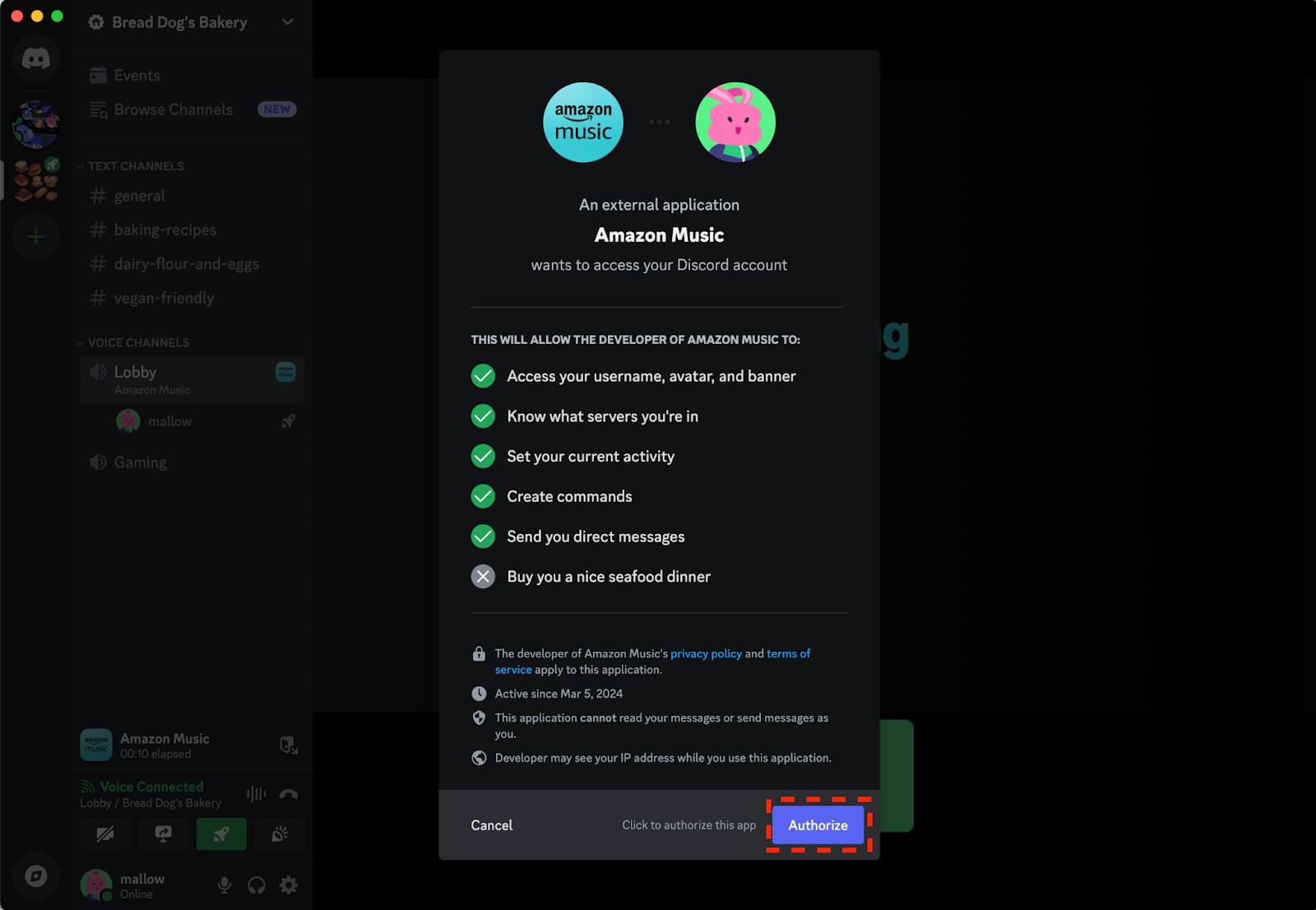
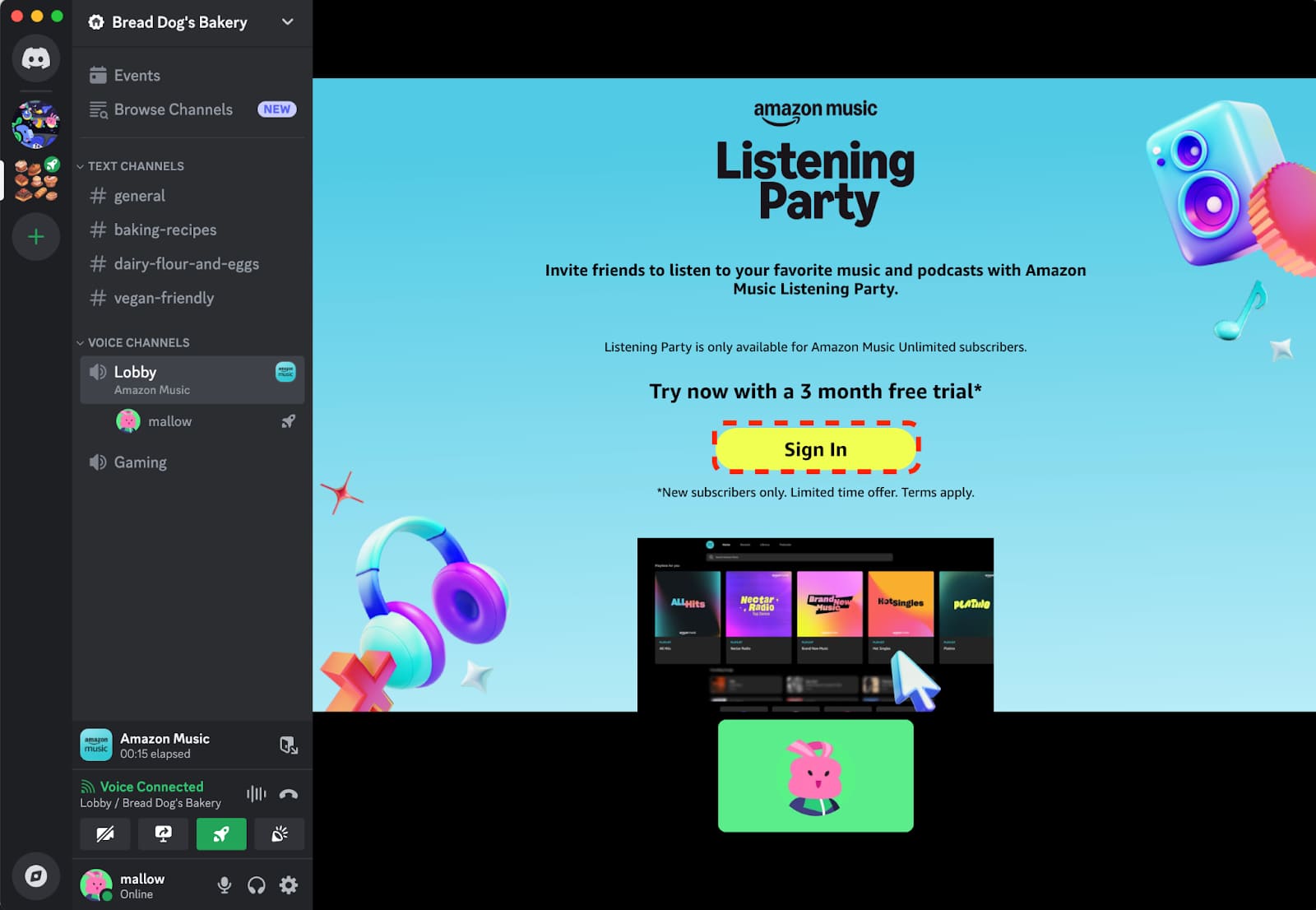
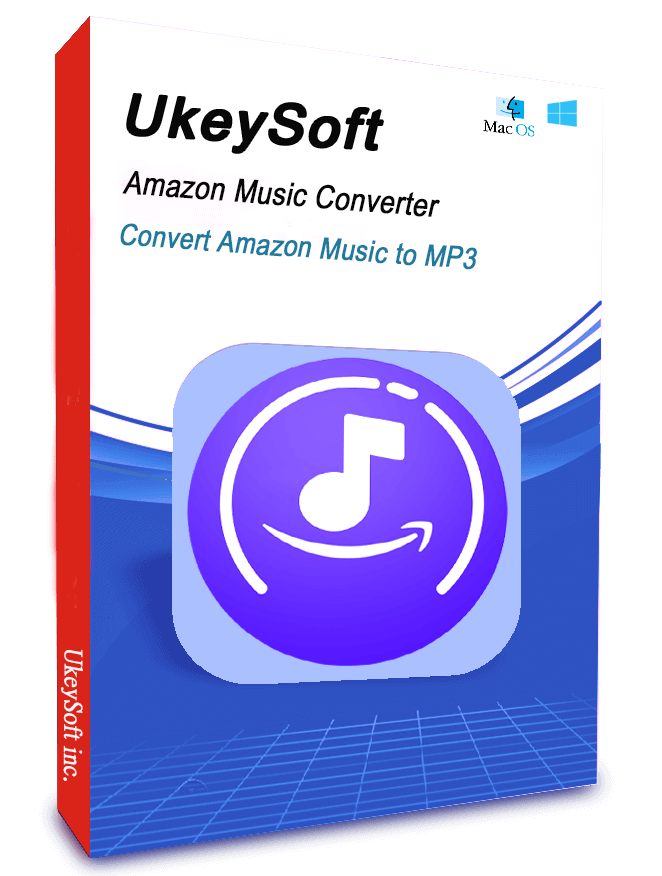
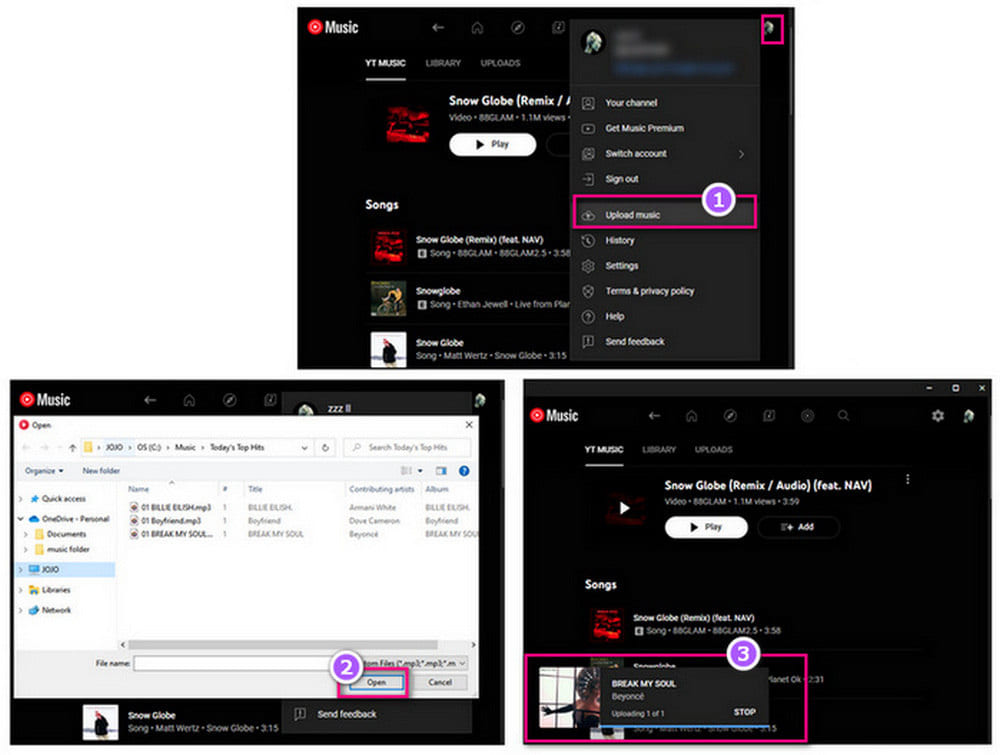
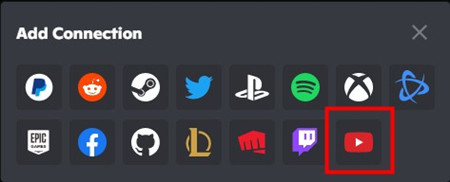
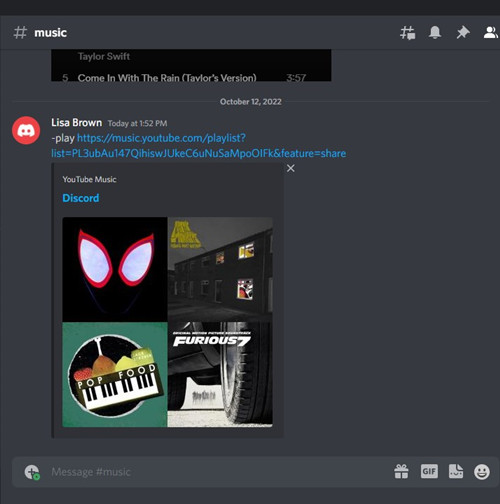
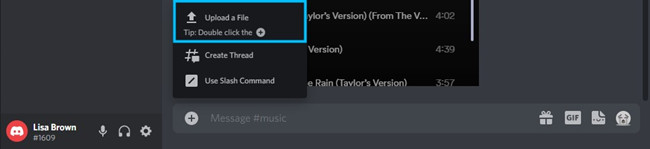










No comment yet. Say something...