By
Justin SabrinaUpdated on February 11, 2025
Summary
Wonder how to download Amazon Music Podcasts for offline playback? This article will cover 3 ways to download Amazon Music Podcasts on Android, iOS, Windows PC, Mac computer and online. You'll also learn how to download Amazon podcasts to MP3 for offline playback on any device.
Amazon lets you take your favorite music and podcasts on the go without an internet connection. In our latest article, we showed you how to download Amazon Music for offline listening. Today this article article will focus on how to download Amazon Music Podcasts. Do you want to download Amazon Music Podcasts for offline playback? Most people want a solution. But first, it's important to note that Amazon Music has three different tiers, and not all of them offer offline playback. The tiers are:
- Amazon Music Free: Free access to music and podcasts on Amazon Music, but it doesn't offer offline playback.
- Amazon Music Prime: Free to Amazon Prime members ($14.99 monthly). It offers 2 millions songs and thousands of popular and exclusive podcasts. Ad-free unlimited plays and offline playback are available.
- Amazon Music Unlimited: It allows users ($7.99/month for Prime members, and $9.99/month for Non-Prime users) to stream over 90 million songs and popular podcasts. Also offers ad-free unlimited plays and offline playback.
So if you have Amazon Music Prime or Amazon Music Unlimited account, you can download Podcasts from Amazon Music to your device for offline listening. However, the Download feature is only available on Android and iOS devices. There is no option to download Amazon Music Podcast to computer. But nothing is impossible. To help you out, here we'll will not only guide you how to download Amazon Music Podcasts on its official app, but also the ways to download Amazon Podcasts to MP3 for offline playback on any device.
Key Takeaway: The best Amazon podcast downloader - UkeySoft Amazon Music Converter empowers you to download a one-hour episode in 2 minutes without sound quality loss, and export Amazon podcasts as MP3 files with 320kbps. Try it free now!
CONTENTS
Why Do You Need to Download Amazon Music Podcasts to MP3?
You can easily download podcasts on Amazon Music App without a subscription. However, the Download and Offline Listening features of Amazon Music leave much to be desired. By downloading Amazon podcasts to MP3, you can enjoy numerous benefits and enhance your streaming offline experience with Amazon Music, such as:
Playback Freedom: You can download Amazon Music podcasts to MP3 format, making Amazon podcasts offline playable on different devices, players, apps or platforms. For instance, you'll be able to listen to Amazon podcasts on MP3 player, play Amazon podcasts on your phone without the Amazon Music app, enjoy Amazon podcasts on smart-TV via USB drive, etc.
Personal Collection: By downloading Amazon podcasts to computer as MP3 files, you can keep those downloaded podcasts for listening forever. Furthermore, you may freely save them on USB drive, external drive, SD card, cloud storage, or even burn those Amazon podcasts to CD for personal collection.
Share Freely: Once you get MP3 Amazon podcasts, you can freely share them with your friends or family via email, social media without restrictions, whether they have Amazon Music account or not! Additionally, you may also cut these long-hour Amazon podcast into small clips, or import Amazon podcast to video editing app as BGM!
Save Mobile Data: Normally, the downloaded podcasts within the Amazon Music app may expire or be deleted after unsubscribed. After which, you need to re-download podcasts on Amazon Music app if you want to enjoy offline listening. Fortunately, you can save Amazon podcasts as MP3 files offline. So you don't need to worry about consuming data on your mobile devices.
How to Download Amazon Podcasts to MP3 via Best Amazon Music Podcast Downloader
Due to Amazon DRM copyright, users can only listen to Amazon Music podcasts, songs, albums, playlists offline within the Amazon Music app. Any they will loss access all downloaded Amazon Music podcasts and other contents once subscription ends. To break these barriers, you need to use a third-party tool to download Amazon Music Podcasts as local files. Here you meet UkeySoft Amazon Music Converter.
UkeySoft Amazon Music Converter is an all-in-one Amazon Music Downloader, Amazon Music Converter, Amazon Music Podcast Downloader, as well as Amazon Music Podcast Converter. This powerful specializes in downloading songs, podcasts, albums, artists and playlists from Amazon Prime & Unlimited Music. It supports popular audio formats, including MP3, M4A, AAC, WAV, FLAC, AIFF. With the built-in Amazon Music Web Player, you can directly download Amazon Music podcasts to computer from Amazon web browser, and then convert them to MP3 files without any loss of quality. With it, you will keep all your downloaded Amazon Music podcasts without subscription, and play Amazon Music Podcasts on all your device like MP3 player, mobile, USB, car player, smart speakers, etc.
UkeySoft Amazon Music Converter
- Download Amazon Prime & Unlimited Music to PC/Mac computer.
- Download podcasts, songs, albums, playlists from Amazon Music.
- Convert Amazon Music to MP3, M4A, AAC, WAV, FLAC and AIFF formats
- Keep original audio quality, ID3 tags and metadata in output files.
- Built in Amazon Music web player, Music Player and Music Manager.
- Download Amazon Music podcasts in batch; 10X faster speed.
- Play Amazon Music podcasts and music offline on any device, player.
- Easy to Use, Simple interface; No need to install Amazon Music app.
Provides Built-in Amazon Music Web Player and Music Player
With the built-in Amazon Music web player, UkeySoft Amazon Music Converter enables you to access the whole Amazon Music library online. You can search, stream and download all Amazon Music tracks, playlists, album and podcasts with one click. you to search and convert podcasts easily. What's more, you can directly listen to downloaded podcasts on the UkeySoft program, as it also offers a free built-in music player.
Convert Amazon Podcasts to Popular Audio Formats
To free up your music collection, UkeySoft Amazon Music Converter gives you the ability to download and convert Amazon Music songs and podcasts to common audio formats, including MP3, M4A, AAC, WAV,FLAC and AIFF. This way, you can keep downloaded Amazon songs and podcasts permanently, and even transfer them to any music device and player for offline listening and saving.
Provides Convenient Download and Batch Mode
UkeySoft Amazon Music Converter has a simple and clean interface, delivering a convenient and efficient music downloading and converting process. Compared to traditional recorders or online tools, UkeySoft enables you to add all episodes of a podcast to the converting list with just one click. You can easily get your favorite Amazon Music songs and podcasts offline locally. With advanced decrypting processor on UkeySoft program, it supports 10X faster download speed to save time.
Offers Superior Audio Quality to Classification Function
UkeySoft allows you to customize the output quality to provide you with lossless sound quality or even higher than the original audio file. Before downloading Amazon podcasts to MP3, you can select 320kbps option from the output quality section of the settings window. Apart from this, it also allows you to organize output Amazon songs and podcasts by artist, album, artist/album, or album/artist, making it easier for music organization.
How to Download Amazon Podcasts to MP3 for Offline Playback on Any Device?
Tip: System Requirements:
Windows 7 or later on 64bit required
Step 1. Launch UkeySoft Amazon Music Converter
After installation, launch the UkeySoft Amazon Music Converter software on your computer. You will see that UkeySoft has a clean and simple interface like Amazon Web Browser. Log in to your Amazon account if you are using it for the first time.
![launch amazon music podcast converter]()
Step 2. Set Output Settings for Amazon Music Podcasts
Click the "Gear" icon to customize the output settings for Amazon Music podcasts. You can select the output format, output quality, output folder, output file name, etc. Here you can select MP3 format and 320kbps quality.
![Amazon Podcast - MP3]()
Step 3. Add Amazon Music Podcasts to UkeySoft
Go back to the main page of UkeySoft, search for the podcasts you want to download. Open any podcast and click the "Add +" to import to the software. Until then, you can access and play podcasts on the software.
![add Amazon Podcast]()
Then select the desired Amazon Music Podcast by ticking the checkbox.
![select Amazon Podcast]()
Step 4. Download Amazon Music Podcasts to MP3
Hit on "Convert" button, then UkeySoft will start download Amazon Music podcasts to your computer and save them as MP3 files.
![Download Amazon Podcasts to MP3]()
Step 5. Listen to Amazon Music Podcast Offline on Computer
After conversion, you can click "Play" on UkeySoft software to play Amazon podcast offline.
![play Amazon Podcasts offline]()
Or go to the output folder to check all converted Amazon Music Podcasts. You can play Amazon podcasts through Windows Media Player, iTunes, VLC, etc.
![get Amazon Podcasts MP3]()
How to Download Podcasts On Amazon Music App (Official)
Apart from downloading Amazon podcasts as local MP3 files, you can directly download podcasts on Amazon Music app on your mobile phone if you are a Prime member or Music Unlimited subscriber. This method doesn't work for Amazon Music Free users, to download Amazon Music podcasts for free, please return to Way 1.
How Do I Find Amazon Music Podcasts?
To listen to an Amazon Music Podcast, first you need an Amazon account. Amazon Music Free, Amazon Prime or Amazon Music Unlimited. There are many different ways to find Amazon Music Podcasts:
1) Find Amazon Music Podcasts in the Amazon Music Web Browser
Step 1.
First, navigate to Amazon Music.com on browser.
Step 2.
Sign in with your Amazon account.
Step 3.
Search Podcasts, and you can listen to podcasts on Amazon web player.
![find amazon music podcast on web]()
2) Find Amazon Music Podcasts in the Amazon Music App
Step 1.
Open Amazon Music app on your iOS or Android device, sign in with Amazon account.
Step 2.
You can easily find podcasts on Amazon Music app.
- On the Homepage on the Amazon Music app, you can see some "Popular Podcasts".
- Tap on "Find". Enter the podcast title in the search bar or click on the podcast menu item to visit the podcast homepage.
- Tap on "Library". Navigate to your podcast library.
- Also, you can ask Alexa to play podcasts on your Echo or supported Alexa enabled device.
![find amazon music podcast on mobile]()
Step 3.
You can add interested Podcasts to your Library.
How to Download Podcast on Amazon Music App?
Well, if you have an active Amazon Music Prime or an Individual or Family Amazon Music Unlimited account, you can download podcast on Amazon Music app for iPhone, iPad, Android phone or tablet. And listen to Amazon Music podcast in offline mode during your subscription. Here's how:
Step 1.
Go to Apple Store or Google Play Store, download and install the Amazon Music app on your iPhone or Android.
Step 2.
Open the Amazon Music app, sign in with to your Amazon account.
Step 3.
Click "FIND" at the bottom to search for the podcast you want to download.
Step 4.
Click the Download icon to download an episode.
Step 5.
When finished, tap "LIBRARY" at the bottom, select "Download" option to see all your downloaded Amazon Music contents, including the podcasts.
![download amazon music podcast on mobile phone]()
How do I Find Downloaded Podcasts on Amazon Music?
Step 1.
Open the Amazon Music app on your phone or tablet.
Step 2.
Tap "Library" tab at the bottom of the screen.
Step 3.
Go to "Download" section to check your downloaded podcast episodes.
How to Remove/Delete Downloaded Podcasts on Amazon Music?
Step 1.
Open Amazon Music app, tap on "Library".
Step 2.
Go to "Podcasts" > "Downloaded".
Step 3.
Click on the "Download" icon to the right side of the podcast.
Step 4.
Select "Yes" to confirm your action, and the episode will be removed from your device.
How to Find Your Top Podcast 2024 in Amazon Music?
2024 is almost over. Want to queue up your songs or podcasts that headlined your year? You can check out your personalized "Top Songs 2024", "Top Podcasts 2024", and even "Top Artists 2024" in the Amazon Music app. Here"s how to do it:
Step 1.
Open the Amazon Music app on your iOS or Android device.
Step 2.
Sign in with your Amazon account, and go to the "Library" page.
Step 3.
Tap the "2024 Delivered banner", from where you can view your top Podcasts of 2024.
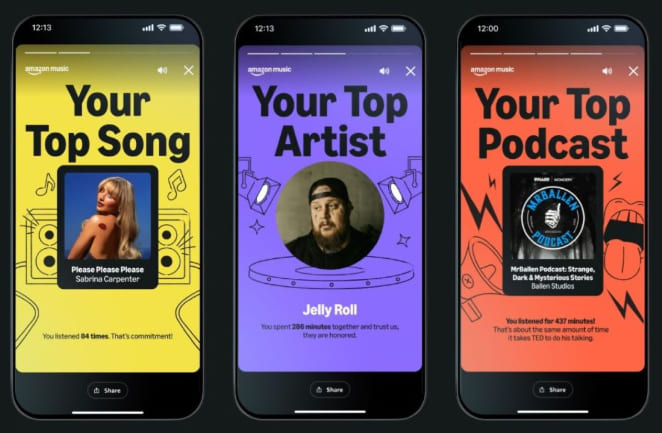
📌 Verdict
The restrictions Amazon Music places on downloads, offline listening, and playback devices, indeed bring inconvenience to its listeners. For instance, even the paid subscribers are unable to download podcasts from Amazon Music to computer. The offline listening feature is only available in the Amazon Music app for mobile devices. All your downloads will be removed from your devices after unsubscribed. Luckily, there is a way to break all these limits. UkeySoft Amazon Music Converter enables you to download unlimited Amazon podcasts to PC/Mac and convert them into MP3, M4A, AAC, FLAC, WAV, or AIFF files with lossless quality. Thus, you can enjoy flexible offline playback on your desktop, laptop, phone, MP3 player, or other devices at any time.
Way 3. Download Amazon Music Podcasts to MP3 via Online Service
Amazon Music MP3 Downloader is an online service that works on a web browser, so you can download Amazon Music podcasts to MP3 without having any extra app installed. It has a simple interface that allows you to easily download Amazon podcast to MP3 for free by pasting the URL. Besides that, the tool can also recognize and include essential ID3 metadata all downloaded podcasts such as cover, episode title, artists, and release dates, etc.
One of downside of this online service is that its low output quality, only 256kbps. And it only supports to paste podcast URL one by one for single download. If you need to download multiple podcast episodes from Amazon Music, it's better to turn to UkeySoft Amazon Music Converter, which is more professional, works faster (10X and batch mode), and offers lossless output quality.
Here's how to use it to download an Amazon Podcast for free
Step 1.
Open Amazon Music App or Web Player, find the podcast episode you want to download, and copy its URL via "Share" button.
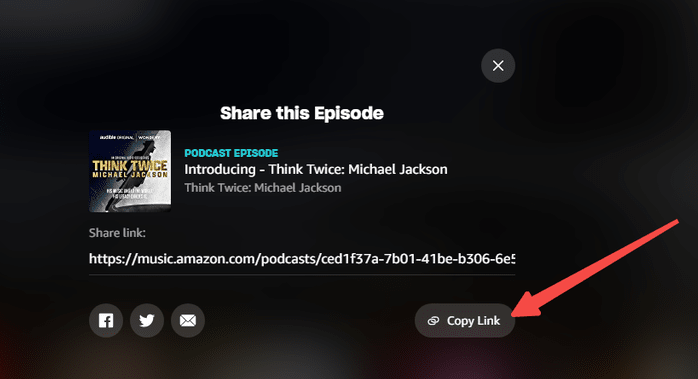
Step 3.
Paste the podcast URL to the search field and hit "Start" button.
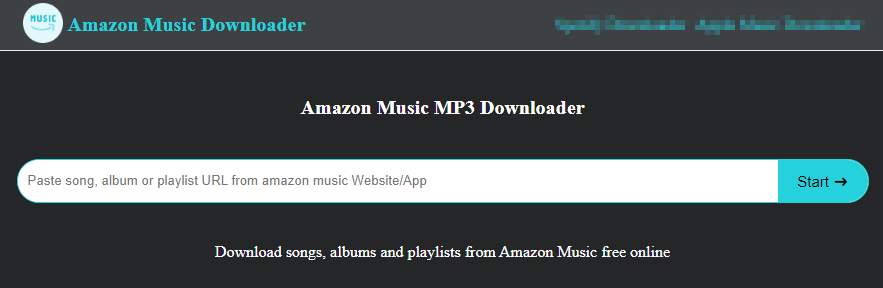
Step 4.
Click "Get Download" button, and then click "Download MP3".
FAQs About Amazon Music Podcasts
How Many Podcasts are on Amazon Music?
Answer: There is no an exact number of Amazon podcasts, but you can access millions of podcast episodes on Amazon Music for free.
Are Podcasts Free on Amazon Music?
Answer: Yes. Amazon Music offers three subscription tiers, including Amazon Music Free, Amazon Prime Music and Amazon Music Unlimited. If you are an Amazon Music Free user, you can stream millions of ad-supported podcasts episodes on Amazon Music app or web player for free, while Prime members and Music Unlimited subscribers can enjoy ad-free streaming, download feature and offline mode.
How to listen to Amazon Prime podcasts?
Answer: Make sure you have an Amazon account. For new users, you can get Amazon Music free trial. You are able to find and listen to Amazon podcasts in the Amazon Music app or web player, or ask Alexa to play podcasts on your Echo or supported Alexa-enabled device.
Can I Listen to Amazon Podcasts Offline?
Answer: Yes, Amazon Music allows paid users to download podcasts from Amazon Music for offline listening. What you need is an Amazon Prime membership account or Amazon Music Unlimited subscription. Alternative, you can consider using a third-party Amazon Music Podcast Downloader to save Amazon podcasts to MP3 locally. The UkeySoft Amazon Music Converter is a good option.
Can I Download Amazon Podcasts to MP3 for Free?
Answer: Generally, Amazon Music doesn't allow you to download the podcast episodes in MP3 format. But you can utilize a third-party tool such as UkeySoft Amazon Music Converter. It can help you download podcasts to computer and convert them into MP3 files with an Amazon Music Free account.
The 10 Best Podcasts On Amazon Music in 2024
#The Daily
#SmartLess
#Dissect
#The Joe Rogan Experience"
#Huberman Lab
#The Rest is History
#Cisne Rojo
#New Heights with Jason and Travis Kelce
#We Can Do Hard Things
#On Purpose with Jay Shetty
Conclusion
In short, you can easily download podcasts from Amazon Music with a subscription. But if you want to download Amazon podcasts for free, or enjoy Amazon Podcasts offline on any device, the best way is to download Amazon Podcasts to MP3 using a third-party tool. UkeySoft Amazon Music Converter can losslessly download multiple Amazon Music Podcast to MP3 at once, allowing for offline playback on your computer, smartphone, tablet, MP3 player and other devices without limits. Now, try it for free! Use it to get podcasts on Amazon Music!
Download Amazon Music Podcasts

Amazon Music Converter

Justin Sabrina has always had great enthusiasm for writing, programming and web development. He likes writing about software and technology, his works are featured on some tech blogs or forums like Tom's Hardware, CNET, etc.

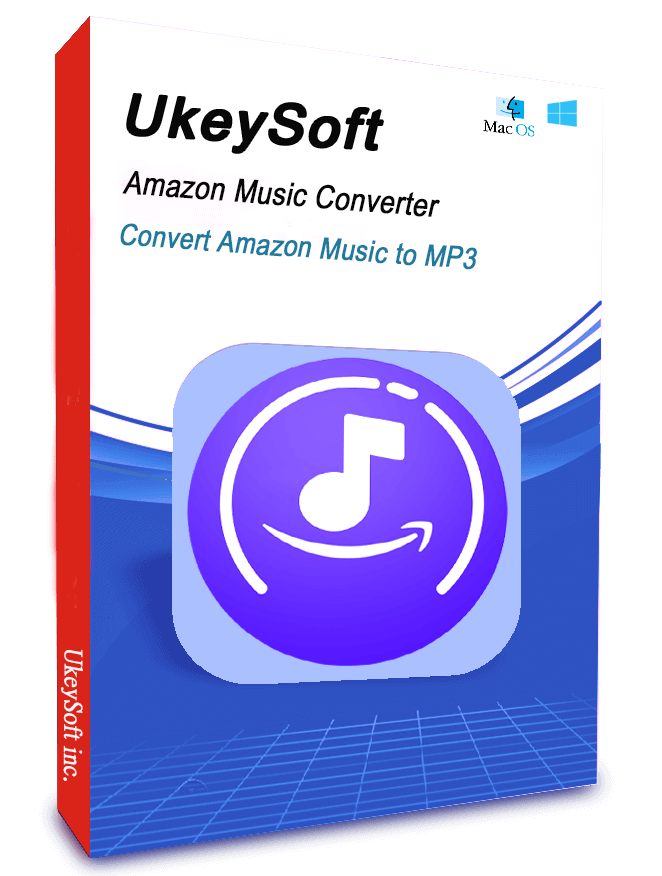
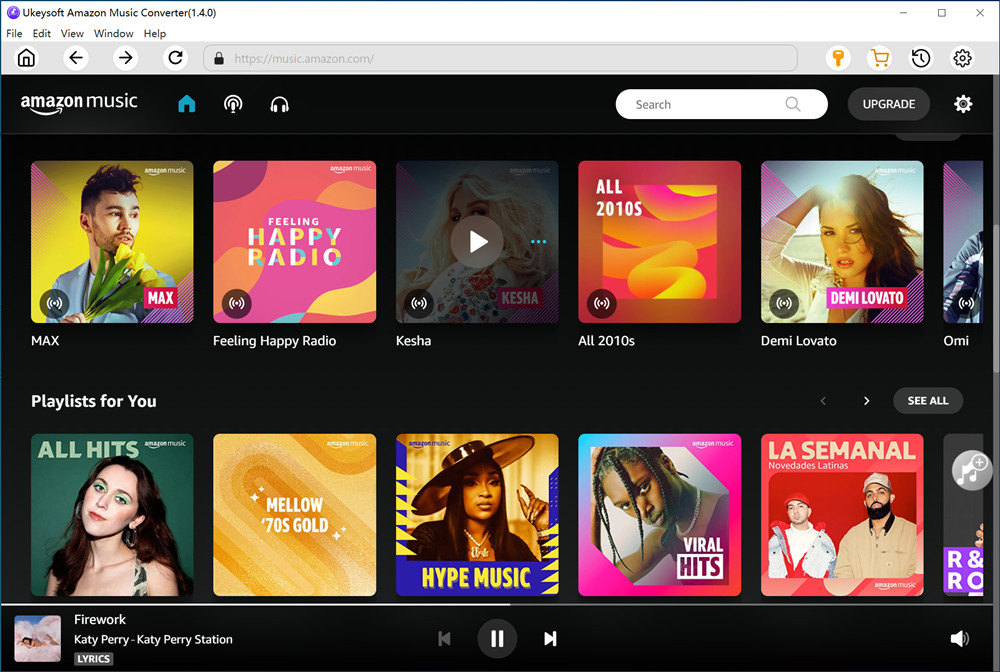
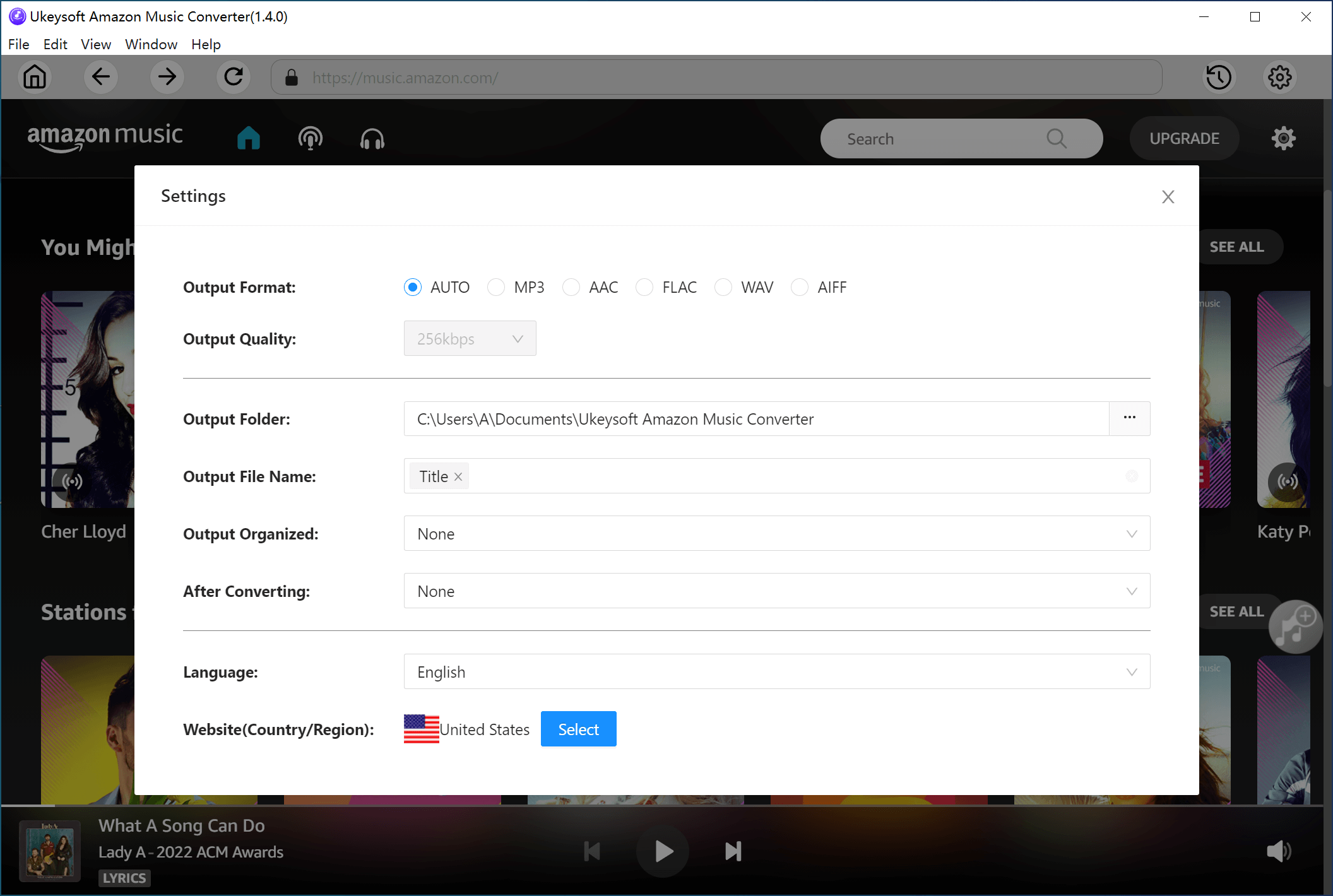
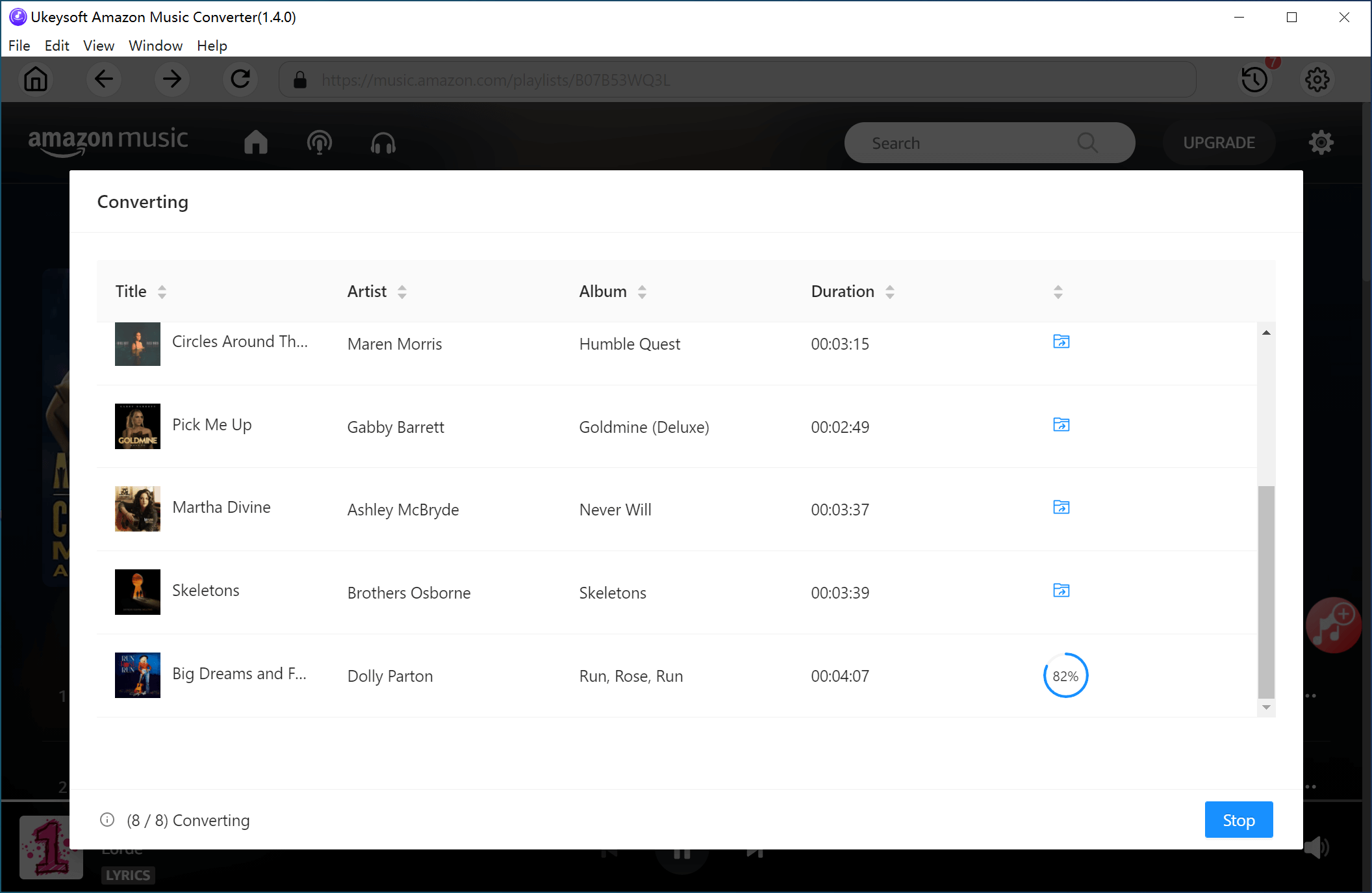
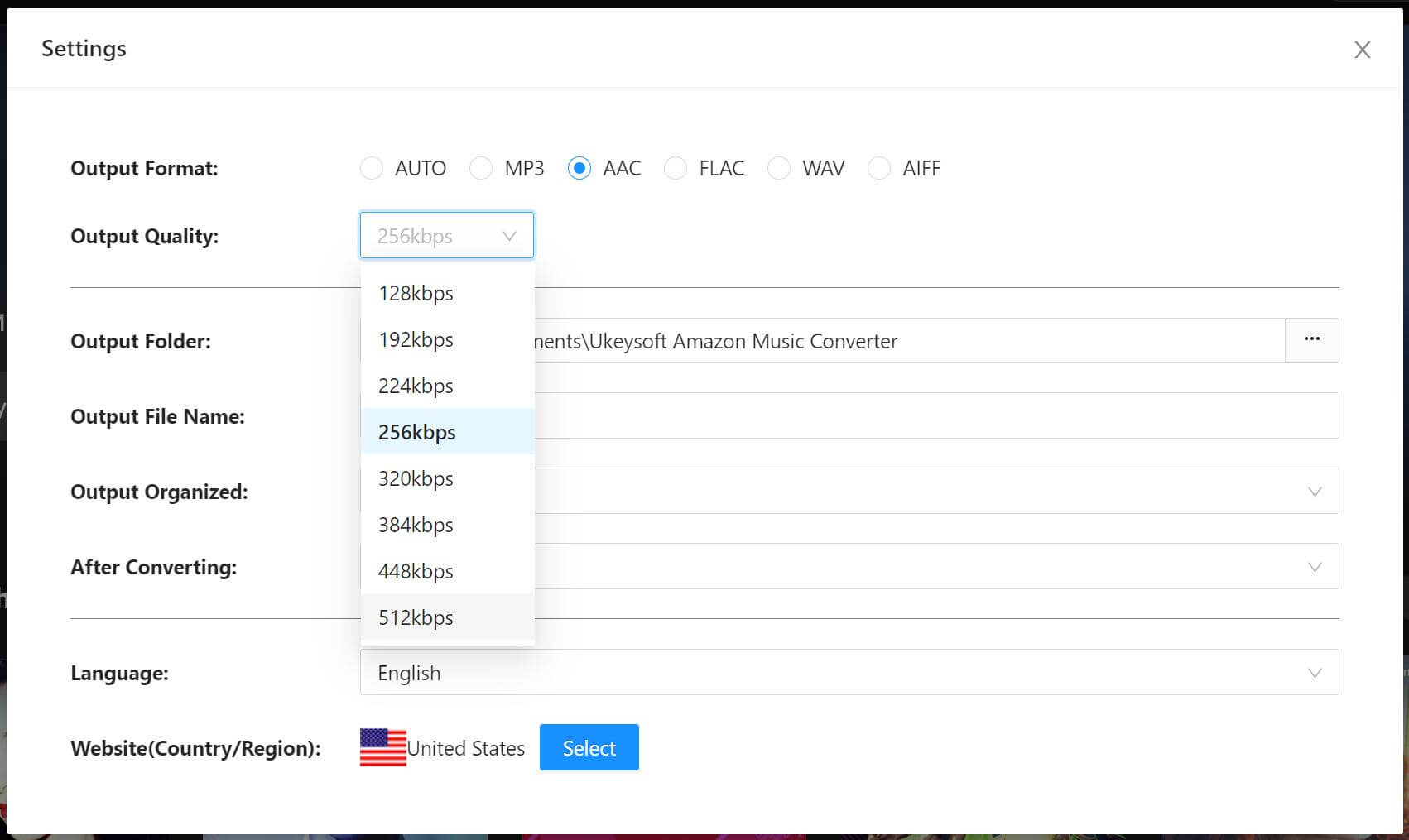
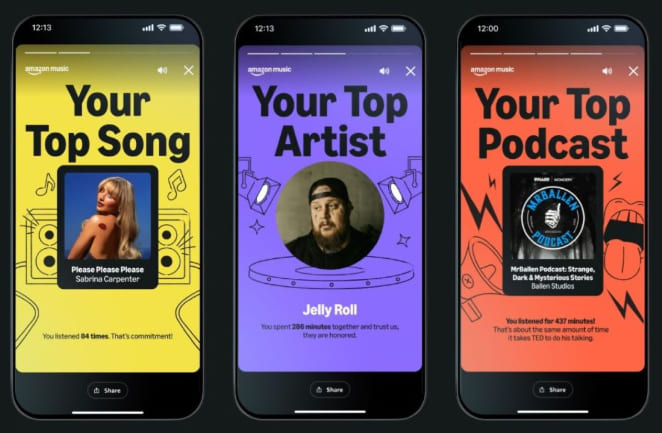
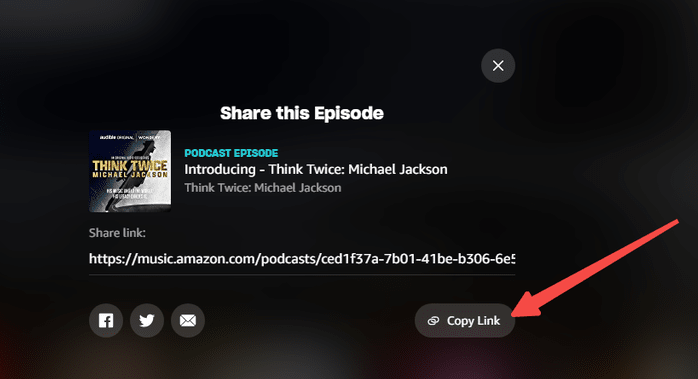
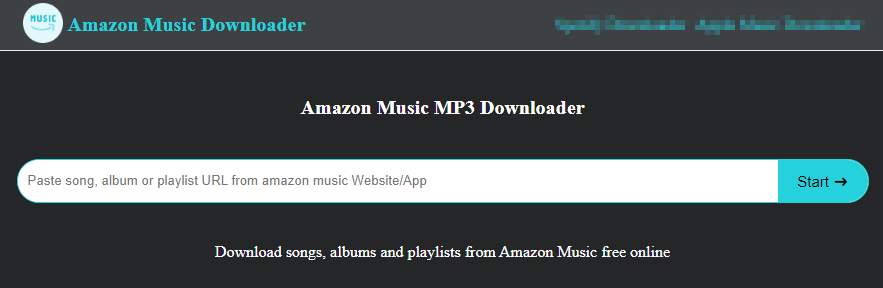










No comment yet. Say something...