By
Justin SabrinaUpdated on February 11, 2025
Summary
Why your Amazon Music app keeps crashing and how to fix? You will find the reasons and solutions here. This article will give you the 11 workable ways to fix Amazon Music keeps crashing/stopping/pausing, and even help you download songs from Amazon Music Unlimited & Prime to local computer.
Amazon Music is a cool bonus service. With an Amazon Music account, you can stream millions of songs on your devices. Having your Amazon Music app crash all the time while you're listening to your favorite songs can get annoying. There could be multiple reasons why your Amazon Music keeps crashing or Amazon Music down. Here we will introduce several methods to help you solve your issues with Amazon Music. You will not only get the ways to fix Amazon Music keeps crashing/stopping/pausing, but also have an opportunity to download Amazon Music to computer as plain MP3 audios with the powerful UkeySoft Amazon Music Converter.
Tip: System Requirements:
Windows 7 or later on 64bit required
CONTENTS
Part 1. Why Does My Amazon Music App Keep Crashing?
It is very common for Amazon Prime Music crashes when listening. Why does your Amazon Music app keep crashing? The root cause of this issue may stem from problems in the Amazon Music settings or your device configurations.
Outdated App - The older version of the Amazon Music app tend to have bugs and system glitches. You can update it anytime.
Less Storage - Amazon Music consumes a lot of storage space for your streaming tracks and downloaded songs. If you run out of storage space on your phone, it may cause the Amazon Music app to crash or shut down.
Cache - Your cached data may contain junk files that cause the Spotify app to crash multiple times.
Public Network - Sometimes the app may also crash if you connect your device to a public or office network.
Background App Refresh - Background App Refresh will ensure your apps are updated at all times. Make sure you've turned on the background app refresh in the settings.
Part 2. Ways to Fix Amazon Music Keeps Crashing Problem
Let's take a look at the ways to fix Amazon Music keeps crashing.
Way 1. Force-Close and Then Restart Amazon Music App
Most apps error message or crashes can be solved by forcing the app to close and restart it. If your Amazon Music app is crashing or not responding, then you can force it to shut down and restart.
On iOS Devices:
Step 1.
Swipe up from the bottom of the Home Screen and pause in the middle.
Step 2.
Swipe right or left to find the Amazon Music app you want to close.
Step 3.
Swipe up on the Amazon Music app's preview to close it.
On Android Devices:
Step 1.
Open the "Settings" app and go to "Apps & Notifications".
Step 2.
In "App info", find and select the Amazon Music app.
Step 3.
Then tap "Force Stop" and confirm your action.
Step 4.
After which, reopen the Amazon Music app and stream music content.
On Mac and Windows:
Mac users can press three keys together: Option (or Alt), Command, Esc (Escape).
Or select "Force Quit" from the Apple menu.
Windows users need to open the "Task Manager", simply press Control + Alt + Delete or Control + Shift + Escape on the keyboard, select the Amazon Music app, and click "End Task".
Way 2. Log Out of Amazon Music and Log Back in
A simple re-login can fix minor issues like app crashes. If your Amazon Music app crashes while you are playing any song, please log out of it.
Step 1.
Open Amazon Music app on your Android or iOS device.
Step 2.
Click on the three dots at the upper right corner.
Step 3.
Click on "Settings' and scroll to bottom and click "Sign Out".
Way 3. Uninstall and Reinstall Amazon Music App
If your Amazon Music app is broken or incompatible with some other software on your updated device, try to uninstall the app. Afterward, reinstall the app from the App Store and check Amazon Music app is working or not. This way, you can fix the issue Amazon Music app keeps crashing/stopping issues.
On iOS:
Step 1.
Touch and hold the "Amazon Music" icon on the screen.
Step 2.
In the pop-up small window, click "Remove App" > "Delete App".
Step 3.
Go to the "App Store" and search "Amazon Music".
Step 4.
Tap "GET" or "INSTALL" then open the app and sign-in.
On Android:
Step 1.
Go to the "Settings" > "Apps" > "Show all apps".
Step 2.
Tap on the Amazon Music app.
Step 3.
Select "Uninstall" and confirm by clicking "OK".
Step 4.
Open the "Google Play Store" app and search "Amazon Music".
Step 5.
Click "Install" then open the app and sign-in.
On Windows:
Step 1.
Click on "Start" menu and select "Settings".
Step 2.
Select "Apps" > "Apps & features".
Step 3.
Find "Amazon Music" and select it.
Step 4.
Click "Uninstall" button and follow the on-screen prompts to uninstall it.
On Mac:
Step 1.
Open the "Finder" and click "Applications".
Step 2.
Find "Amazon Music" and select it.
Step 3.
Drag and drop the Amazon Music app to the Trash.
Step 4.
Then go to Trash and empty it to remove the app from your Mac permanently.
Way 4. Restart Your iPhone
Some iOS users are reporting iPhone apps keep crashing after the iOS 16 update, including the Amazon Music app. Most of the time, apps crash because they are not updated and have unresolved bugs. To fix Amazon Music app that keeps crashing in iOS 16, it's best to restart your device.
Way 5. Clear Amazon Music App Cache
Clearing the app cache is a great way to unclog redundant and unwanted junk files. It cleans up large downloads and may even eventually fix Amazon Music app crashes. Here's how to clear your Amazon Music cache on iOS and Android devices.
On iOS:
Step 1.
Open "Settings" on your iOS devices.
Step 2.
Swipe down to find Amazon Music and tap it.
Step 3.
Search for "Clear Cache".
Step 4.
Click the toggle to clear the app cache.
On Android:
Step 1.
Touch and hold the Amazon Music app icon.
Step 2.
Tap 'App Settings' to see the settings page.
Step 3.
Find the Clear Cache' button and tap it.
Step 4.
Restart the app and sign in.
On Amazon Music Mobile App:
Step 1.
Launch Amazon Music app on iPhone, iPad, Android or Fire tablet.
Step 2.
Tap "Gear" icon and choose "Settings" option.
Step 3.
Swipe down to "STORAGE" and select "Clear Cache".
Step 4.
Then quit the Amazon Music app and relaunch it.
On Windows:
Step 1.
Launch Amazon Music desktop player on Windows PC.
Step 2.
Click "Settings" at the upper right corner.
Step 3.
Choose "RELOAD LIBRARY" to refresh your library.
On Mac:
Step 1.
Open Amazon Music desktop player on iMac or MacBook.
Step 2.
Click "Amazon Music" in the upper left corner.
Step 3.
Choose "Preference", and click "Clear Cache" under "Advanced" tab.
Step 4.
Click "OK" to confirm your action.
Way 6. Change to a Private Internet
Switching back to a private network will stop Amazon Music's erratic behavior and you'll be able to use it normally. So try turning on your cellular data or connect to a private network, and then open Amazon Music to check if it works.
Way 7. Disable Sleep Timer in Amazon Music
When Amazon Music keeps stopping, you need to check if you have set a Sleep Timer on Amazon Music app. If yes, it would automatically stop playing music at your required time. So, you can turn of Sleep Timer on Amazon Music. Here's how to do it:
Step 1.
Open the Amazon Music app on your device.
Step 2.
Tap the "Gear" icon and select "Settings".
Step 3.
Scroll down to find the "Sleep Timer" option and turn it off.
Way 8. Change the Streaming Quality of Amazon Music
When playing HD/UHD Amazon Music in high quality under poor network conditions, your music playback will be affected. In such case, you can go to the App to reset the streaming quality to Amazon Music App keeps crashing issue.
Step 1.
Open Amazon Music and go to "Settings".
Step 2.
Tap on "Streaming Audio Quality".
Step 3.
Choose a lower quality setting, such as "Standard" or "Data Saver".
Way 9. Update Your Device
Sometimes, system updates not only bring new features but also fix some bugs or errors. To fix Amazon Music App keeps stopping/crashing on your devices, try to update your device's operating system. Go to Google Play Store or Apple App Store, update your device to the latest version.
Way 10. Check If Amazon Music Is Down
If above methods still cannot help you resolve the Amazon Music crashing problem, you'd better check the server's status. Sometimes, the issue might not be with your device but with Amazon Music's servers. So, go to DownDetector website to check if Amazon Music is down, or visiting Amazon Music's official Twitter page for updates.
Way 11. Try Another Music Streaming Service
In addition to Amazon Music, there are many popular streaming music platforms, such as Apple Music, Spotify, TIDAL, Deezer, YouTube Music, Pandora, SoundCloud, etc. Consider switching to another music streaming service!
Part 3. Benefits: Download Amazon Music to Local Computer
It's annoying and unhelpful when you want to play Amazon Music but the app keeps crashing. Now you got the ways to diagnose Amazon Music crashing on your smartphone. Do you want to play Amazon Music outside the Amazon Music app? If you are an Amazon Prime member or Amazon Music Unlimited subscriber, you are authorized to download Amazon Music songs for offline playback. But the Download feature is not available on computer, and you cannot take any downloaded song out from Amazon Music app. In this part, we will show you the ultimate method to fix Amazon Music keeps crashing issue - play Amazon Music through other music players. We are going to adopt a simple but professional Amazon Music Downloader to help you do this.
UkeySoft Amazon Music Converter is an all-round tool, specially designed to help users download music from Amazon Prime & Music Unlimited to computer. With no need to install any extra apps, it assists you to download tracks, playlists, albums and podcasts from Amazon Music web player to local drive. More importantly, it can convert Amazon Music songs & playlist to MP3, M4A, AAC, WAV, FLAC and AIFF audio format without any audio quality lose. This smart tool is also a great way to organize your music library. It will keep the original ID3 tags of music tracks, and allows you to sort output Amazon songs by artist, album, artist/album.
With it, you could save Amazon Music songs on local computer forever, then add and play Amazon Music through iTunes, VLC, Windows Media Player, Spotify, Apple Music, Tidal, etc. Therefore, no need to worry about Amazon Music app crashing. Also, you can transfer them to your MP3 player, iOS, Android, USB drive, SD card, PSP, smart TV, etc.
UkeySoft Amazon Music Converter
- Download songs from Amazon Music Unlimited & Prime Music.
- Download Amazon Music songs, albums, playlists, podcasts to computer.
- Convert Amazon Music to M4A/MP3/AAC/WAV/FLAC/AIFF.
- Keep original music quality and ID3 tags after conversion.
- No need to install Amazon Music app, built-in Amazon Music Web Player.
- Organize output songs by artist, album, artist/album or album/artist.
- Organize your music library by classifying output Amazon Music songs.
How to Download Amazon Music to PC & Mac
Step 1. Run UkeySoft Amazon Music Converter
After installation, launch UkeySoft Amazon Music Converter and then sign in with your Amazon Music account.
![launch amazon music converter]()
Step 2. Customize Output Settings
Hit on the "Gear" icon to open the setting window. You can set the output format (M4A/MP3/AAC/WAV/FLAC/AIFF), output quality, output folder, output file name.
![customize output setting]()
Here you can select MP3 format and 320kbps quality for Amazon Music songs.
![mp3 output quality]()
Step 3. Add Amazon Music to UkeySoft
Open any Amazon Music track, playlist, artist or podcast, and then click the "+" icon in the right side.
![add Amazon Music playlist]()
Tick the check box to select the songs that you'd like to download.
![select amazon music songs]()
Step 4. Export Amazon Music Songs to Local Computer
Simply press on the "Convert" button to start the conversion, and all selected Amazon songs will be saved in .mp3 format to the local folder.
![convert amazon music to mp3]()
When finished, click on the "History" icon or go to the output folder to get all converted Amazon Music files.
![play output amazon music songs]()
Here we suggest you a professional YouTube Music downloader & converter tool - 4kFinder YouTube Music Converter. It is the best music converter helps you download music from YouTube Music to computer locally. During the validity period of your subscription, use this software to download YouTube Music into MP3/M4A/AAC or other general audio formats, and then you can play these downloaded songs offline after subscription ends and keep them forever.
Conclusion
If Amazon Music keeps crashing on your smartphone, tablet or computer, here are some quick fixes to try. These steps should help you troubleshoot and resolve the crashing/stopping issues with Amazon Music. We hope you know how to fix Amazon Music crashes and get back to normal. In addition, you can also try the UkeySoft Amazon Music Converter, which can help you download Amazon Music songs to MP3, M4A, AAC, FLAC, etc. In this way, you are able to transfer Amazon Music to other music apps/players, like Spotify, iTunes, VLC, Apple Music, etc., and play Amazon Music on any device without Amazon Music app!
Tip: System Requirements:
Windows 7 or later on 64bit required
Fix Amazon Music Keeps Crashing

Amazon Music Converter

Justin Sabrina has always had great enthusiasm for writing, programming and web development. He likes writing about software and technology, his works are featured on some tech blogs or forums like Tom's Hardware, CNET, etc.

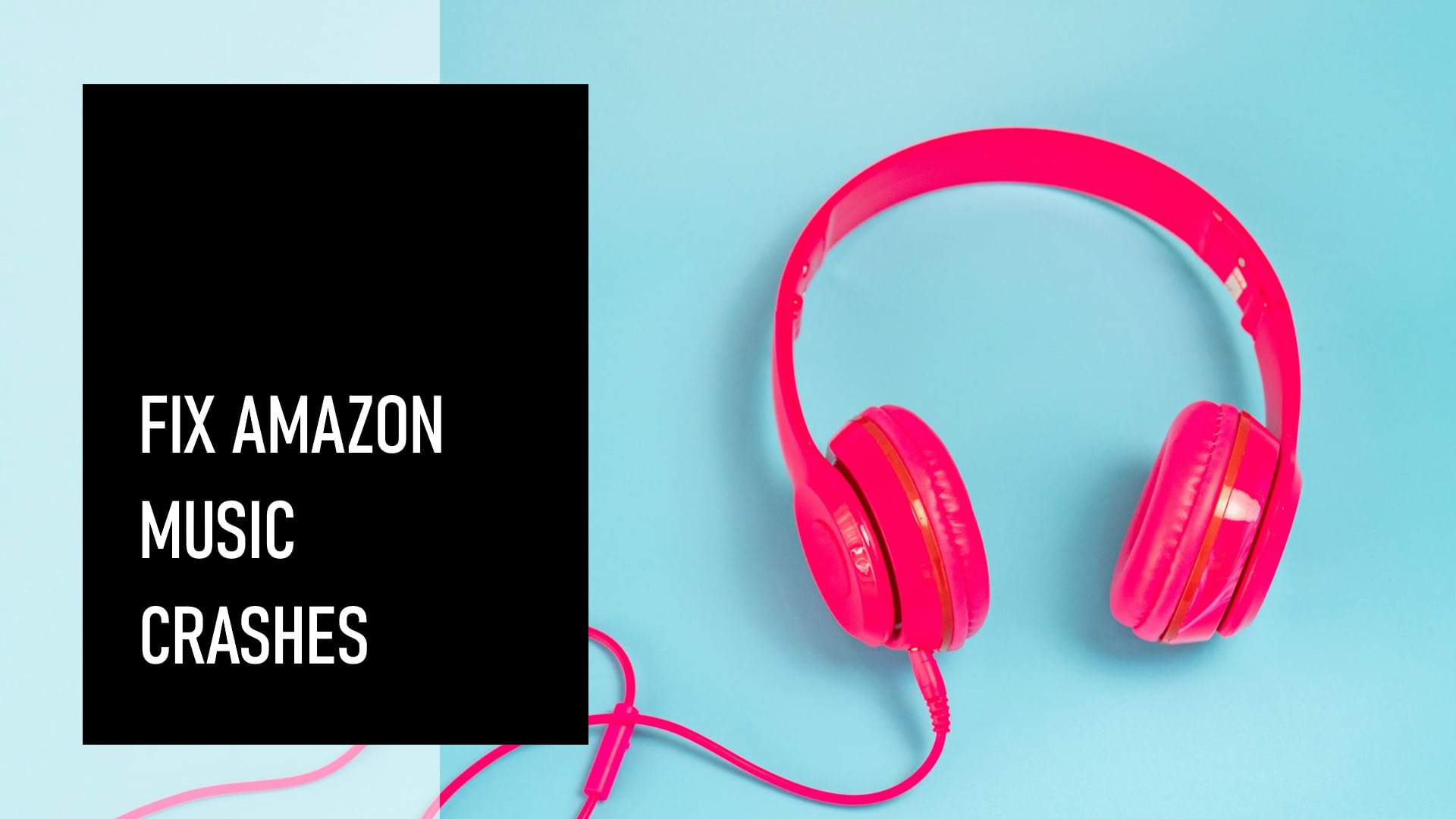
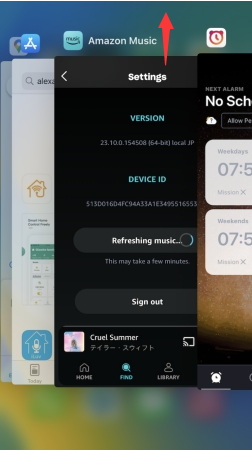
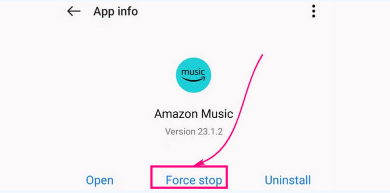
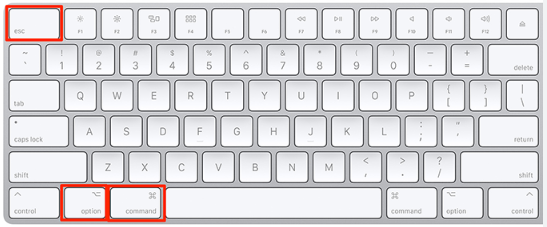

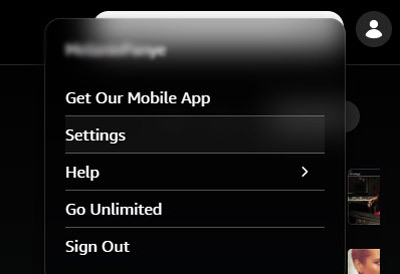
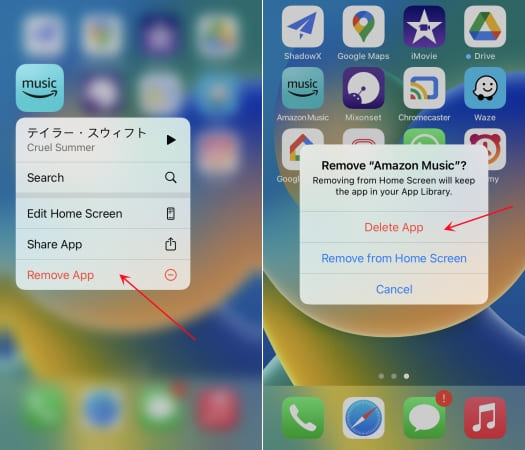
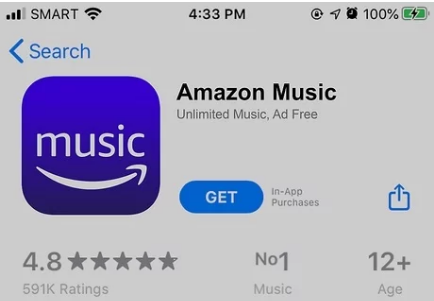
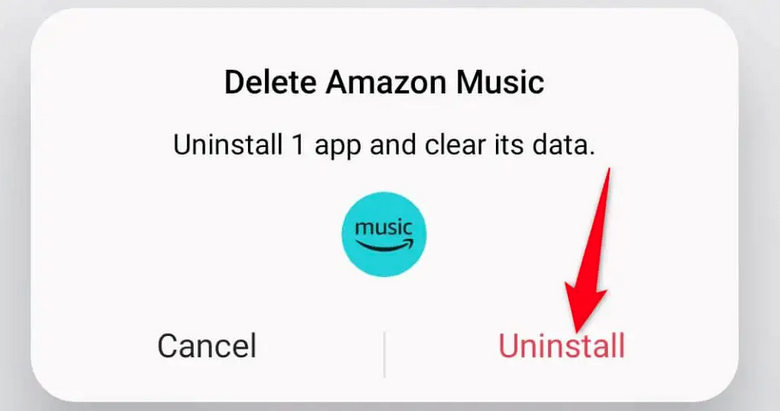
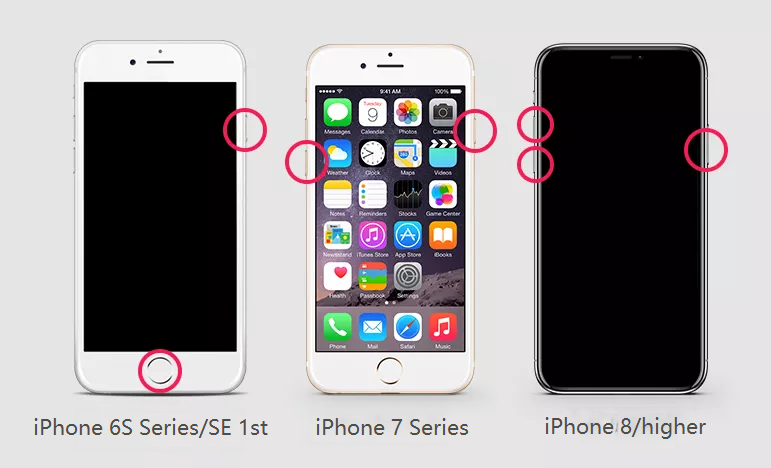
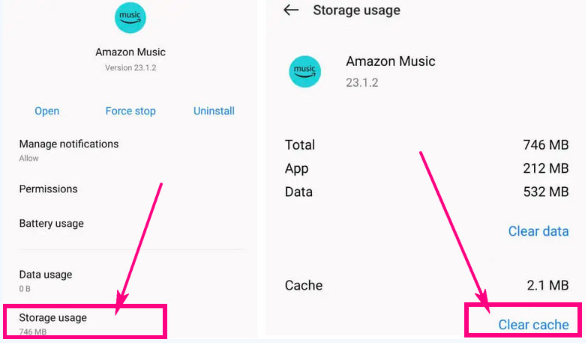
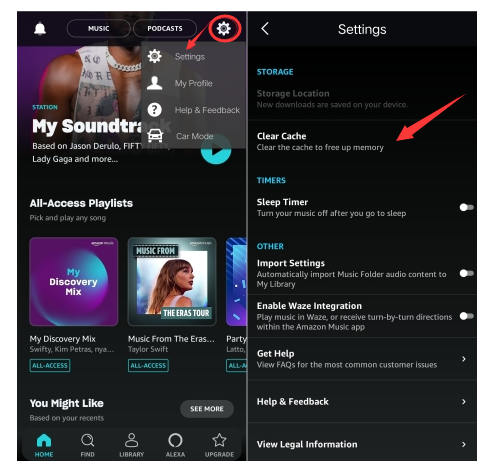
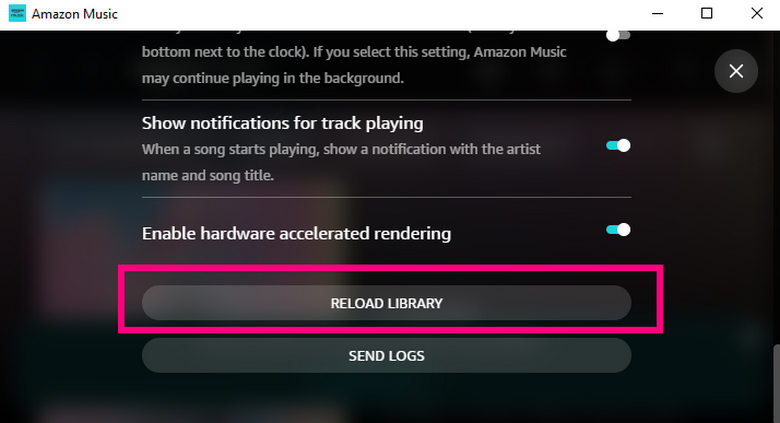
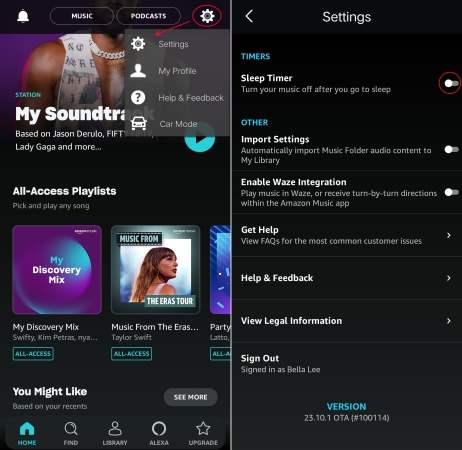
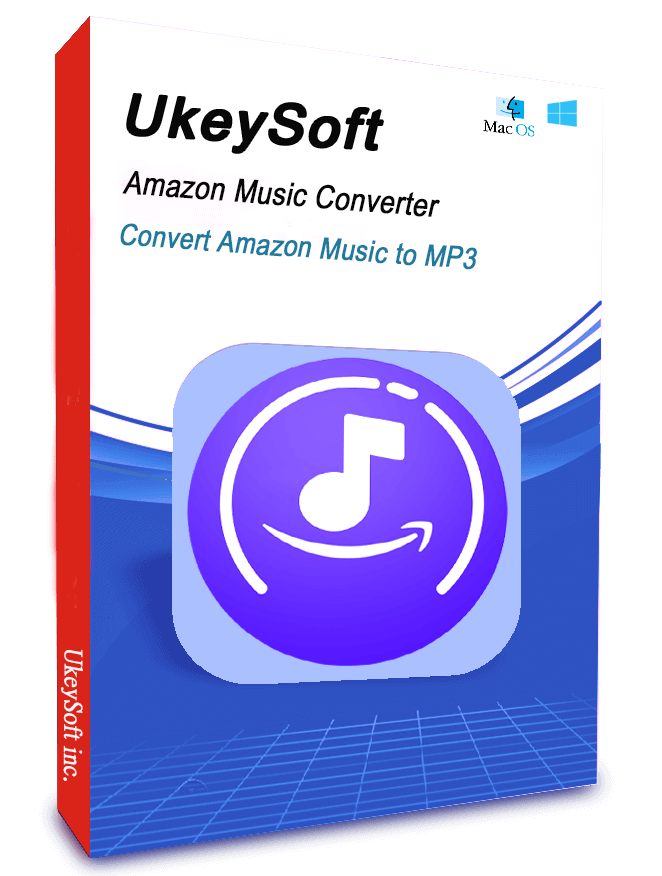










No comment yet. Say something...