Part 1. Does Ukeysoft CD DVD Encryptionhave built-in burning feature?
Ukeysoft CD DVD Encryption has a built-in CD and DVD burner that can create discs that have both a public area and a secure area and can burn ISO file to CD/DVDs. Almost all popular disc formats are supported in Ukeysoft Secure Disc Creator: DVD-R, DVD-RW, DVD+R, DVD+RW, DVD+R DL, DVD-RAM.
You can download Ukeysoft CD DVD Encryption from here:
Part 2. What is secure area and public area in disc?
You can store normal files in Public Area, and store sensitive data in Secure Area. Nobody can access the data on the Secure Area without password, all the files located in the Secure Area will be encrypted and absolutely private.
Part 3. How to make an encrypted disc?
Please insert a blank or erasable disc into your recorder.
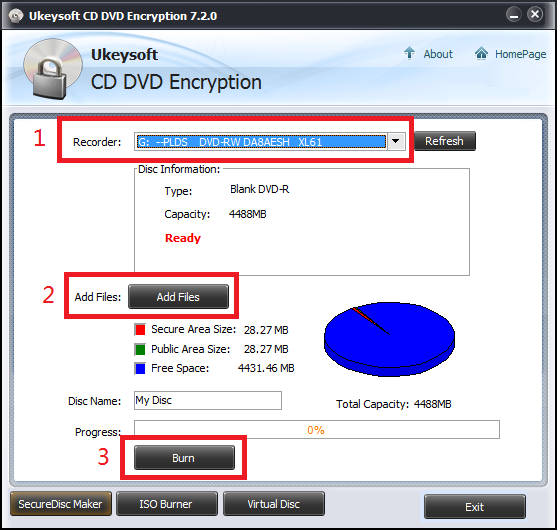
Step 1. Select Recorder form device list.
Step 2. Click "Add Files" to open "Add file" dialogue, then you can add files into secure area or public area.
Step 3. Click "Burn" button to set Password and start burning your disc.
Part 4. How to make an encrypted ISO image file?
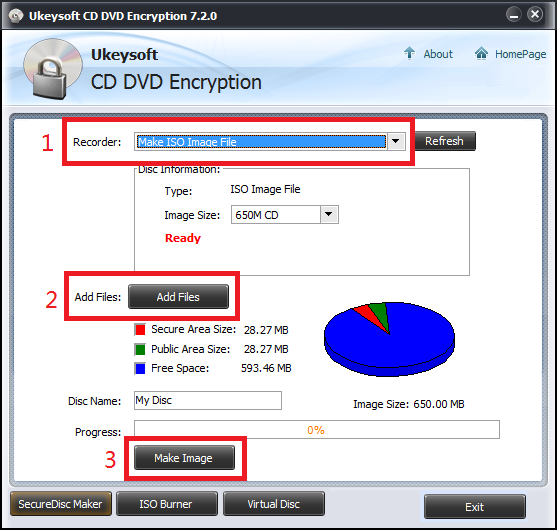
Step 1. Select "Make ISO image file" form device list.
Step 2. Click "Add Files" to open "Add file" dialogue, then you can add files into secure area or public area.
Step 3. Click "Make Image" to set Password and start making your encrypted ISO file.
Part 5. Is the encrypted disc made by Secure Disc Creator portable?
Yes. To view the content of secure area on disc, you do not need install this software, only need to run the "agent.exe" on this disc.
Part 6. How to see the secure area content of the encrypted disc?
Step 1. Click "Agent.exe" on this disc.

Step 2. Enter the password of secure area and you will view the content.
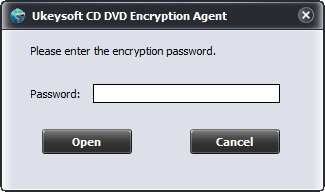
Step 3. When you want to close the 'Secure Area', please click the 'Close Secure Area' menu item.
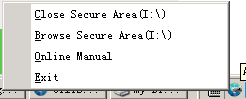
Part 7. How to share your encrypted disc with your friends?
It is very easy and safe. Make encrypted disc with Ukeysoft Secure Area, send disc to your friend and tell him the password of that disc.
Part 8. How to burn an ISO image file onto a blank disc?
Please insert a blank or erasable disc into your recorder.
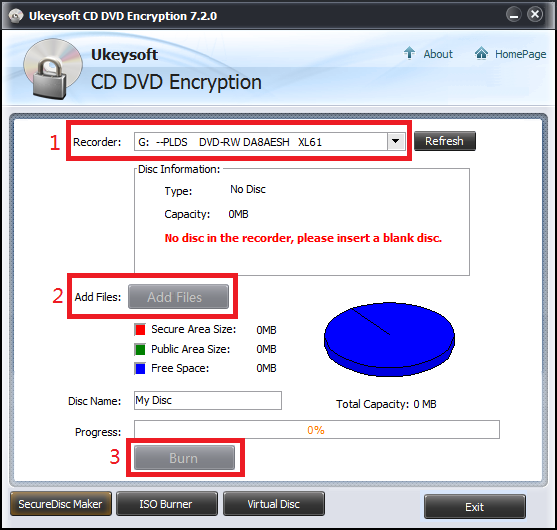
Step 1. Select Recorder form device list.
Step 2. Click "Add Files" to open "Add file" dialogue, then you can add files into secure area or public area.
Step 3. Click "Burn" button to set Password and start burning your disc.
Part 9. How to make a virtual drive using an ISO image file?
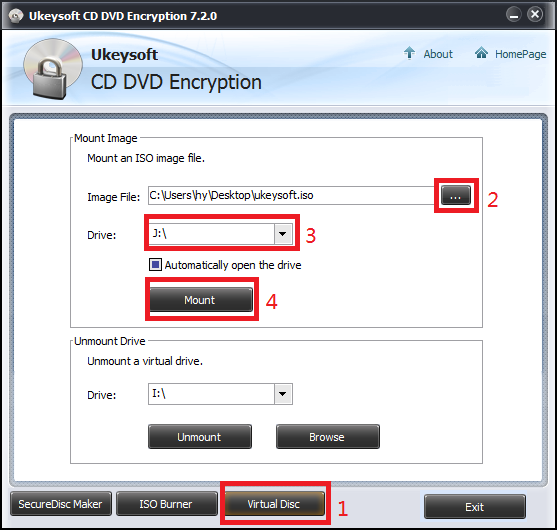
Step 1. Click "Virtual Disc" button on the bottom of main window.
Step 2. Select the ISO image file you want to mount.
Step 3. Select the drive letter you want to make.
Step 4. Click "Mount" button to mount it.

Enjoy safe & colorful digital life.
Utility
Multimedia
COMPANY
FOLLOW US
Copyright © 2022 UkeySoft Software Inc. All rights reserved.