By
Justin SabrinaUpdated on June 05, 2025
Summary
With an Apple Music subscription, you can download music from Apple Music to computer for offline playback, but with restrictions. Here you will find an easy way to download Apple Music songs to PC or Mac in MP3, M4A, FLAC, WAV format at high speed with lossless quality. Then you could transfer the Apple Music songs to MP3 player, iPhone/Android phone or any device for enjoying freely.
Most people want to save Apple Music songs, albums and playlists to iPhone, PC or Mac for offline listening. How to download Apple Mudic to PC? Is it possible to download Apple Music to MP3/M4A on Mac? How to save songs from Apple Music to local computer? In this guide, we show you a workable and practical solution to resolve compatibility issues when downloading Apple Music tracks to PC/Mac, helping you save and download music from Apple Music to your Mac / PC for offline listening, or transferring the downloaded Apple Music songs to other devices for offline listening freely.
![download apple music to computer]()
Apple Music offers 100 million songs without ads and a three-month free trial. After the trial expires, it will charge $10.99 per month for personal and $16.99 monthly for family and up to 6 people. It allows you to stream the entire music catalog and all the content in your iTunes library via iTunes or the Apple Music app. As a member of Apple Music, you can't wait to download your favorite songs, albums, playlists for offline listening. It's easy to find that the downloaded Apple Music file extension is .m4p format, which is a DRM-protected audio format that prevents users from downloading Apple Music songs. Becuase the Apple Inc. add DRM (known as Digital Rights Management) technology to all the Apple Music tracks, even you have downloaded songs for offline playback, you can't transfer the downloaded songs to other devices, such as MP3 players, iPod nano, PSPs, Xbox 360, PS4, Android tablets and other non-Apple devices.
CONTENTS
Part 1. Best Apple Music Downloader: UkeySoft Apple Music Converter
To free download Apple Music songs to computer without restrictions, it is necessary to remove DRM protection from Apple Music songs. If you looking for an efficient way to download music from Apple Music to PC or Mac, all you need is a professional Apple Music downloader.
UkeySoft Apple Music Converter is recognized by users for its superior advantages, it's a powerful Apple Music downloader for Windows and Mac, the app is able to remove DRM from Apple Music and convert Apple Music to MP3, M4A, AAC, FLAC, WAV, AIFF legally. Most importantly, this converter is also a Apple Music web player, you can search, convert and play music in one stop, there is no need to intall iTunes or Apple Music app. Let’s see what this powerful UkeySoft Apple Music Converter can do. What's more, it allows you batch download multiple music files at the same time with 10X faster speed and all ID3 tags kept. With its help, you can take full control over the downloaded M4P Apple music tracks, and save Apple Music songs to computer forever. Thus, you can freely play them on your computer or burn the songs to CDs with no limit.
UkeySoft Apple Music Converter
- Remove DRM from Apple Music, iTunes M4P music, Audiobooks;
- Convert DRM protected M4P music to plain MP3, M4A, AAC, FLAC, WAV, AIFF format;
- Batch convert any audio at 10X faster speed with lossless quality;
- Keep ID3 Tags Information after conversion;
- Built-in web player, no need to install iTunes/Apple Music app.
- Easy-to-use with an intuitive and streamlined user interface;
- Perfectly works well with the latest Windows 10, macOS 11 Big.
Do you want to download music from Spotify and save them as MP3 files for offline listening forever? Spotify Music Converter can help you download Spotify music freely, it's a free Spotify music/playlist downloader, able to download Spotify songs, albums and playlists to PC/Mac for offline listening.
UkeySoft Apple Music Converter Overview
In order to helping users easy to download music from Apple Music to PC or Mac, let's learn more about UkeySoft Apple Music Converter, you can download the trial version and try to download your favorite Apple Music songs to computer.
Explore Outstanding Features of UkeySoft Apple Music Converter
Get Rid of DRM Encryption
UkeySoft Apple Music Converter is also an expert in DRM removal. It can help bypass and remove DRM protection from Apple Music songs, playlist, album, artist, etc.
Save Apple Music to Local Computer
It enables users to download all content in Apple Music library and save them as local MP3, M4A, WAV, AAC, AIFF and FLAC audio files.
Original Music Quality Preserved
It allows users to custom output quality with a birate of up to 320kbps and 512kbps for high-quality playback. It retains the original sound effects when listening to Apple Music songs offline.
10X Faster Batch Download Speed
UkeySoft program has the ability to batch download songs/playlist/album from Apple Music web player to MP3 and other audio files at 10X speed on both Windows and Mac.
Built-in Apple Music Web Player Equipped
By embedding an Apple Music Web Player in the program, users can directly log in Apple ID, browse, stream and choose all Apple Music songs to download with one click, greatly improving download efficiency.
Keep ID3 Tags and Music Management
This amazing Apple Music downloader tool save full ID3 tags and media metadata in the output songs. It also lets you organize the output songs by artist or album, helping you better manage your Apple Music collection.
Part 2. How to Download Apple Music to MP3 on Mac/Windows
Above, we have introduced the best Apple Music Converter – UkeySoft Apple Music Converter, let's learn how to use this app to download MP3 music from Apple Music to computer with it step by step.
Step 1. Run UkeySoft Program and Log in Apple Music Account
Download and install UkeySoft Apple Music Converter from the download button above, then run UkeySoft Apple Music Converter on PC/Mac. Click "Sign In" to log in your Apple Music account.
![login apple id]()
After logging in your Apple ID(with Apple Music subscription), it will sync all your data from the music account with Apple Music web player in program.
![launch Apple Music Converter]()
Step 2. Set Output Format
Click on the "Gear" icon to set up output format, the default format is M4A in 256kbps. MP3, AAC, FLAC, WAV, AIFF are available. The best format to choose is MP3, since MP3 is the universal format that is compatible with most devices. You can also customize other parameters such as output quality, output folder, etc.
![Choose MP3 as output format]()
Step 3. Select Apple Music Songs
Search and browse a track, playlist or album tht you want to download and convert to MP3, click the "Add" icon to add songs to the converting list, you can add as many as you like since it supports batch converting.
![add apple music songs]()
All the songs will be selected in the playlist by default. Unselect the ones you don't want in the checkbox.
![select Apple Music songs]()
Step 4. Download and Convert Apple Music to MP3
Click "Convert" button to start to download and convert Apple Music to MP3. Original metadata information including Title, Artist, Album and Genre will be preserved to output MP3 audio files.
![Download Apple Music to MP3]()
Step 5. View Apple Music MP3 File
Once the downloading process finishes, click "History" icon or go to the output folder to view output Apple Music files in MP3 format.
![converted Apple Music in MP3 format]()
Step 6. Play Apple Music Offline without iTunes
Now, all the selected Apple Music songs saved as MP3 file, you can play the converted Apple Music tracks without iTunes application. As the below screenshot, playing Apple Music with Windows Media Player, you can also put the converted Apple Music to any MP3 player for listening freely.
![Play Apple Music Offline]()
Part 3. Download Apple Music to Phone (with a Subscription)
If you already have an Apple Music membership, you can easily save Apple Music albums, songs and playlists for offline listening on iOS and Android phone devices.
On your iPhone, iPad, iPod touch or Android phone:
Step 1.
Open "Music" app from the home screen of your iOS or Android phone.
Step 2.
Head over to the "Library" section and find the song or album you want to download for offline listening.
Step 3.
Tap the plus sign to add a song or album to your library.
Step 4.
Once added, the plus sign will be replaced by the icon of a cloud with a downward arrow.
Step 5.
Now touch the cloud icon to download the songs or album and make them available offline.
Step 6.
To view your downloaded offline music: Tap on Library in the Music app then select Downloaded Music.
![download apple music on iphone]()
Part 4 . Download Music from Apple Music to Computer
If you don’t want to use additional software, you can download Apple Music directly on your Mac or Windows computer using the Apple Music app. Keep in mind, though, that these downloads act as a cache rather than locally stored files, meaning they can only be played within the Apple Music app.
On Windows
In 2022, Apple Music launched a dedicated app for Windows 10/11, available in the Microsoft Store. For older Windows versions, you can still use iTunes to download music.
Steps to download music on Windows:
Step 1.
Open the Microsoft Store from the "Start" menu or taskbar.
Step 2.
Search for "Apple Music" and click "Get" or "Install" to download the app.
Step 3.
Launch the Apple Music app, log in with your Apple ID, and search for the music you want to download. Click the download icon next to the song, album, or playlist.
On Mac
The process is simpler on Mac, as the Apple Music app is built-in and easy to access via the Dock or Menu.
Steps to download music on Mac:
Step 1.
Open the Music app and find the songs, albums, or playlists you wish to download.
Step 2.
Click the + button to add the content to your library.
Step 3.
Go to your library, locate the song or album, and click the Download button to save it for offline playback.
What is Apple Music DRM and How to Remove Apple Music DRM
With Apple Music, you can access millions of songs, curated radio and playlists, video content, and music recommendations, all in the Apple Music app. You can also access all of your content across other devices, as long as you're signed in to Apple Music with the same Apple ID. Actually, Apple Music DRM restricts how you can use the downloaded songs. Even if you have downloaded a lot of Apple Music songs for offline listening, you can't play them with other music players or transfer them to other devices.What's worse, The downloaded songs will disappear after you cancel the subscription.
* Apple Music is avialable on Mac computer, Windows PC, iPhone, iPad, iPod Touch, Android Phone, Apple Watch (Update from a paired iPhone.3), CarPlay, Apple TV (4th generation or later) and Sonos.
* Platforms : macOS; iOS; tvOS; watchOS; Windows; Android OS
As a result, we suggest that you use UkeySoft Apple Music Converter to download and save Apple Music songs to your local computer. In this way, you can keep the downloaded Apple Music playable after canceling subscription, or transfer the songs to other devices for flexible playback!
Free download the Apple Music Converter and try to download music(.mp3) from Apple Music now.
Tip: System Requirements:
Windows 7 or later on 64bit required
Part 5. Tips: How to Download iTunes Music to Computer
Once you purchased songs from iTunes Store, you are able to download music from iTunes to computer for offline listening. If you are using macOS Catalina 10.15.7 or later version, please use the Music app.
Step 1.
Launch iTunes on PC or Music app on Mac. Sign with your Apple ID and password.
Step 2.
Go to "Account" > "Purchasaed" to find your purchased songs.
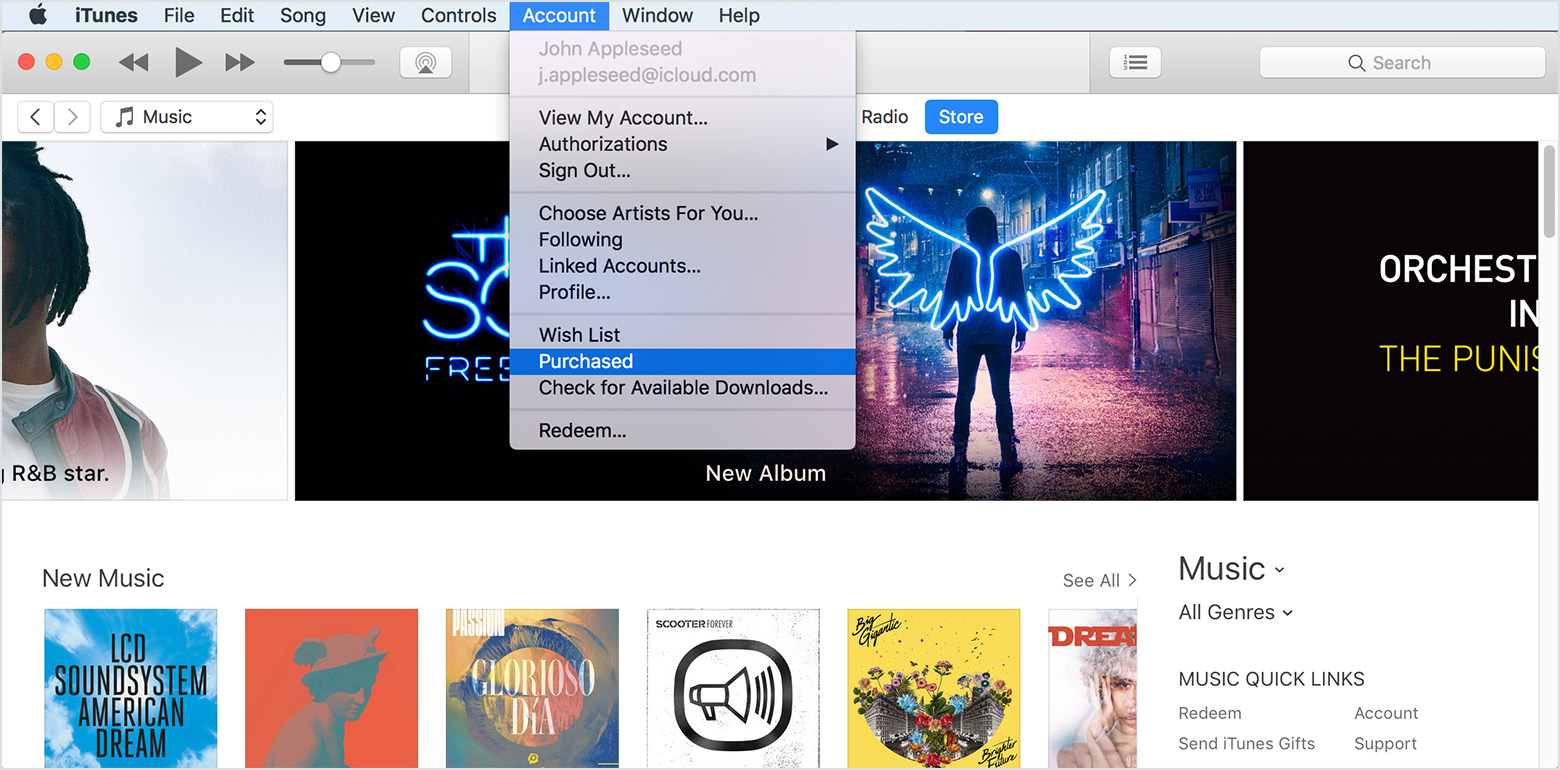
Step 3.
Tap "iTunes Store" at the top, click "Not in My Library", you will view purchased songs that isn't on your computer.
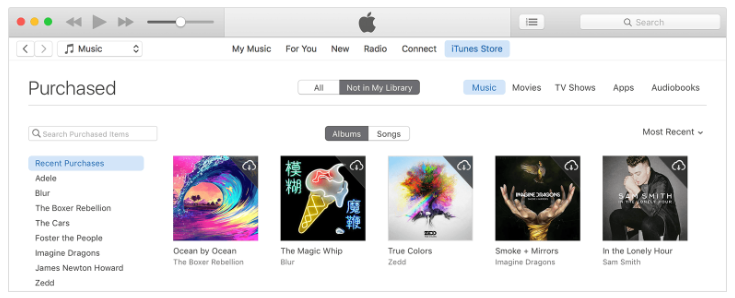
Step 4.
Select the songs or albums you'd like to download, and click the "Download" icon next to it.
Step 5.
When the download is complete, you can click "Recently Added" in the left panel to see the downloaded songs.
Step 6.
By default, the download iTunes music files are usually stored at: C:\users\[username]\ Music\iTunes.
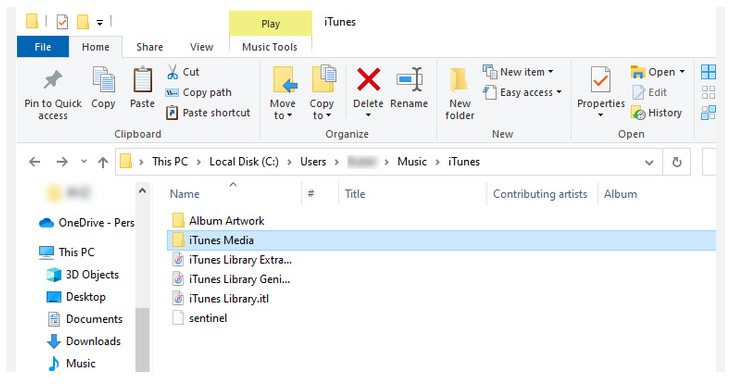
If the iTunes songs are unprotected AAC audio files, you can even move them to other player or devices for playing!
Conclusion
Apple Music is a subscription-based music-streaming service developed by Apple Inc. You can download and save your songs, albums and playlists from Apple Music to your iPhone, PC or Mac for offline listening. But if you cancel your subscription, you will lose access to your downloads. If you wish to keep your Apple Music downloads forever, and listen to Apple Music offline on your preferable devices, you can try this top-rated UkeySoft Apple Music Converter. It assists you to download and save Apple Music songs to MP3, M4A, FLAC, WAV, AIFF, AAC files on your local computer for enjoying at convenience.
Download Apple Music on Computer

Justin Sabrina has always had great enthusiasm for writing, programming and web development. He likes writing about software and technology, his works are featured on some tech blogs or forums like Tom's Hardware, CNET, etc.




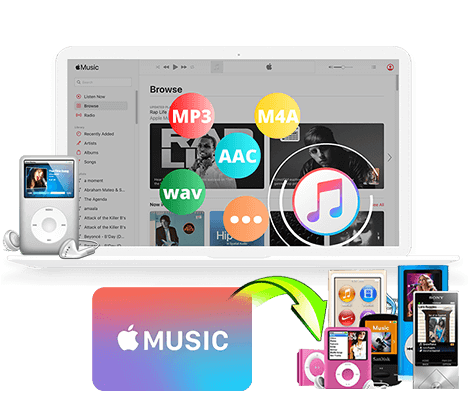

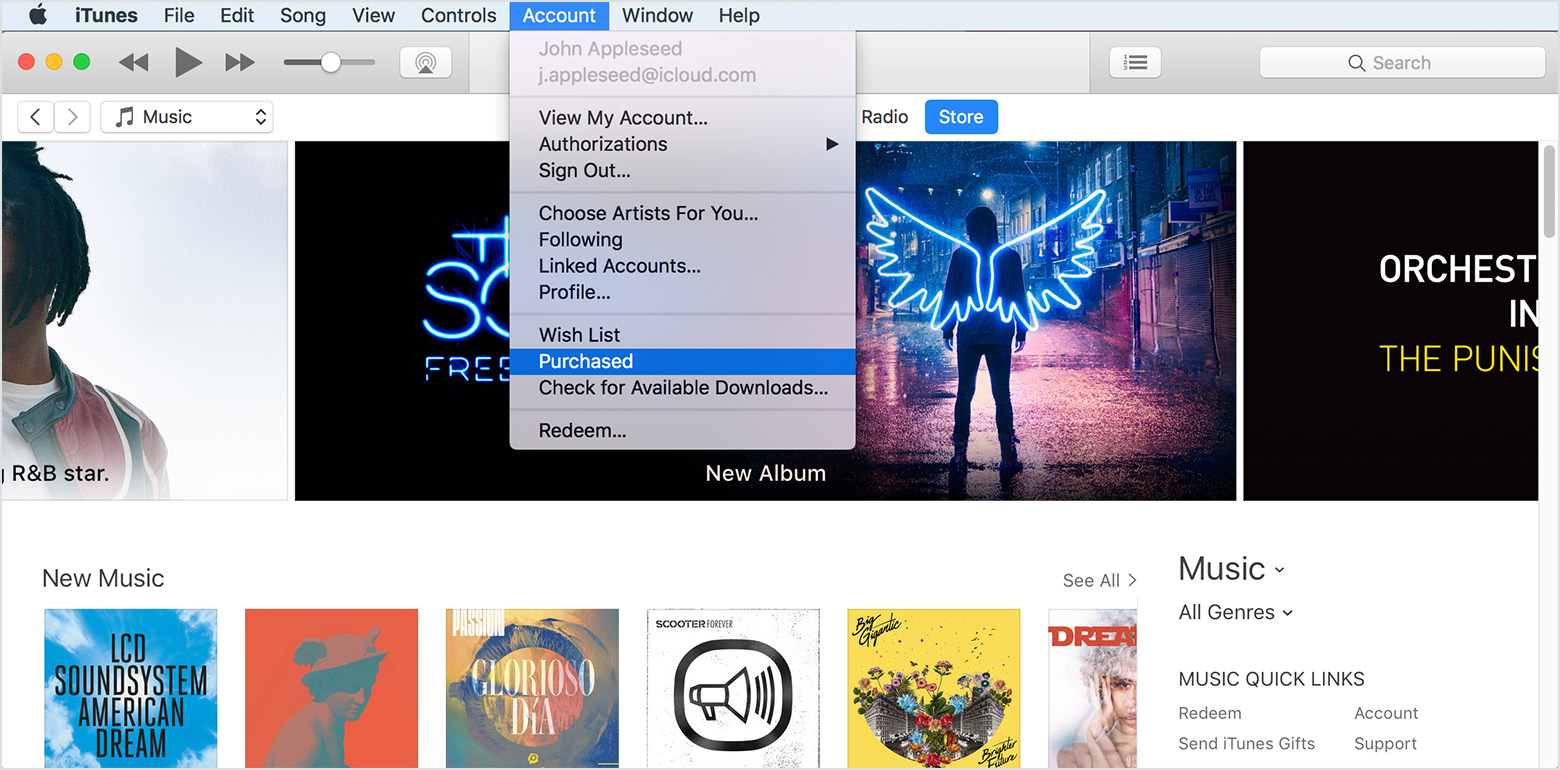
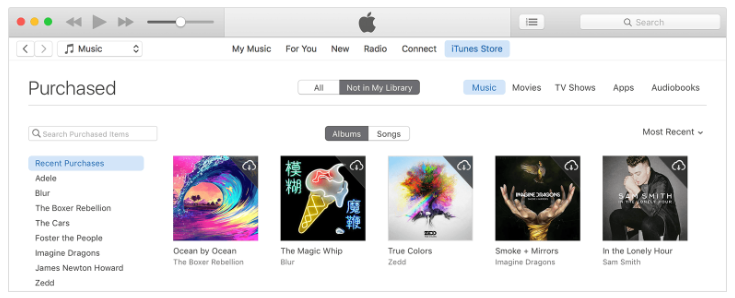
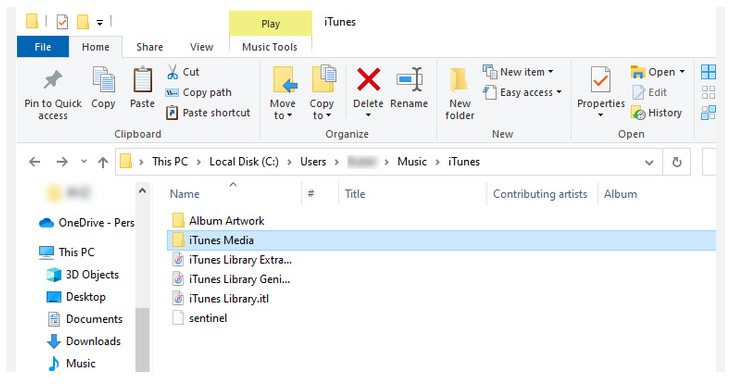
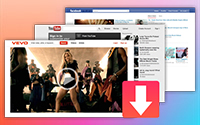









No comment yet. Say something...