







By Justin SabrinaUpdated on September 09, 2025
"I want to delete some unwanted apps from iPhone 11, how can I permanently delete apps from iPhone without the chance of recovery? Thank you."
Sometimes, we will download some free apps in the Apple Store. After trying to use them, you decide to delete some applications that are not suitable for you. Or, you want to delete unwanted apps from your iPhone or iPad to get more space. Or plan to uninstall the apps before selling the iPhone/iPad. Whatever the reason, you may want to permanently delete apps from your iPhone and iPad. Check this article and your problem will be solved. Check out this post, your problem will be solved.
You May Like:
CONTENTS
It’s the most common way to uninstall apps on iPhone through the home screen. But sometimes, this method may not completely delete the application. Check out the following steps:
Step 1. Open the iPhone or iPad home screen, long press an application icon until the menu appears, and then click "Rearrange Apps".
Step 2. At this time, you will see the application icon start shaking, and there will be an "X" in the upper left corner of the application icon.
Step 3. Click "X", in the pop up message, click "Delete" again to uninstall the application on iPhone/iPad.
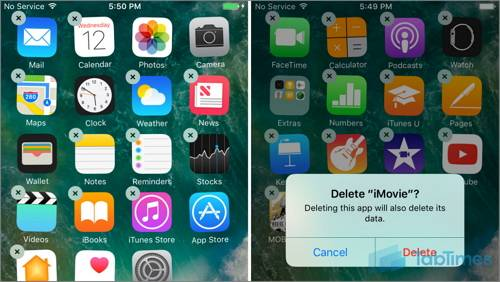
There is another way to remove unwanted applications, please follow the simple tutorial below:
Step 1. Go to the Settings app on your iPhone or iPad.
Step 2.Tap "General"> “iPhone Storage”.
Step 3. Select the app you want to delete, and you will see the version of the application, its documentation and data, etc. You can choose to "Offload App" or "Delete App". Here please tap "Delete App".
Step 4. Tap "Delete App" again to confirm that you want to delete unwanted app from your iPhone/iPad.
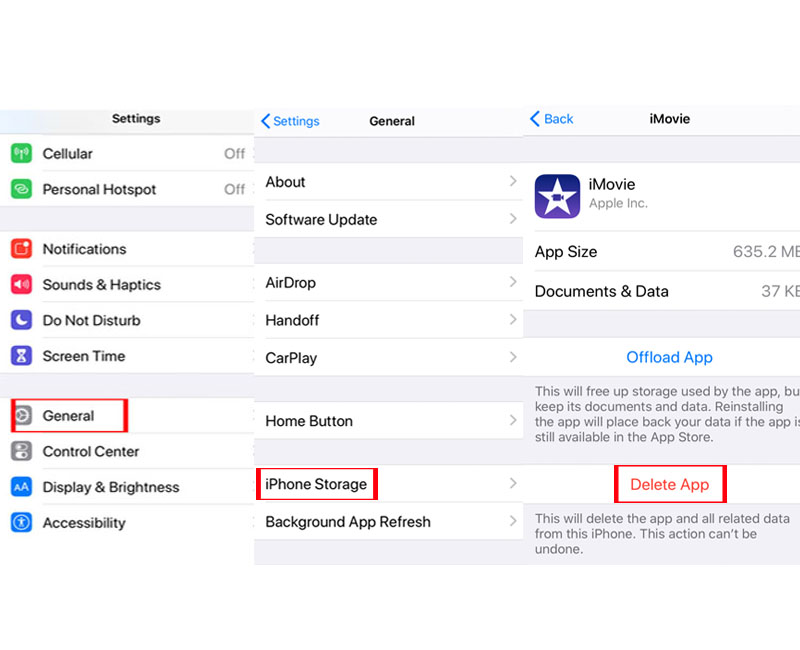
Both of the above methods just delete the application from the iPhone. But your iPhone/iPad still has some history or other data, and deleted apps are recoverable by other means. To completely and permanently delete apps on your phone, you'd better use a professional iOS Eraser. Please turn to method 3 to permanently erase app from iOS device.
UkeySoft FoneEraser is a powerful tool to delete Apps from iPhone and iPad permanently and completely by one-click, no recovery tools can recover them. Besides, it's a best assistant to erase and manage junk files, large files, to free up space. Apart from this, it can help you completely erase all data from iPhone, iPad, iPod with nothing recoverable.
Key Features of UkeySoft FoneEraser:
Step 1. Launch UkeySoft iOS Eraser
After installation, launch UkeySoft iOS Eraser, and connect your iPhone/iPad to the computer via UAB cable. To permanently wipe app on iPhone and iPad, please select “1-Click Free Up Space” feature, the software will detect your iOS device.

Step 2. Start to Scan your iPhone for all Apps.
Just click "Apps" to start scanning all applications in the iPhone/iPad.
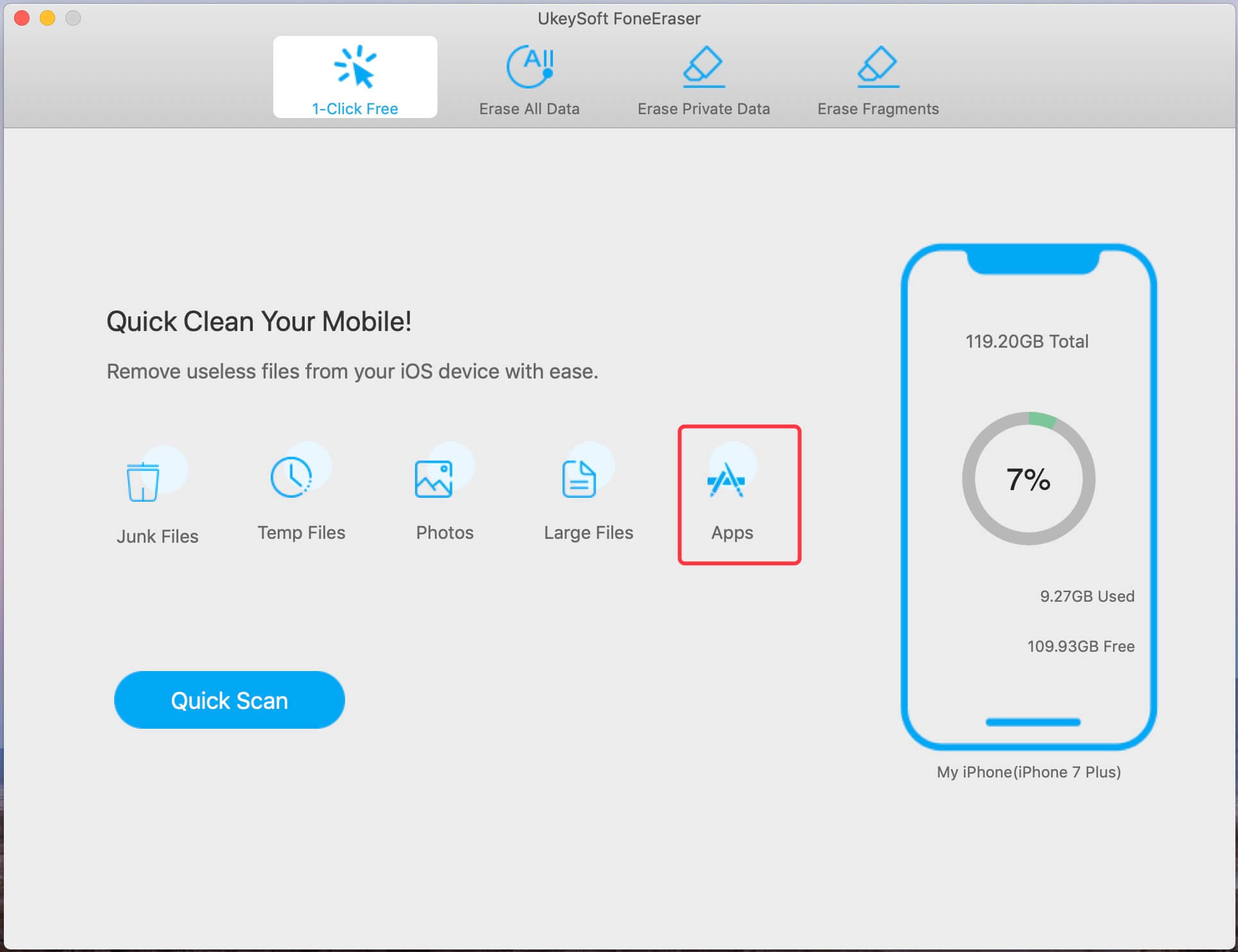
During the scanning process, please do not use your iPhone and keep the device connected.
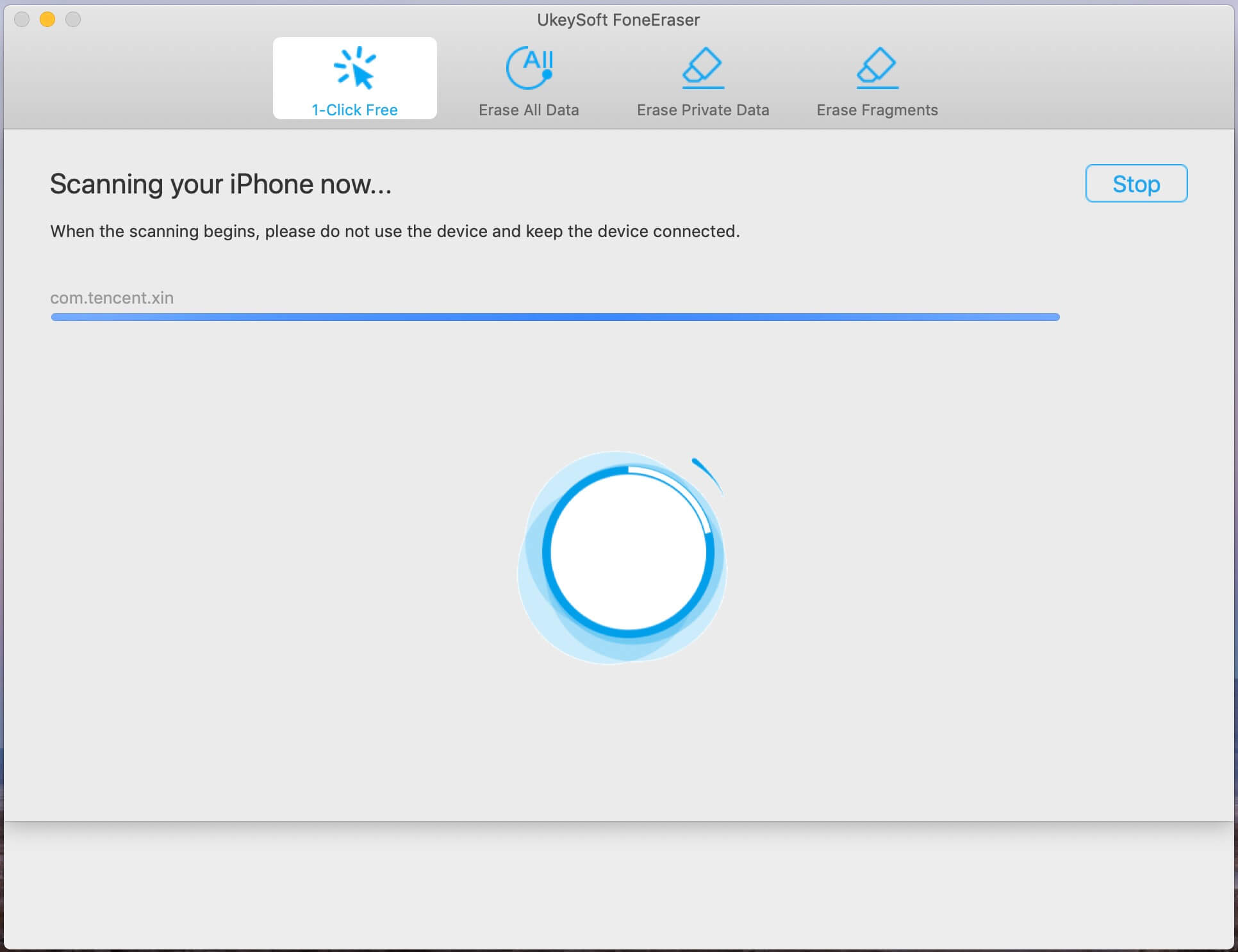
Step 3. Delete Application on iPhone Completely
When it finished, UkeySoft lists all the apps installed on your iPhone, select one or more unwanted applications that you want to uninstall, and then click the "Remove" button to permanently uninstall the selected applications from iPhone.
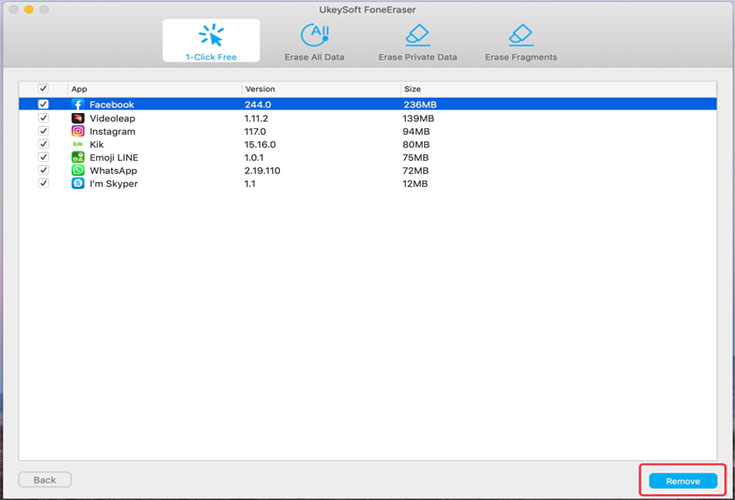
Now, you can permanently remove app from your iOS device with the help of UkeySoft App Wiper. By the way, UkeySoft FoneEraser is also an expert to completely delete app and app data, which can bring you private secure, especially when you want to sell, recycle or donate your old iPhone or iPad.
Prompt: you need to log in before you can comment.
No account yet. Please click here to register.
Porducts
Solution
Copyright © 2025 UkeySoft Software Inc. All rights reserved.
No comment yet. Say something...