By ChesterUpdated on February 11, 2025
Summary
Having trouble with Spotify Wrapped not showing up? This guide will walk you through several solutions to fix the issue. You'll also learn the best way to download your Spotify Wrapped playlist as local files, so that you to enjoy them offline on any device without limitations.
Time flies, and we're already at the year's end! For music fans, it's the perfect time to look back at their top songs and artists. Streaming platforms like Apple Music and Spotify release yearly recaps, known as Apple Music Replay and Spotify Wrapped, on both mobile and desktop.
Spotify Wrapped is rolling out globally, and users are excited to see their year in music. However, some people are facing issues like 'Wrapped not showing up' or 'Wrapped not working.' If you're experiencing this, in this guide, we will show you how to fix Spotify wrapped not showing issue, keep reading for more!
Part 1. Reasons Why Spotify Wrapped Not Showing Up
Spotify Wrapped might not show up or work for a few reasons. Once Spotify releases the Wrapped page on desktop and mobile, you should be able to see your year's music stats, but sometimes issues can pop up. Here are some possible causes:
? Technical Glitches
With so many people accessing Wrapped at once, the system might slow down or stop working.
? Connectivity Problems
If your internet connection isn't stable, Wrapped may not load properly.
? Outdated App Version
Using an older version of the Spotify app can also cause issues. Make sure you're updated to the latest version for Wrapped to work smoothly.
Part 2. How to Fix Spotify Wrapped Not Showing Up
Many music fans want to join the fun with Spotify Wrapped but may find it's not showing up on their devices. To help resolve this, here are some solutions you can try.
Solution 1. Check Your Internet Connection
First, ensure you have a stable internet connection. High traffic can make the Wrapped page unstable, so switching between Wi-Fi and mobile data might help.
Solution 2. Log Out and Back In
Logging out and back into your Spotify account can reset the app and fix small glitches. Just make sure you know your login details before trying this step.
Solution 3. Clear Spotify's Cache
Stored cache can cause issues with app functions. Go to Spotify settings and select Storage > Clear Cache to remove any unnecessary data.
Solution 4. Restart Your Device or Spotify App
A simple restart of your phone or the Spotify app can often resolve minor issues.
Solution 5. Update to the Latest Spotify Version
Using an outdated version might prevent Wrapped from working correctly, so make sure your app is up to date.
Solution 6. Reinstall Spotify
If issues persist, delete the app completely, then reinstall it from the App Store or Google Play Store for a fresh start.
Solution 7. Try a Different Browser
If you're accessing Wrapped through a browser, switching to a different one might improve loading issues.
Solution 8. Check Your Spotify Account
Ensure you're logged into the correct account and that your subscription is active. If Wrapped still doesn't appear, consider contacting Spotify support.
Part 3. Where to Find Spotify Wrapped on Desktop & Mobile
Once you've tried the steps above, your Spotify Wrapped issue should be resolved, allowing you to view your 2023 Wrapped summary on your device. Here's how to access it:
Viewing Spotify Wrapped on iPhone & Android
Step 1.
Open the Spotify app on your device.
Step 2.
Go to Home, tap All, and slide left to find Wrapped.
Step 3.
Select Your Wrapped to see your top songs, artists, and more for the year.
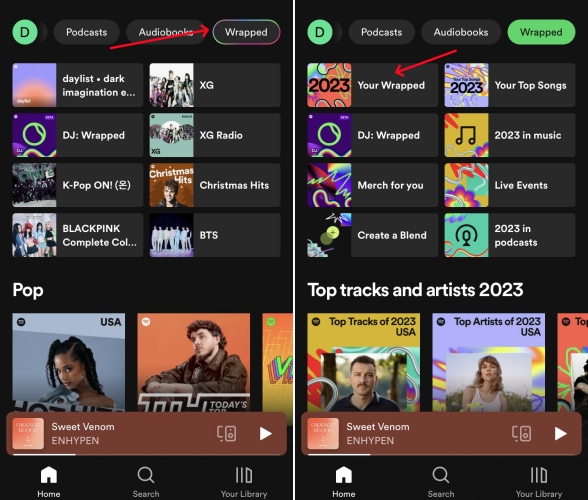
Accessing Spotify Wrapped on Mac & Windows
Step 1.
Launch the Spotify app on your computer and log in.
Step 2.
Scroll down on the Home page until you find Your Spotify Wrapped.
Step 3.
Click Check it out to go straight to your Wrapped page.
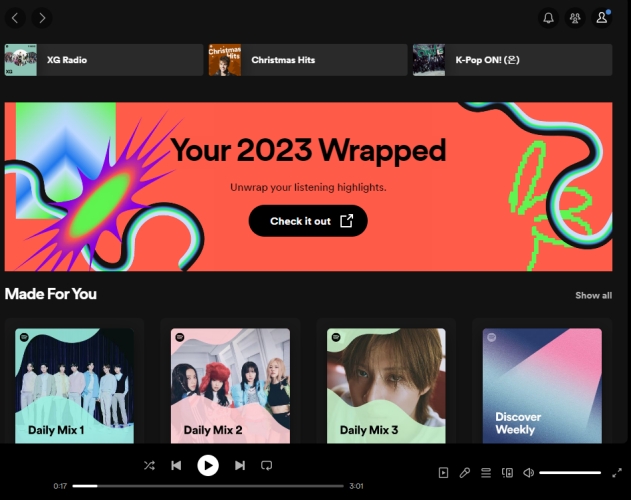
Part 4. Extra Tip: How to Share Your Spotify Wrapped Playlist [Hot]
After viewing your Spotify Wrapped, you might want to share a playlist of your top 100 tracks with friends. Since the playlist is personalized, sharing it directly can be challenging. But don't worry! You can download the playlist as local files and share them from your device.
How to Share Your Spotify Wrapped Playlist Files? s a Premium subscriber, you can download music for offline listening, but you can't save tracks as local files for sharing. To bypass this limitation, you'll need a Spotify downloader, we recommend using UkeySoft Spotify Music Converter. It's a great tool for both Spotify Free users and Premium subscribers, which enables you to download any songs albums, playlists, albums from Spotify to MP3, M4A, AAC, FLAC, WAV, AIFF, while maintains origina audio quality and ID3 tags, making it easy to share your Spotify Wrapped playlist and play them offline without any restrictions on multiple devices.
UkeySoft Spotify Music Converter is equipped with built-in Spotify web player, once you have logged in, you can browse, search, download and play Spotify music in one place, there is not necessary to install the official Spotify music app.

UkeySoft Spotify Music Converter
- Remove ads and DRM from Spotify.
- Download Spotify Wrapped songs to computer for all Spotify users.
- Convert Spotify music to MP3, M4A, AAC, FLAC, WAV and AIFF.
- Keep lossless audio quality and ID3 tags of Spotify songs.
- Runs at 10x faster speed in batch.
- Listen to Spotify Wrapped offline without Premium.
- Built-in Spotify web player, no Spotify app needed.
- Work on both Windows & Mac OS.
Guide: How to Download Spotify Wrapped Playlist Offline for Free
Step 1. Launch UkeySoft Spotify Music Converter and Log In
Start by downloading and installing UkeySoft Spotify Music Converter on your Windows or Mac computer. Once it's installed, open the program and log in to your Spotify account.

Step 2. Choose Your Output Format
Click the "Settings" icon in the upper right corner. You'll see six output formats available: MP3, M4A, AAC, WAV, FLAC, and AIFF. Since MP3 is compatible with most players, it's recommended to select MP3 as your output format.

Step 3. Add Spotify Tracks/Albums/Playlists
Using the built-in Spotify web player, navigate to the playlist or album you want to convert. Click the "+" icon to add it to your list.

All songs will be selected by default, but you can uncheck any tracks you don't want to download.

Step 4. Start Converting Spotify Songs or Playlists to MP3
Click the "Convert" button to begin converting your selected Spotify songs or playlists to MP3 or the format you've chosen. The software can convert at a speed of up to 10X faster.

Step 5. View Your Converted Songs
Once the conversion is complete, click the blue "Output Folder" button to open the folder containing your converted files. You'll find your DRM-free Spotify songs in MP3 format.

After completing these steps, you'll have your Spotify music saved permanently, allowing you to play your Spotify Wrapped songs on any device or media player with ease.
Part 5. FAQs about Spotify Wrapped
Q1. Is Spotify Wrapped Exclusive to Premium Users?
No, Spotify Wrapped is available to all users, both Free and Premium. Everyone can view their listening habits for the year, but Premium subscribers receive more detailed insights, like how many new artists they discovered.
Q2. When Does Spotify Wrapped Stop Tracking My Listening?
It's hard to pinpoint exactly when Wrapped stops tracking, but it typically concludes at the end of October.
Q3. When Does Spotify Start Gathering Data for Wrapped?
Spotify Wrapped tracks your listening habits throughout the entire year, from January until the year's end.
Q4. Are Podcasts Included in Spotify Wrapped?
Yes, Spotify Wrapped includes the podcasts you've listened to. If you enjoy podcasts on Spotify, you'll see those listed in your Wrapped summary.
Conclusion
In this discussion, we've gone over how to fix the issue of Spotify Wrapped not showing up and how to access it on your device. By following the troubleshooting steps, you can resolve the problem. If you want to share your Spotify Wrapped playlist with others, you can use UkeySoft Spotify Music Converter to download Spotify playlists locally and save it for easy playback and sharing without any restrictions.
Tip: System Requirements:
Windows 7 or later on 64bit required
Fix Spotify Wrapped not Showing Up

Spotify Music Converter

Chester has always had great enthusiasm for writing, programming and web development. He likes writing about software and technology, his works are featured on some tech blogs or forums like Tom's Hardware, CNET, etc.

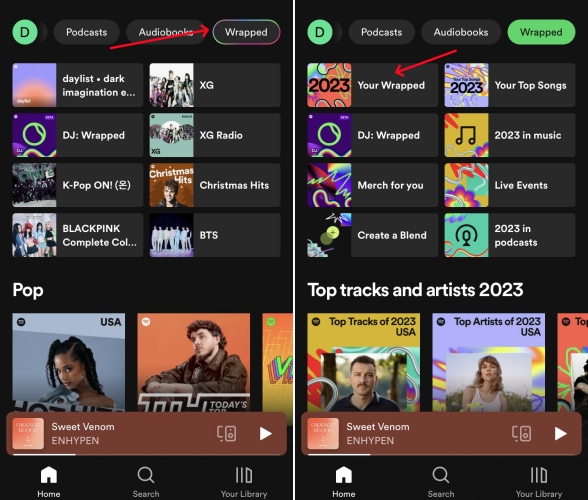
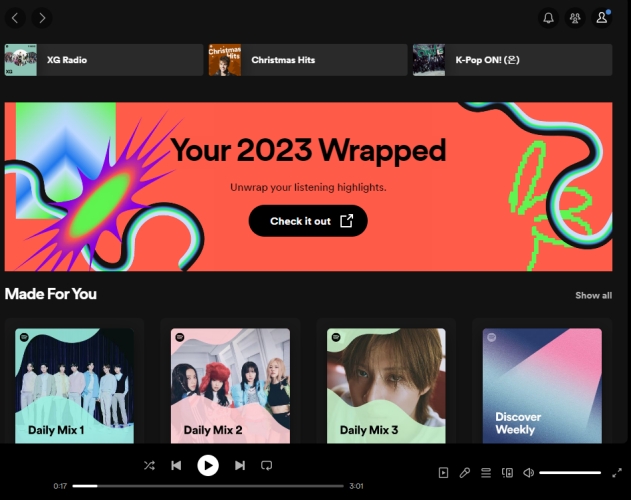

















Comments are off!