By
ChesterUpdated on February 11, 2025
Summary
If Amazon Music sometimes stops downloading, you might be looking for an easy fix. In this post, we'll cover simple, effective methods to fix Amazon Music not downloading songs issue. Whether it's due to connection, app settings, or storage, we've listed all possible solutions.
On Amazon Music, users frequently face streaming issues, but there are also times when download problems occur. We've currently identified specific download errors, including "Error 200 Amazon Music" on the app's download page and cases where content appears greyed out for different reasons. In this article, we will collect all the fixes that have proven to work for Amazon Music not downloading songs issue.
CONTENTS
Part 1. Why Is the Amazon Music App Not Downloading?
Are you having trouble downloading your favorite tracks and albums on the Amazon Music app? You're not alone - this is a common issue for many users. Here, we'll look at some reasons why the app might not be downloading music and how to fix them.
! Weak Internet Connection
A strong internet connection is crucial for downloading music smoothly. If your connection is slow or unstable, downloads can fail. To resolve this, make sure you're connected to a reliable internet source. If you're on cellular data, try switching to Wi-Fi for better results.
! Amazon Music Settings
Your download settings can affect your ability to download music. Check your app settings, especially the "Download audio quality" option. Select a suitable setting like "Standard" or "Space Saver" based on your needs. If you're using mobile data, ensure that the "Download only on Wi-Fi" option is turned off to allow downloads over cellular.
! Amazon Music Subscription Level
Amazon Music has different subscription tiers that come with varying download options. If you're having issues, check your subscription. If you're on a Prime membership, you may only be able to download "All-Access Playlists" and your Amazon purchases. If you need more options, consider upgrading to Amazon Music Unlimited.
Part 2. How to Fix Amazon Music Not Downloading
Dealing with issues when Amazon Music won't download can be frustrating, but don't worry! We've put together a step-by-step guide to help you troubleshoot and resolve the problem. Follow these five steps to get your Amazon Music downloads working again.
Fix 1. Check Available Storage Space
Step 1.
Open your device's settings.
Step 3.
Check how much storage space is available. Make sure you have enough room for your music downloads. If your storage is low, consider deleting or moving some unused files or apps to free up space.
Fix 2. Clear the Amazon Music Download Queue
Step 1.
Open the Amazon Music app on your device.
Step 2.
Tap on the "LIBRARY" section.
Step 3.
Scroll to the bottom and select "Download queue."
Step 4.
Review any ongoing or failed downloads.
Step 5.
Tap the "Clear all" button to remove the items from the queue.
Fix 3. Clear Cache and Data
For Android Devices:
Step 1.
Go to your device's settings.
Step 2.
Navigate to "Apps" or "Applications."
Step 3.
Find and select the "Amazon Music" app.
Step 4.
Tap on "Storage."
Step 5.
Choose "Clear Cache" to remove temporary files.
Step 6.
For a thorough reset, you can also select "Clear Data," but keep in mind this will log you out, and you'll need to sign in again.
For iOS Devices:
Step 1.
Open the Amazon Music app.
Step 2.
Tap the Gear icon.
Step 3.
Go to "Settings."
Step 4.
Scroll to the bottom and select "Refresh My Music."
Fix 4. Update the Amazon Music App
Step 1.
Open your device's app store (Google Play Store for Android or App Store for iOS).
Step 2.
Search for "Amazon Music."
Step 3.
If an update is available, tap the "Update" button to install the latest version.
Fix 5. Restart the Amazon Music App and Your Device
Step 1.
Close the Amazon Music app on your device by swiping it away or using the app manager.
Step 2.
Restart your device to refresh its resources.
Step 3.
After rebooting, open the Amazon Music app again and try your downloads.
Fix 6. Remove and Redownload Amazon Music
Step 1.
Open the Amazon Music app on your device.
Step 2.
Go to your library and locate the songs, playlists, or albums that failed to download.
Step 3.
Tap the hamburger icon next to the problematic item.
Step 4.
Select "Remove from Library."
Step 5.
Go to the "FIND" section and search for the content you want to download.
Step 6.
Tap the Download button to start the download process.
Fix 7. Reinstall the Amazon Music App
Step 1.
Locate the Amazon Music app on your device.
Step 2.
Press and hold the app icon until options appear.
Step 3.
Select "Uninstall" or "Remove" to delete the app.
Step 4.
Go to your device's app store (Google Play Store or App Store).
Step 5.
Search for "Amazon Music" and reinstall it by tapping the "Install" or "Download" button.
Part 3. How to Convert Amazon Music to MP3
If you've tried all the solutions and Amazon Music still won't download, or if you want a lasting fix, you can extract and download your music as regular audio files in formats like MP3. This way, you can listen to your favorite tracks outside of the Amazon Music app. For this, we recommend using the UkeySoft Amazon Music Converter.
UkeySoft Amazon Music Converter features a built-in Amazon Music web player, enabling it to remove the DRM protection from Amazon Music and convert your tracks in MP3, M4A, AAC, FLAC, WAV, and AIFF format. Plus, you don't need an Amazon Music Prime or Unlimited subscription to use this tool, so you can download your favorite songs without any issues. UkeySoft ensures that all downloads maintain lossless quality (up to 320Kbps), providing you with an excellent offline music experience without any worries about Amazon Music download errors.
UkeySoft Amazon Music Converter
- Download songs from Amazon Music Prime/Unlimited/HD.
- Download Amazon Music songs/albums/playlists.
- Convert Amazon Music to MP3, M4A, AAC, FLAC, WAV, and AIFF.
- Keep lossless audio quality and original ID3 tags.
- Download Amazon Music at 10X faster with batch.
- Fix Amazon Music not downloading songs issue.
- Enjoy Amazon Music on Android tablets, Apple TV, PSP, etc.
- Available on Windows and Mac.
Tutorial: How to Download Amazon Music to MP3
Step 1. Log In to Your Amazon Account
First, install and open UkeySoft Amazon Music Converter on your Windows device, then log in to your Amazon Music account.
![launch and log in]()
Step 2. Set Output Preferences
Click on the "Settings" icon in the upper right corner. Choose MP3 as the output format, and adjust other quality settings as desired.
![choose output format]()
Step 3. Add Amazon Music Playlist/Album
Navigate to an Amazon Music playlist or album, and click the red "Add" icon on the program's right side to load all songs into the list.
![add amazon music]()
Step 4. Select Songs for Conversion
From the list, choose the songs you wish to convert.
![select songs]()
Step 5. Start Converting Amazon Music to MP3
Click "Convert" to begin downloading and converting your selected Amazon Music songs to MP3 format.
![convert amazon music]()
Step 6. Locate Converted Songs
Once the conversion is complete, click the blue output icon to access the saved MP3 files on your computer.
![locate output file]()
Conclusion
With the above solutions provided, you should be able to fix the issue of Amazon Music not downloading. However, if you'd prefer a simpler option, using UkeySoft Amazon Music Converter is one of the best solutions. This tool allows you to easily download Amazon Music in high-quality MP3 format without any restrictions from the original platform and enjoy your favourite music hassle-free.
Tip: System Requirements:
Windows 7 or later on 64bit required
Amazon Music Not Downloading Songs

Amazon Music Converter

Chester has always had great enthusiasm for writing, programming and web development. He likes writing about software and technology, his works are featured on some tech blogs or forums like Tom's Hardware, CNET, etc.

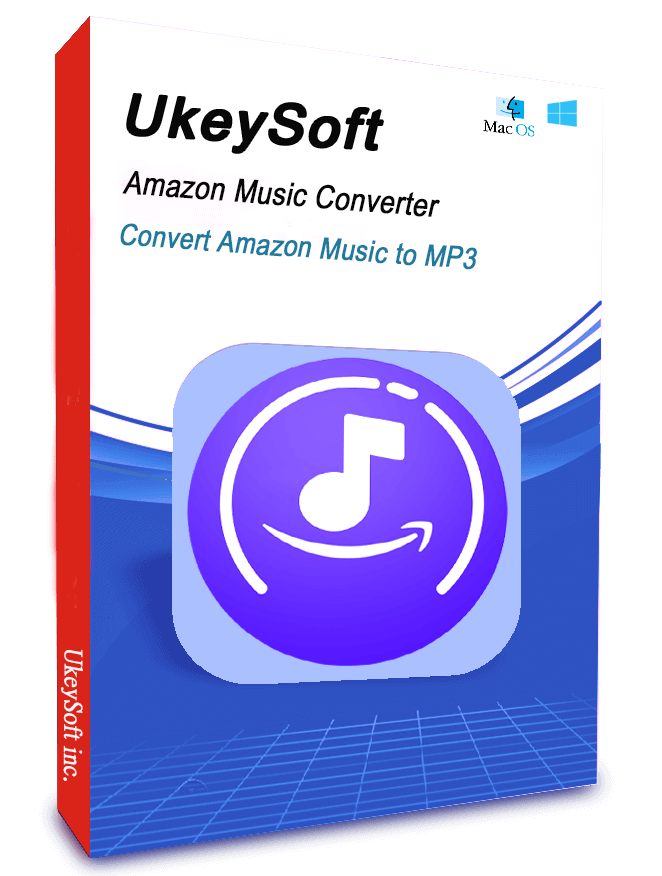









Comments are off!