 ✕
✕
By Justin SabrinaUpdated on September 01, 2021
Apple Music is the most popular subscription-based music streaming service, which offers 60 million songs, but its subscription method is different from Spotify, Google Play, Amazon Unlimited, Apple Music doesn't offer a free tier service. New subscribers can enjoy Apple Music for three-month free trial, when three months expire, users will be charged £9.99 a month on europe and $9.99/month on US automatically for an individual plan if the service is not canceled manually. Once the three-month free trial expires, all streaming music you've added to your library from the Apple Music catalog will no longer be playable, if you cancel subscription manually. Many Apple Music users may ask “How to get Apple Music free without paying?” “How to keep Apple Music songs forever?” “How to save Apple Music on PC forever?” “how to save Apple Music songs forever without renew?” “How to get Apple Music free before 3-Month Free Trial expired?” "How to get Apple Music free for six months" "How to get an Apple Music subscription free for more that three months"...

As we all know, all songs on Apple Music added DRM (Digital Rights Management) protection, you can get Apple Music free forever before three-month free trial expired, what you need to do is removing DRM from Apple Music songs, it requires a professional Apple Music DRM Removal tool. Let’s shows you how to get Apple Music free 3 or 6-month trial.
Also read: How to keep Apple Music Forever without Paying
Since Apple Music doesn't offer free tier service, to get free Apple Music, you need to have to subscribe to Apple Music, it allows you free enjoy music within 3 Months.
How to Sign Up Apple Music to Get 3-Month Free Trial
You can sign up a free subscription from the Apple Music app for mobile devices on your iPhone, iPad Pro or iPod Touch. Or you can do that on iTunes with your Windows or Mac computer. Here is the instruction on how to do that on iTunes.
Step 1. Launch iTunes, select the "Music" category from the drop list on the top.
Step 2. Click "For You" tab menu, you will see the "Try it Free" button and just click it.

Step 3. Choose the subscription type "Individual", "Family" or “College Student”.
Step 4. Login with your existing Apple ID and password.
Step 5. Confirm your payment info, you will start to enjoy 3 months free streaming music service. And if you have the Verizon Unlimited Mobile Plan, you can enjoy the free service up to 6 months.
Step 6. After signing up Apple Music, please sign in to the iTunes Store with your Apple ID and password. You may also be prompted to agree to the new iTunes terms and conditions if you haven't already. Then, click "For You" or "Browse" section to get ready to enjoy 3 free months of Apple Music online.

Now, you have joined in Apple Music membership, it will automatically charge you $9.99 every month without noticing you, you also can cancel the subscription before the 3-Month free trial expires.
Above section, we have told you how to get Apple Music 3-month free trial,once your 3-month trial expires, how you can still use Apple Music for free? Actually, you can get Apple Music for 6-month trial, how to get six months of Apple Music for free?
Apple Music free trial individual + Family Sharing plans
Apple Music 6-month trial = student or individual 3-month trial + Family 3-month trial
Step 1. For the first 3 months, you can join Apple Music free trial as student or individual.
Step 2. When 3-month trial expires, then set up Family Sharing and invites your family members to join Apple Music Family plans.
Step 3. Ask one member to start a Apple Music family free trial, then you can still enjoy Apple Music subscription service for another 3-month free trial as a family member.
Apple music family sharing on macos Catalina

Apple music family sharing on Mac OS X 10.14 and older

Tips: You can invite family members to join Apple Music Family plans on your iPhone, iPad, iPod Touch, Apple Watch, Apple TV or on an Android phone.
Actually, you can keep Apple Music forever after canceling the subscription, please keep reading the below tutorial.
After joining in the Apple Music subscription, you can enjoy Apple Music tracks on an authorized iOS device, Android mobile phones, Apple TV, Apple Watch and PC/Mac computer(with iTunes). In order to get free Apple Music forever or playing Apple Music songs on more devices, you can remove DRM from Apple Music and convert them to MP3/M4A format, which is the best way to save Apple Music tracks before 3-Month Trial Expire. Below is a step-by-step tutorial on how to get Apple Music for free by using UkeySoft Apple Music Converter.
UkeySoft Apple Music Converter is different with some general music converter and streaming music recorder, it can help you download Apple Music and convert them to a common audio format (MP3/ AAC/ AC3/ M4A/ WAV/ FLAC/ AU/ AIFF) at up to 16X conversion speed with lossless output quality. Why it different with other general audio recorder? UkeySoft Apple Music Converter also can preserve song title, artist name, album name, genre and save song’s artwork after conversion. What’s more, it supports convert audiobooks and iTunes M4P songs to MP3 or M4A.
Key Features:
Use our UkeySoft Apple Music Converter to download Apple Music song free. No jailbreak needed. Just several steps to save Apple Music songs on your Mac or PC forever.
Step 1. Launch UkeySoft Apple Music Converter
Download, install and launch the Apple Music Converter on PC or Mac, the iTunes application will be launched automatically, and all your added/downloaded iTunes media will be loaded into the software’s main interface.
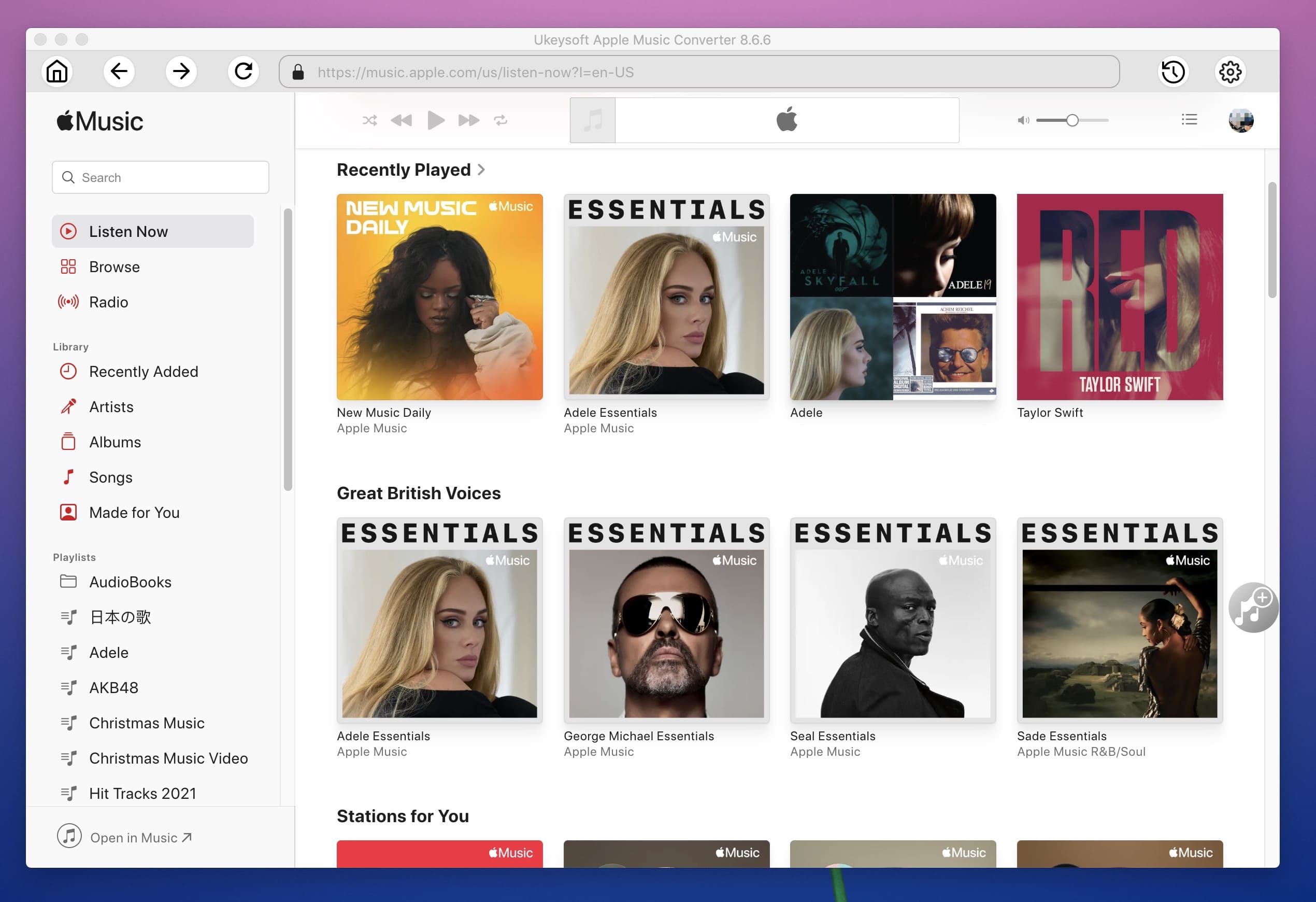
Tip: No need to download Apple Music songs, just add them to the iTunes library. The Apple Music Converter will load all media files of your iTunes library, including the Apple Music songs and playlists you have added to the iTunes library, as well as iTunes songs, movies, TV shows, audiobooks, etc.
Step 2. Select Apple Music Songs or Playlist
Check the checkbox before the Apple Music songs you want to save, you can also convert as many songs and playlist you want, just select songs or playlist you want, you can also search the Apple Music songs you want with the searchbox.
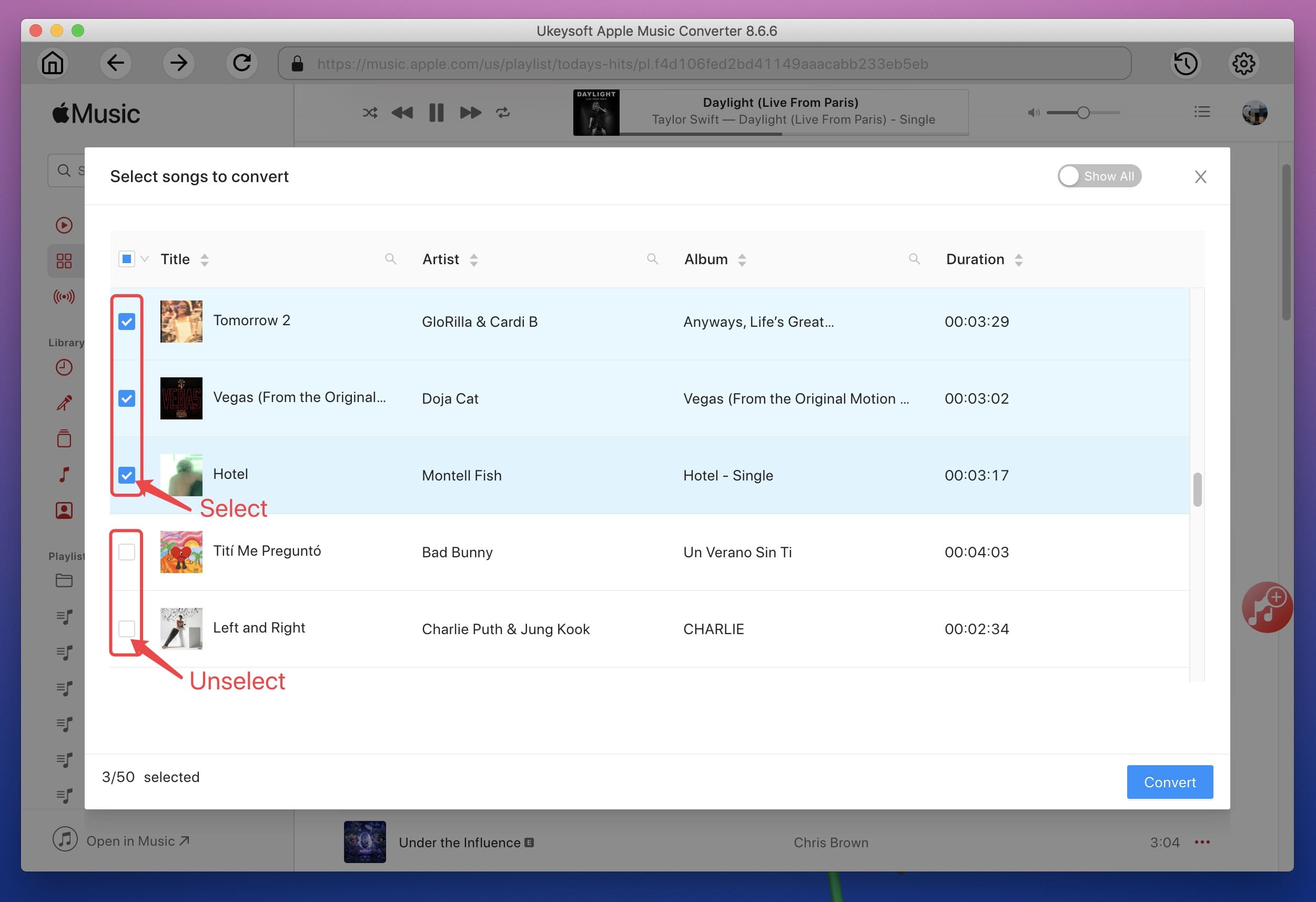
Step 3. Select Output Format
Then, select the format you want under “Output Format” option, you can choose MP3, M4A, AC3, AAC, AIFF, AU, FLAC, M4R or MKA as output format, the software also provides 3 profile settings for each output format: Normal, High and Low with different Bitrate, SampleRate and Channels, you can also customize the output profile as you like.
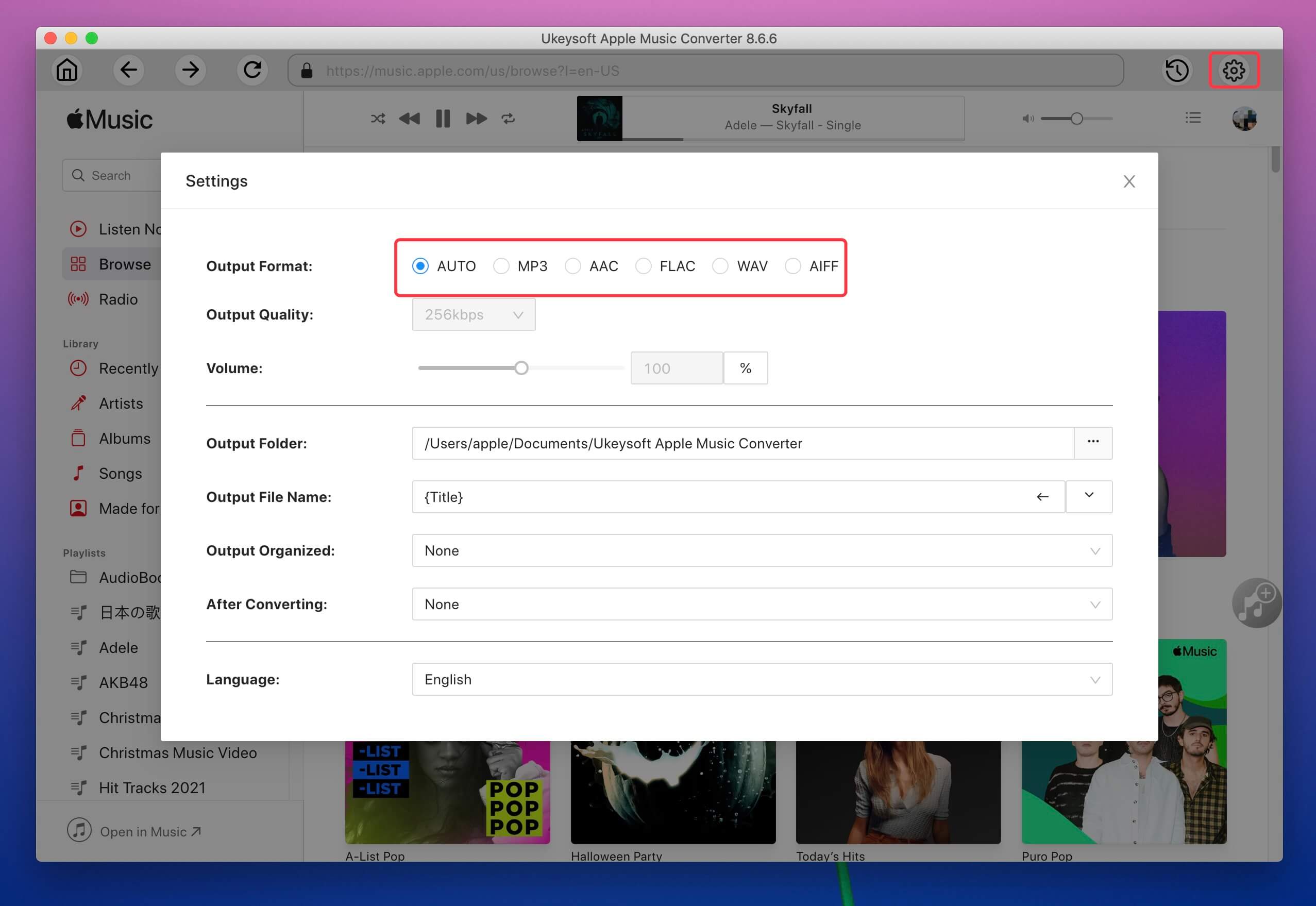
Step 4. Start to Convert Apple Music to MP3
Click “Convert” button to start converting selected Apple Music songs to MP3, the software will help you get rid of DRM protection from Apple Music tracks during conversion process.
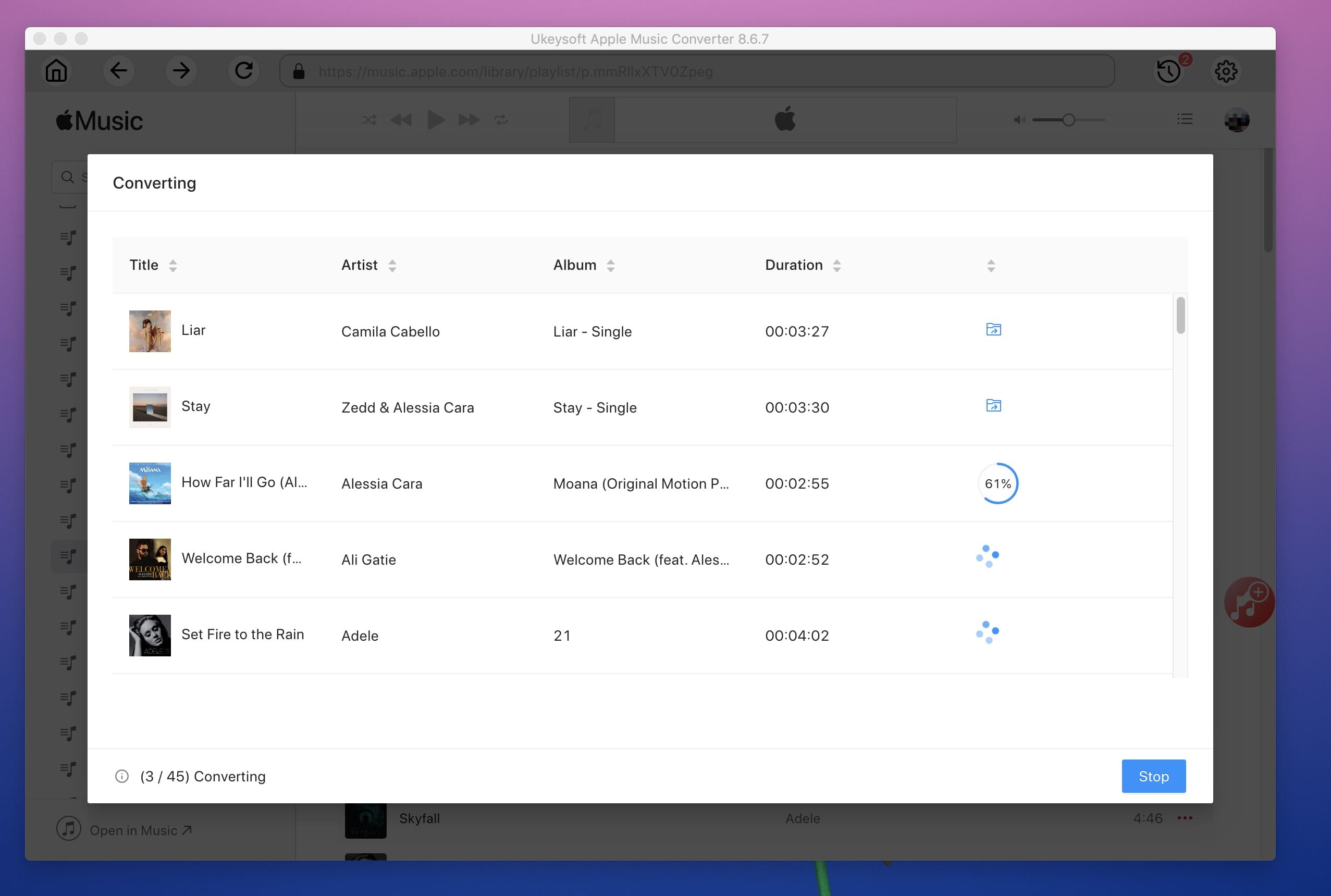
After conversion, you can find all the converted Apple Music on your computer, all downloaded Apple Music songs is MP3 format.
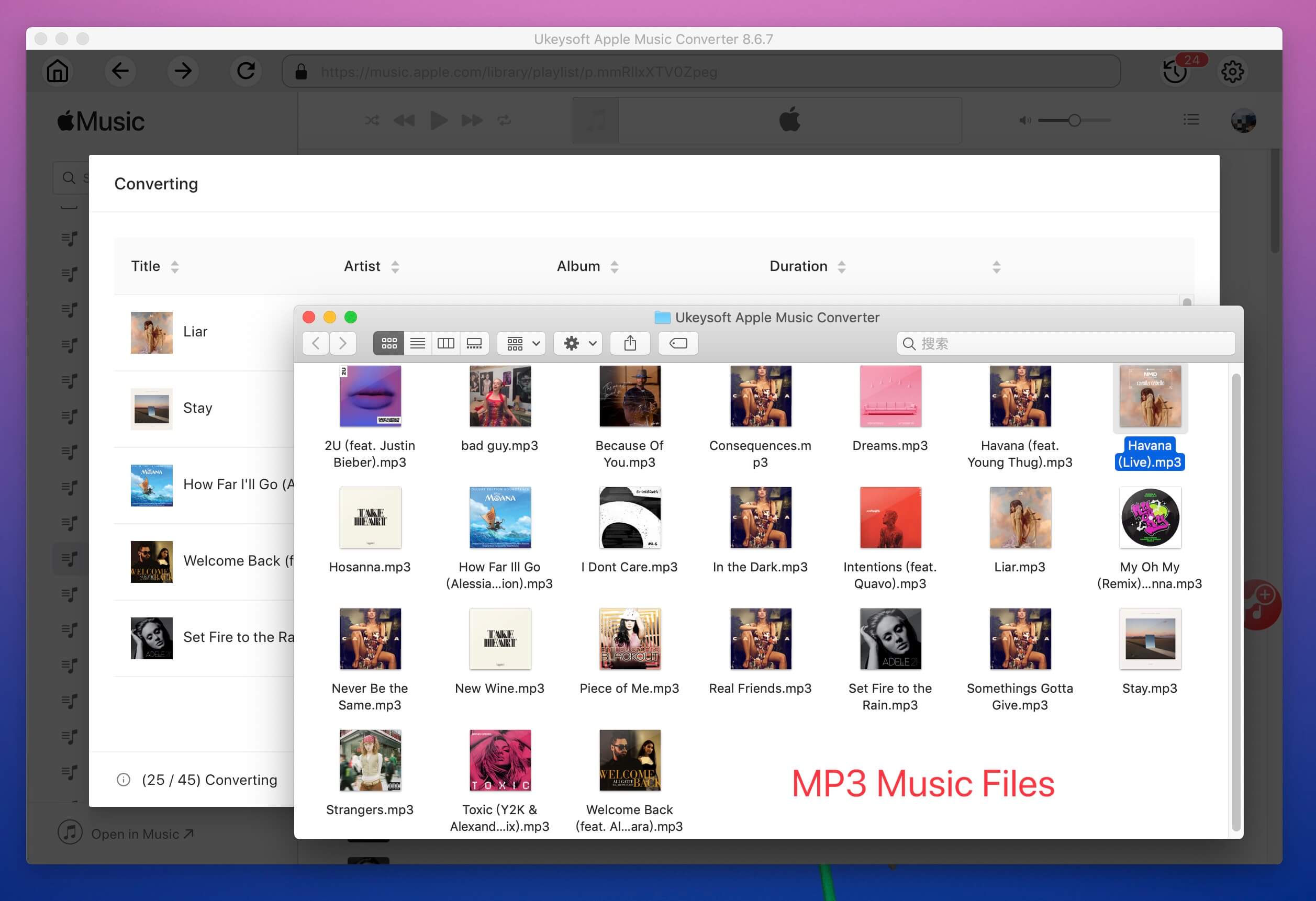
Now that you've saved Apple Music on your computer, even you cancel the subscription, those downloaded Apple Music songs won't disappear anymore, you can offline listen to them without using iTunes application, or transfer them to MP3 player, iPod Nano, Sony Walkman, PS4, Xbox, Android devices, etc.
UkeySoft Apple Music helps you get free Apple Music, just sign up Apple Music Free Trial and use UkeySoft to convert Apple Music songs to MP3/M4A before three-month free trial expired.
Prompt: you need to log in before you can comment.
No account yet. Please click here to register.

Convert Apple Music, iTunes M4P Songs, and Audiobook to MP3, M4A, AAC, WAV, FLAC, etc.

Enjoy safe & freely digital life.
Utility
Multimedia
Copyright © 2024 UkeySoft Software Inc. All rights reserved.
No comment yet. Say something...